If you want to add custom branding to your embedded content in WordPress, you have to get a clear idea about branding, custom branding, and all treated details. Keep reading this blog till the end and know all exclusive information about custom branding to your embedded contents in WordPress. Let’s get started!
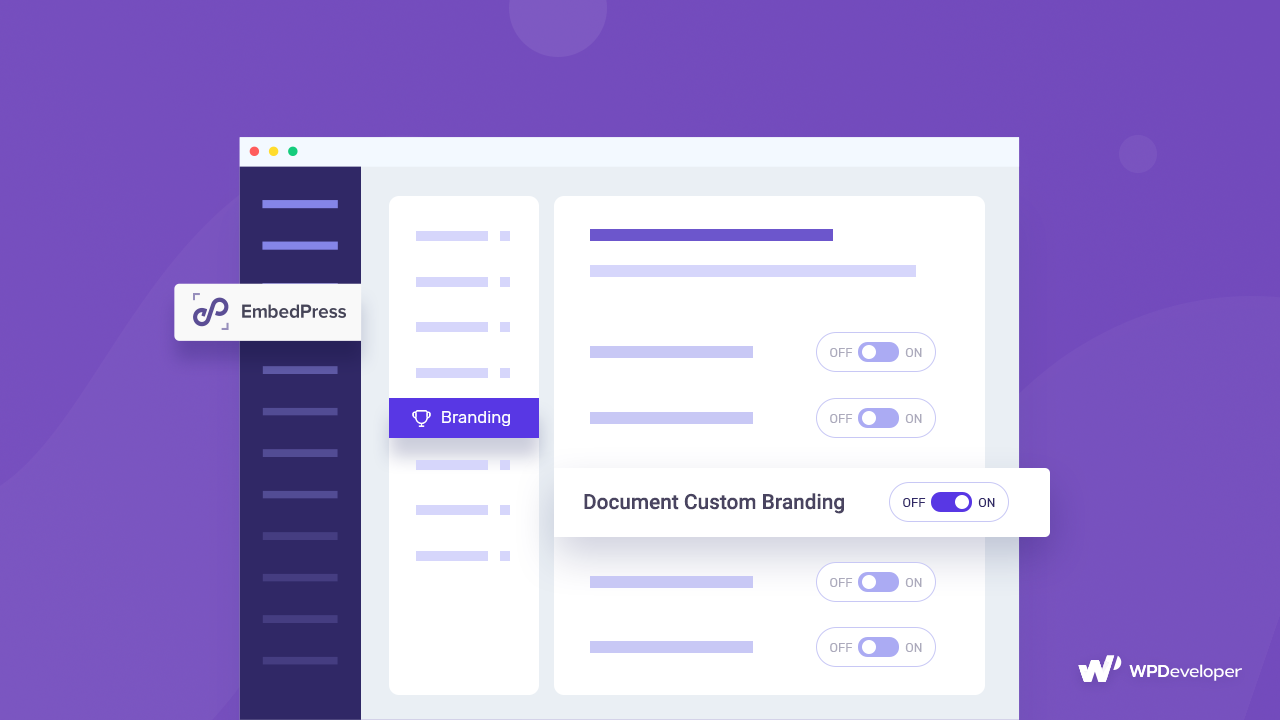
Before getting started with anything, let’s first have a short brief about branding and custom branding. Branding is all about providing unique identification of your products or services through individual trademarks, domain names, logos, links, navigation, and other origins. Whereas custom branding is all about adding a personalized touch with your website design, logo, links, positions, etc. to your content.
If you are a WordPress site user then custom branding for your embedded content like PDF files or videos is one of the trendy things to follow. That’s what you are going to know in detail with a perfect solution.
Why Add Custom Branding To Your Embedded Content In WordPress
When you are embedding content from other sources, custom branding can help you provide your shared content with a beautiful personalized look. That makes it look more professional and intuitive according to your customers’ eyes.
👉When you custom brand your document or video content using your customized logo, configuring positions, and adding your preferable links, you are one step ahead of your marketing success.
👉Custom branding can help you be safe from copyright issues and make your content plagiarism-free. That eventually increases your brand authenticity and makes it credible for customers.
👉You can then easily attract and redirect your customers to the right channel and make your shared content more enriched than before.
👉Besides you can include your personal touch in your embedded content and make it best suited for your website environment.
How To Easily Add Custom Branding To Your Embedded Contents In WordPress?
If you want to add custom branding to your embedded content in WordPress, then EmbedPress is the best embedding solution for WordPress with custom branding features to look at. With this one complete solution, you can add custom branding to your pdf contents and video configuring all from one place, and using your favorite Editors.
This could be Gutenberg, Classic Editor, Elementor, and any other page builder with shortcodes. Follow these guidelines below to add custom branding to your embedded content in WordPress.
Include Custom Branding On Document Or PDF Files In Gutenberg
EmbedPress lets you embed pdf documents on your WordPress site and help you add custom branding on your embedded pdf files following some simple steps below:
Step 1: First Insert An EmbedPress Block
EmbedPress comes with a special Gutenberg block to help you embed documents and PDFs on your WordPress website easily.
Click on the ‘+’ icon on your post content area in the Gutenberg editor and select the ‘Document’ block. You can also insert EmbedPress from the ‘Add Block’ button at the top of the page.
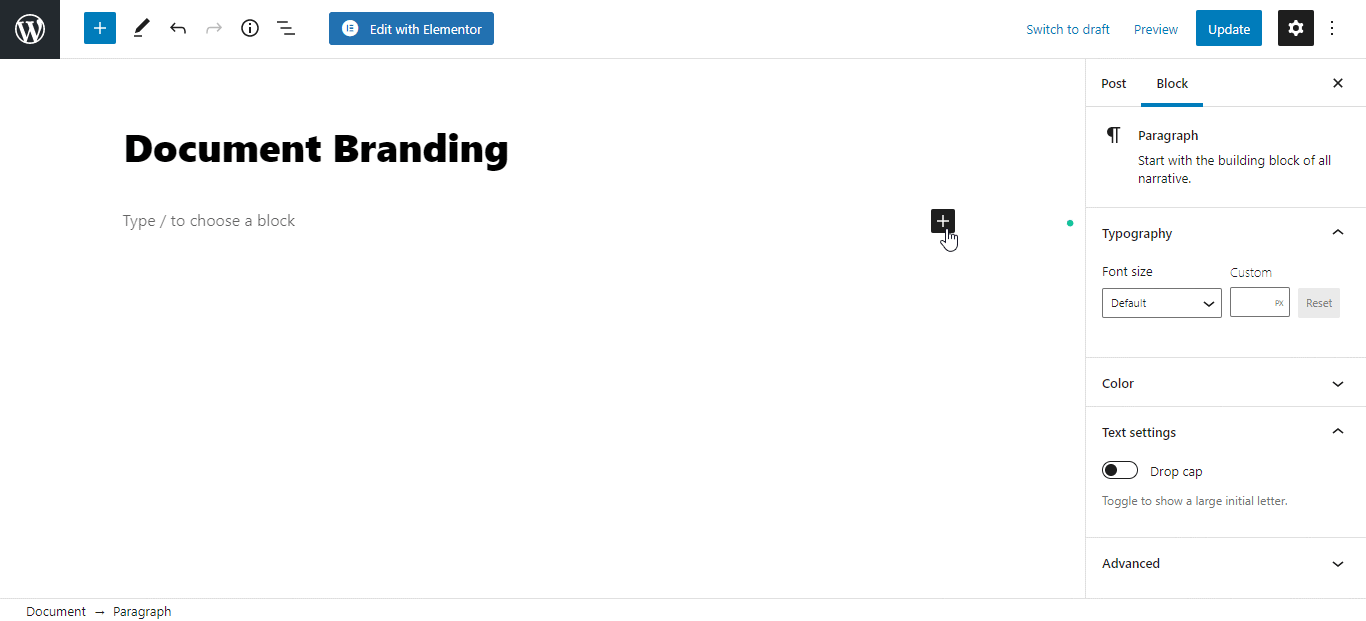
Step 2: Embed Desired PDF Document Link
If you want to embed your Document or PDF, simply click on the ‘upload media’ button on the block. And upload any of your preferred documents from your computer or device. The PDF or document will then automatically embed your content into your post or page.
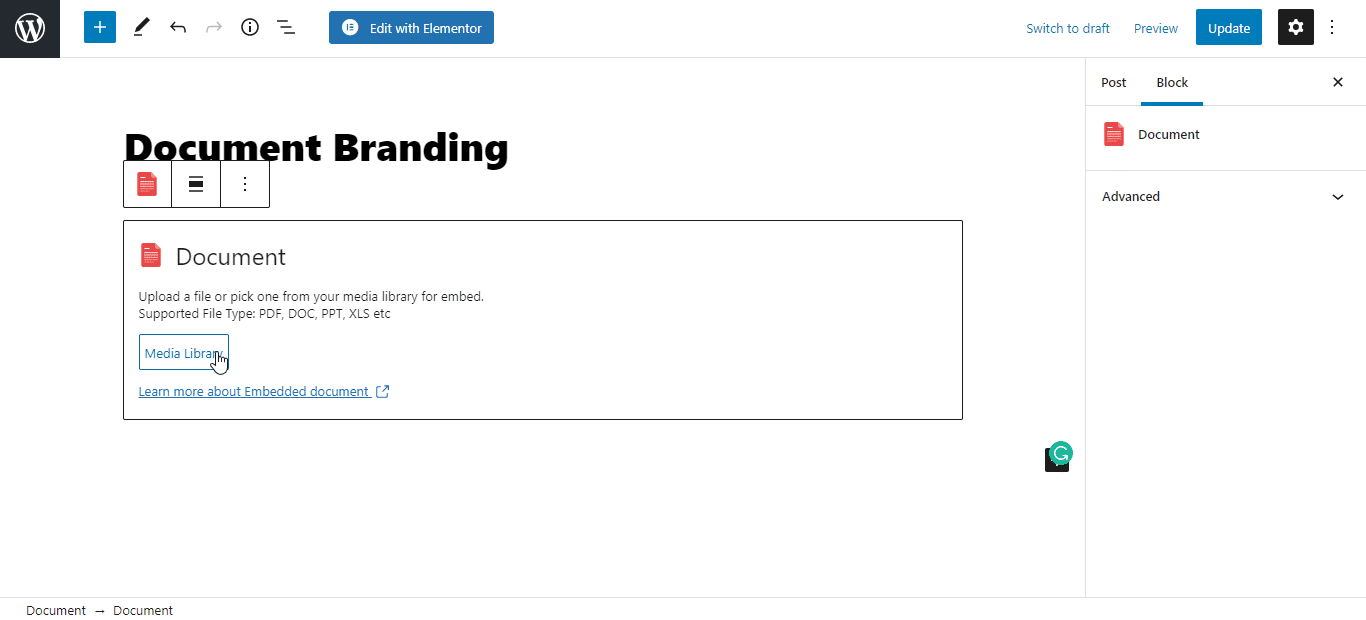
Step 3: Configure Document Branding Settings
Now you are completely ready to add custom branding on your embedded document or PDF files with a Custom Logo & CTA. You have to navigate to your EmbedPress user interface and click on the ‘Branding’ tab as shown below.
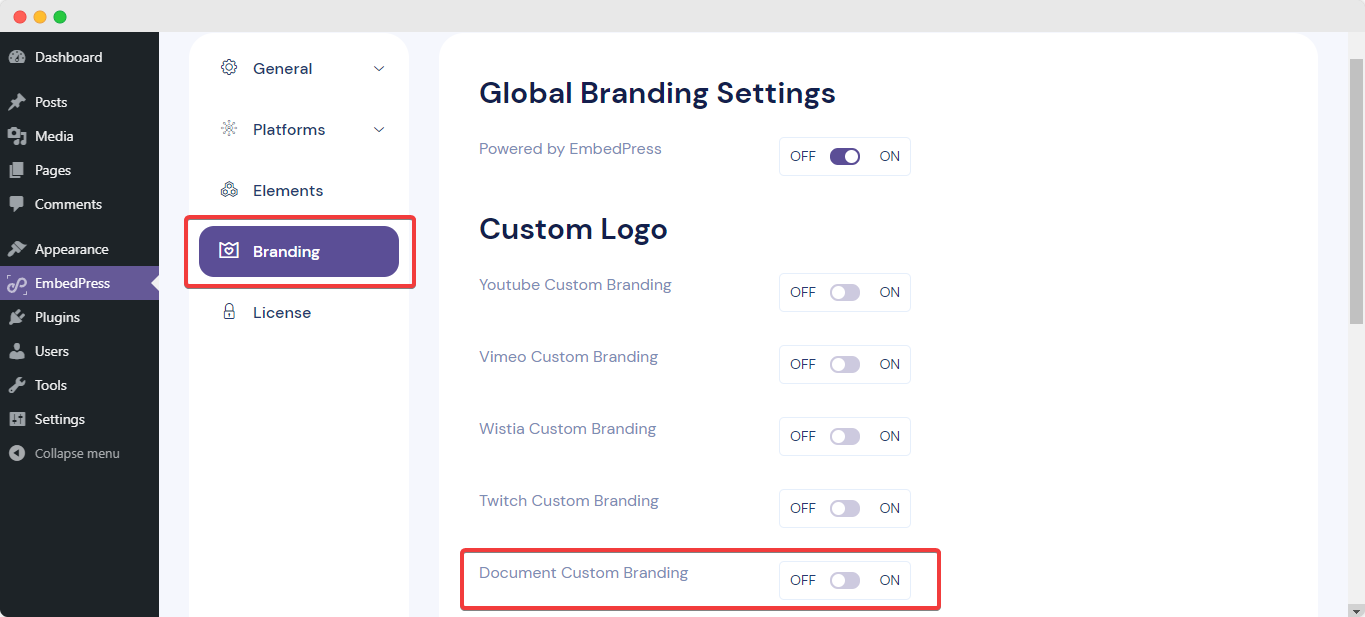
From here, simply toggle to enable the ‘Document Custom Branding’ option and press on the “settings” button. From the drop-down menu that appears, you can upload your custom logo and adjust your logo as needed.
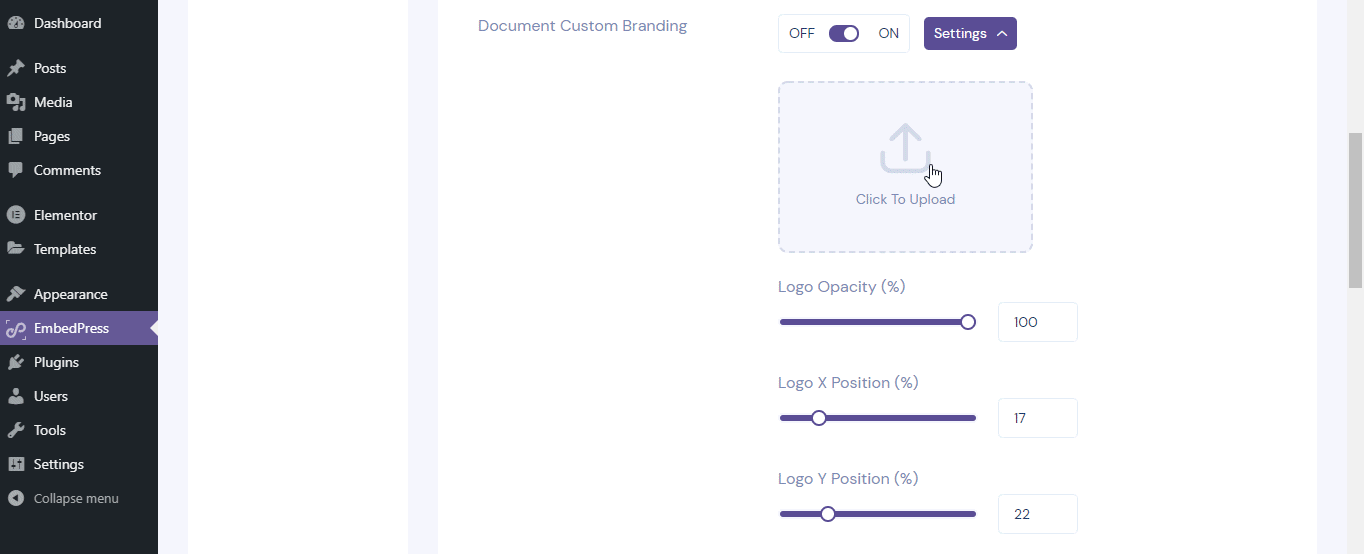
Besides uploading a custom logo, you also can add a CTA link for your logo to make your embedded document or PDF more interactive for website visitors. When the custom logo is clicked on, it will act as a CTA. And redirect your viewers to the link you have inserted earlier. You can also check the changes with a ‘Live Preview’ option from your Gutenberg editor.
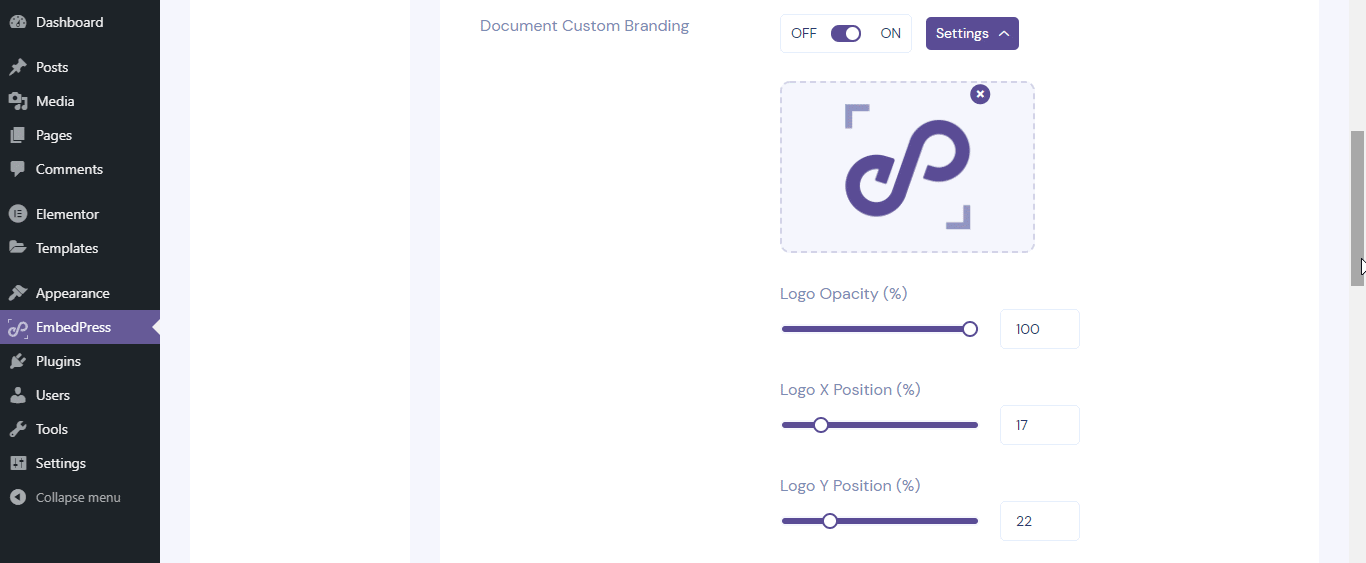
When you are done with your desired configurations, simply publish your WordPress content, and the PDF custom logo and Call To Action button will become available for your users to view.
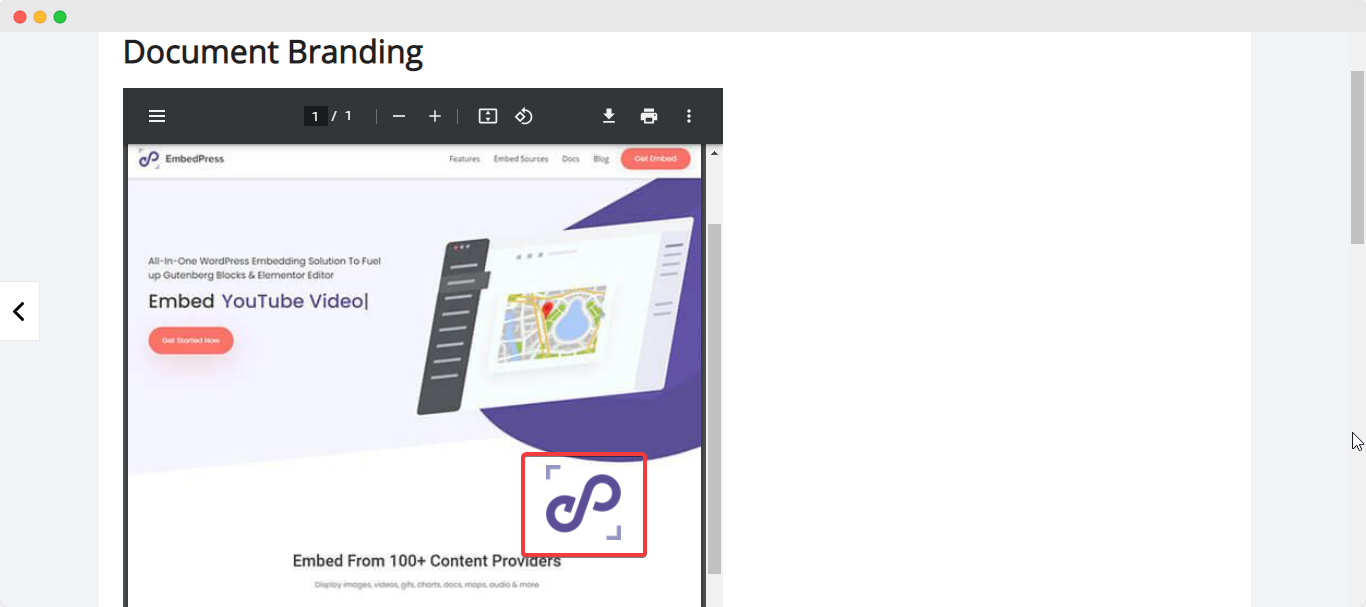
Embed Document Custom Logo & CTA in Elementor
EmbedPress offers you to embed any document or PDF and configure the custom branding of this by using a custom logo & CTA using Elementor Editor. Follow these steps to add custom branding to your embedded content in Elementor.
Step 1: Search & Insert The Widget
EmbedPress provides a special Elementor widget for documents and PDFs. On the widget panel and then drag & drop the ‘EmbedPress Document’ element onto the editor interface, as shown below.
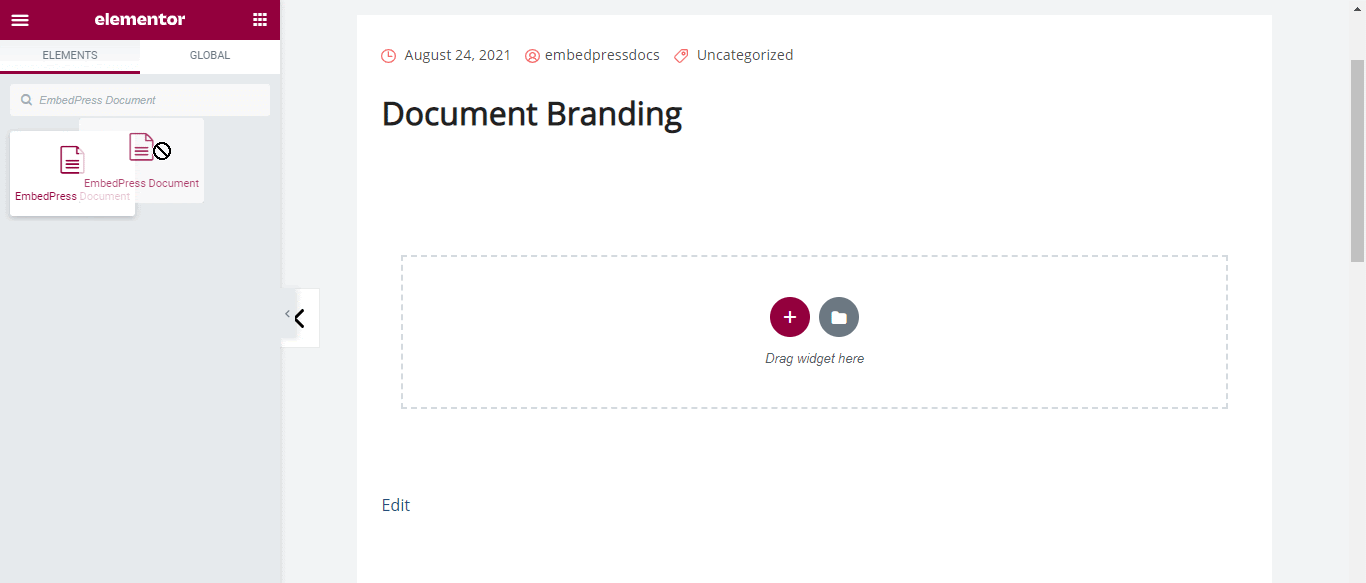
Step 2: Embed Document In Elementor
Click on the ‘Upload File’ and insert the PDF that you want to embed. EmbedPress will automatically embed the document or PDF onto your WordPress website.
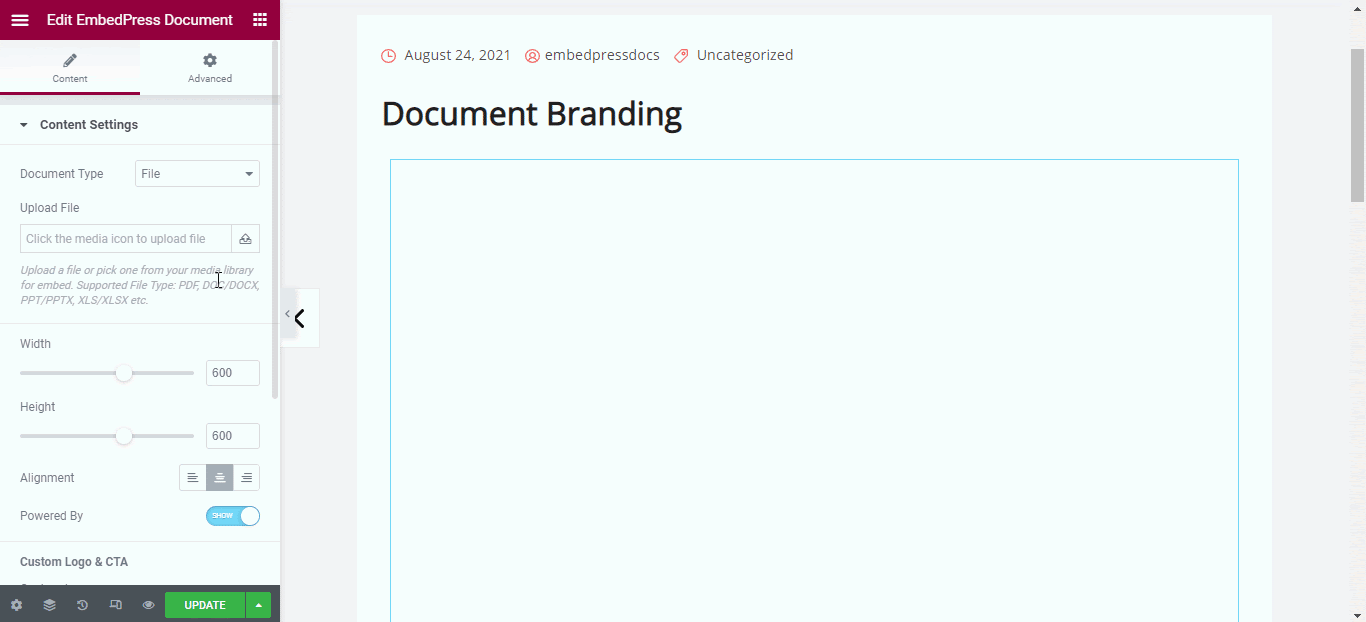
Step 3: Configure Document Custom Logo & CTA In Elementor
From the ‘Custom Logo & CTA’ option, you can add your preferred custom logo as shown below.
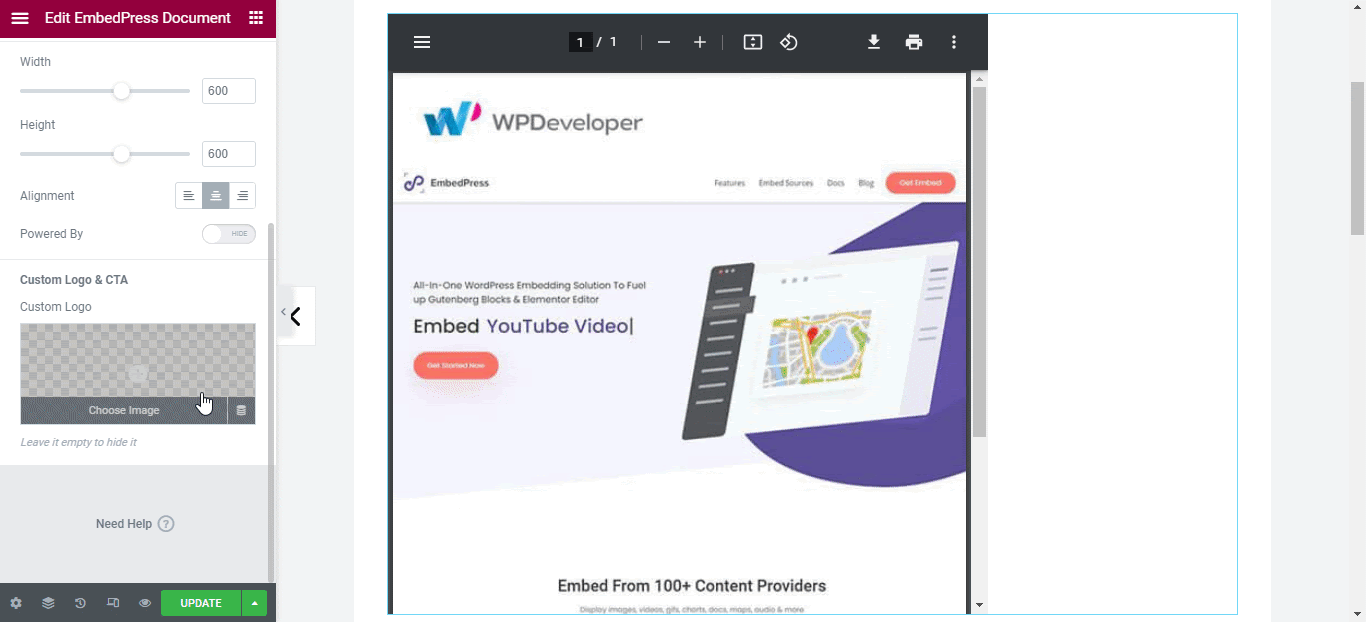
Once you have uploaded your custom logo, other customization options will appear below where you can easily modify image size and position in advance. We will also find an input field where you can insert your preferred Call To Action link.
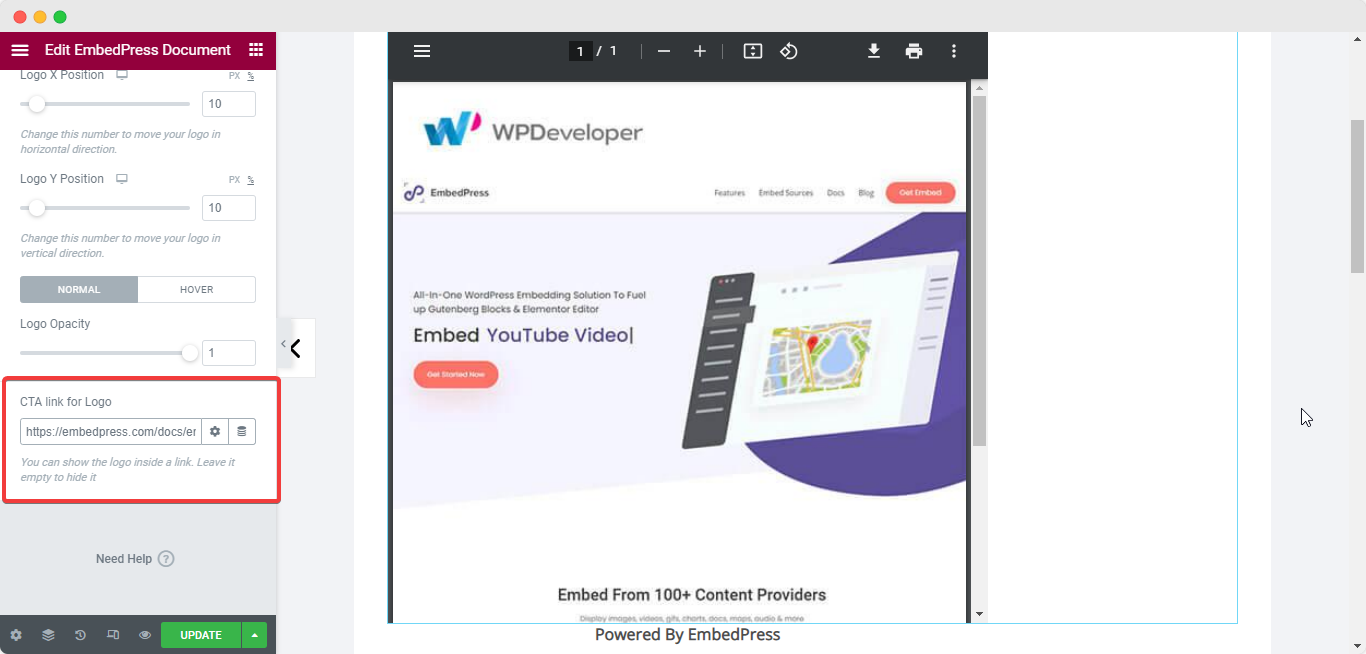
Afterward, click on ‘Preview’ or ‘Publish’ to see how your PDF with custom logo & CTA has been embedded by EmbedPress. Again, clicking on the logo on your published page will redirect the viewer to the embedded link.
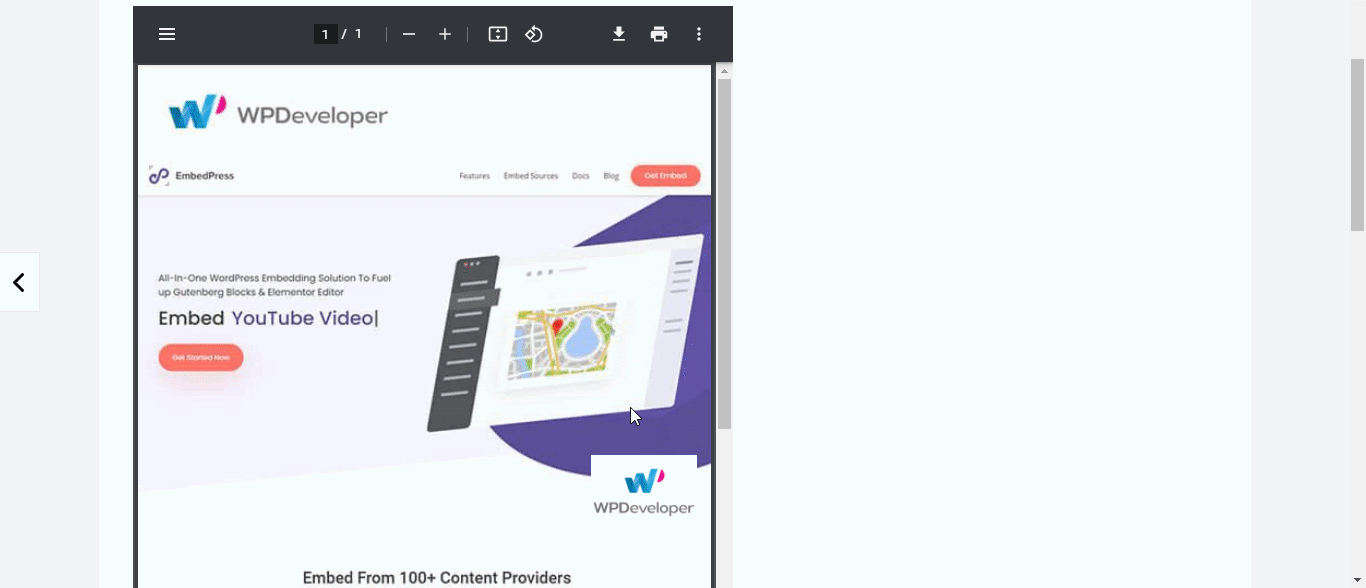
Configure Custom Branding On Video Content With EmbedPress
EmbedPress lets you embed Vimeo, Youtube, Wistia, Twitch, DailyMotion videos on your WordPress and accordingly helps you add custom branding to your embedded contents in WordPress.
You can check out this blog on embedding Youtube videos on WordPress using EmbedPress following those simple steps. This process is more or less similar for embedding any type of above-mentioned video content. Now let’s follow how you can add custom branding to your embedded video content in WordPress.
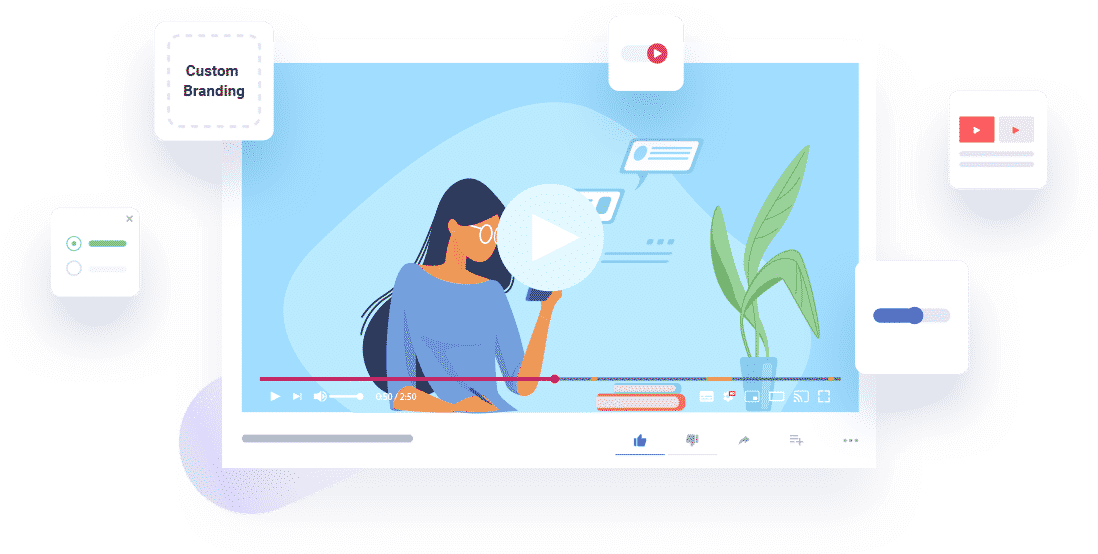
Nothing, just navigate to the EmbedPress→ Branding option. And choose your preferable video content option Like Youtube, Vimeo, or others to add custom branding to your embedded content in WordPress.
You can remove EmbedPress branding and add a logo, configure logo positions, add links and preview all changes from one organized place. Just make up your mind where you want to start making the changes and do it with full freedom.
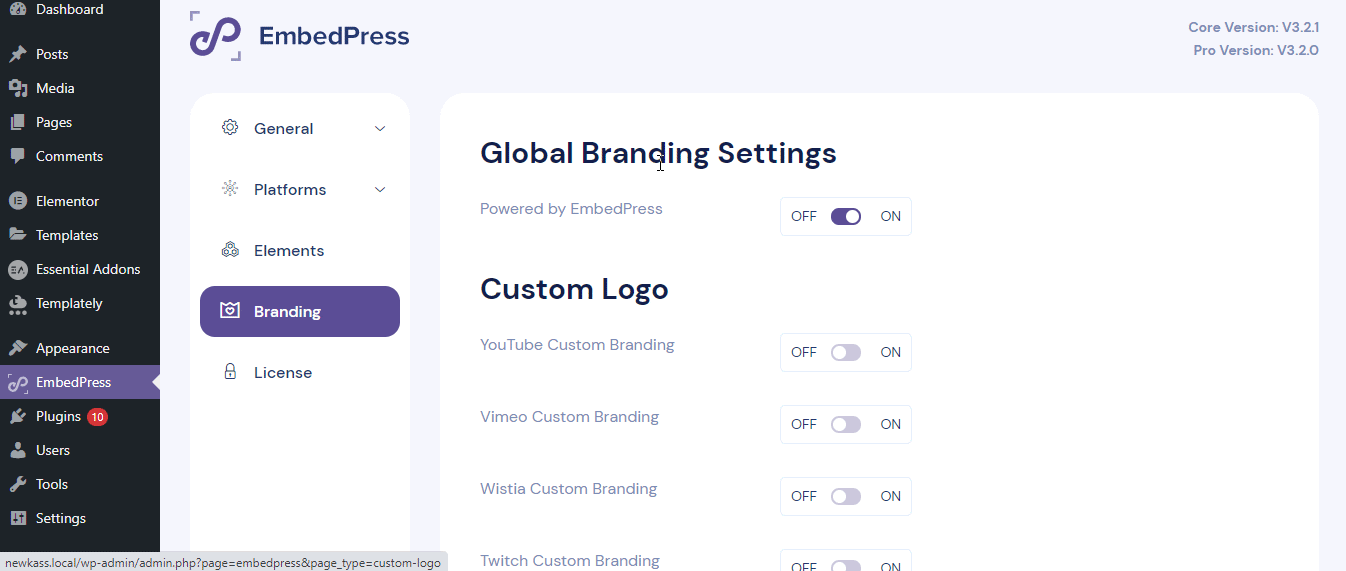
Start Embedding With Custom Branding With EMbedPress
EmbedPress lets you embed more than 100+ resources on your WordPress site with a custom branding facility to your embedded document or pdf and video content just with a few clicks. So what are you waiting for? Try out EmbedPress and let us share your experience by commenting below.
Bonus Tip: EmbedPress – Ultimate Guide To Embed Anything in Your WordPress Site
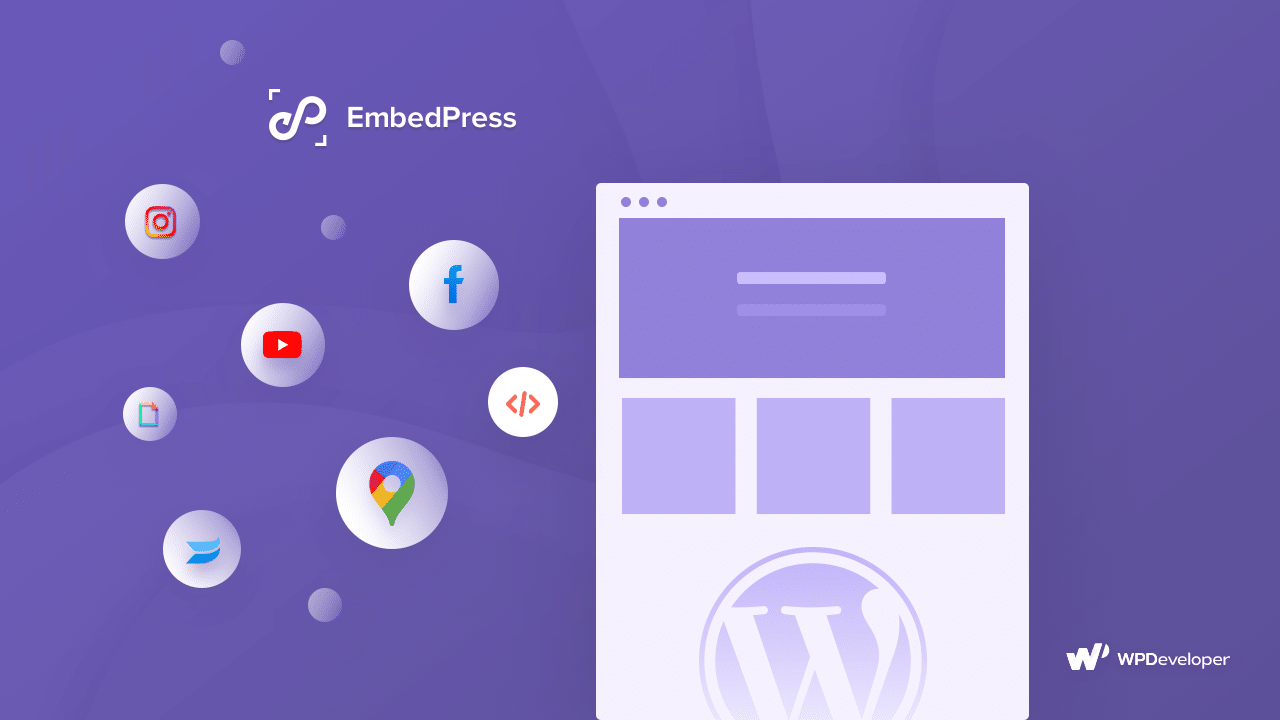
If you want to read more exciting blogs, tutorials and news subscribe to our blog and friendly Facebook Community to get in touch with WordPress experts and content creators like yourself.






