Reaching a global audience is a key aspect of running a successful website. Language barriers, however, can often limit your content’s accessibility. If you’re a WordPress user looking to break down language barriers and make your content more inclusive, you’re in luck. In this easy-to-follow guide, we’ll explore a no-coding approach to easily add Google Translate to WordPress website.
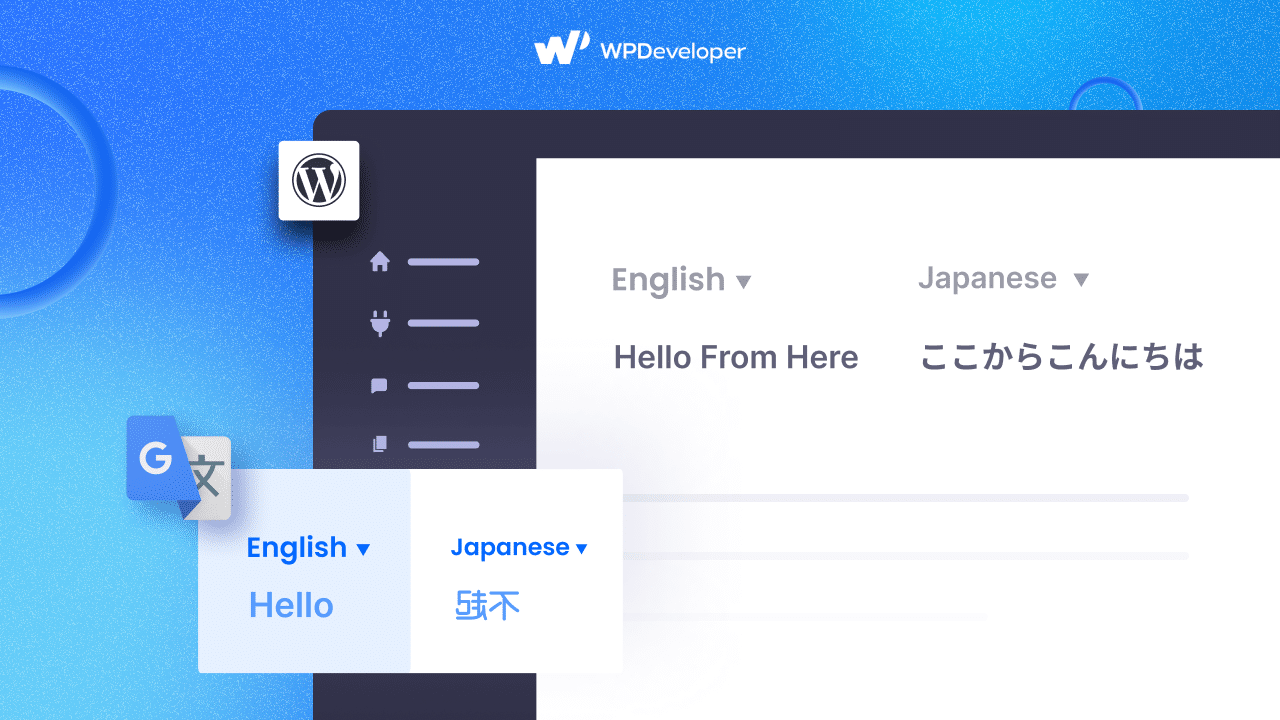
Step By Step Guide To Use Google Translate To WordPress
In this straightforward guide, we will delve into a hassle-free method for integrating Google Translate into your WordPress website without the need for any coding.
Step 1: Install The Google Language Translator Plugin
Begin by navigating to the ‘Plugins‘ section and choosing ‘Add New‘ in the left-hand admin panel. Use the search box to look for ‘Translate WordPress – Google Language Translator.’ Browse through the results until you locate the plugin, then click on “Install Now” and activate it to add Google Translate to WordPress website.
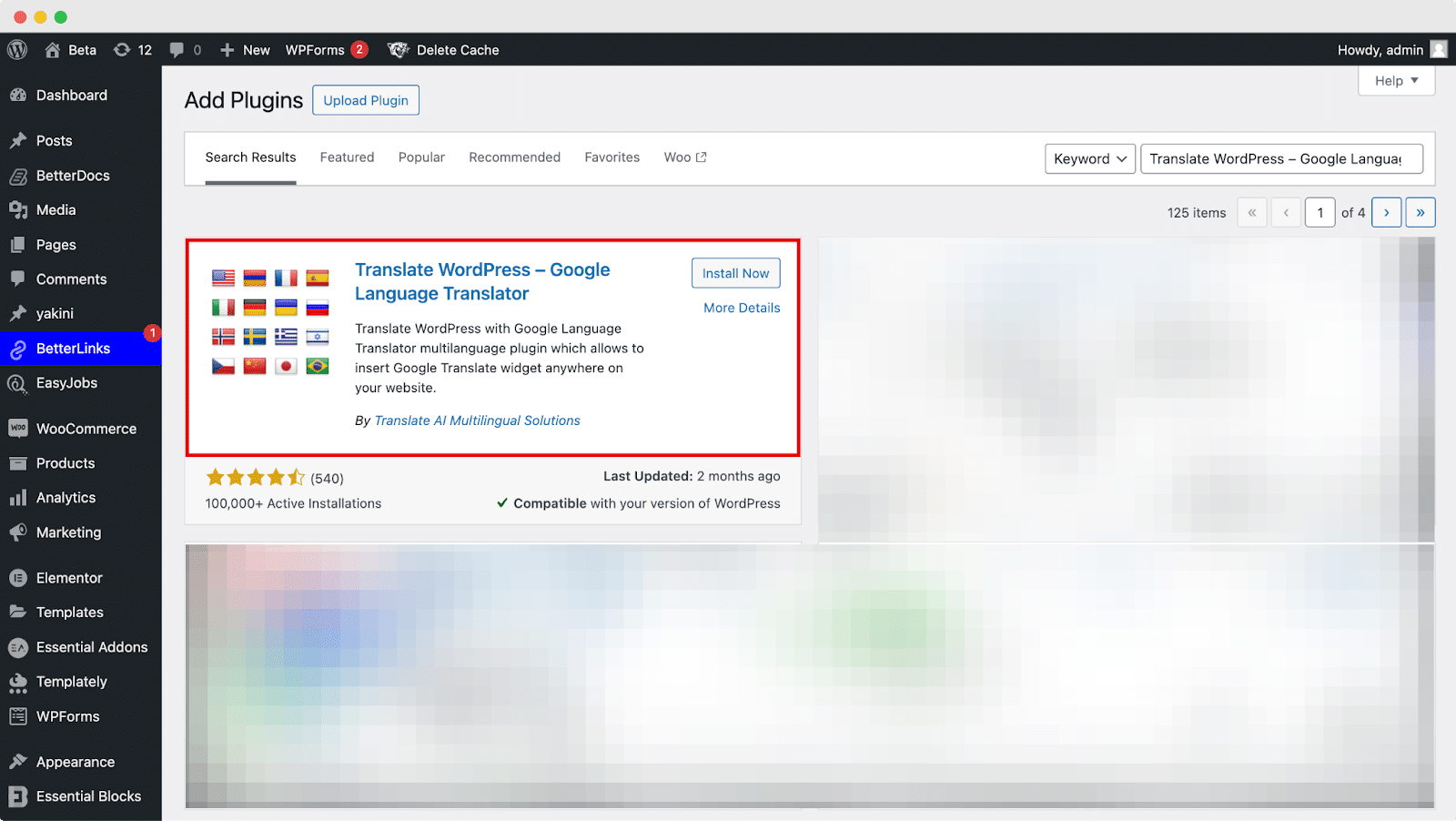
Step 2: Configure The Google Translator Plugin Settings
Start by verifying that the plugin is activated, though it usually comes activated by default. Also, designate the current language for your website. While the plugin typically preselects it, it’s advisable to confirm that the chosen language is accurate. In our situation, we have English selected.
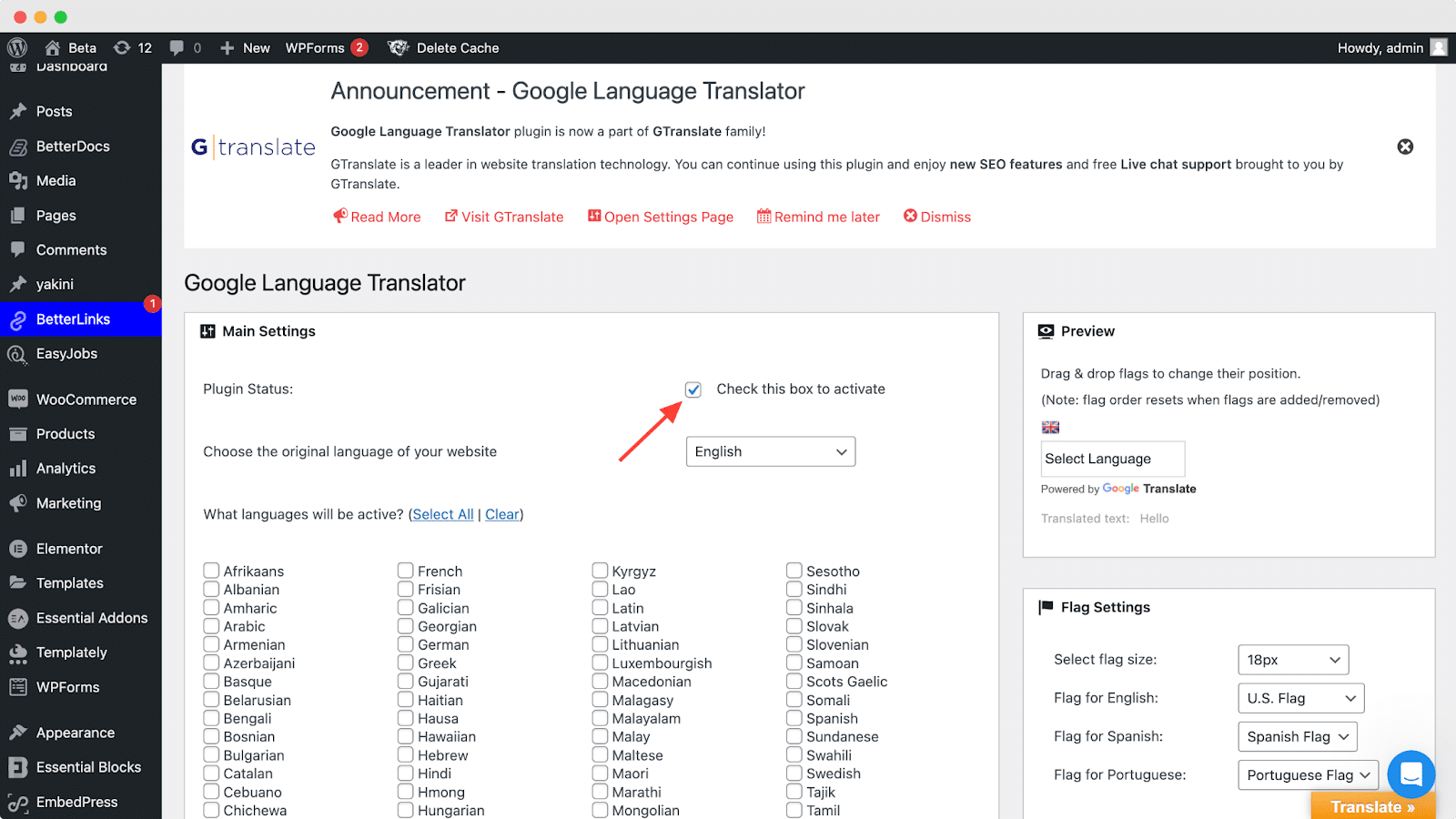
Navigate to the Layout Settings section by scrolling down. You’ll encounter two primary choices. The initial option involves translating from the default language, English, into any language, or you can opt to specify a particular language.
By default, the translation is set to all languages, but you also have the option to select specific languages for translation. Additionally, choose to display flags for each language you’ve selected.
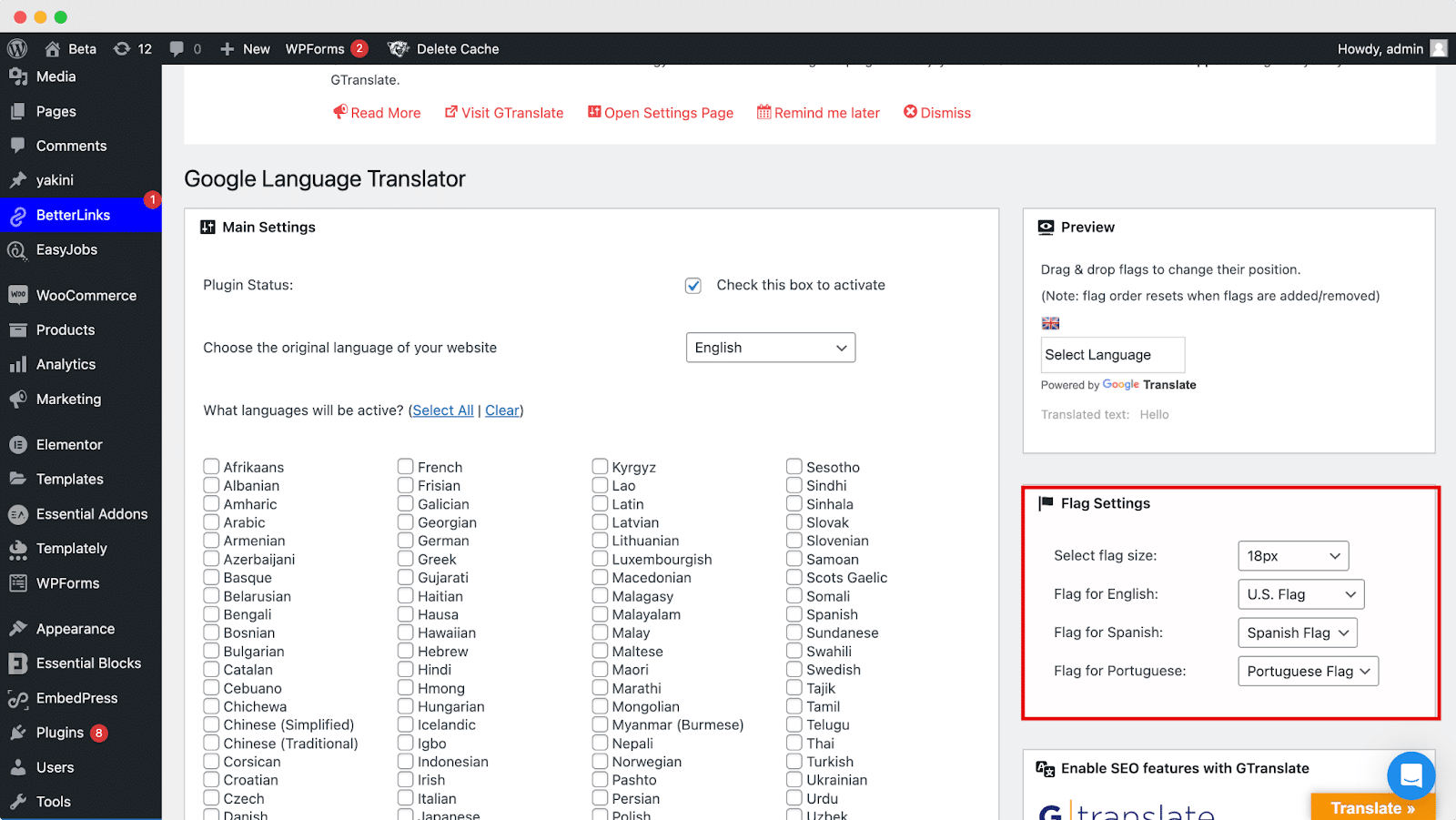
Move down to the Floating Widget Settings section and mark the box to enable Google Translate to WordPress.
Navigate to the Floating Widget Settings section. Here, you’ll find various customization options for the floating translation widget:
Show floating translation widget: Choose whether or not to display the floating translation widget on your website.
Custom text for the floating widget: Enter any specific text you want to appear on the floating widget.
Allow floating widget text to translate: Enable this option if you want the text on the floating widget to be translated.
Floating Widget Position: Select the desired position for the floating widget on your website.
Floating Widget Text Color: Customize the color of the text on the floating widget to match your website’s design.
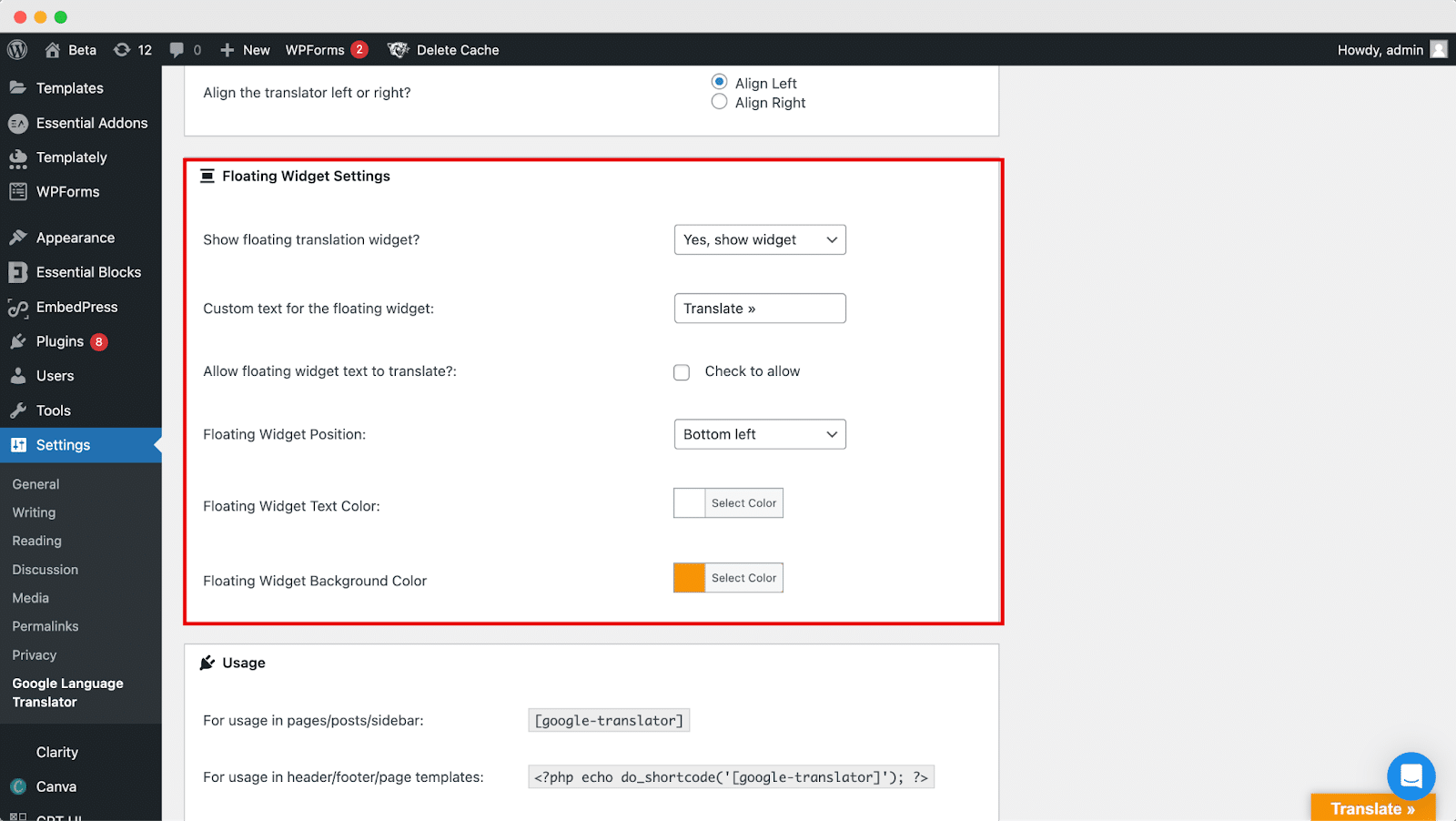
Step 3: Configure Google Translate To WordPress Usage Settings
For usage in pages/posts/sidebar: Simply place [google-translator] within the content of your pages, posts, or sidebar where you want the translation widget to appear.
For usage in header/footer/page templates: If you prefer to integrate the translator in your site’s header, footer, or within page templates, use the following code:
php
Copy code
<?php echo do_shortcode(‘[google-translator]’); ?>
Single language usage in menus/pages/posts:
For a more targeted approach, implement the translator for a specific language in menus, pages, or posts using suitable shortcode configurations.
These options offer flexibility, allowing you to seamlessly incorporate Google Translate to WordPress website based on your preferences and design requirements.
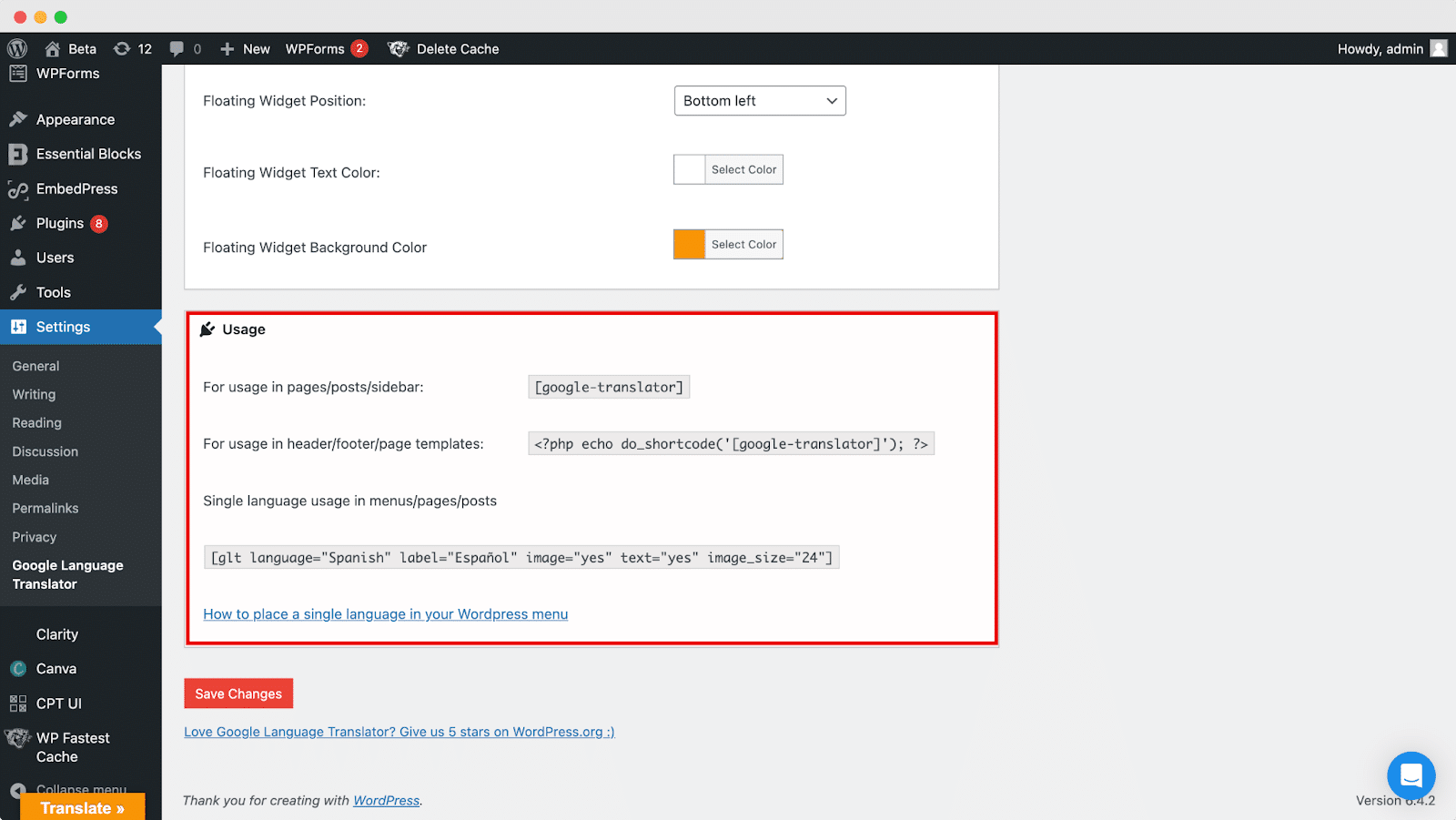
Step 4: Translate Your Preferred Language
Congratulations! You can now see the translation button on your website. Visitors can simply click on it, select the flag representing their language, and the page will be translated. It’s important to note that the translation may not be flawless. For precise accuracy, especially if you are not a native speaker, consider hiring a professional translator.
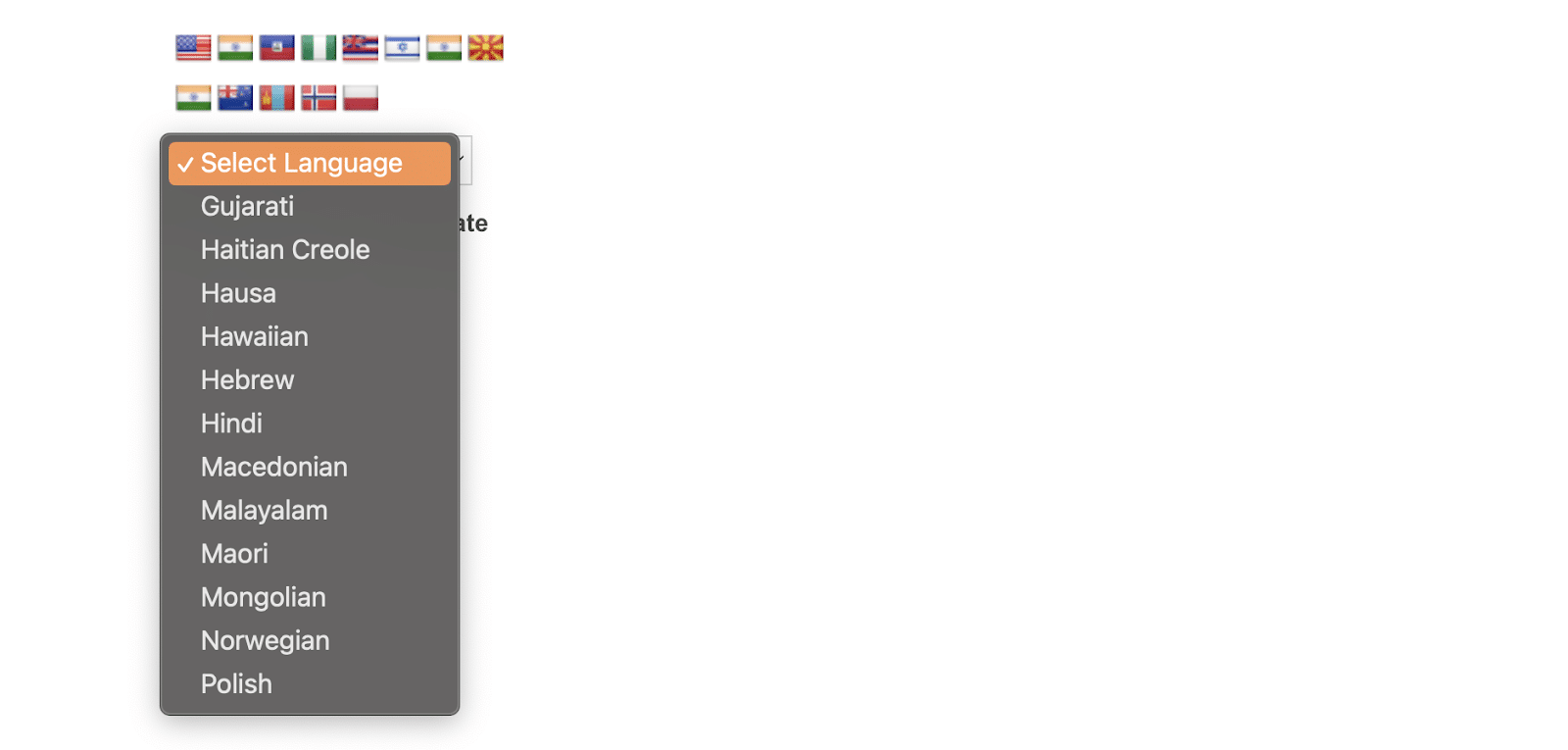
Bonus: Automated Testing Of WordPress
The automated testing of WordPress employs dedicated tools and scripts to evaluate the functionality, performance, and reliability of WordPress websites or plugins seamlessly, without manual intervention.
This method involves crafting test scenarios, mimicking user interactions, and validating whether the observed outcomes match the anticipated results. By doing so, it guarantees the proper functioning of WordPress websites or plugins, detects potential issues in the early stages of development, and simplifies the debugging process.
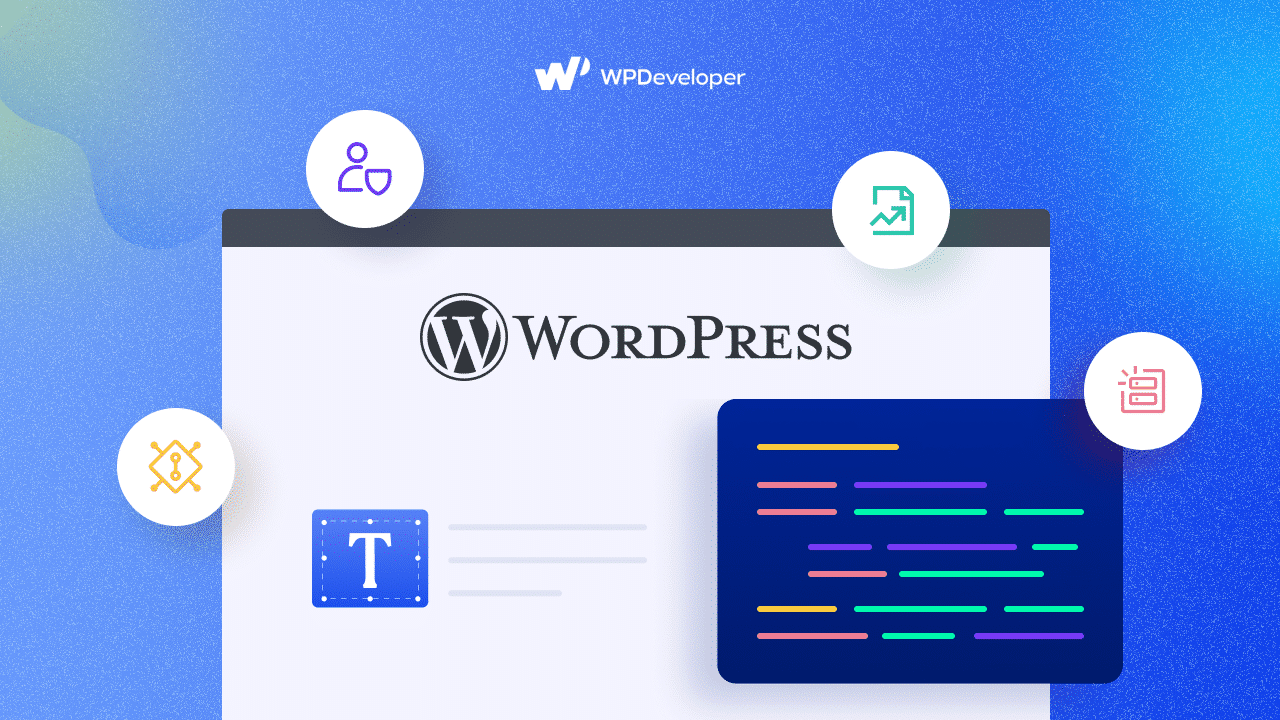
Whenever feasible, automate recurring testing tasks to enhance the efficiency of automated testing in WordPress. Leverage tools such as PHPUnit, Codeception, or Cypress to streamline the process, thereby saving time and minimizing the chances of human error. Additionally, consider options like minifying JavaScript or CSS files to further optimize the testing workflow.
Bring Superb Multilingual Engagement With Google Translate For WordPress
In conclusion, the integration of the Google Translate plugin empowers your WordPress site to break down language barriers effortlessly. With a user-friendly setup that requires no coding, you can now expand your reach and connect with a diverse audience worldwide. The floating translation widget and versatile usage settings provide customization options, ensuring a tailored experience for your visitors. While the translations may not be perfect, the accessibility and inclusivity offered by this plugin open up new possibilities for global engagement.
If you found this article resourceful, then do share it with others. Also, do not forget to subscribe to our blog and find more tips and tricks like these.






