We are thrilled to announce that with its recent release, BetterDocs has introduced an exclusive feature powered by AI to help you with effortless documentation writing. You can now say Goodbye to manual struggles and take advantage of the power of AI to create automated AI-generated knowledge base sites on WordPress seamlessly.
Now, experience the perfect blend of simplicity and effectiveness with the FREE BetterDocs ‘Write with AI’ feature and set your knowledge base apart from all others while efficiently focusing on customer experience and support. This blog will guide you through the configuration process, showcasing how you can effortlessly write documentation with the added intelligence of AI. Let’s dive right in and get started!

⭐ Step-by-Step Guide: How to Write AI-Generated Knowledge Base with BetterDocs Write with AI
Now, you can get AI to do almost your entire work with minimal input. Within a matter of time, you can write anything with AI – documentation or FAQ.
Keeping up with the advancements in artificial intelligence (AI), BetterDocs, your favorite WordPress knowledge base plugin, now incorporates the power of AI to facilitate its user base to create an AI-generated knowledge base on WordPress. Introducing BetterDocs’s new feature, ‘Write with AI’ – here to help you generate documentation with few commands.
It’s simple and easy to configure; all you need to do is follow some simple steps. Let us take a deep dive into this step-by-step guide section below:
Step 1: Add Your OpenAI API Key in BetterDocs
To utilize this functionality, you must integrate OpenAI into the BetterDocs settings on your website. First, you need to obtain your OpenAI API Key. Next, access the BetterDocs dashboard, and proceed to Settings → Write with AI. Activate the feature, enter your OpenAI API Key, and Set Max Tokens setting.
Note: You will get 1500 tokens by default here. You can tweak the number of tokens as you wish.
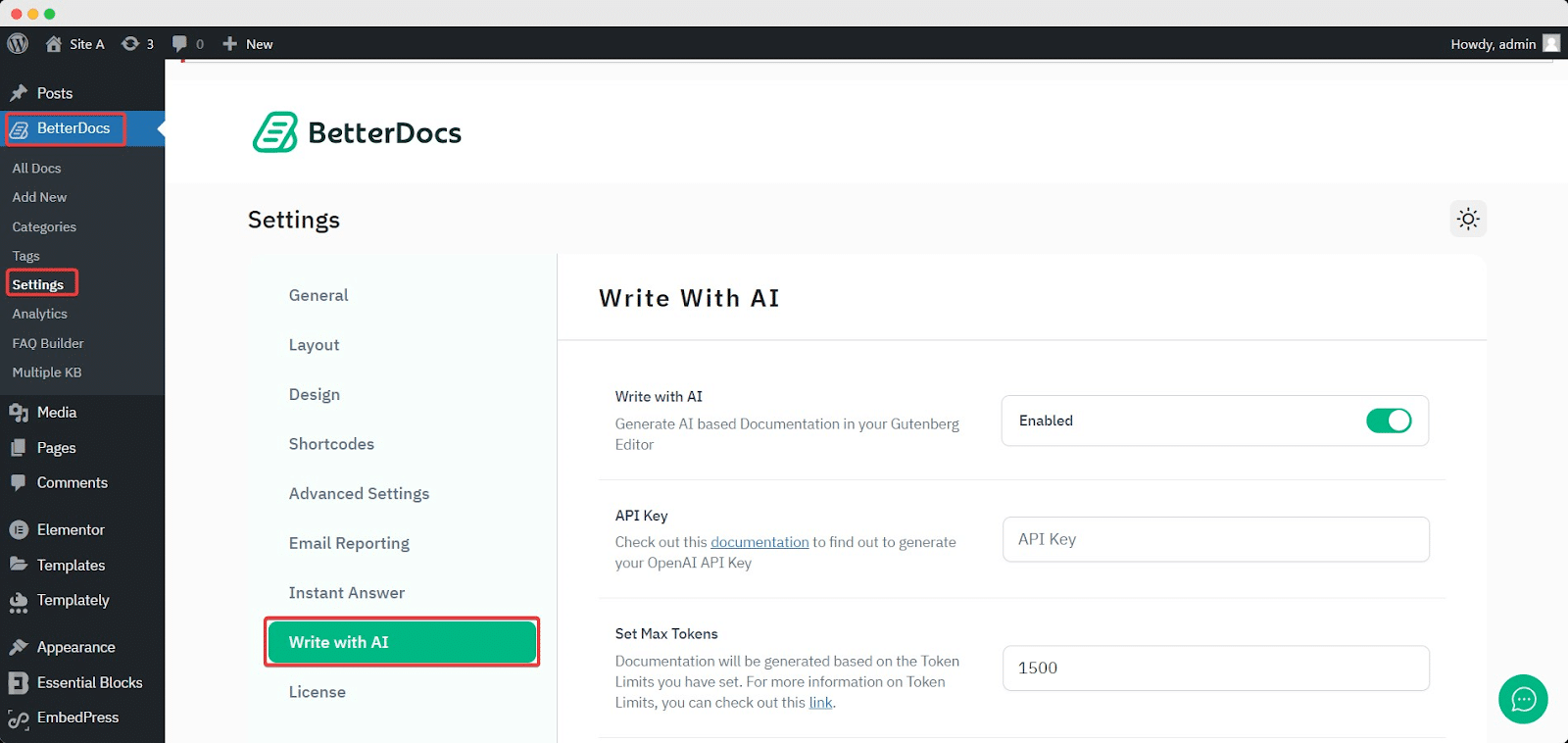
To get the API keys, go to the OpenAI platform page. Click the ‘Create new secret key’ button, and a prompt will ask you to give a name.
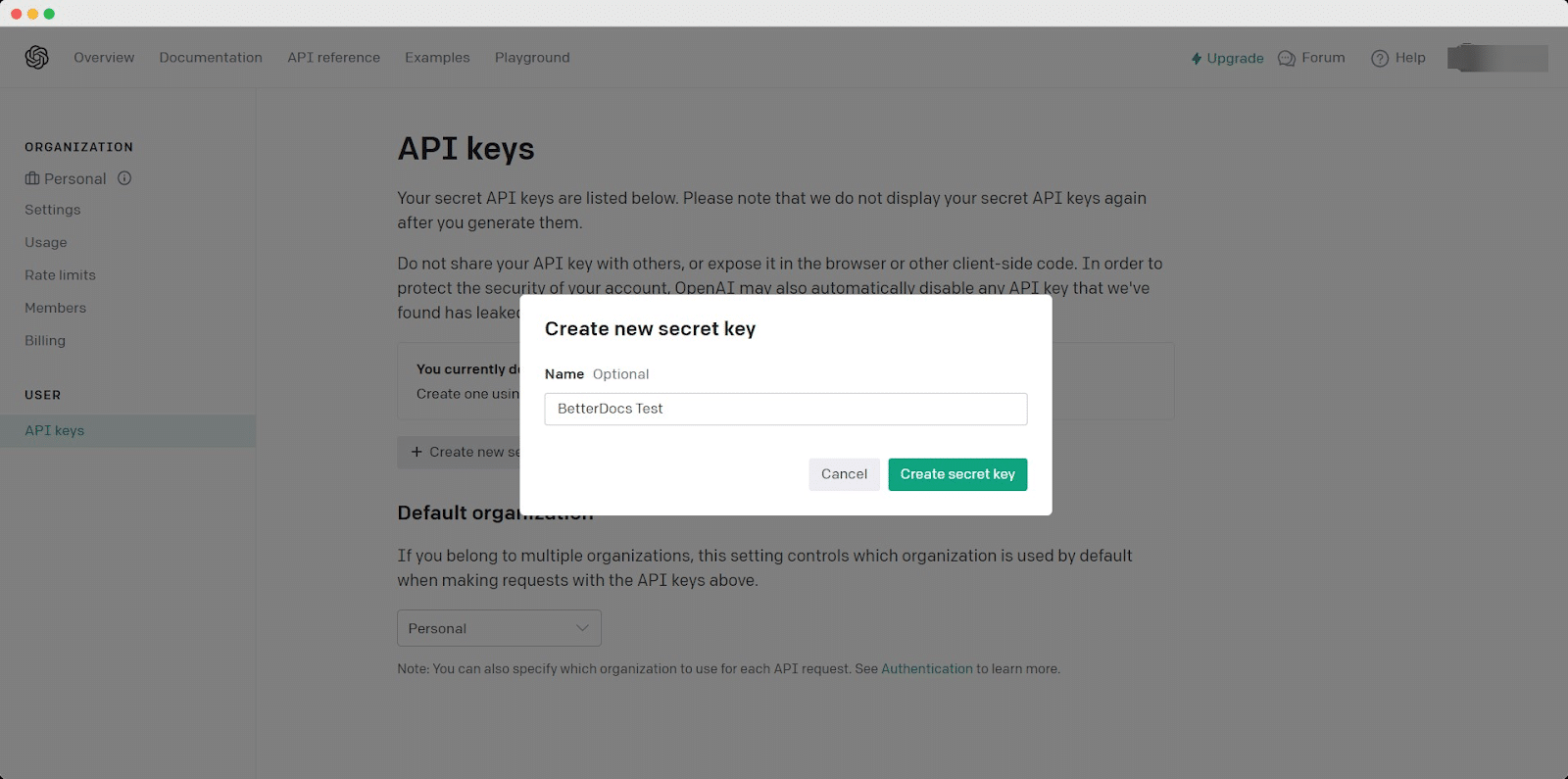
You can type any name and hit the ‘Create secret key’ button. Your secret key will be instantly generated.
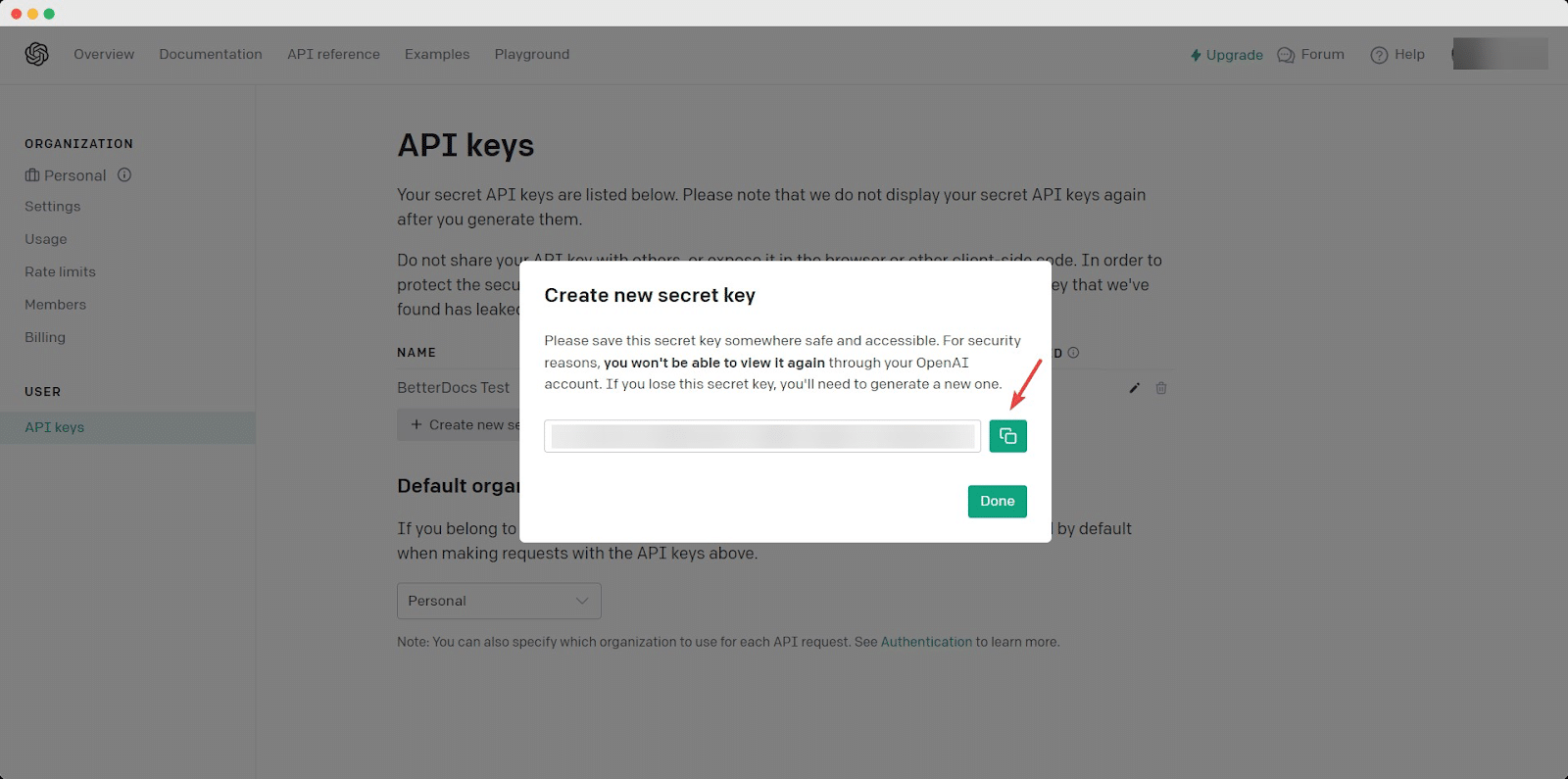
Now just copy your code, paste it into the ‘API Key’ field on your BetterDocs settings, and hit ‘Save Changes.’
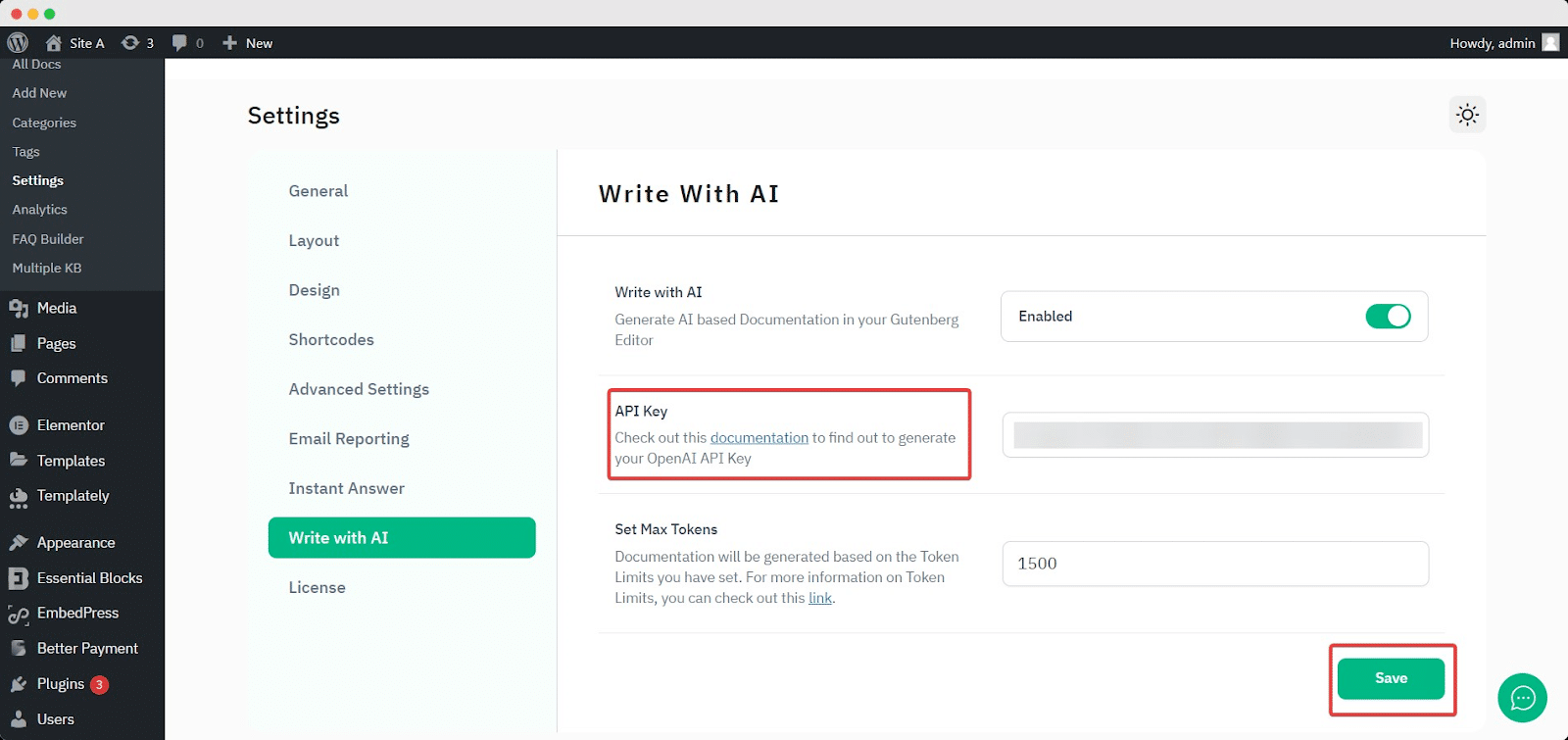
Step 2: Add a New Doc From the Dashboard
Afterward, you are now fully set to write new documentation with the help of AI using a few keywords. From BetterDocs, click this ‘Add New’ → ‘Write with AI’ button, set a Documentation Title, suggest some Keywords, and make the prompt as specific as you require. Then hit the ‘Generate Doc’ button. It will automatically generate your documentation in a few seconds.
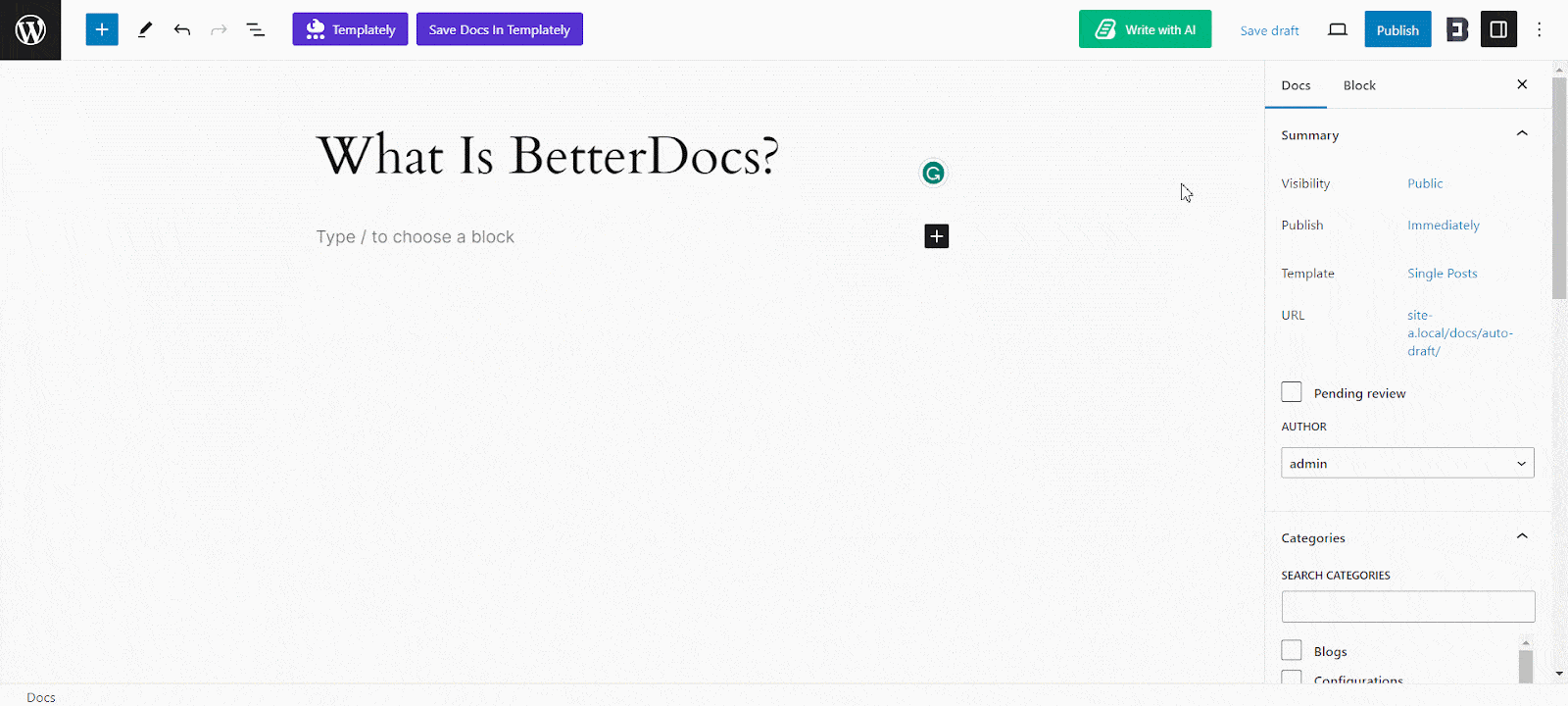
You can also create AI-generated FAQs with BetterDocs Write with AI feature. You navigate to the FAQ Builder and generate FAQs with AI without any hassle by following some simple steps. You can follow the step-by-step instructions of this detailed doc about configuring FAQs with Write with AI from BetterDocs and get instant help.
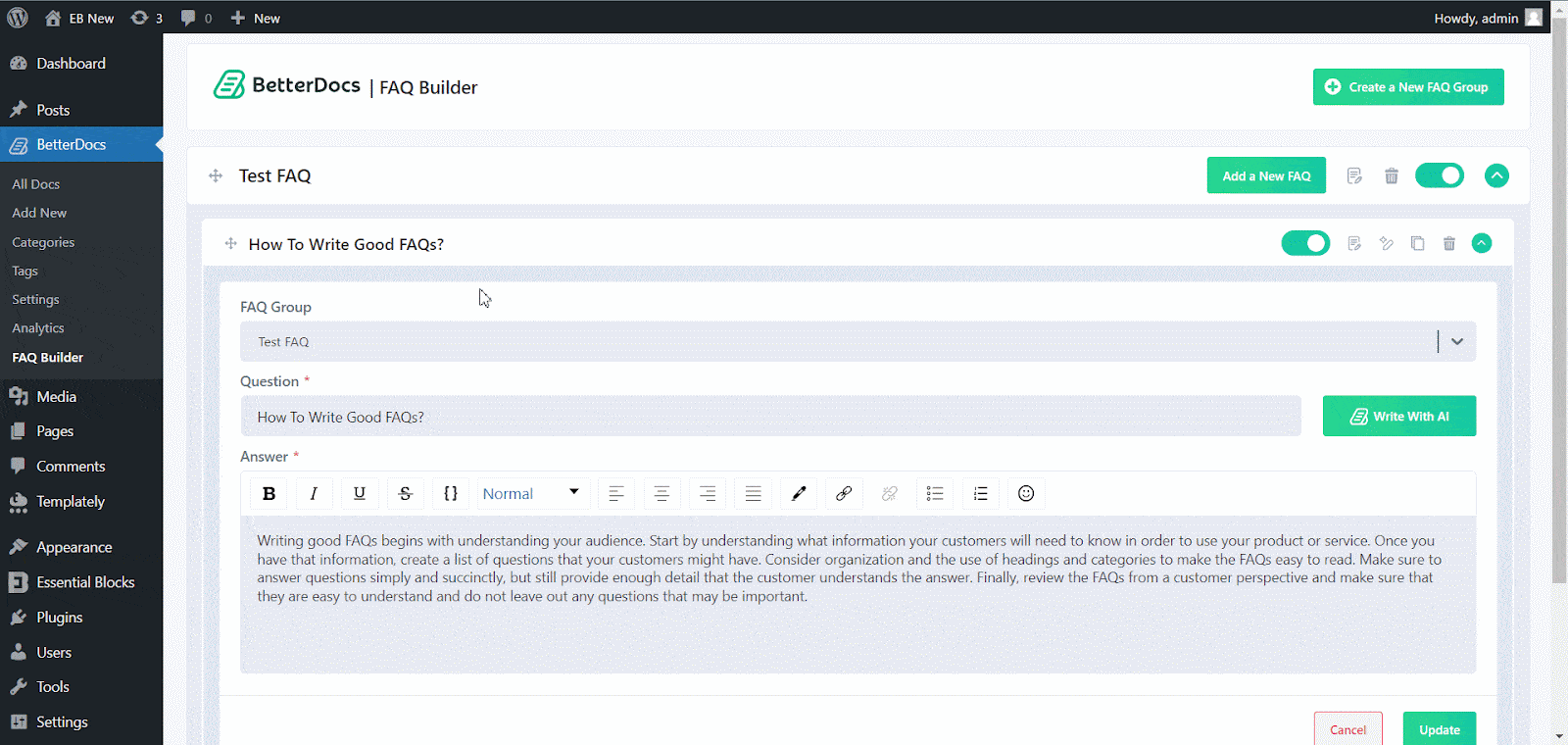
By following this process, this is how easily you can configure this new ‘Write with AI’ feature. In addition, you can not only just write documentation with AI, BetterDocs also provides the re-writing feature as well for the existing docs. That means you can rewrite your existing docs with the help of BetterDocs AI.
📌 How to Rewrite an Existing Doc with AI in BetterDocs?
Nothing, like you add new documentation with this feature, you can rewrite or modify an existing document from your knowledge base. To do this, you can open an existing document and hit the ‘Write with AI’ button. Then set the document title, add keywords, and input prompts.
In addition, if you want to overwrite the document, enable the ‘Overwrite your existing Doc’ button and hit the ‘Generate Doc’ button. Your document will be generated automatically.
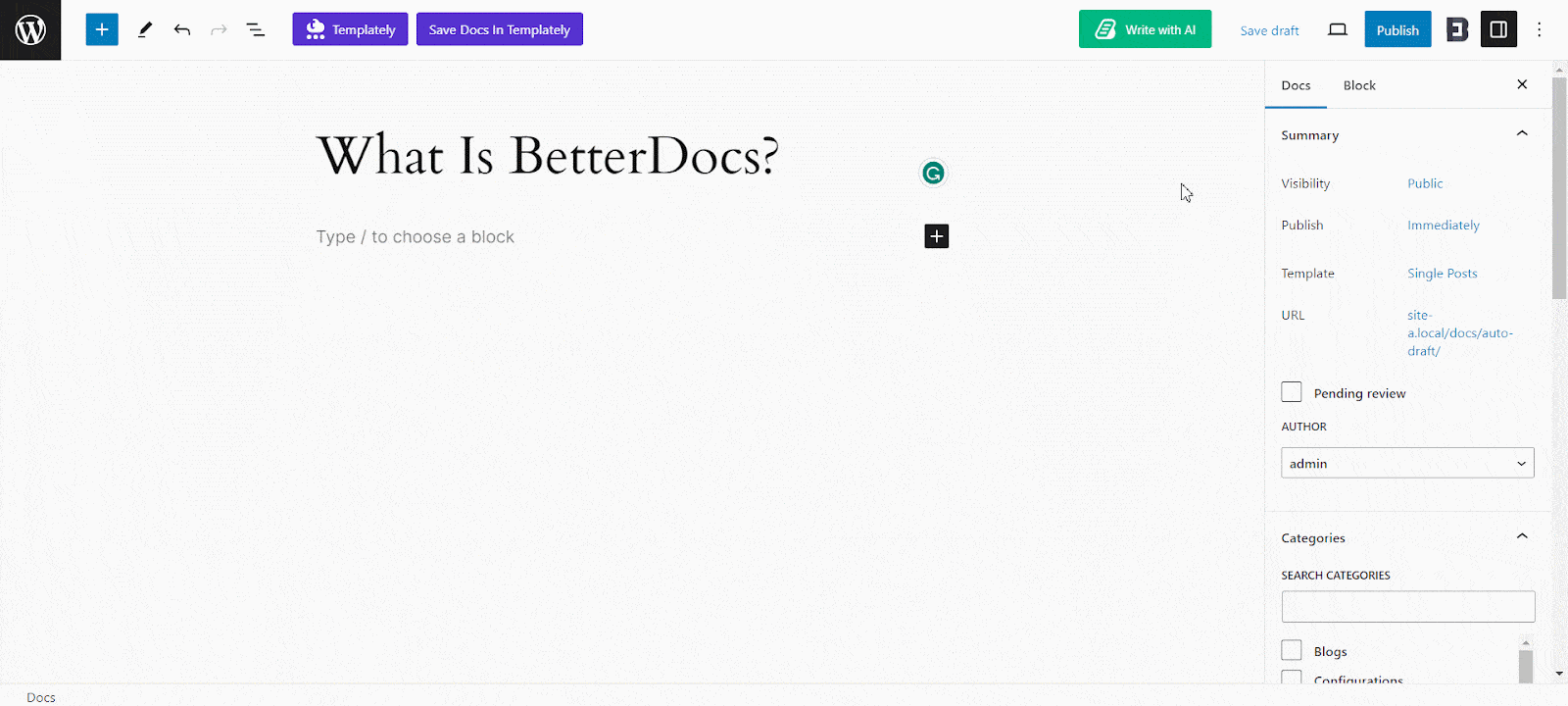
That’s how simply you can configure this ‘Write with AI’ feature and write documentation with BetterDocs with a few clicks and keywords.
🚀 The Impact of AI on Documentation Writing with BetterDocs
Traditional documentation methods often demand substantial time and effort to create content that is both informative and easily digestible. BetterDocs smooths these processes by utilizing AI advancement. You can now easily empower users to write documentation with efficiency.
Effective Content Creation
With BetterDocs, AI plays a key role in generating well-structured and coherent content. By scrutinizing the context of your documentation, it suggests relevant headings and offers an automatic prompt that can be customized to elevate the overall quality of your writing.
Effortless Content Organization
BetterDocs’ ‘Write with AI’ feature adeptly organizes content, ensuring that information is presented in a logical and user-friendly manner. This not only saves time but also amplifies the readability of your documentation.
Clarity Through Natural Language Processing (NLP)
The standout features of BetterDocs’ ‘Write with AI’ lie in its adept understanding of user queries and the delivery of clear, concise answers. Leveraging Natural Language Processing (NLP) helps human-like responses with easily comprehensible sentences promptly.
This guarantees that documentation is not only informative but also user-friendly for both novice and experienced users. Undoubtedly, employing AI for documentation not only establishes a new benchmark for BetterDocs but also illuminates the boundless possibilities that AI introduces for faster content creation.
🔥Bonus: Now Automatically Produce Docs with AI for Your Shopify Site
BetterDocs for Shopify also seamlessly incorporated artificial intelligence into our Shopify knowledge base and FAQ app and it is named this ‘Magic AI Autowrite’ feature.
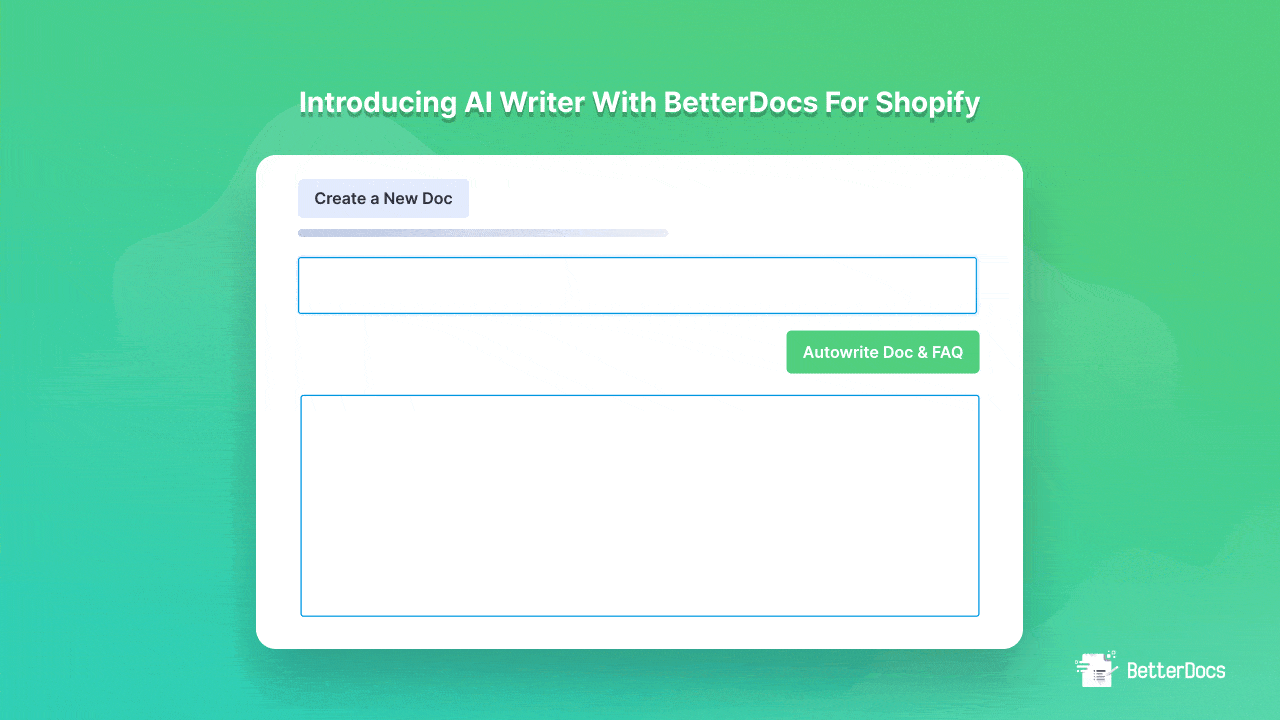
Now within a minute, you can effortlessly create an AI-generated knowledge base for your Shopify store using this exclusive AI functionality. To learn more, dive into this comprehensive blog where we have compiled everything to let you know how you can use this magic AI feature in your Shopify documentation.
We hope you find this blog helpful. Feel free to share your feedback by commenting below. However, you can now read more exciting blogs and get updates, subscribe to our blogs, and join the Facebook Community to connect with fellow enthusiasts.






