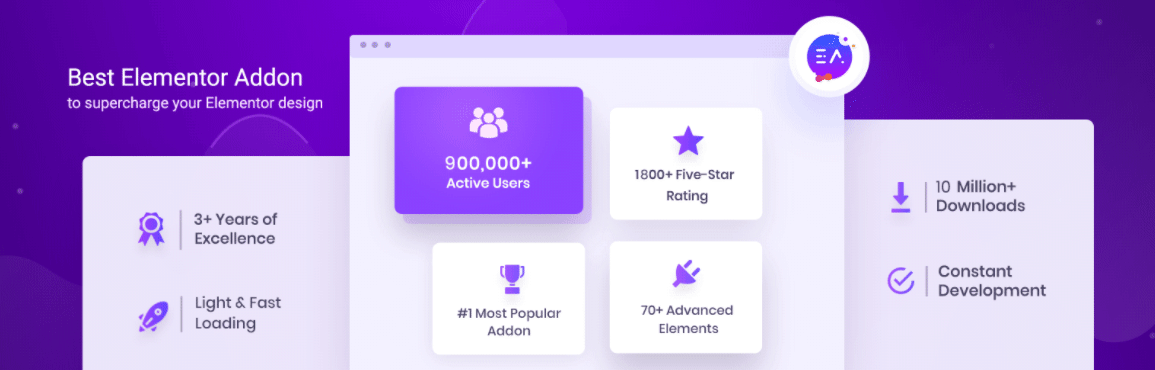Creating documentations using Elementor is not hassle anymore! Using BetterDocs with Elementor, you can instantly set up a powerful knowledge base for your WordPress website without any coding.
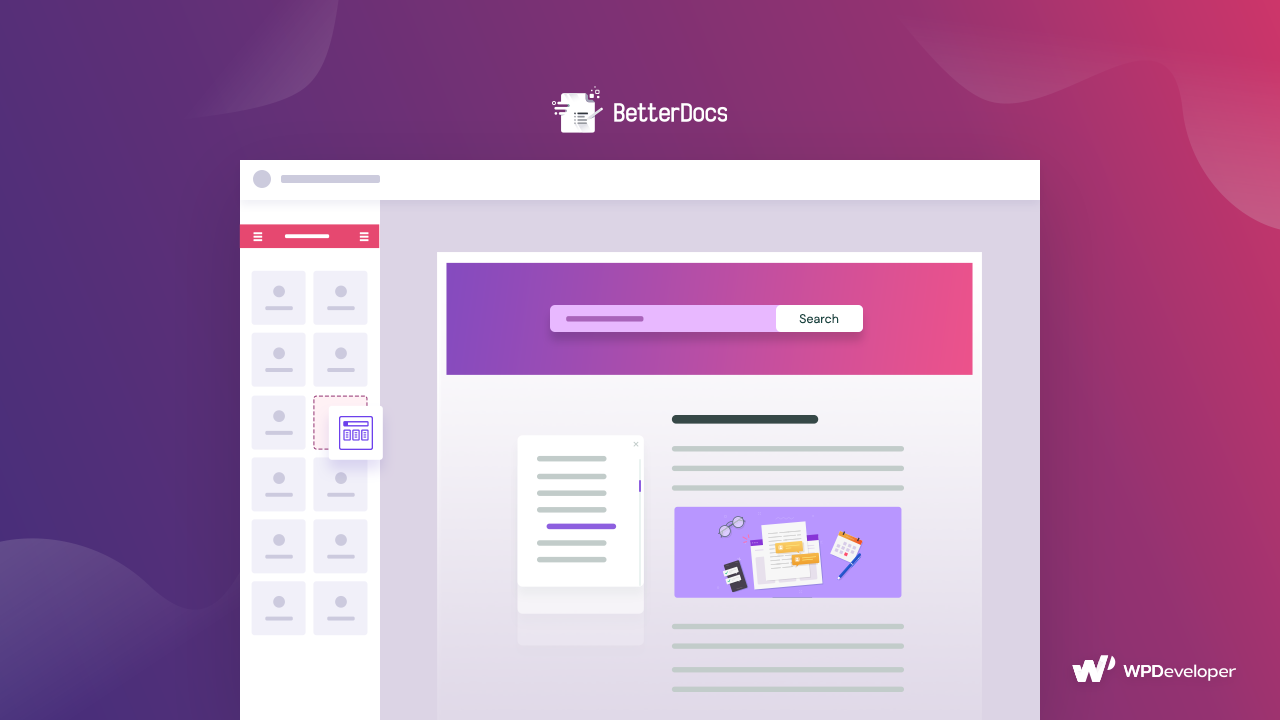
A documentation pages, or knowledge base, contains all the helpful guides, tutorials and answers that your users need when they come across any problem. It can be the best and fastest way to boost your support team’s efficiency and cut down the support tickets.
If you are Elementor users, the easiest way to set up a knowledge base would be if you can create it within the page builder. But there was no simple way to do it easily within Elementor.
That’s why, we have created an advanced integration between Elementor and BetterDocs, the most popular documentation plugin for WordPress. Today, we are going to show you how to create a stunning knowledge base within Elementor using BetterDocs.
Table of Contents
Top 3 Reasons Why You Should Create A WordPress Knowledge Base With Elementor
You can use BetterDocs with Elementor to easily create stunning documentation pages within minutes. All you have to do is drag and drop the necessary widgets, add your own content and then publish your documentation. With just these three steps, you will be able to reduce your support tickets and save hours of time. Let’s find out more.
Scale Your Support Tickets And Enhance User Experience
As you may already know, the purpose of a WordPress documentation is so that your users can resolve their own problems by checking your knowledge base.
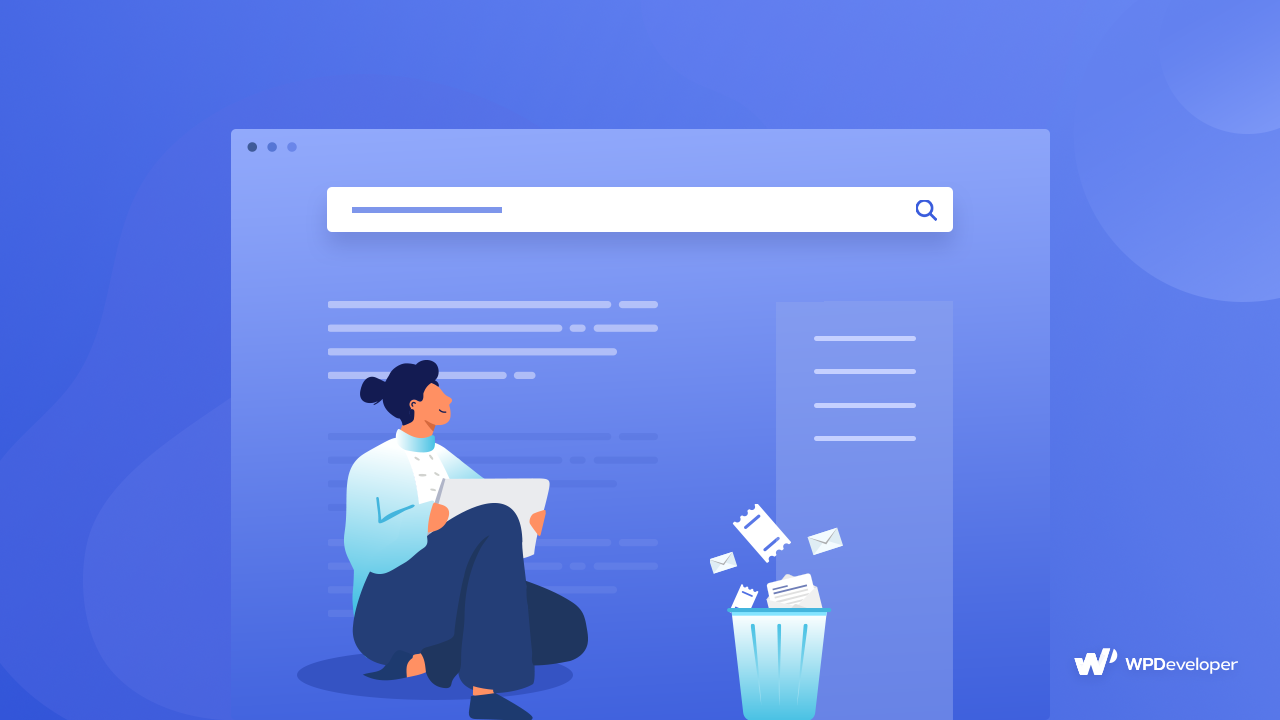
This could be as simple as a Frequently Asked Questions page, or a detailed, multiple knowledge base full of several guidelines or informative articles.
Either way, you can enhance user experience and cut down the pressure on your support team by using BetterDocs with Elementor to create WordPress documentation pages on your website. This way, your support team won’t have to fix each and every issue or similar type of problems for every new client. Their productivity will improve, and users will be happy to find the solutions to their problems on your website.
Build A Stunning Knowledge Base In 5 Minutes Without Coding
Creating your WordPress documentation may seem like a time-consuming process. But if you use BetterDocs with Elementor, you can build a stunning knowledge base in a matter of minutes, without coding.
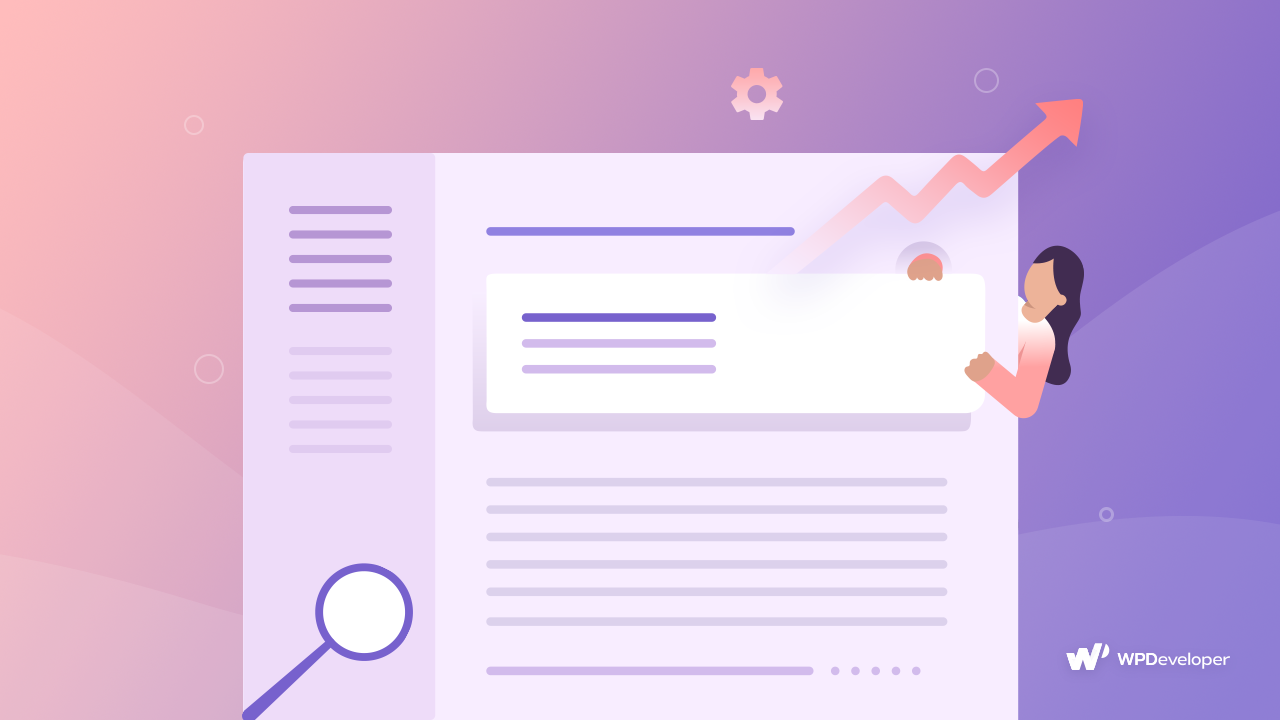
You can add a sticky Table Of Contents, add an interactive search form, create documentation archive pages and much more with just a few clicks in Elementor Editor.
This way, you can save yourself hours of time by using BetterDocs with Elementor to create a high performing knowledge base for WordPress.
Create And Save Documentation Page Templates In Elementor
Another way you can save time when creating your WordPress knowledge base with Elementor is by designing and saving documentation page templates.
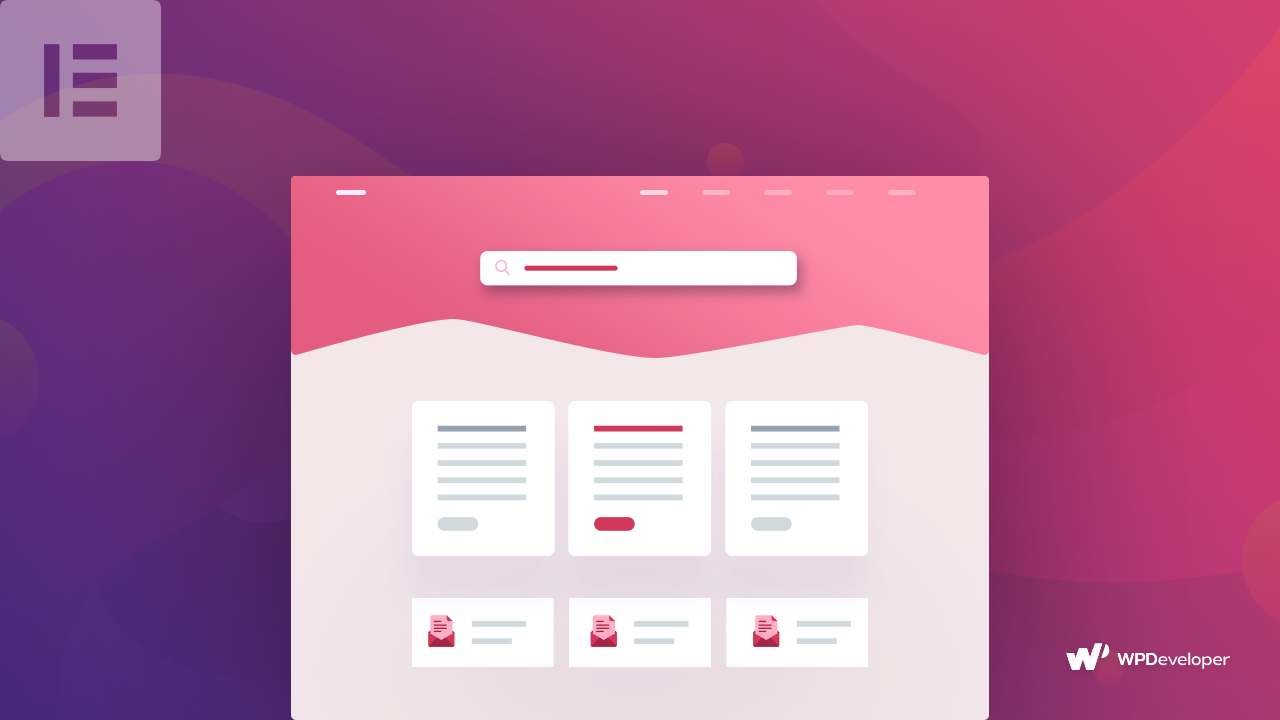
If you have Elementor Pro, then you can use BetterDocs with Elementor Theme Builder to create single doc page templates, doc archive page templates, and more. This way, every time you have to add a new documentation, you can just apply the page template with a single click, copy and paste your content and publish your documentation.
How To Use BetterDocs With Elementor To Create Stunning WordPress Documentation Pages
There are several WordPress documentation plugins available to manage your knowledge base. And only BetterDocs allows you do use it within Elementor page builder. This is an advanced WordPress documentation plugin that comes with tons of powerful features to help you boost customer support and is trusted by more than 10,000 happy users.
From activating an Instant Answers ChatBot, evaluating your knowledge base performance with insightful Analytics & Reports, adding and managing multiple knowledge bases from one WordPress website, BetterDocs comes packed with tons of features to enhance customer support & take your support team’s efficiency to the next level.
What’s more, you can enjoy full compatibility with Elementor using just the free version of BetterDocs. Let’s explore how you can create a stunning knowledge base by using the power of BetterDocs with Elementor website builder.
10+ Elementor Widgets To Create WordPress Knowledge Base
To help you instantly set up a powerful and high performing WordPress knowledge base in Elementor, BetterDocs comes with 10+ Elementor widgets that you can use to create your documentation pages.
When you create a documentation page template in Elementor Theme Builder, you can click on the ‘ELEMENTS’ tab in Elementor Editor and see more than 10 widgets from BetterDocs for creating and customizing your WordPress documentation.
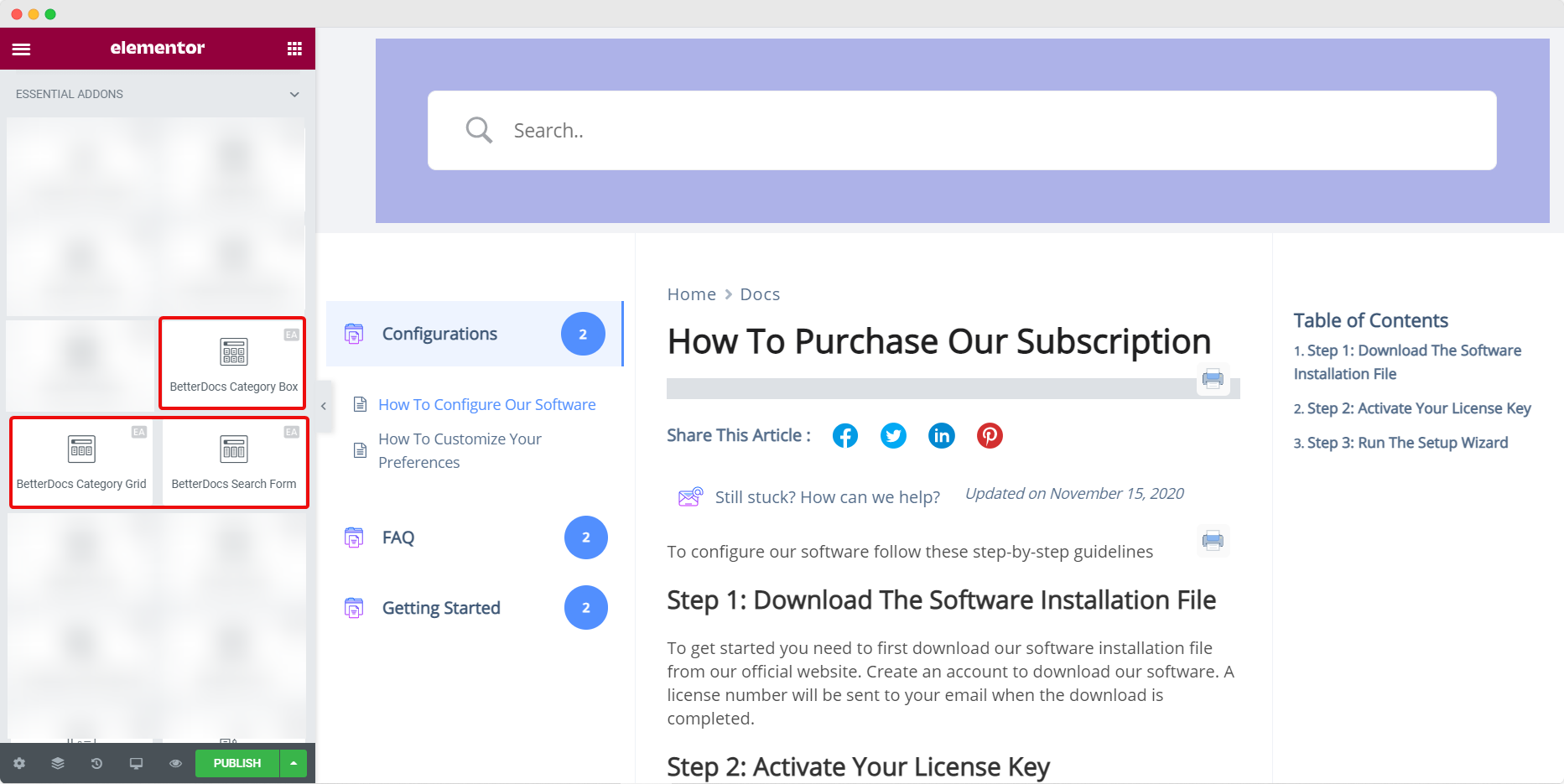
Instantly Set Up A WordPress Documentation With Ready Blocks
In addition to this, BetterDocs also comes with ready blocks for creating your WordPress documentation pages with just a single click. All you have to do is open Elementor Theme Builder by navigating to Templates→ Theme Builder and create a new doc page template as shown below.
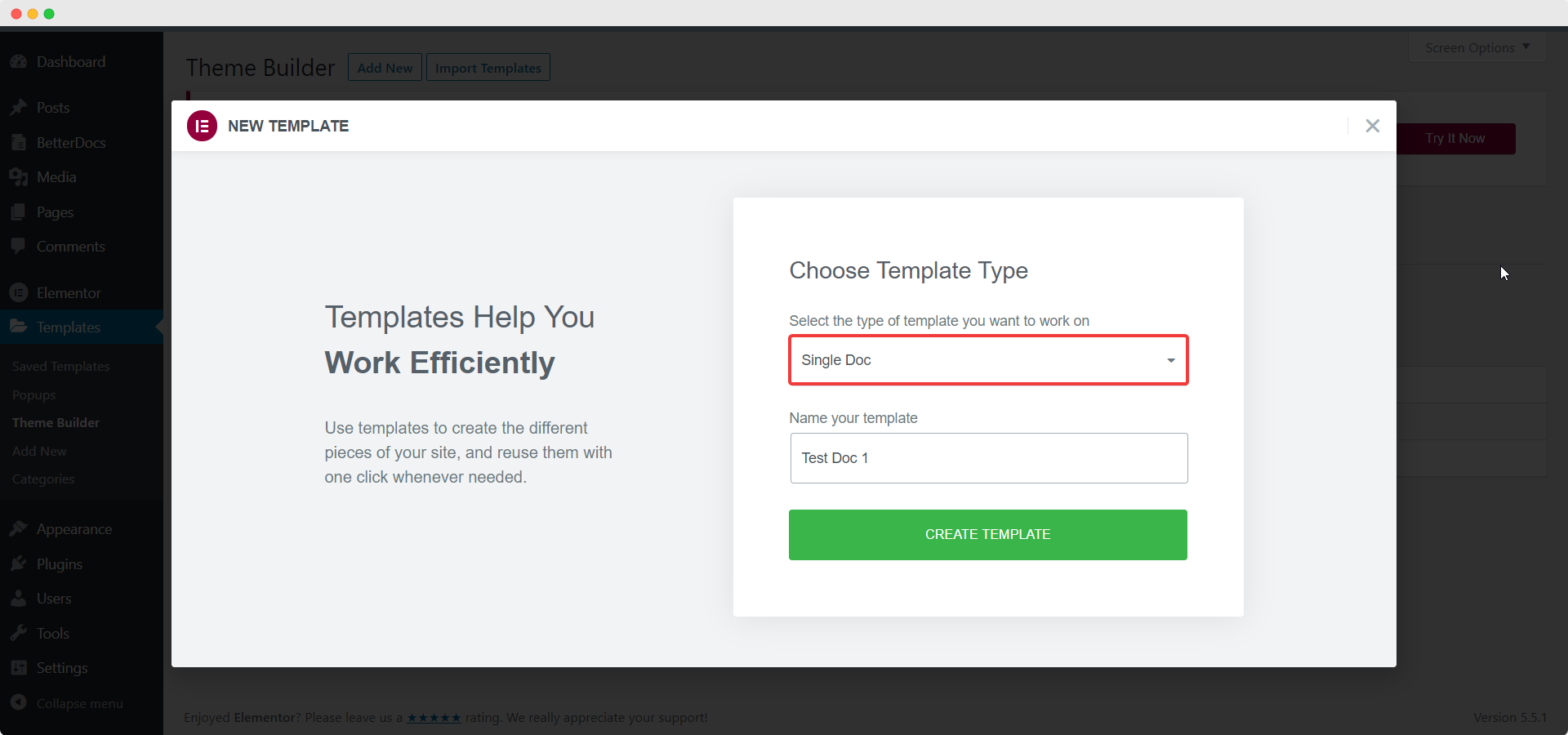
As soon as you click on the ‘Create Template’ button, a popup will appear where you can see some beautifully designed ready blocks from BetterDocs. You can click to insert these templates into your website to create an attractive WordPress knowledge base instantly.
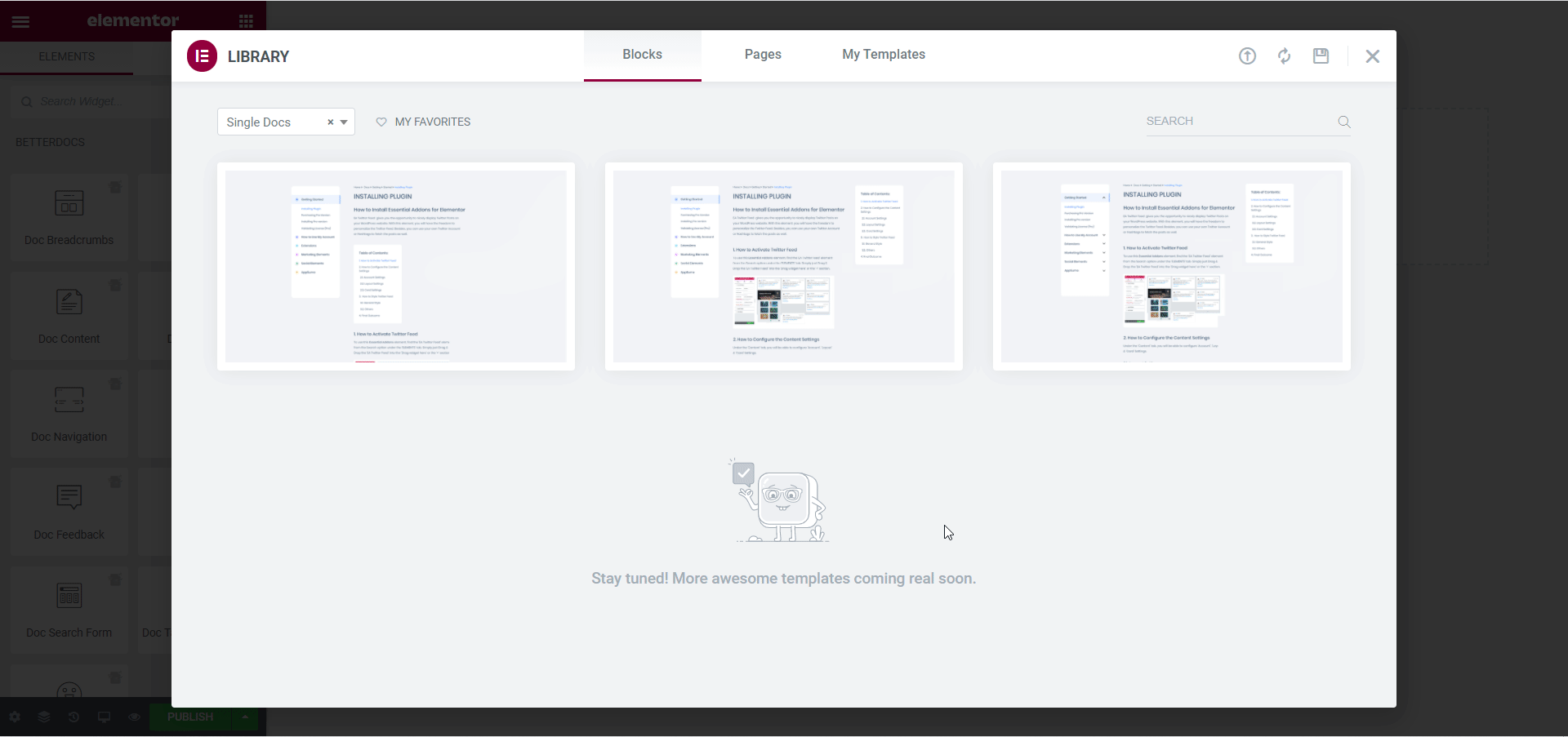
Once you choose a ready block and insert it into your website, you can easily customize it any way you want in Elementor Editor. You can add more widgets, change the colors, typography and much more. Check out this step-by-step tutorial to find out more about how to use BetterDocs ready blocks in Elementor.
Create Your Documentation With Elementor & Essential Addons
If you love Elementor, then you might enjoy creating even more attractive documentation pages with Essential Addons for Elementor. This is one of the most popular widgets addons for Elementor with more than 900,000 happy users and more than 70+ elements.
Essential Addons is fully compatible with BetterDocs, and comes with three additional documentation elements such as BetterDocs Search Form, BetterDocs Category Grid and BetterDocs Category Box. With these elements, you can enhance your page building experience with Elementor to create stunning documentation pages.
Want to find out more? Take a look at this step-by-step guide to configure your documentation pages with Elementor and Essential Addons.
Step 1: Add A New Documentation Page In Elementor
First, you have to open Elementor Theme Builder, set ‘Doc Archive’ as your template type and then click on the ‘Create Template’ button as shown below.
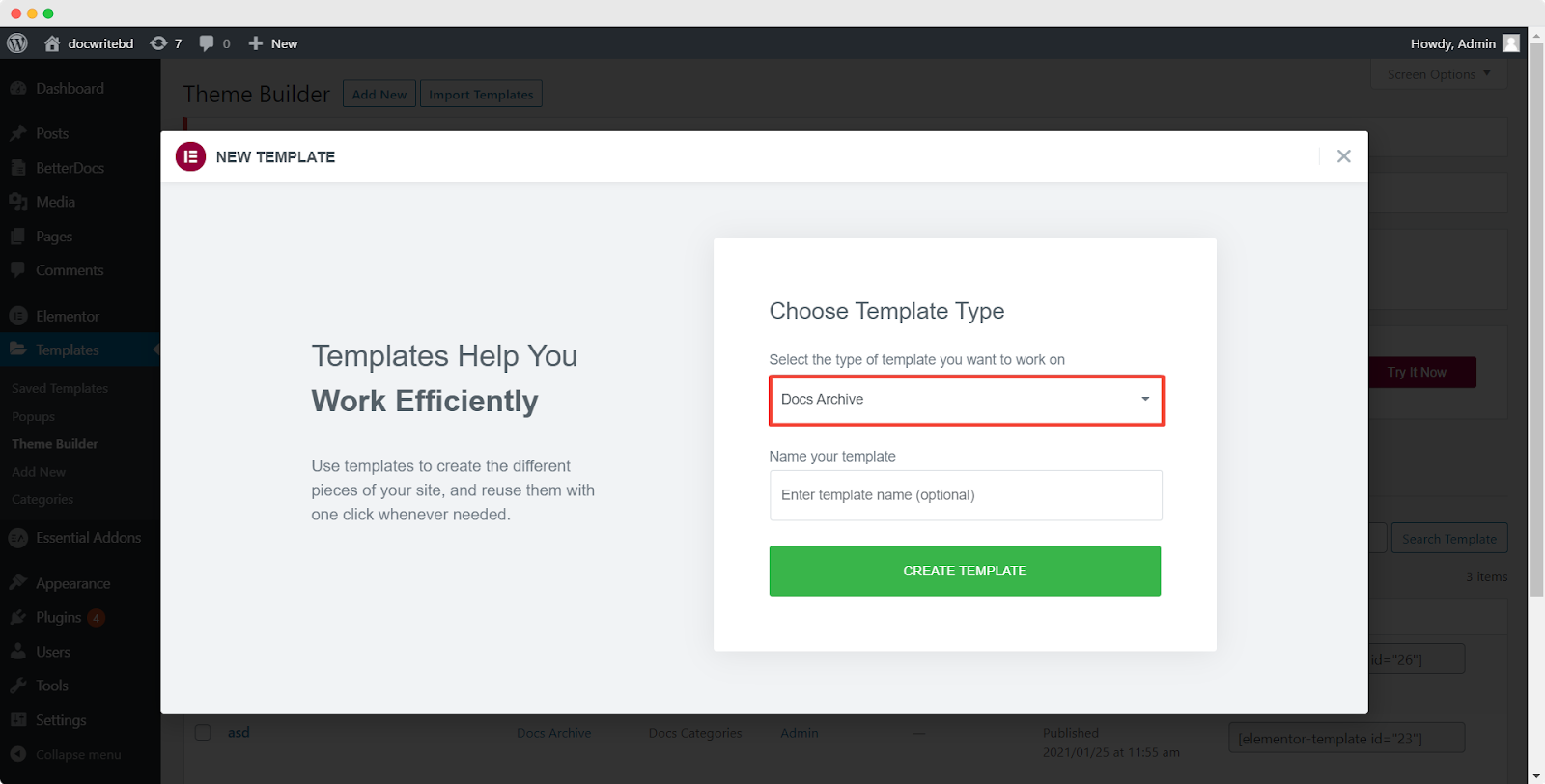
Step 2: Add A Doc Search Form, Category Box And Category Grid
Next, you will be redirected to the Elementor Editor where you can click on the ‘ELEMENTS’ tab to find all the BetterDocs widgets to create your documentation page. If you have Essential Addons For Elementor installed and activated, you will be able to find the BetterDocs Category Box and BetterDocs Category Grid elements as shown below.
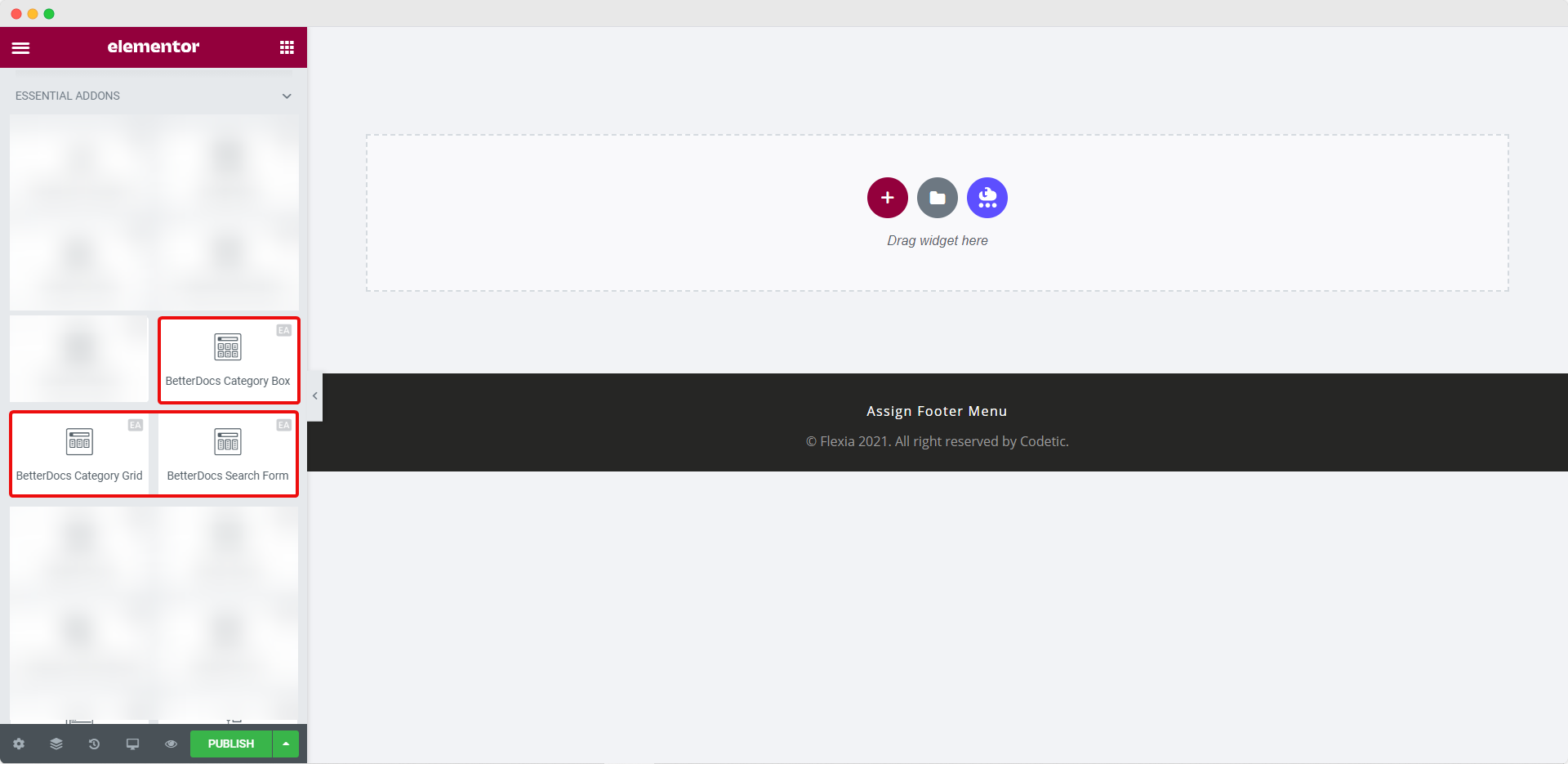
You can drag and drop these elements anywhere on your page to create a stunning WordPress documentation page. For instance, you can use the BetterDocs Search Form element to create an attractive looking search bar. Similarly, you can use the BetterDocs Category Box element to display all of your documentation categories together in an attractive box layout.
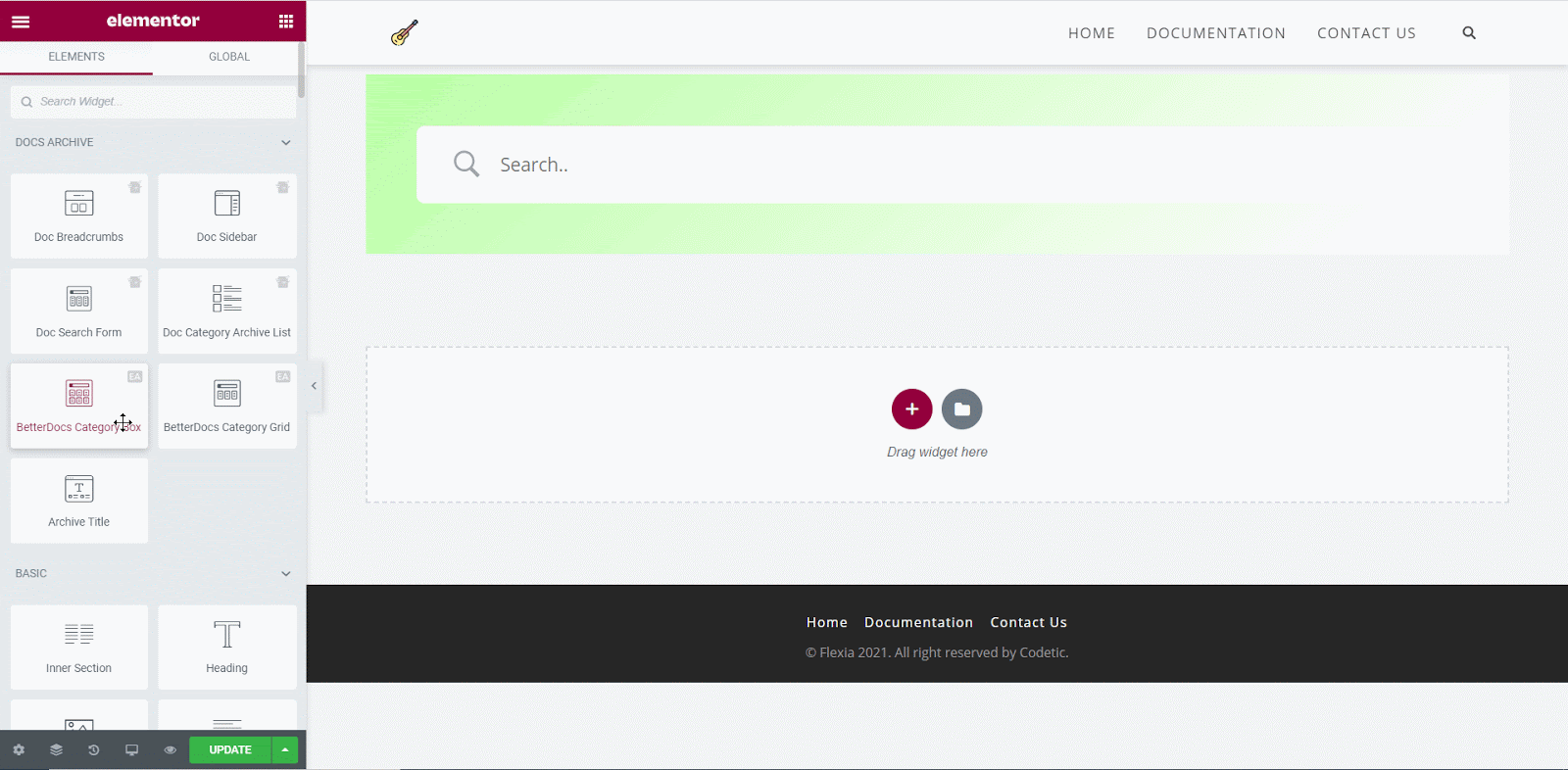
Alternatively, you can also display all of your documentation pages in an organized manner with the BetterDocs Category Grid element. This will display your documentation articles in a stylish grid layout as shown below.
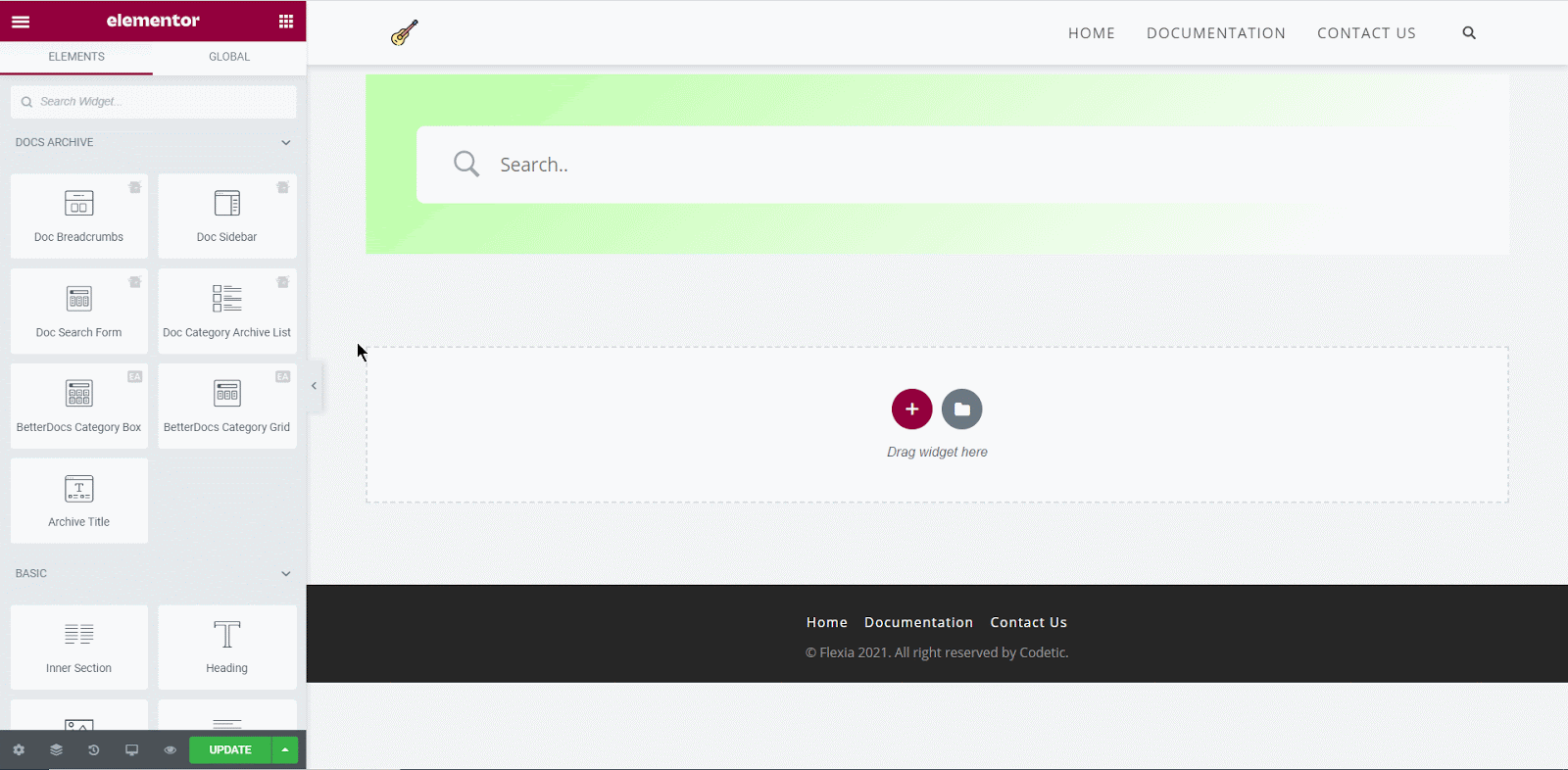
Step 3: Publish Your Documentation Page
When you are done customizing your documentation page, all you have to do is click on the publish button. A popup will appear where you can set conditions for where you want to display your documentation page. Just click on the ‘Doc Page’ option from the dropdown menu and then hit the ‘Save & Close’ button.
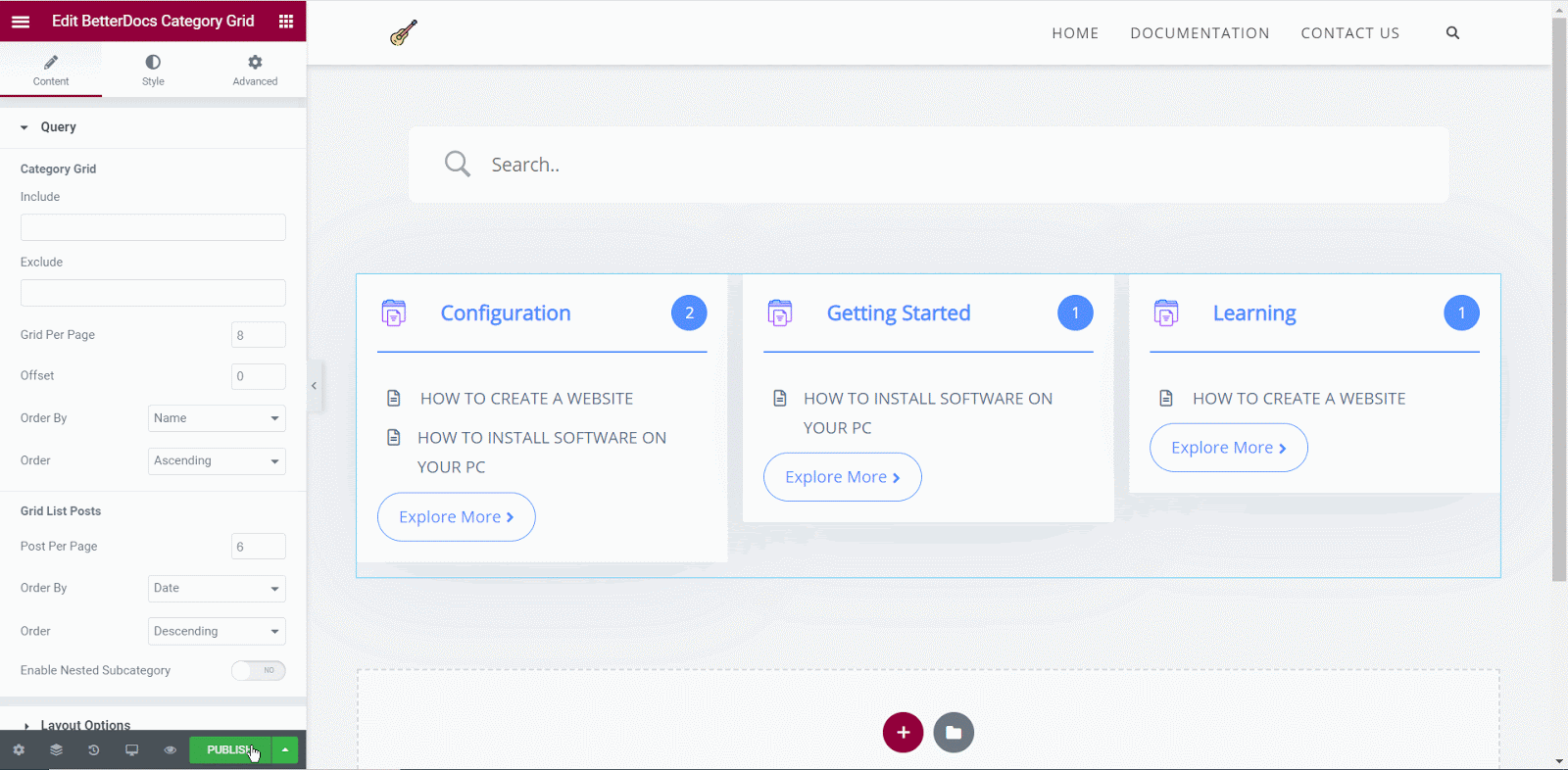
Just like that, you have created an attractive WordPress documentation page in Elementor using BetterDocs and Essential Addons for Elementor. It’s quite easy, right? Take a look at the one we made for this tutorial below.
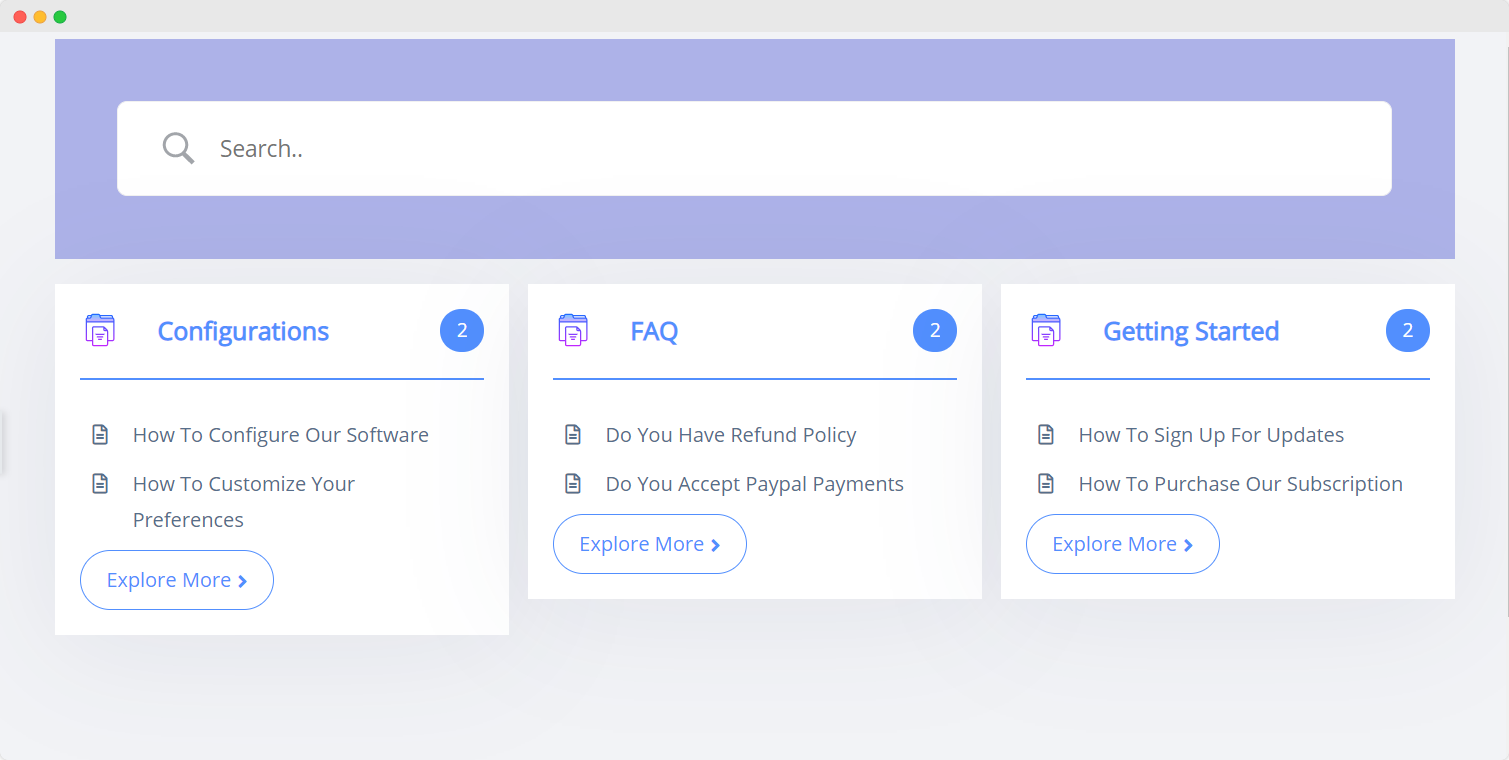
Build A Stunning Single Doc Page In Elementor Theme Builder
While your documentation page is the first page a site visitor will see when they are searching for helpful articles, the single doc page is the one they will come across when they click on any documentation.
If you want to create a high performing WordPress knowledge base for your site visitors, then you also have to make sure that your single doc page is easy to read, navigate and is visually appealing.
With Elementor Theme Builder, you can create a beautiful single doc page template. You can choose to use the BetterDocs ready blocks shown above, or you can make your single doc page template from scratch.
Either way, you will be saving yourself hours of time by applying the template to all single documentation pages on your website. Here’s how you can do this.
Step 1: Add A Single Doc Template In Elementor Theme Builder
As shown earlier, you can create a single doc template in Elementor Theme Builder by going to Templates→ Theme Builder and choosing ‘Single Doc’ as your template type.
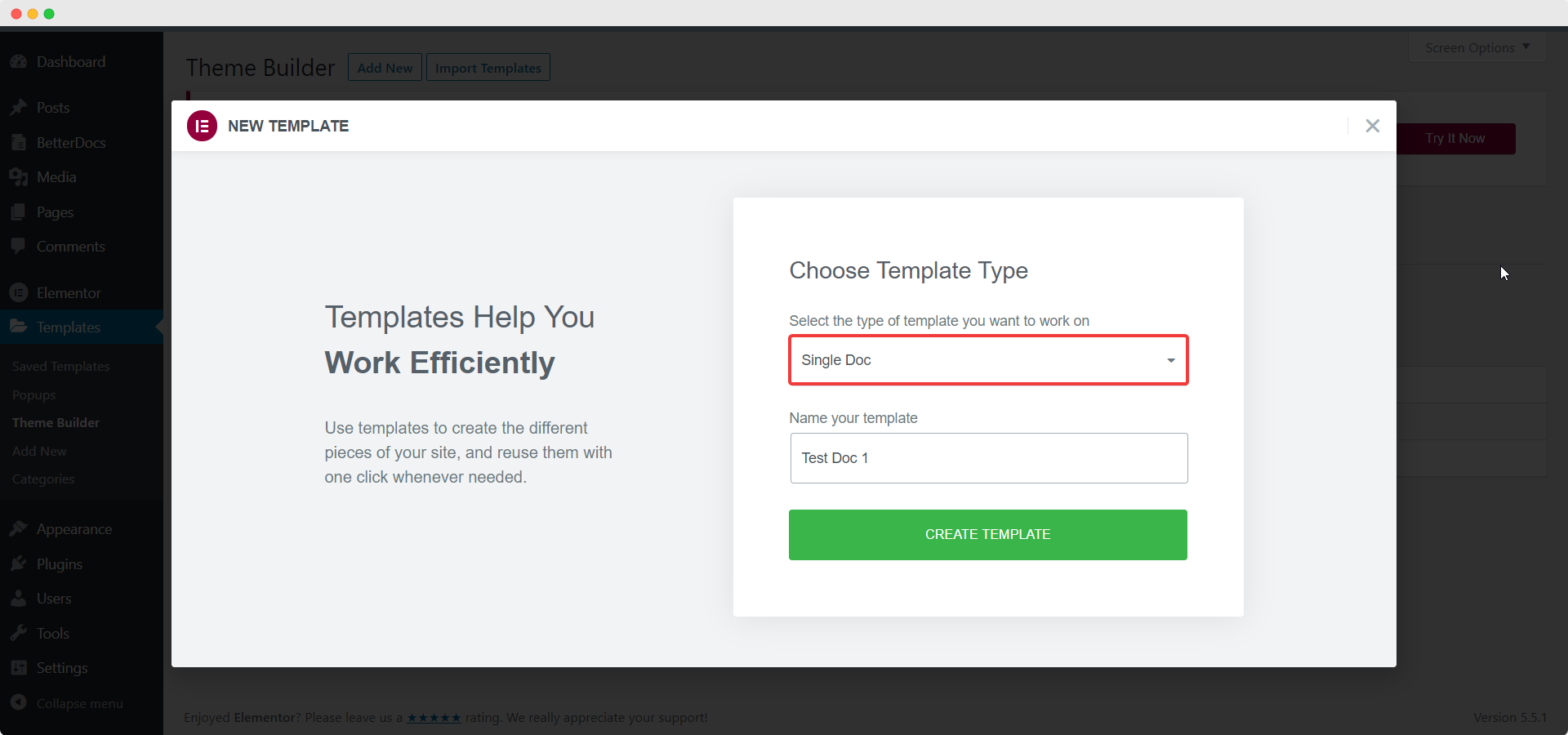
Step 2: Style Your Single Doc In Elementor With BetterDocs
Once the Elementor Editor is done loading, you can customize your single doc template any way you want using the BetterDocs widgets for Elementor. Drag and drop the widgets you want to use to style your single doc page to your preferences. For example, you can configure the BetterDocs Table Of Contents element to include an attractive Table Of Content in your single doc page so that readers can navigate through your documentation easily.
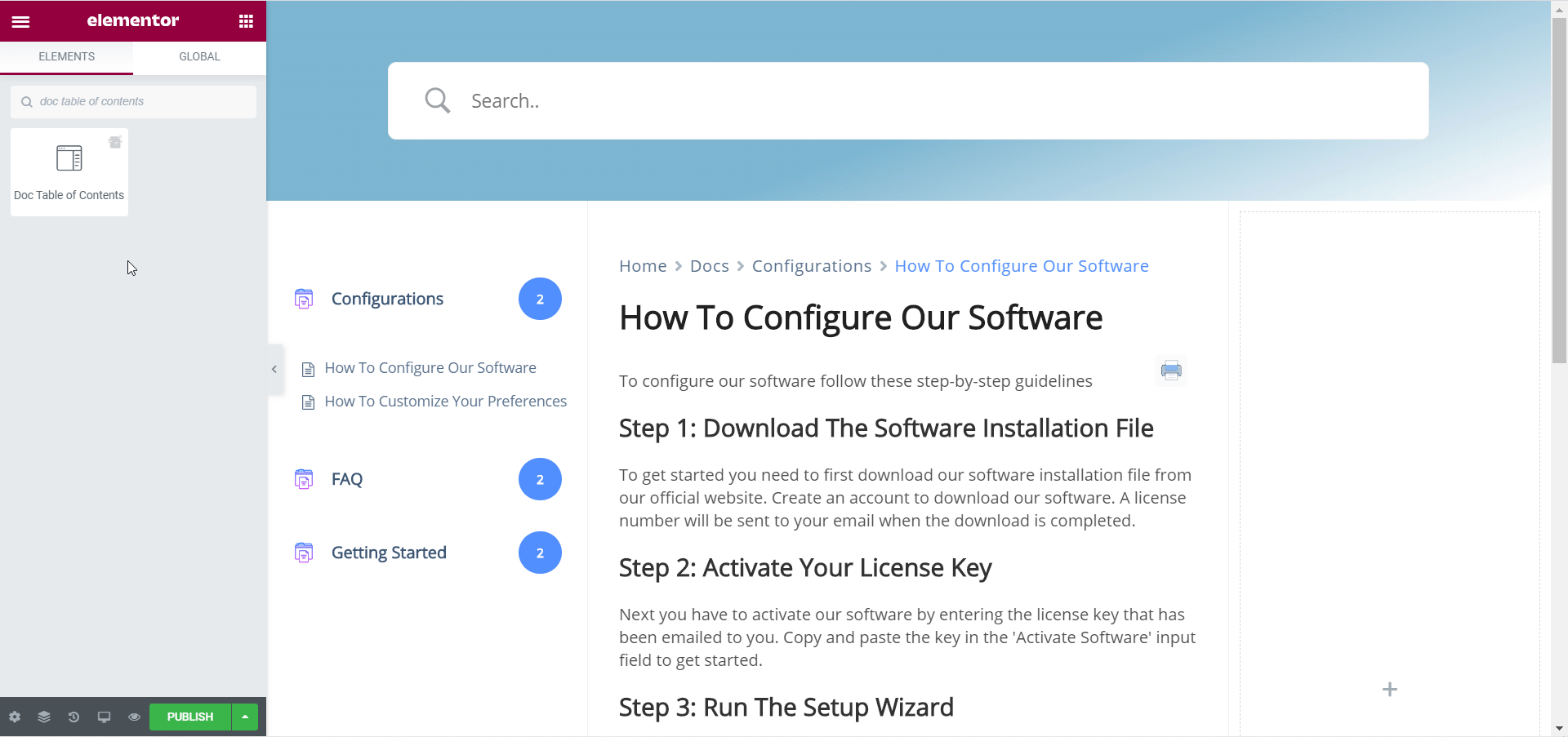
Step 3: Publish Your Single Doc Page Template
When you are happy with the way your single doc page template looks, click on the ‘Publish’ button. You can choose to set the conditions for where you want to display your single doc page, and then click ‘Save & Continue’ to publish your single doc page.
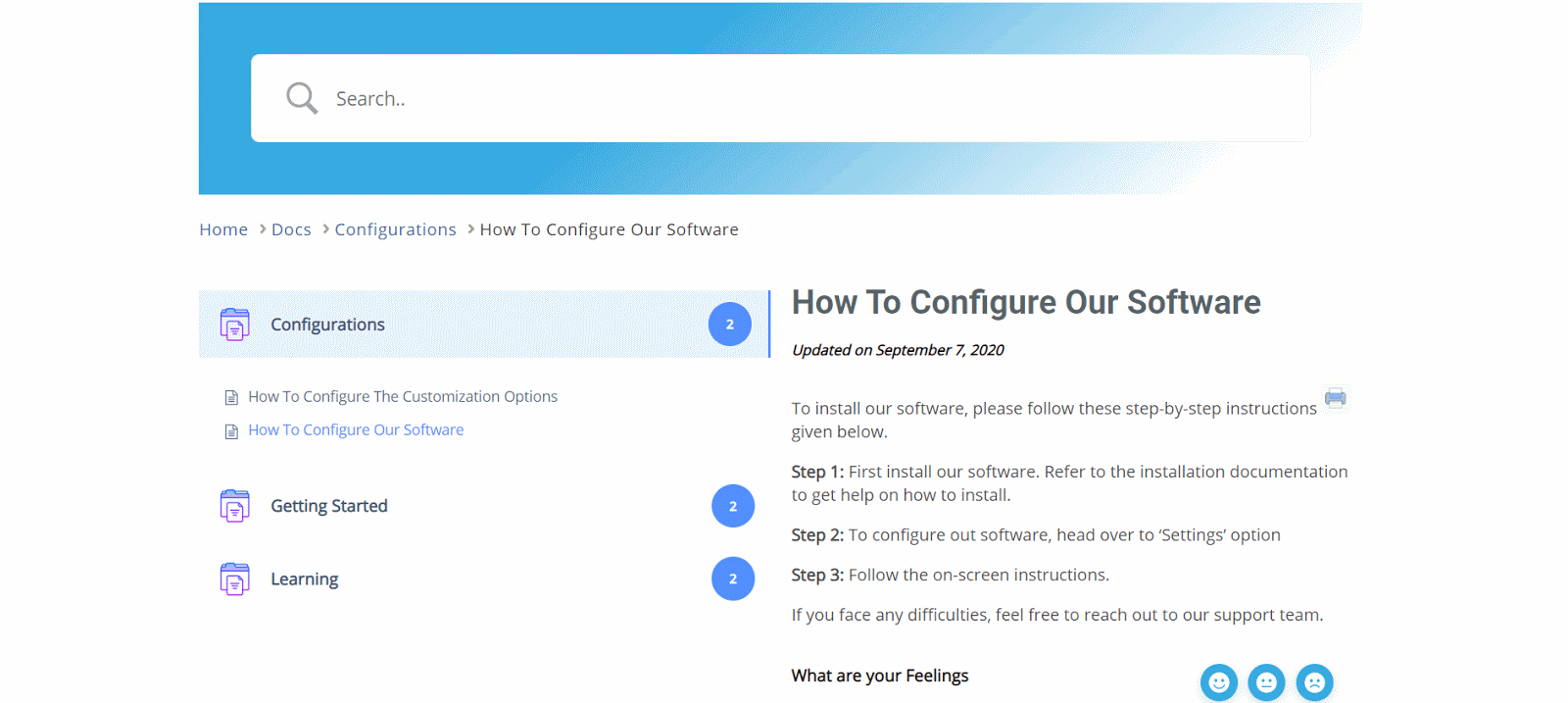
Create A Doc Archives Page In Elementor Without Any Coding
In addition to this, you can also create a documentation archives page in Elementor without any coding. To do this, follow the same steps we have shown above and simply open Elementor Theme Builder to create a ‘Doc Archives’ template.
Afterward, customize your doc archives page in Elementor using BetterDocs widgets like Doc Breadcrumbs, Doc Sidebar, Doc Search Form, Doc Category Archive List and more. You can check out this detailed tutorial here to find out more about how to use these widgets to create your doc archives page in Elementor with the help of BetterDocs.
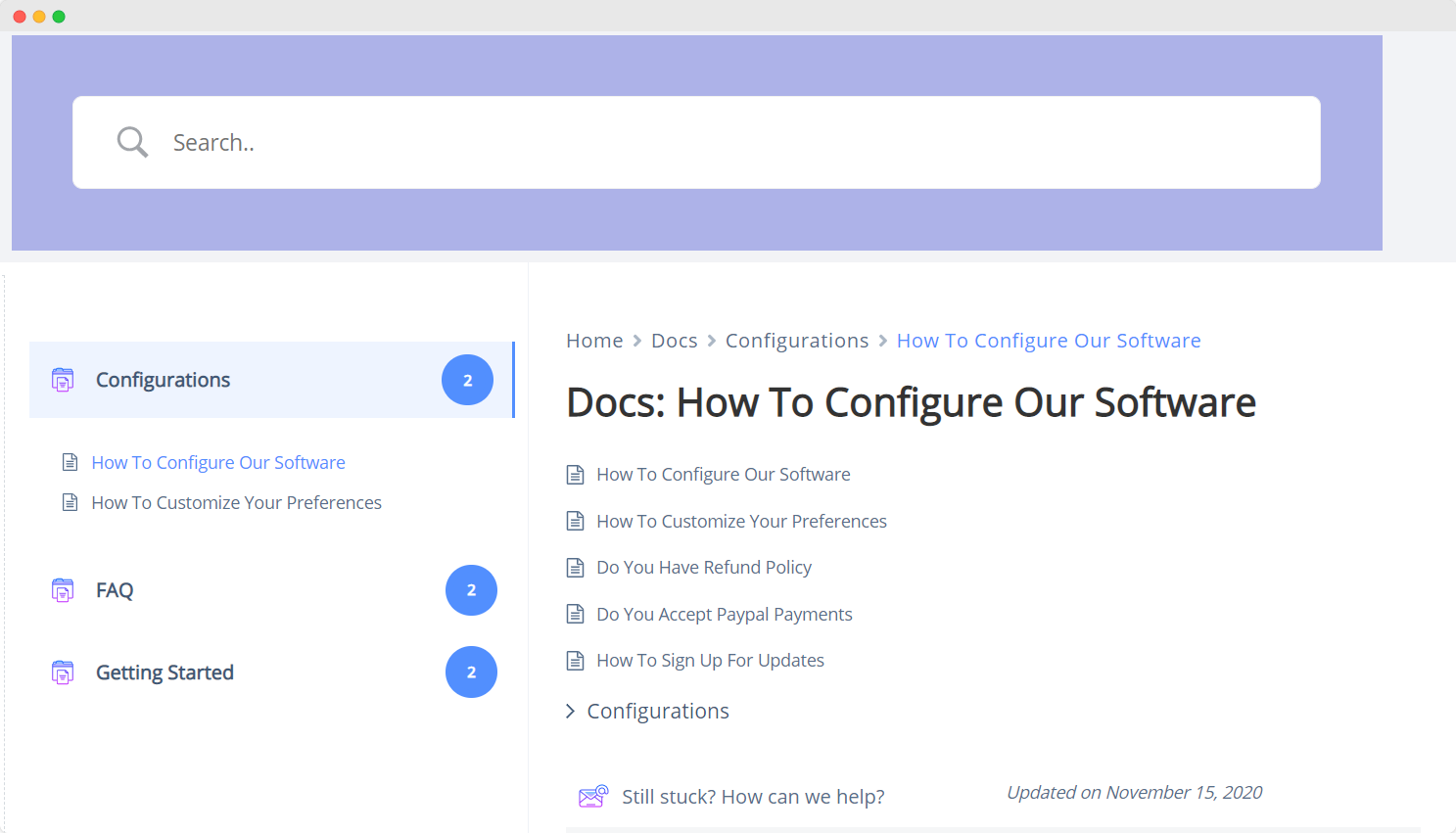
That’s how you can use BetterDocs to instantly create a high performing, content rich and attractive WordPress documentation with Elementor and boost your customer support.
Other Advanced Features With BetterDocs PRO
If you want the most of BetterDocs, then you can install BetterDocs PRO and unlock all the features available. Want to find out more about these premium features? Take a look below to see what BetterDocs PRO has to offer.
Evaluate Your Documentation Performance With Insightful Analytics
With BetterDocs PRO, you get the option to configure analytics to evaluate the performance of your WordPress knowledge base. You will be able to check the performance of each individual documentation page to see how many views they have received. If you have used the ‘Doc Reactions’ element, you can see the reactions or feelings your site visitors had after going through your documentation as well.
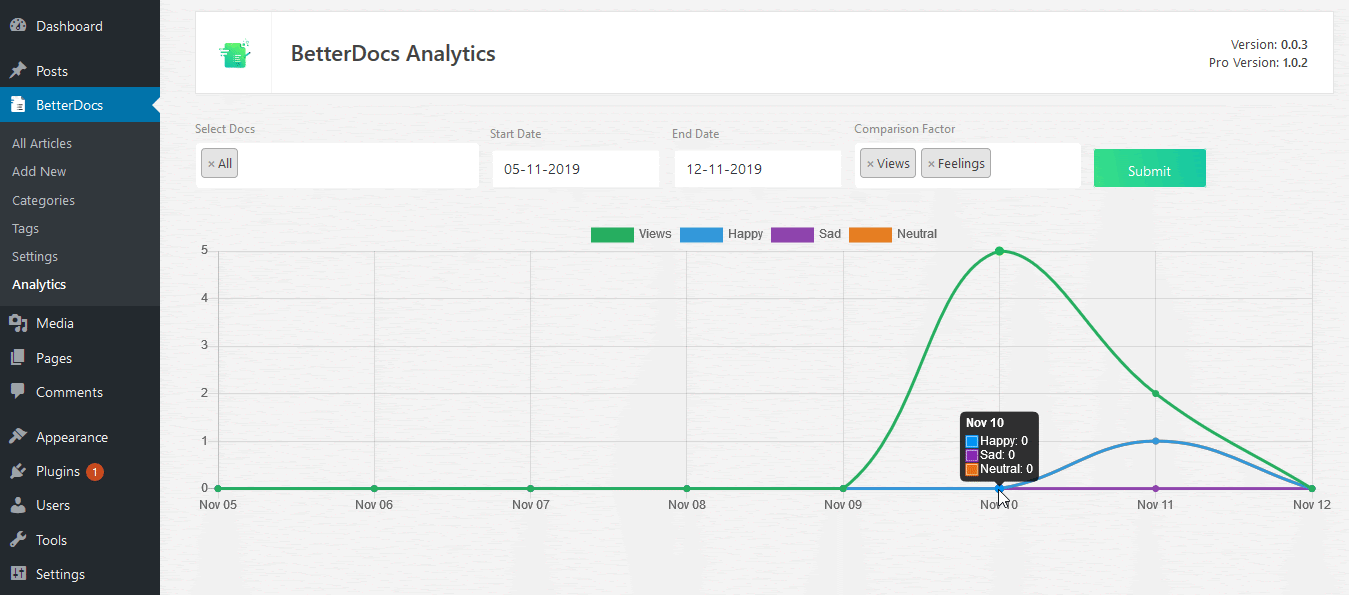
Quickly Resolve Customer Queries With Instant Answers ChatBot
If you want to boost customer support and streamline your workload, you should configure an Instant Answers ChatBot in BetterDocs. With this option, customers can resolve their problems quickly with the ChatBot instead of waiting for the support team.
To get an idea of how the Instant Answers ChatBot works, take a look at how Easy.Jobs have used this feature from BetterDocs on their documentation page.
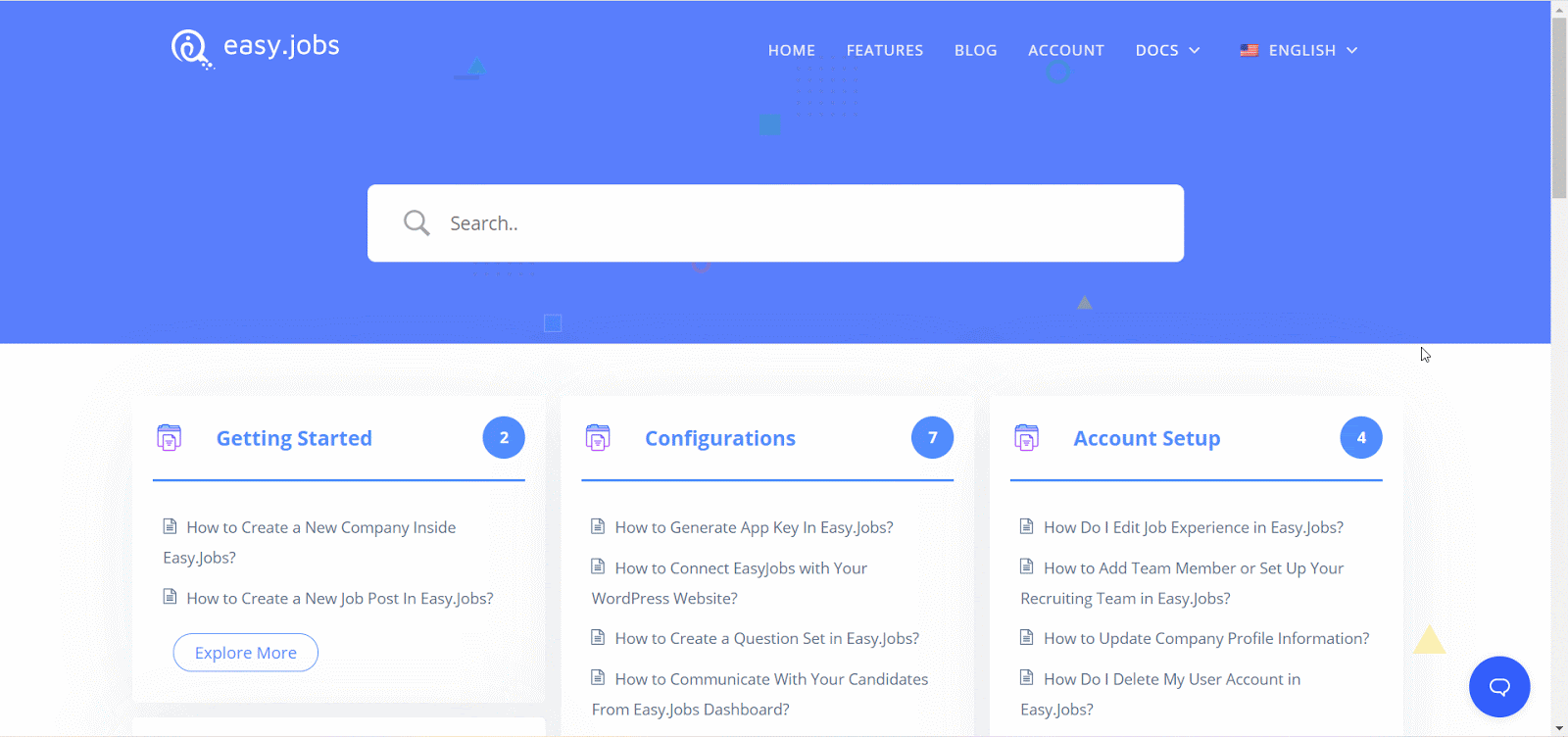
Create & Manage Multiple Knowledge Base From One WordPress Site
With BetterDocs Pro you have the option to enable multiple knowledge bases in one WordPress website. You can also customize the appearance of your multiple knowledge base in BetterDocs. This will help you manage your WordPress documentation in a much more organized way.
As you can see, there are many useful advanced features that you can get with BetterDocs Pro. You can check out their flexible pricing plans here if you are interested in getting these premium features.
Boost Customer Support With The Power Of BetterDocs
There’s no denying that setting up a WordPress documentation or knowledge base is absolutely essential if you want to boost your customer support. And as we have shown in this post, creating your WordPress documentation is easier than ever with BetterDocs and its seamless integration with Elementor.
Try it out for free today, and share your thoughts with us by contacting our support team. We would love to know your feedback and make your experience with BetterDocs even better.
For more tutorials, tips and tricks, news, and updates, subscribe to our blog or join our Facebook Community.