Essential Addons—the #1 Eelementor addon trusted by 2 million+ users worldwide, keeps bringing widgets and extensions to make your web-building easier and faster. With that said, Essential Addons’s latest release introduces 5 powerful widgets that effortlessly customize WooCommerce single product pages. Editing a WooCommerce single product page has PRO dependencies, but now, with these new Essential Addons widgets, you can achieve the same results for FREE.
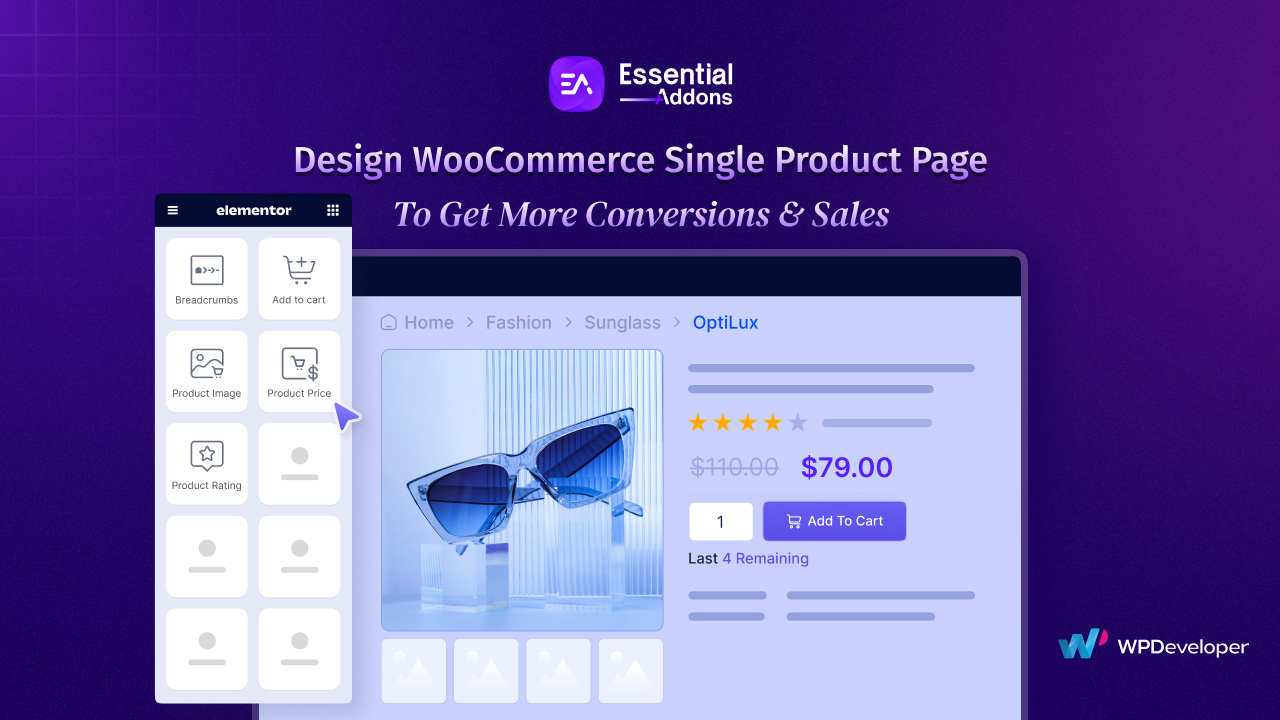
In this blog, we will explore the latest additions to Essential Addons for Elementor and see how these widgets can transform your single product page—without costing you a dime. Let us dive in.
An Overview of All the New Widgets of Essential Addons for Elementor
With each update, Essential Addons for Elementor is redefining the web-building process and the latest additions to its widget library are no exception. This time, it is all focused on the WooCommerce single product page. These widgets offer unmatched flexibility and customization options.
To use these widgets, make sure you have another plugin, Templately, installed on your site. Showcasing WooCommerce products in a stunning and fully customizable way has never been easier.
1. Woo Product Images: Showcase Your Products in Style
Captivating customers to your online products greatly depends on how you display your product’s image with every detail. With the Woo Product Images from Essential Addons, you can make your WooCommerce single product page stand out and go beyond the basics. The element is specially designed and developed to create stunning, interactive galleries with zoom effects, hover animations, and layouts tailored to your brand.
Whether you are showcasing a work of art or high-tech gadgets, this widget ensures every image pops on screens of all sizes, delivering an unmatched shopping experience that boosts customer engagement and drives sales.
2. Woo Product Price: Pricing Made Perfect
Pricing is the key factor in deciding to buy for the shoppers. That is why it is important how you display those prices on your WooCommerce store can make all the difference. Essential Addons brings you the Woo Product Price widget, designed to give you complete control over how your product pricing looks—without any hassle.
This widget makes sure that you are not just putting numbers on a page rather you can customize everything from font styles, sizes to colors and more. It ensures that your prices match your store’s branding and catch the eye of your customers. You can highlight your sale price along with the original price by which your pricing looks more professional and polished that helps to attract customers.
3. Woo Add To Cart: Simplify Shopping Experiences
Before customers proceed to checkout, the final checkpoint is cart functionality. For any eCommerce store, making this easy and seamless is vital. With the Woo Add To Cart widget, you can elevate your store’s cart interface and create a seamless shopping experience that drives conversions.
However, this powerful element offers a range of features designed to optimize user engagement and enhance functionality. Add a touch of dynamism to your store with Quick Add to Cart buttons, complete with smooth animations that create a delightful interaction for shoppers.
4. Woo Product Rating: Build Trust Through Reviews
Helping users to make purchase decisions, customer reviews and ratings always play a pivotal role. With the help of reviews and ratings, you can give valuable insights into product quality and user satisfaction to potential buyers. With the Woo Product Rating widget, you can showcase these ratings in a visually appealing and highly customizable way, enhancing the credibility of your WooCommerce store.
This widget allows you to display star ratings with adjustable sizes and colors. It ensures they align perfectly with your brand’s aesthetics. Seamless alignment options make it easy to integrate ratings naturally across product pages, maintaining a clean and professional design.
5. Breadcrumbs: Navigate with Ease
The new Essential Addons addition, Breadcrumbs can help you to improve your store’s navigation and user experience. This powerful tool not only helps users easily trace their browsing path but also enhances your website’s SEO performance. By creating visually appealing and functional breadcrumb trails, you can make navigation more intuitive and accessible for your customers.
The element offers multiple customizable options that help you tailor the style, hierarchy display and separators to match your site’s design seamlessly. Its SEO-friendly markup ensures better search engine rankings, making it a valuable addition to any website.
How to Customize WooCommerce Single Product Page Using These Widgets?
All these widgets let you design your WooCommerce single product page more interactively with features like sliders, responsive layouts & more. Let us follow the step-by-step guide below to learn how to use this WooCommerce element.
Note: Before you start configuring the Essential Addons Woo Product Images element, ensure you have the WooCommerce plugin and a full-site edit available theme or plugin installed & activated on your site. We are using Templately here for free FSE access.
To show you an example of how you make your WooCommerce single product page stand out, we are going with the Woo Product Images widget configuration here. The exact same process can also be applied for the other widgets.
How to Activate EA Woo Product Images?
To activate the EA Woo Product Images, navigate to ‘Essential Addons’ → ‘Elements’ and select the ‘WooCommerce Elements‘ tab from the admin dashboard. Then, toggle on to enable the ‘Woo Product Images’ element. The element will be enabled instantly once you hit the ‘Save Settings’ button.
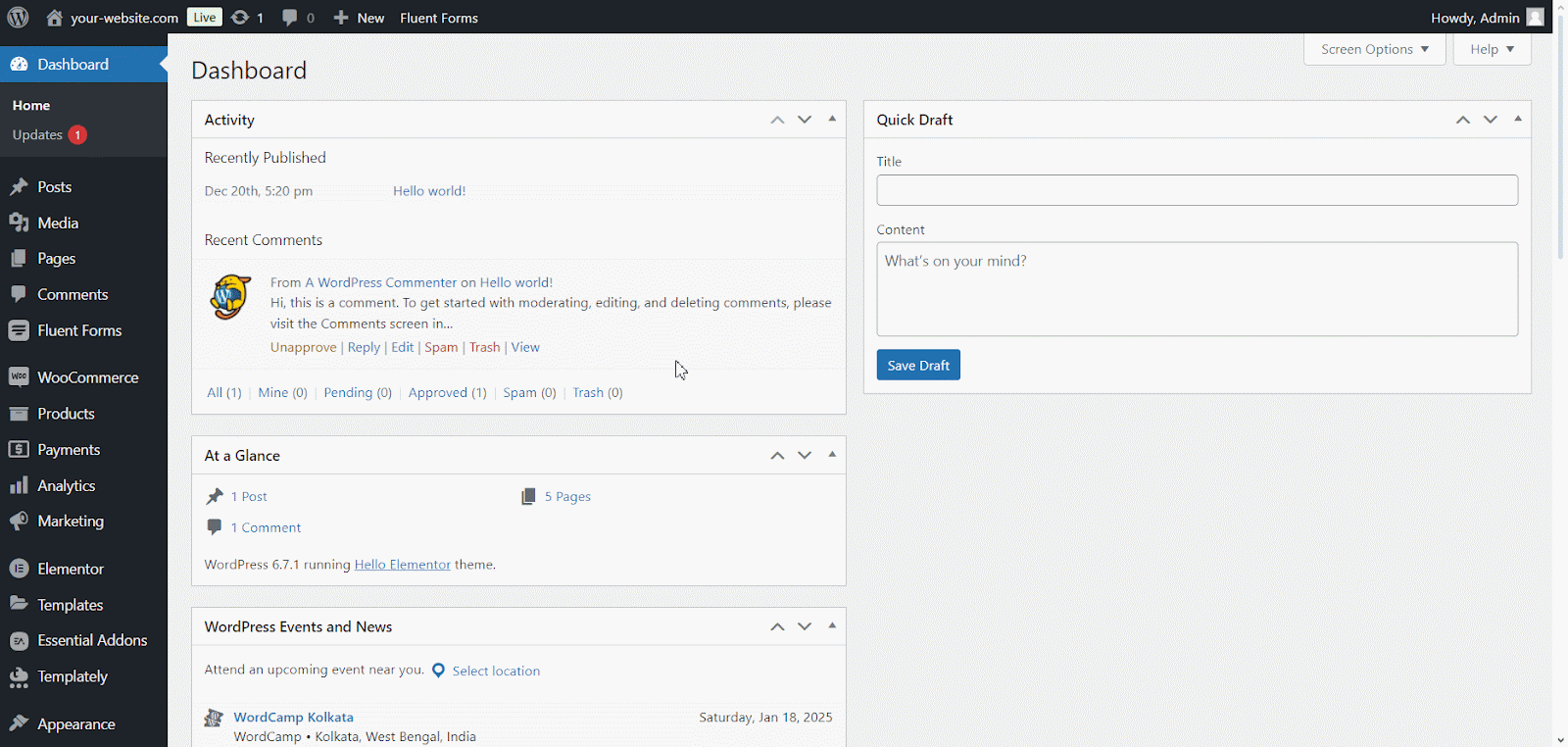
How to Add EA Woo Product Images Widget in Single Product Page Using Templately?
To configure Woo Product Images in Essential Addons for Elementor, you will need to have full site edit functionality in your WordPress site through a plugin or theme to edit a single product page template. We are using Templately Theme Builder for FSE.
Navigate to Templately → Theme Builder in the WordPress dashboard menu, click on the ‘Add New Template’ button select ‘Elementor’, then, choose a template ‘Product Single’ from dropdown, add a template name and hit the ‘Create Template’ button. Your product single page template will be created on Templately theme builder.
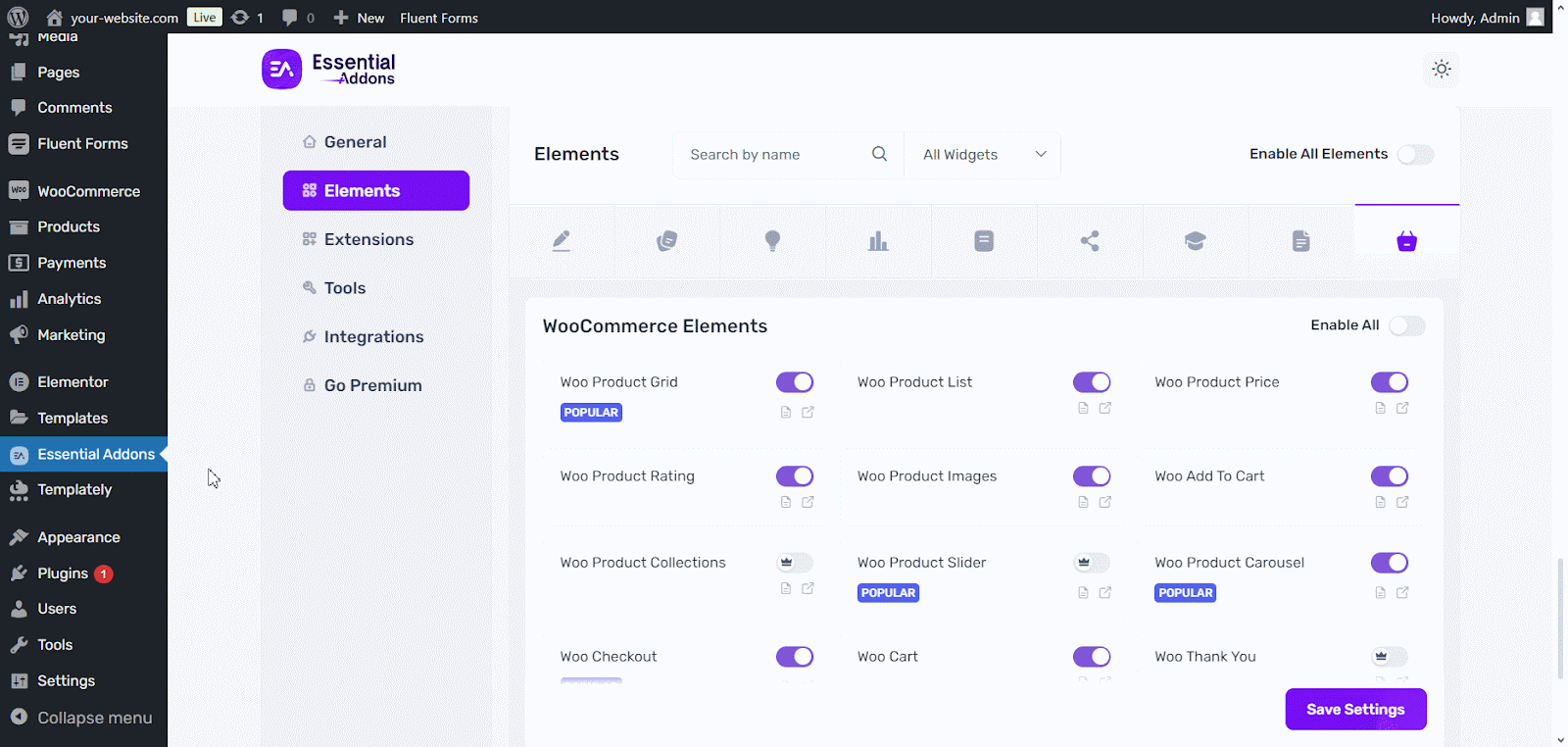
How to Configure EA Woo Product Images in Essential Addons?
On the template page, to show your products click on ‘+’ icon and search ‘Woo Product Images’ in the directory and drag and drop the widget to the page section. Now you can configure your single product images in the widget settings in different tabs.
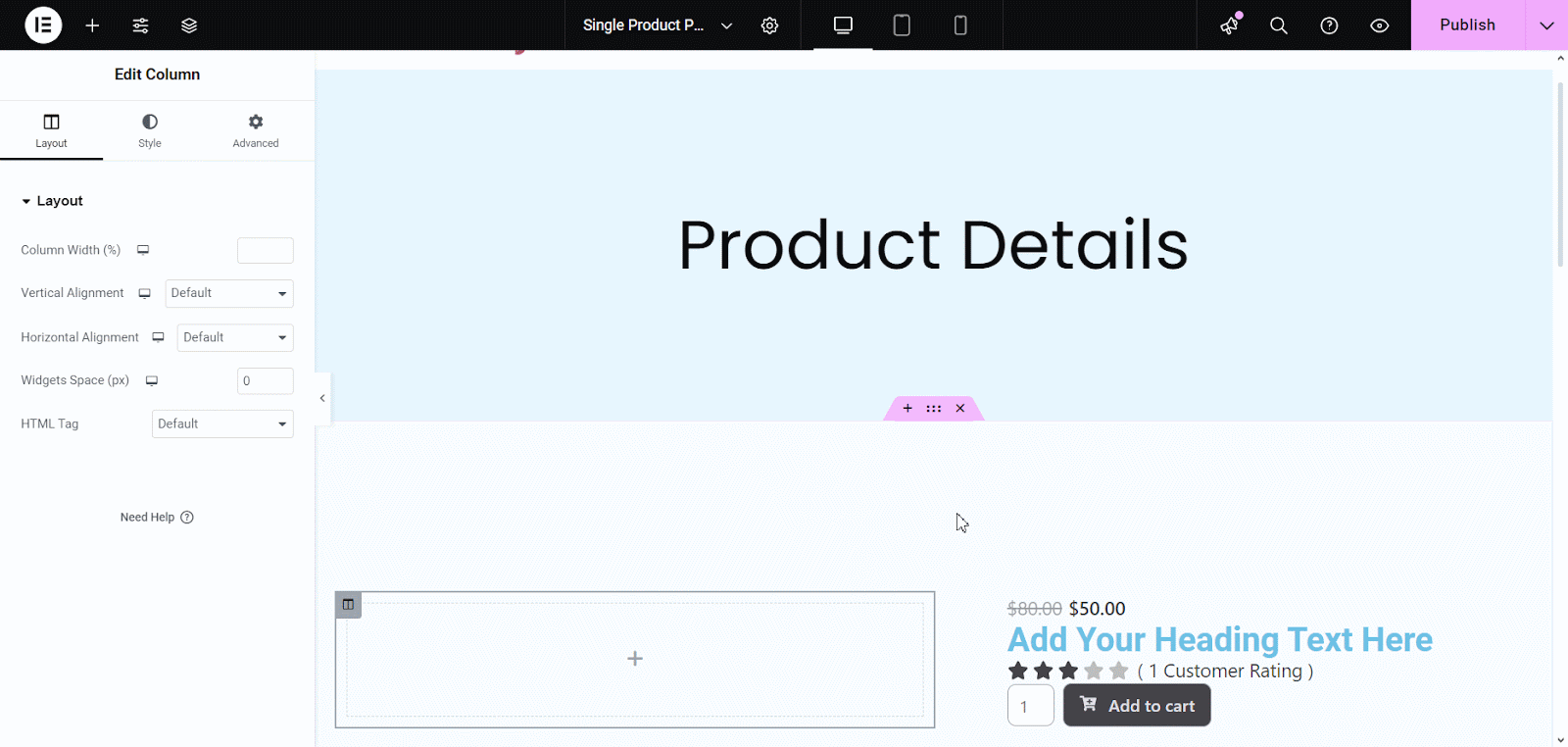
Content
Under the ‘Content’ tab you will see several options such as Image Resolution, Effects, Show/Hide toggle button for Pagination, Navigation, Thumbnail, and others. You can configure these settings to customize the content of your Woo Product Images as you like.
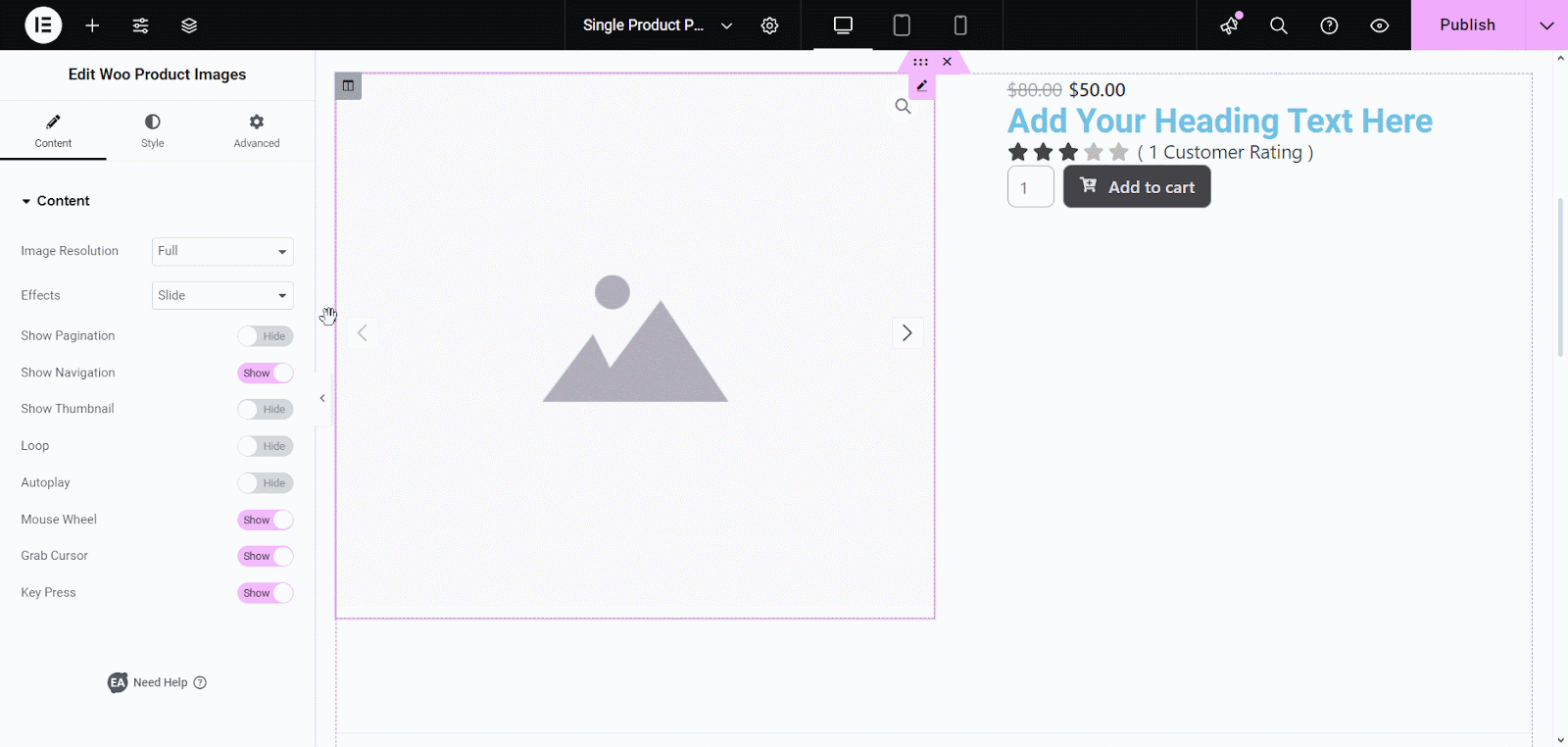
Style
Once you have configured the content for your Woo Product Images section, it is time to style it. Click on the ‘Style’ tab to customize different areas of your product Images. Style different aspects of your product images like Sale Flash, its color, Image, Image popup, Thumbnails and Navigations as needed.
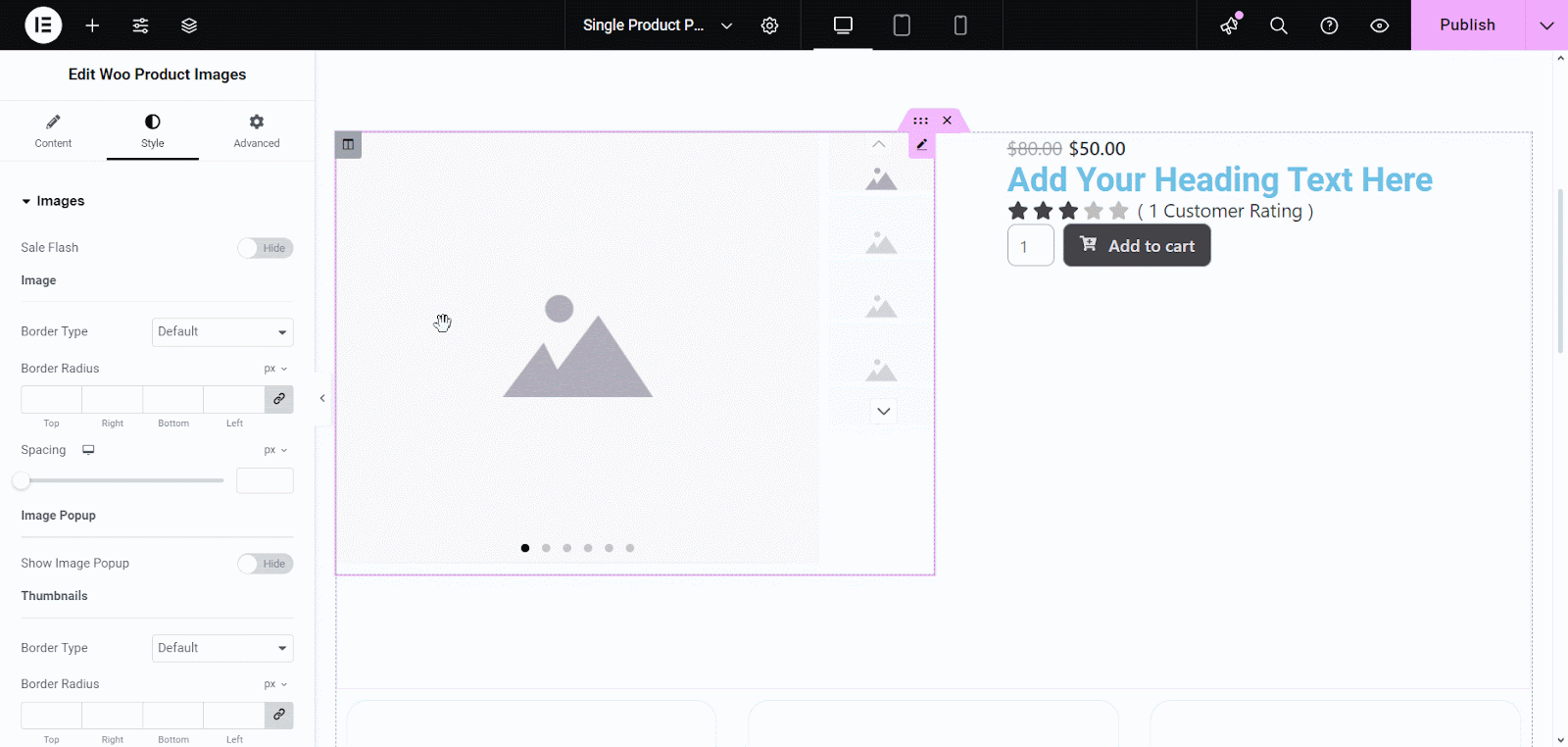
Advanced
In Advanced Tab, you can apply changes to the layout of your product images section, also, apply features like Content Protection, Advanced Tooltip, Conditional Display, and more according to your needs.
After configuring the EA Woo Product Images widget on single products images template, now it is time to make it live and introduce the page to WordPress as the default Single Product Images page.
Hit the ‘Publish’ button and click on Add New Condition button to configure this page as default single product template page. Set the condition in this order, including then singular, then product and All. After setting the condition, hit the ‘Save & Close’ button.
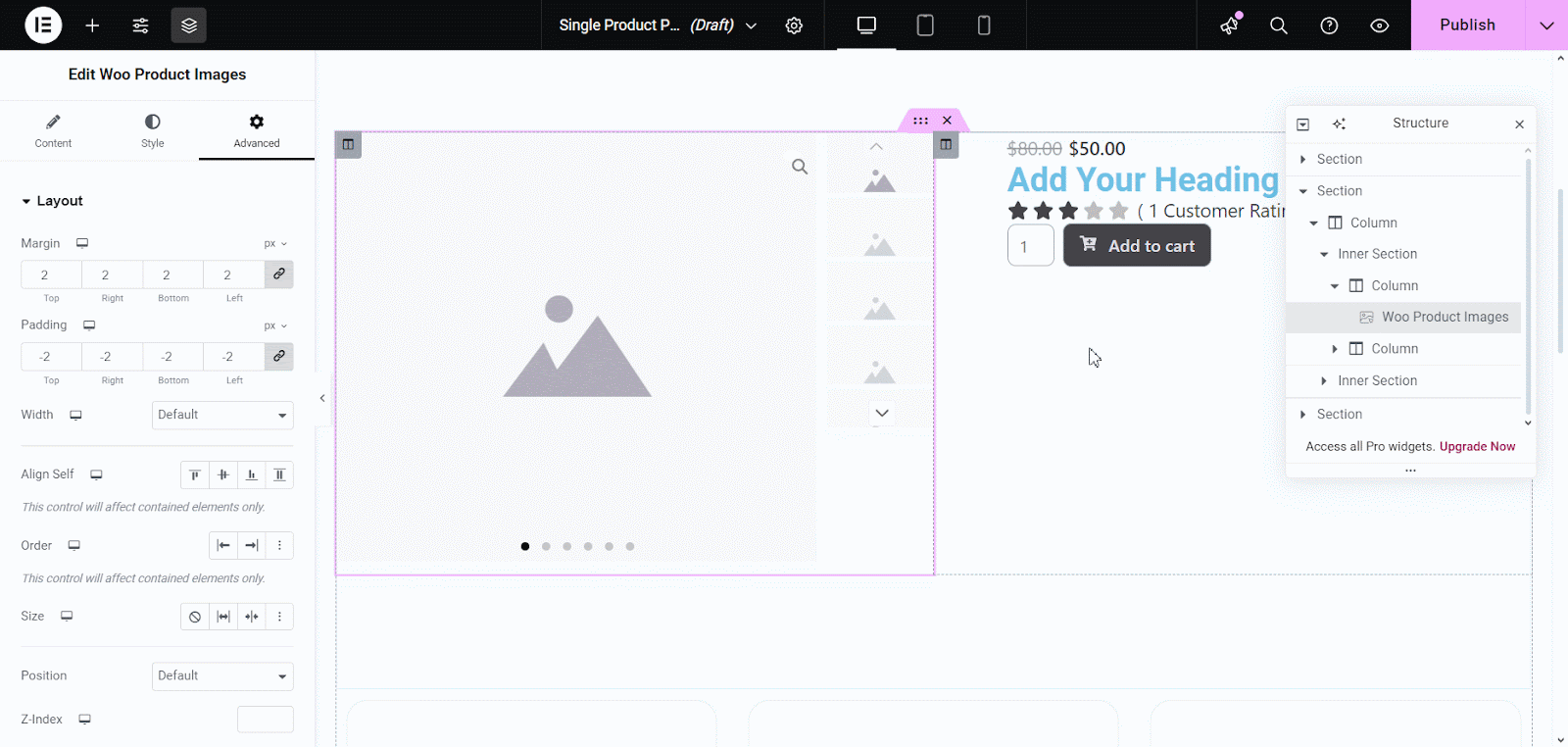
This is how easily you can add and configure EA Woo Product Images and display eye catching product images to boost your WooCommerce store conversions. Following similar steps, you can use other widgets can make a product page that attracts visitors and boosts your WooCommerce sales.
Transform Your WooCommerce Store with Essential Addons
The elements that Essential Addons bring to the table are game-changers for customizing your WooCommerce single product page. Whether you want to create stunning product galleries, showcase pricing professionally, streamline the shopping experience, build trust with ratings, or improve navigation with breadcrumbs, these widgets provide the ultimate solution—all for free.
Here is to your WooCommerce single product page more customizable and brings conversations & sales. To know about upcoming updates & releases, do not forget to subscribe to our blog & join our friendly Facebook community.






