EA Table of Content lets you place a floating TOC to your posts/pages right from the Elementor. Table Of Content is highly effective for lengthy blogs, having a floating TOC on the screen in order to allow your users to easily navigate back and forth between different parts of your content without having to do manual scrolling.
Moreover, EA Table Of Content, which is a FREE extension of Essential Addons for Elementor, comes with an anchoring feature, as soon as readers click on any of the titles on the Table of Content, their screen will automatically scroll down to that respective section.
Why Do You Need A Table Of Content?
Whether or not you will use a Table of Content To Your WordPress Posts depends solely on you. It’s your decision. But if you decide to use a Table of Content you should know what are the advantages of using one. The first advantage of having Table of Content to your WordPress Posts is it improves your SEO score.
Still not convinced about how adding Table of Content to your WordPress Posts can help you with your SEO score, how about we look at a real example. Do you agree Wikipedia is a popular reservoir of information? Why wouldn’t you, there is no topic that doesn’t have its own Wikipedia Page. In fact, Wikipedia ranks #1 for an average of 56% of all online searches.
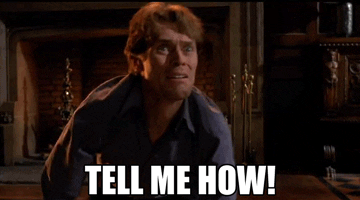
How is it possible? Well, next time you visit Wikipedia do make sure to properly go through a couple of Wikipedia pages, you will notice all Wikipedia pages have their own Table of Content Section.

Google likes well-structured posts. Posts that have proper headings help you turn your blog content into a structured one. What’s in it for you? What is the advantage of having structured posts, well you can make a spot into Google Snippets? Once you make your place to Google Snippets, Google will display jump-to-links inside its search results.
Now let us talk about the second advantage of having a Table of Content to your WordPress Posts – User Experience. Let us look at two different stats about online surfers, shall we? Internet users do not read more than 28% of online content. And the second stat is more terrifying, the user takes the decision to stay or abandon a web-page within 3 seconds of landing on them.
What do these two stats point at? It points to the fact that, no matter how insightful your blog content is, if individuals fail to find what they are looking for by skimming alone, they will not think twice before abandoning your website. And honestly, you can’t blame them. There are millions of similar content out there. If individuals fail to find what they are looking for, they can look into the next web page in their search result.
So how do you solve this and help individuals find what they are looking for instantly? Isn’t it obvious by now, you use Table of Content to your WordPress Posts? A single glance at the Table of Content will tell individuals what answers they can find from your WordPress Post.

Moreover, if according to several surveys users like long and insightful content. Individuals are willing to read long content if at first glance they are convinced that after they are done with reading they will have an answer to all their queries.
Now that you know how Table of Content to your WordPress posts can help you with enhancing reader experience and increase your SEO score, let us see how EA Table of Content can help you.
Getting Started With EA Table Of Content
Recommended Reading: How To Attract Your Visitors Attention With Easy-To-Create Progress Bar
To use this EA Table of Content, open your Elementor Editor. Hit the gear icon that sits at the very left on the Elemnetor Editor Footer Panel. From there you need to toggle on EA Table of Content.

If you don’t see EA Table Of Content inside Elementor Settings area, visit your WordPress Dashboard>>Essential Addons>>Extensions and make sure EA Table Of Content is enabled there.

After you activate this extension a Table of Content will be automatically placed beside your WordPress Post/Page. From the settings area, you can also use a drop-down to stipulate which headings tags you want EA Table of Content element to fetch into its TOC.

Moreover, if you keep the “Keep Sub-Heading Expanded” toggled on, all headings on your WordPress Page/Post will appear one after the other. But if you toggle it off, sub-headings will appear inwards inside the Table of Contents Box.
But one thing you need to make sure is, you are using proper headings on your WordPress Post/Page. Otherwise, EA Table of Content will not be able to detect headings on your page.
EA Table of Content is very easy to get a hang of. It can be used as a Global widget on your WordPress Website, you can make it collapsible, you can adjust its position and so on. We have thorough documentation on the topic. Do make sure to check it out for further inspection.
Final Words
Recommended Reading: 5 Effective Content Marketing Tactics To Increase WordPress Blog Engagement
Alright Alright. Now you know what are the advantages of using Table of Content to your WordPress Posts as well as how to create one for all posts and pages on your WordPress Website.
EA Table of Content is a new addition to Essential Addons for Elementor bundle. This element comes with version 3.8.0 which was launched on 16th Feb 2020. If you haven’t yet updated to the new version make sure to do that. EA Table of Content is a FREE extension, which means you don’t need the PRO version to use it. With the FREE version of Essential Addons you get other free extensions as well i.e. EA Reading Progress Bar and, Page/Post Duplicator.
If you need any further assistance with using the EA Table of Content element, make sure to read our Documentation on it. And if you are still doubtful about how EA Table of Content will look like on your WordPress Website, do make sure to check out the Demo.







