If you manage your website all by yourself, you must know about flush DNS. Taking care of your website is easy and hassle-free if you have the right guidelines for management. Today we will learn why you will need to take care of the flush DNS cache.
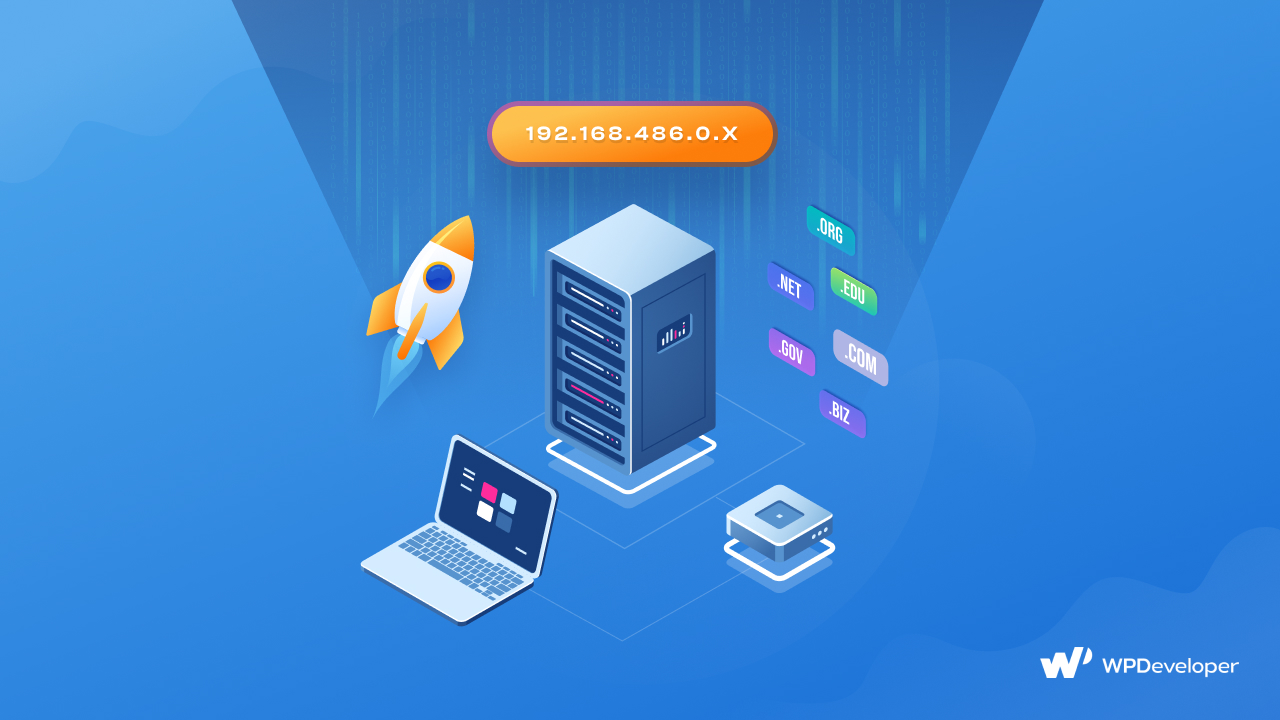
When you are in charge of websites, you have to take care of content, emails, contact form responses as well as your site cache and loading speed. So you have to get introduced to technical functionalities that will help you maintain your website smoothly and increase site engagement.
What Does Flush DNS Mean?
DNS stands for Domain Name System. Any IP addresses or other DNS records will be removed from your cache by flushing DNS. In addition to other problems, this can aid with security and internet connectivity. It’s crucial to realize that your DNS cache will occasionally erase itself without your help. This is due to the fact that the DNS cache also stores a component known as TTL, or time to live, in addition to any information that is important for identifying and locating a website.
This determines how long (in seconds) the DNS record for a certain site will be valid. Any requests to the website during this time are handled directly from the local cache without the aid of the DNS server. The entry will be deleted from the cache after the TTL expires.
4 Essential Cases When You Must Use Flash DNS
The DNS flush may need to be forced for a variety of reasons, as opposed to simply waiting for all of the entries’ TTLs to lapse. These explanations can relate to data privacy, technical issues, or security. Here is a quick discussion of each. Below, we’ll look at why.
Stave Off Seeing 404 Error
If you have a cached copy of a DNS record for a website that has since changed hosts or domain names. If that happens, your computer’s DNS settings could not be updated soon, which could result in you seeing an outdated website or a 404 error when you try to access it. You don’t need to wait; the data will ultimately be updated in your DNS cache. You can always clear the DNS cache.
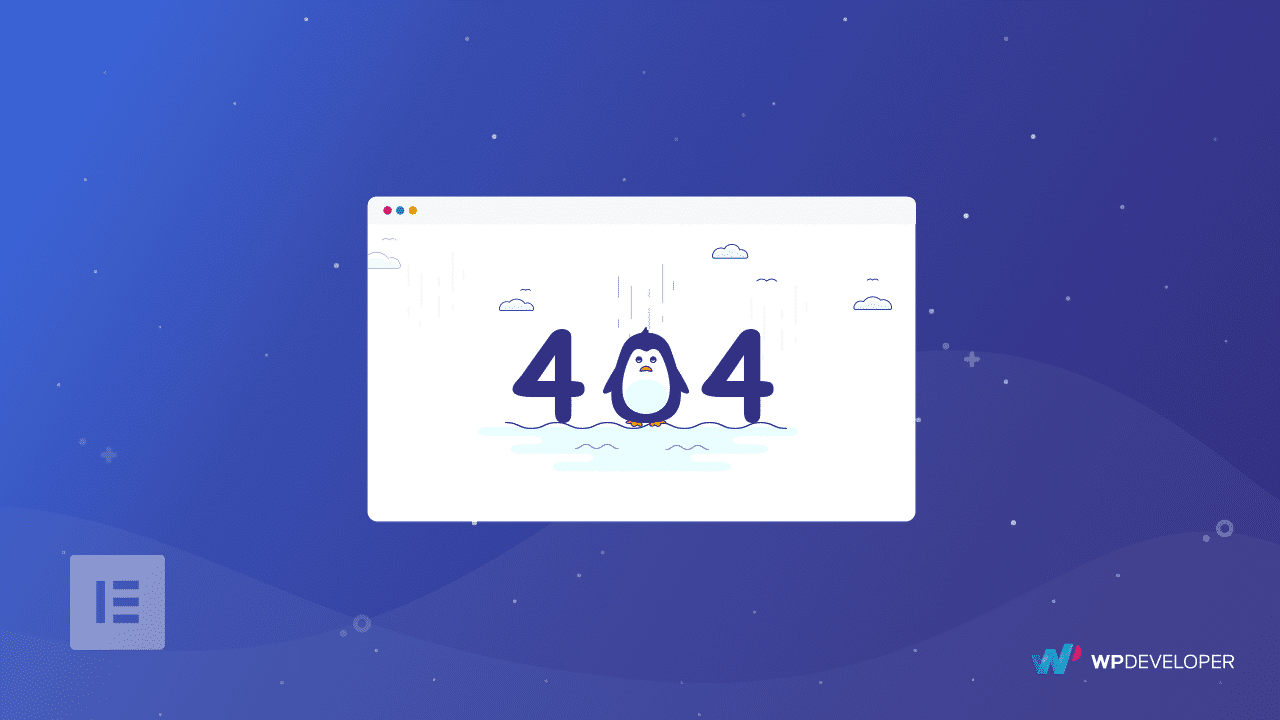
Prevent DNS Spoofing From Your Website
In a DNS spoofing attack, malicious parties enter your DNS cache and change the data to lead you to the incorrect websites. When they want you to provide sensitive information, such as your online banking login details, they may redirect you to a fake website that looks like the one you were looking for.
Be Discreet About Your Search History
The DNS cache might also reveal your search history. When you think of tracking user behavior on the internet, you typically think of cookies. This is so that the DNS cache may function like a virtual address book and store the details of the websites you frequently visit. It’s a good idea to frequently flush DNS cache to keep this information out of the hands of data snoops or other undesirable actors on the internet.
When You Can’t Access To The Website
You should try alternative solutions first, such as removing temporary internet files and cookies from your browser, disabling pop-up blockers in your browser, and enabling websites to save and read cookies. If none of these work, try another solution. However, if all other measures have failed, you can flush DNS to restore your computer’s internet connection.
Is It Safe To Flush DNS Cache?
Yes, it is secure to flush DNS cache. Some users are concerned about deleting or emptying their DNS cache or wonder if doing so too frequently may have adverse effects. This might be because some operating systems demand higher privileges or administrator permission in order to do so. You don’t need to worry, though, as it is safe & won’t harm your device or system.
![Flush DNS: Why & How You Can Clear DNS Cache? [2025] 1](https://assets.wpdeveloper.com/2022/08/153a3736-server-concept-illustration_114360-287.webp)
The first time you re-access a website or service after flushing DNS cache, a full DNS lookup will be required, adding a tiny delay to the connection and maybe making a page appear to load more slowly, for example. Most people won’t be able to notice this slight delay because it usually just lasts a few seconds.
Guideline To Clear DNS Cache In Versatile Ways Using Flash DNS?
Depending on the operating system on your computer, there are different ways to flush DNS. Whether you are a Mac user or a Windows laptop holder, this guideline will help you to flush the DNS cache seamlessly. Let’s review the procedure for the key systems listed below.
For Mac OS Users
No matter what operating system the Mac computer is using, the procedure for flushing the DNS cache is the same. But because the command prompt varies, you will need to know what version for step 6.
1. Start Finder.
2. Click ‘Applications’ from there.
3. Locate and choose the Utility folder by scrolling down.
4. Start up Terminal.
5. You may alternatively open Launchpad and type “Terminal” into the search bar to launch Terminal.
To start flushing DNS in Mac OS X 10.11–10.15, use Launchpad.
6. Depending on your software version, enter one of the following instructions in the Terminal window:
sudo killall -HUP mDNSResponder for versions 10.7–10.9, 10.11–10.14 (Lion, Mountain Lion, Mavericks, El Capitan, Sierra, High Sierra, Mojave)
sudo discoveryutil mdnsflushcache on OS X 10.10 (Yosemite).
sudo dscacheutil -flushcache 10.5-10.6 (Leopard, Snow Leopard)
10.4 (Tiger): flushcache for lookupd
Enter the command to flush DNS in Mac OS X 10.11–10.15’s Terminal.
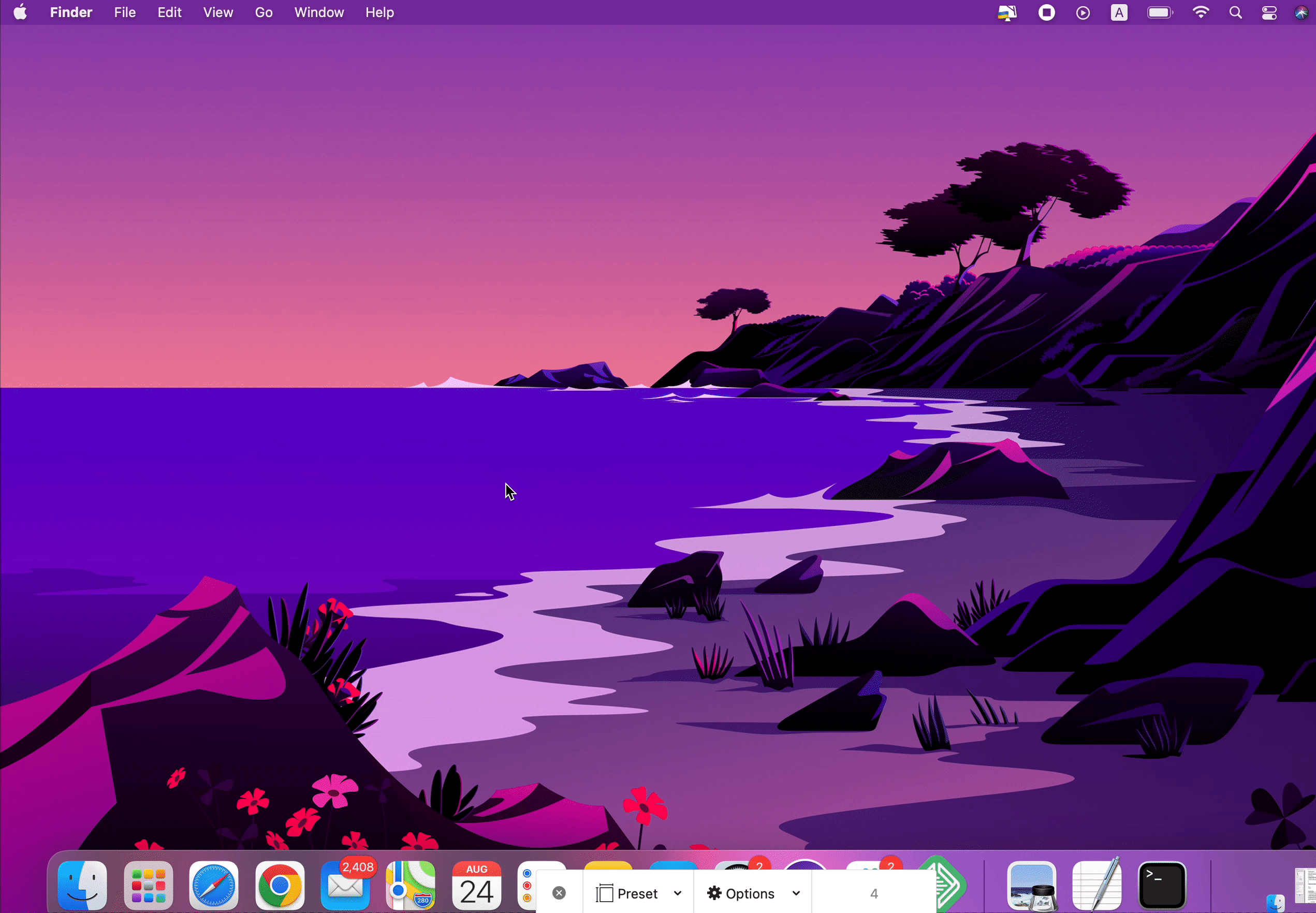
7. Type your password and hit Enter once again.
8. A notification indicating that the DNS cache has been cleared should appear.
For Windows Users
The steps Windows to flush DNS cache are listed below. These instructions should function with Windows 8 to 11 as well.
1. Press the Start key. In the lower left corner, you can see the Windows logo.
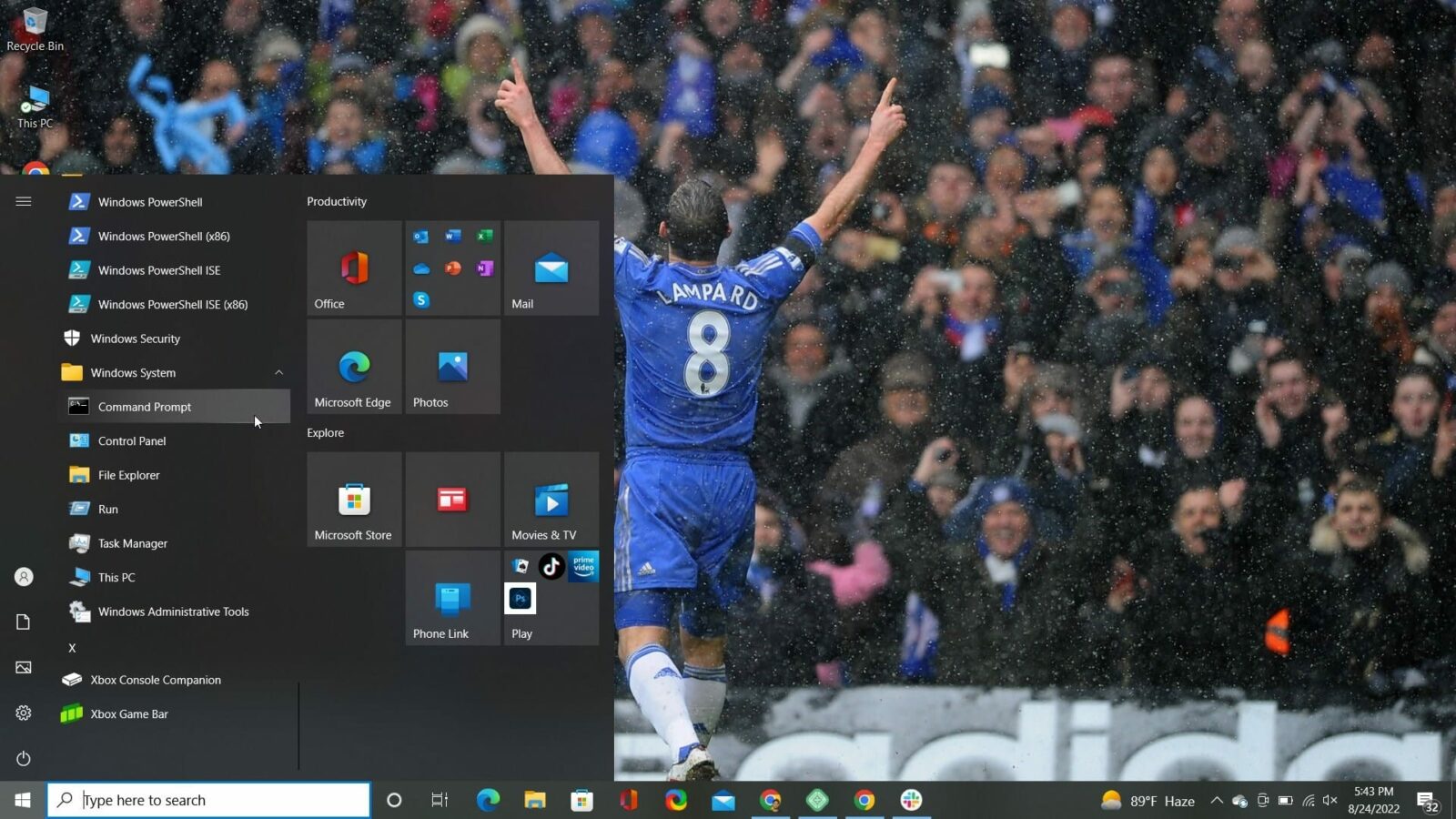
Decide on Command Prompt.
Windows 10's start menu offers a command prompt option to launch the flush DNS operation. In Windows 7, find Command Prompt. Right-click it, and choose Run as administrator.
3. You can also just click the Windows and R keys simultaneously and type cmd to launch the command prompt interface.
4. A pop-up window can appear and ask you if you wish to give Command Prompt permission to modify your machine. If so, choose Yes.
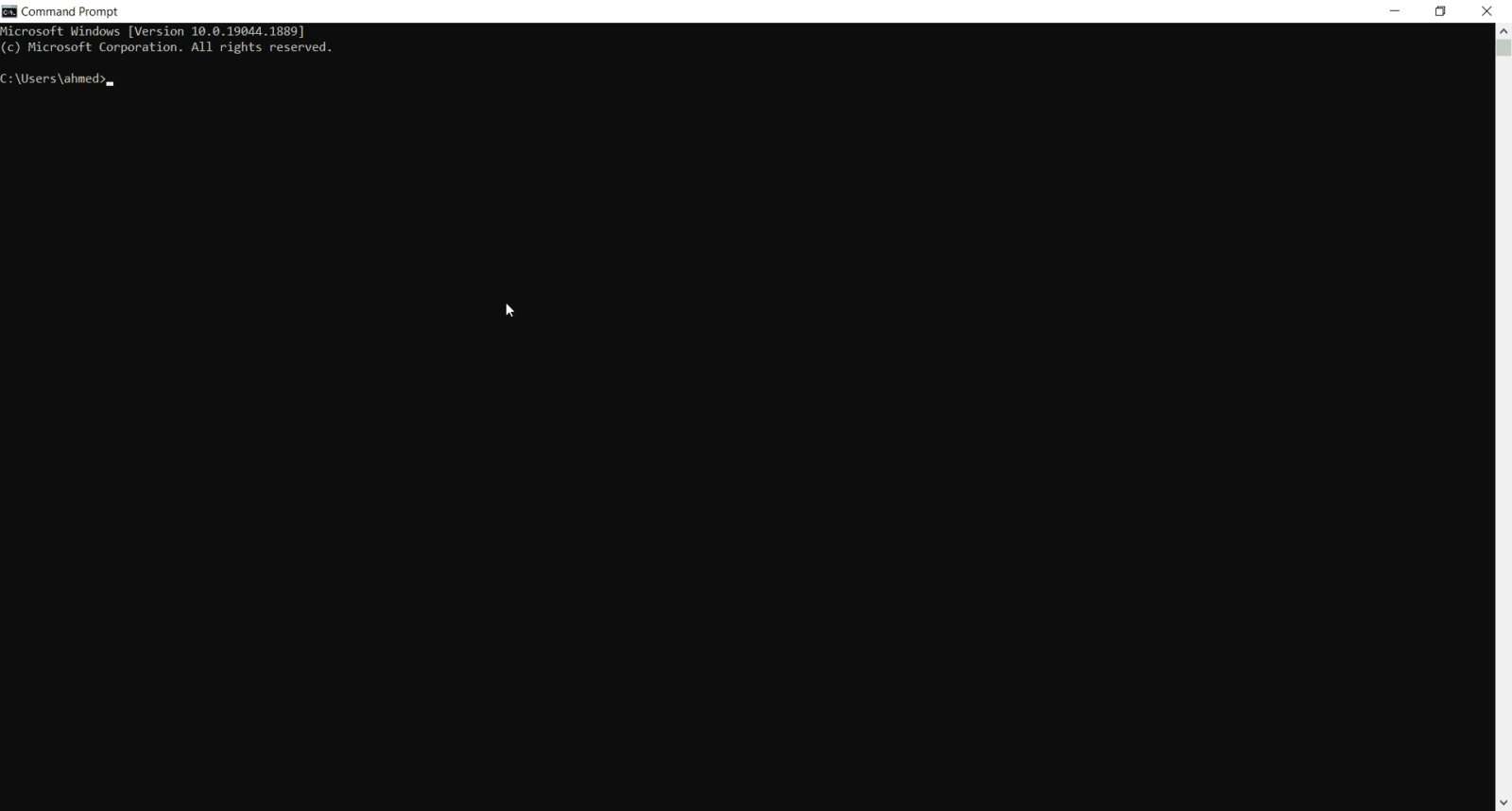
5. If you are now prompted for an administrative login, get in touch with your system administrator to continue.
6. Type ipconfig /flushdns in the command window.
Windows 10’s command prompt box where you enter the command to flush DNS Image Source.
7. Key in Enter.
8. A notice stating that the DNS Resolver Cache was successfully cleared should appear.
Clear DNS Cache From Chrome
Of course, Google Chrome does not function as an operating system, but it does maintain a DNS cache. This is distinct from the caches of both Chrome and your operating system. You must erase both Chrome’s DNS cache and your operating system’s DNS cache if Chrome is set as your preferred web browser. Here is how it works.
1. Enter the url chrome to into the address bar of your browser.
chrome://net-internals/#dns
2. Press the button labeled Clear host cache.
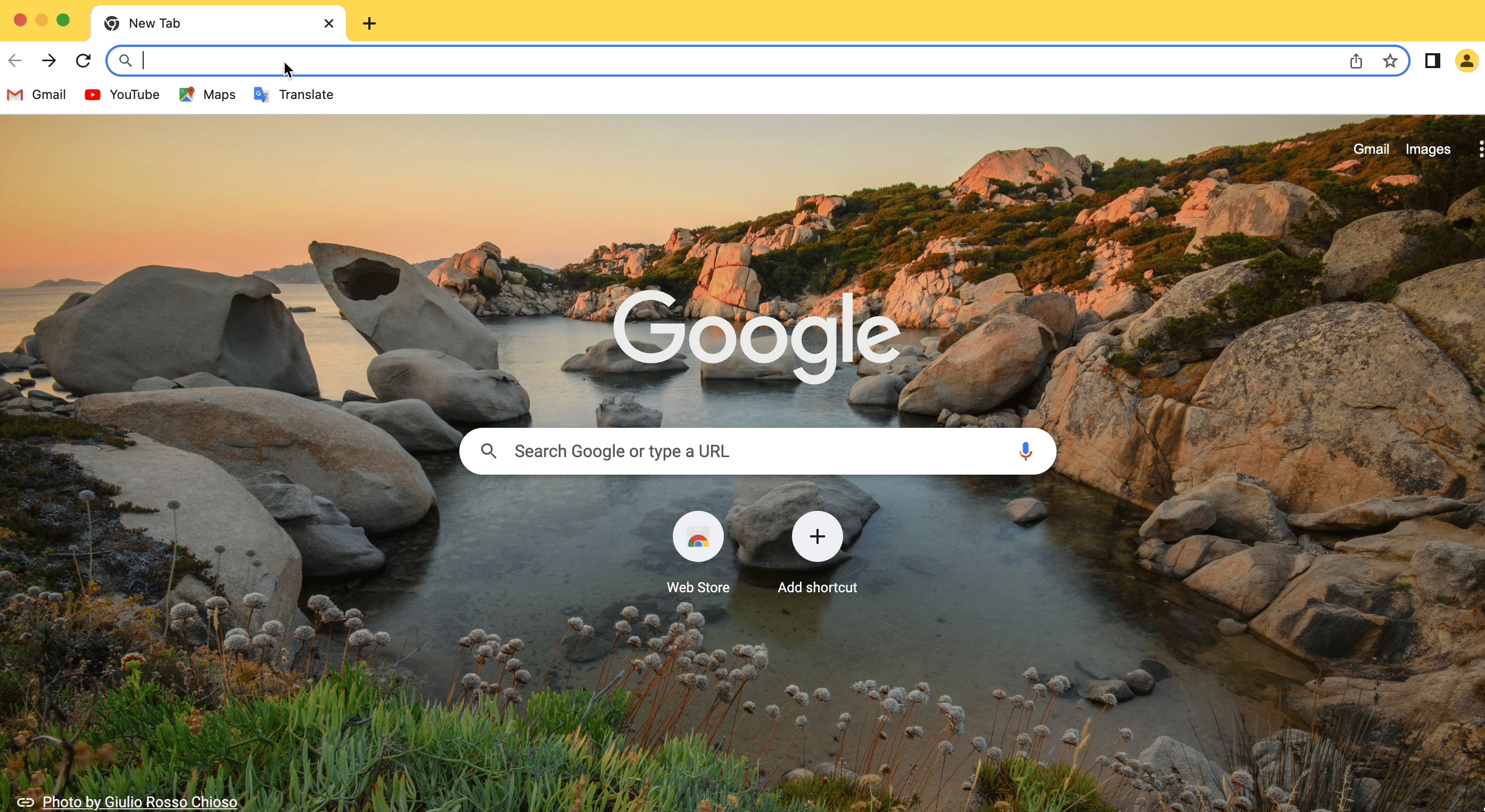
Clear Cache From Linux
Linux systems do not come equipped with a DNS cache by default, unlike Windows and Mac machines. To locally store DNS records, each distribution may use a different DNS service, nevertheless. You can either restart the service or clear the cache, depending on the service.
1. To open a terminal window, press the keyboard shortcut Ctrl+Alt+T.
To flush DNS on Linux 2, hit Ctrl+Alt+T on your keyboard to open a terminal window. Depending on the service that is active on your Linux system, enter one of the following commands in the Terminal window.
sudo /etc/init.d/named restart sudo rndc restart sudo rndc exec
3. Your password might need to be entered.
4. Before confirming that the cache was successfully reset, the service can halt and then restart.
Upscale Your DNS Performance Instantly
There are numerous justifications for routinely flushing DNS cache. It can route you to the most recent versions of your most regularly visited websites, restore your internet connection, protect your data privacy, and help you avoid phishing attempts and other computer assaults.
The simplicity of the method is its best feature. Regardless of the operating system on your computer, using the methods above will enable you to swiftly a DNS flush. You can then proceed with your other website-building chores in this manner.
If you found this article helpful, don’t forget to share it with others. Moreover, to get updates about the latest website tips & tricks, subscribe to our blog.






