The WordPress community is a large and diverse community of enthusiastic contributors from all over the world. However, since most WordPress plugins are usually developed in the English language, there is a need for translators to make the plugins available in other languages too. In this tutorial, we are going to walk you through the steps on how to translate WordPress plugins in your language.

Bringing Inclusivity Through Language: Reasons To Translate WordPress Plugins
With millions of people using websites built by WordPress, it is perfectly reasonable to expect that non-native WordPress users may want to use plugins that are available in their own languages. So, if you want to make a specific WordPress plugin more accessible to people from different regions, you can become a WordPress contributor.
Moreover, translating a WordPress plugin takes us one step further in making our WordPress community a more inclusive one. When a plugin is available in several different languages, people from different countries feel more comfortable and represented.
Besides this, translating a WordPress plugin can help in easily creating multilingual websites. Creating multilingual websites can help you reach a wider audience, and also help you rank your website higher on search engines.
For these reasons, there is always a need for enthusiastic individuals to step forward and translate WordPress plugins. By making WordPress plugins available in different languages, we can make our community even more inclusive and diverse.
How To Translate WordPress Plugins In Your Language
If you are interested in translating a WordPress plugin, but aren’t quite sure where to start, then this step-by-step guide is for you. Below, we have shared a detailed walkthrough on how you can translate WordPress plugins easily into any language.
Before you get started, make sure that you have already created a WordPress.org account first. Afterward, you can sign in to your account and then translate WordPress plugins into any language you like.
Step 1: Click On The ‘Help Translate’ Notice On The Plugin
Once you have created your WordPress account and logged in, select the WordPress plugin that you want to translate. For this tutorial, we will show you how you can translate Essential Addons for Elementor.
You will see a notice below the plugin name asking you to add a translation for the plugin in your language as shown below. When you click on the ‘Help translate it!’ link, you will be redirected to a new page where you can translate the WordPress plugin in your language.
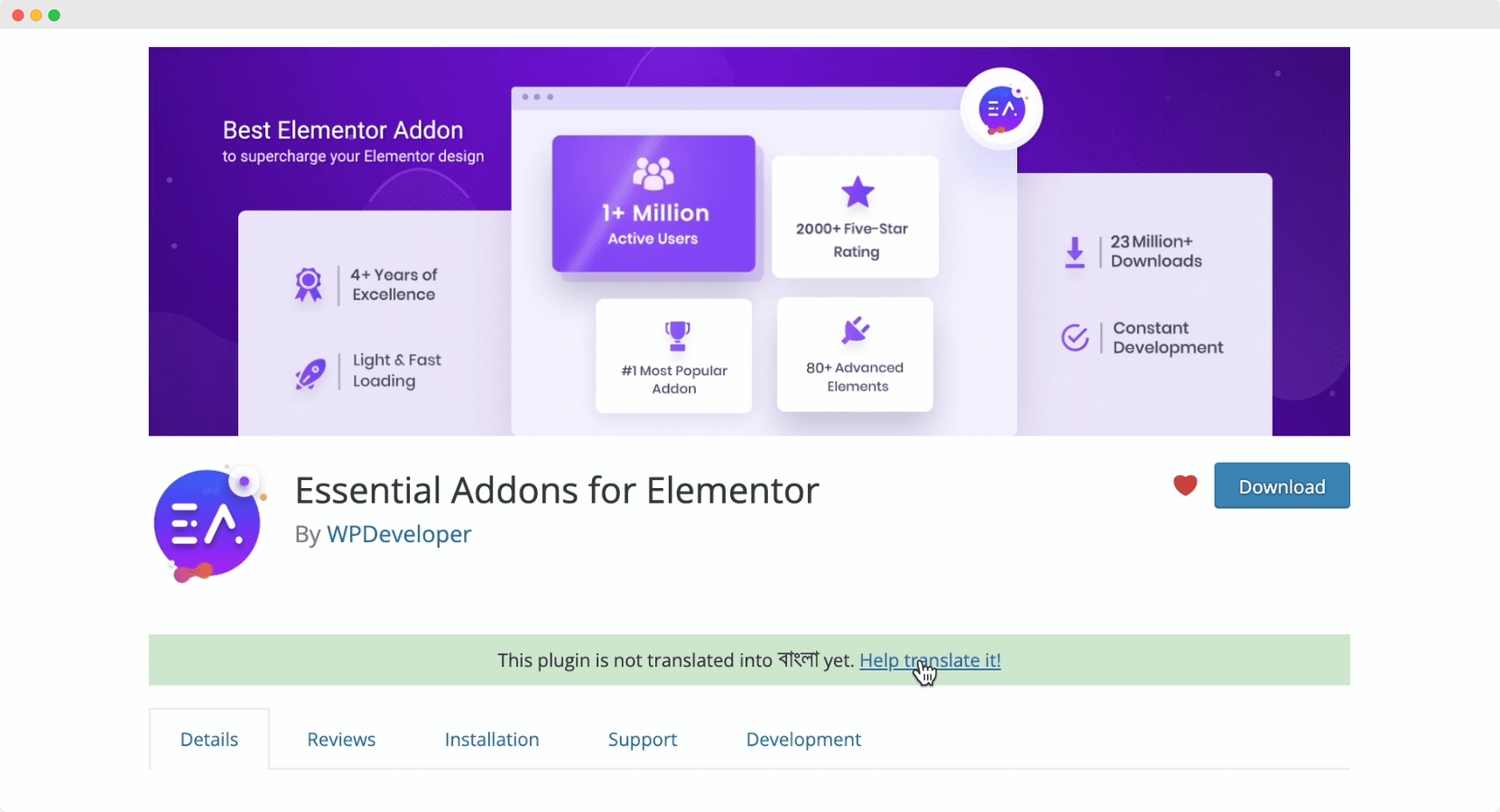
Don’t see this notice? Don’t worry, it could be that some of the plugin strings have already been translated into your language. You can still help contribute by adding translations for more strings by clicking on the ‘Development’ tab of the plugin. From here, you can find a link for translating the plugin.
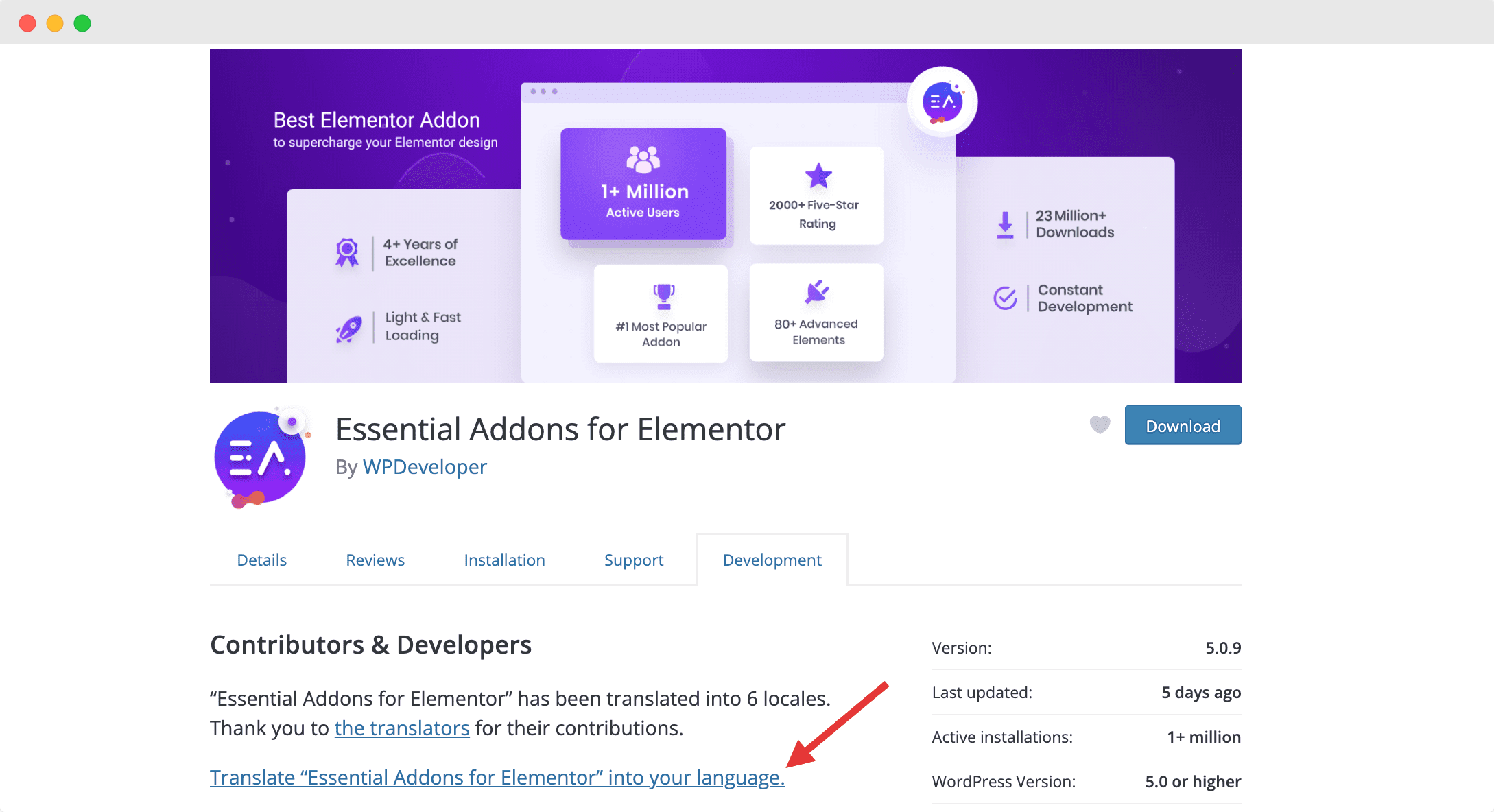
Alternatively, you can also look for the plugin you want to translate on the Translating WordPress website. In this case, search for the language you want to translate WordPress plugins into, and then click on the ‘Plugins’ tab to find the WordPress plugin you want to translate.
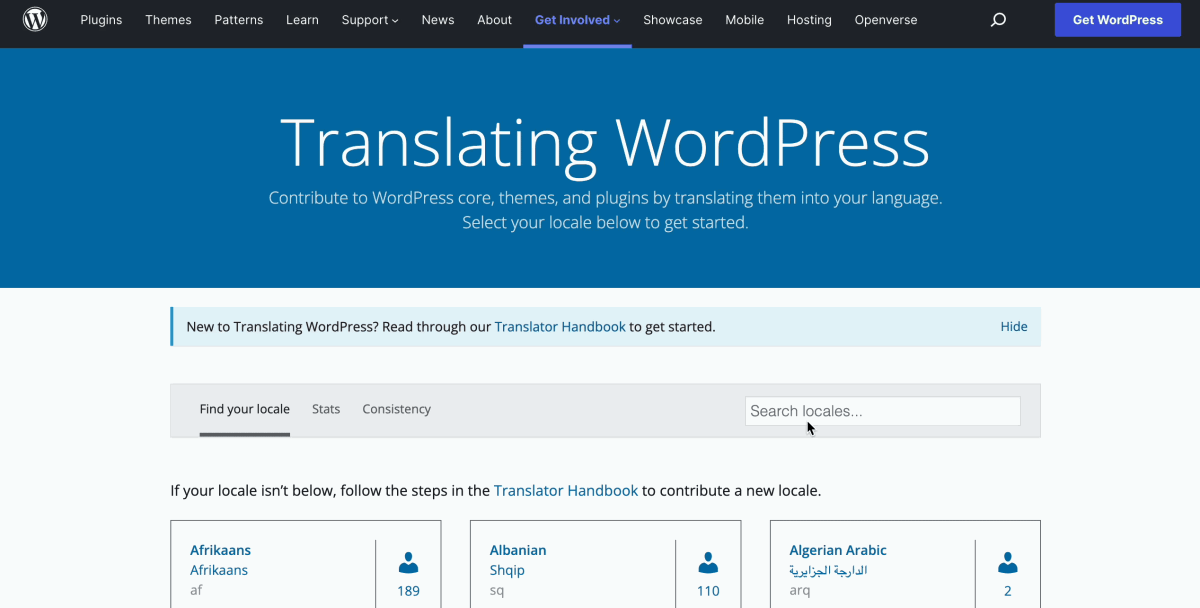
Once you have selected the plugin you want to translate, you first need to select the locale for which you want to translate the plugin. For this tutorial, we will choose ‘Bengali (Bangladesh)’ as our locale as an example.
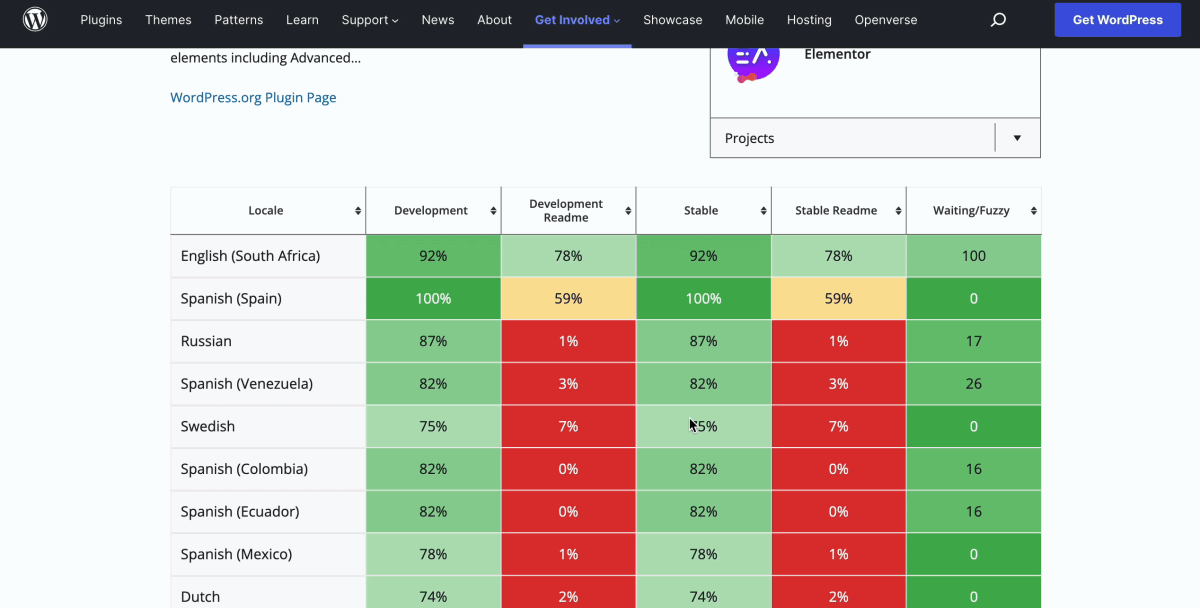
Afterward, you can choose which version of the plugin you want to translate as shown below. In the case of Essential Addons for Elementor, we are going to translate the stable release in this tutorial.
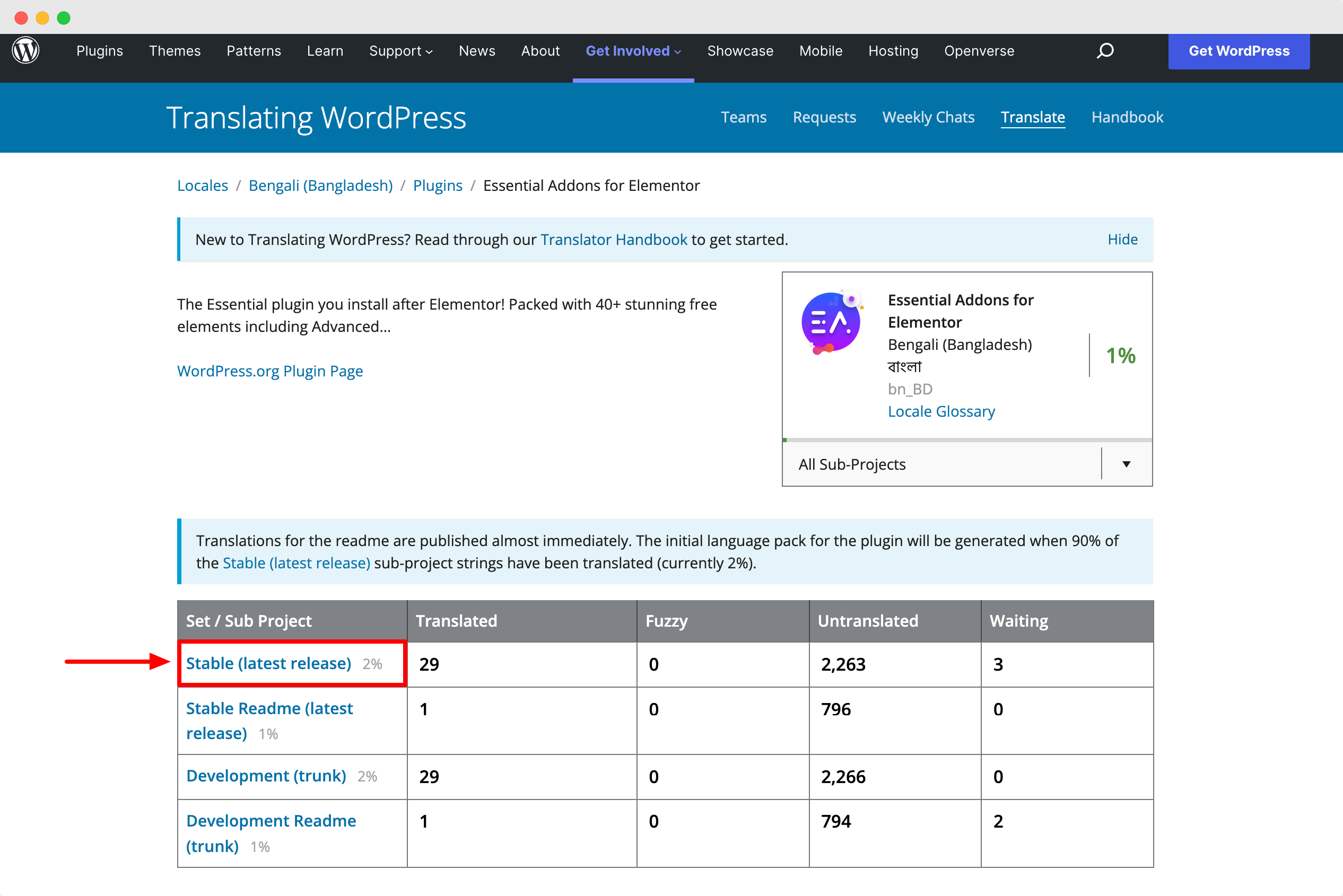
Step 3: Translate The WordPress Plugin Strings In Your Language
Now here comes the fun part. In this step, we are going to translate Essential Addons for Elementor. You can easily see how many WordPress plugin strings have been translated, and how many are untranslated.
Add the translation in your preferred language for any string you want by double-clicking as shown below.
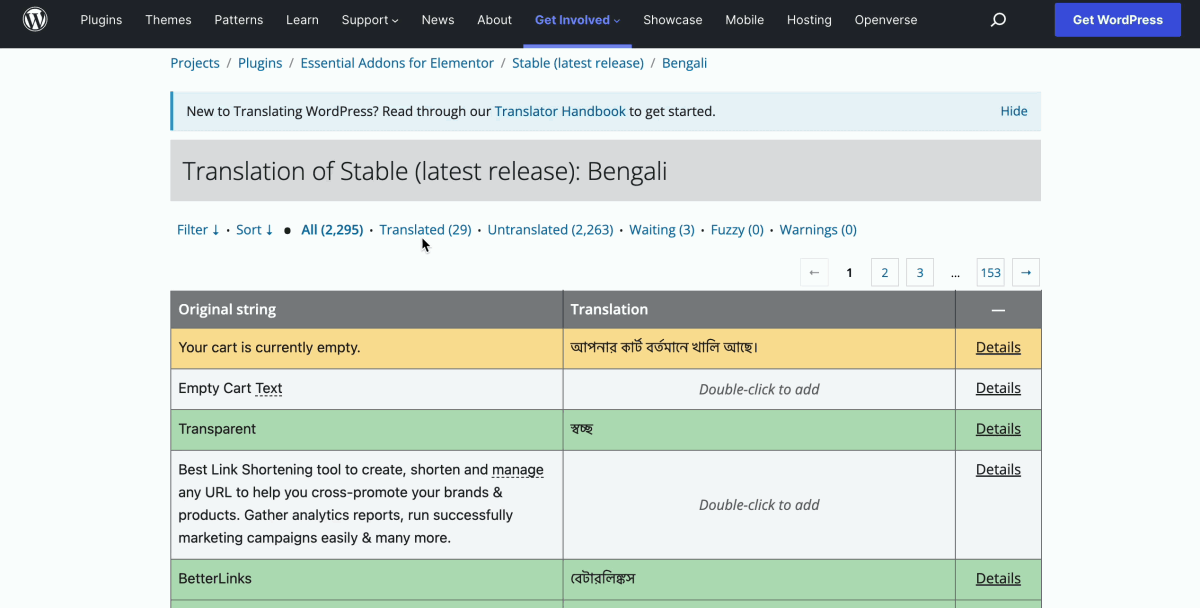
Important Note: There are tons of resources available to help you translate a WordPress plugin. Make sure you go through the Translator Handbook first.
Once you are done adding the translation for a string, hit the ‘Suggest’ button. You may have to wait for some time while the Translation Editors for the plugin review and approve your suggested translation.
That’s it! You have successfully translated a WordPress plugin in your language.
Translate A Plugin & Become A WordPress Contributor Today
Did you know that successfully translating WordPress plugins will earn you a ‘Translator’ badge and thus help you become a WordPress contributor? If you want to become more involved with the largest open-source community in the world, translating WordPress plugins can be one way to do this. So go ahead and get your translator badge and become a WordPress contributor today!
Enjoyed this post? For more fun tutorials, and the latest WordPress news and updates, make sure to subscribe to our blog or join our friendly Facebook community.






