Did you know that 53% of mobile users abandon a website that takes more than three seconds to load? These numbers are more than just statistics; they highlight the real-world impact of poor website performance. For WordPress site owners, ensuring your website loads quickly is essential not only for user satisfaction but also for higher search engine rankings and better conversion rates.
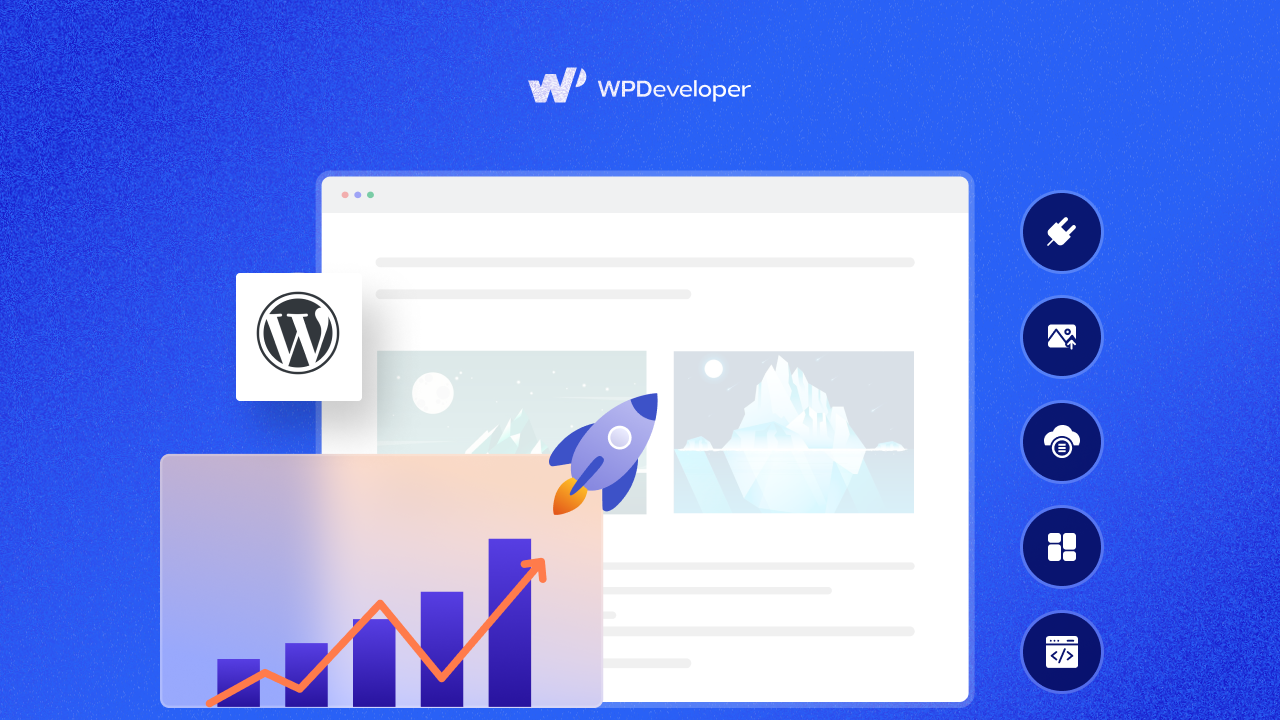
In this comprehensive guide, we will walk you through 5+ proven strategies to enhance your WordPress site performance. Whether you are a blogger, business owner, or developer, these actionable WordPress performance optimization tips will help you deliver faster, more efficient web experiences.
Why Website Performance Is Crucial?
Every second counts in today’s fast-paced digital world. Website performance, especially speed, is one of the most crucial factors influencing a site’s success. Statistics show that a delay of even one second in page response can result in a 7% reduction in conversions. Your WordPress site performance is not just a technical concern—it has real implications for traffic, engagement, and revenue. Below are some reasons why website performance is important.
🎯 SEO Rankings
Google now considers site speed a key ranking factor. Performance indicators like Core Web Vitals and Google PageSpeed Insights evaluate how quickly your pages load and how stable they are during rendering. A sluggish site can lower your rankings, reducing organic traffic.
🎯 User Experience and Engagement
Visitors expect instant gratification. A slow-loading site often leads to frustration, increasing bounce rates, and reducing time on site. Conversely, fast websites keep users engaged and encourage them to explore more.
🎯 Conversion and Bounce Rates
As mentioned earlier, every second of delay can significantly reduce conversions. Whether you are selling products, collecting leads, or offering content, speed plays a pivotal role in achieving your goals.
Common Causes of Slow WordPress Sites
A slow WordPress site is often caused by a combination of factors. Heavy themes with bloated code can overload your site. Also, using too many or poorly coded plugins can create conflicts and slow things down further.
Unoptimized images—especially large files—can also drag down loading speeds. Without proper caching, your server has to generate content from scratch each time, increasing load times.
Low-quality hosting may lack the resources needed for fast performance, and a cluttered database full of post revisions or spam adds to the problem. Additionally, not using a CDN means slower load times for users in different regions. Let us dive deeper into the blog to know the strategies with actionable tips and learn how to optimize WordPress sites.
5 Proven Strategies to Enhance WordPress Site Performance
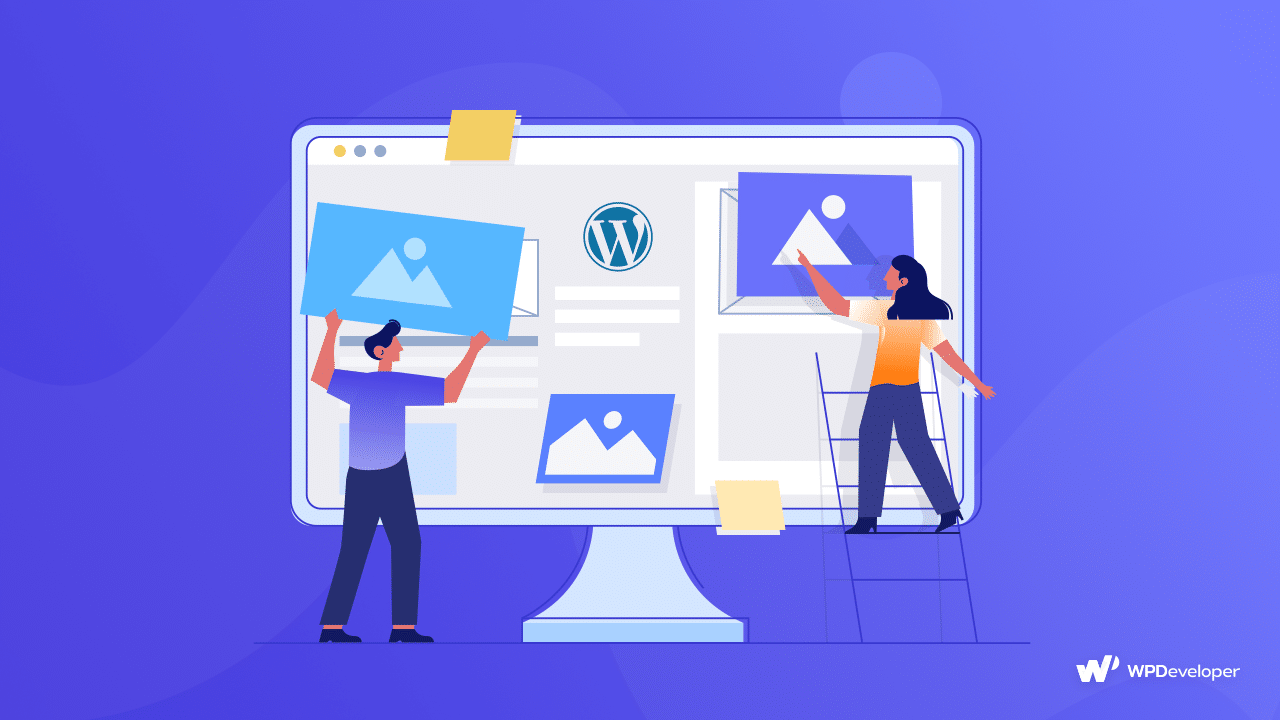
Now that you know the drawbacks of a slow WordPress site, let us discuss the strategies that can enhance WordPress site performance.
- Choose a Lightweight & Optimized Theme
Your WordPress theme is the foundation of your website’s front end. A heavy, feature-packed theme might look good, but it can be a major reason behind your WordPress site loading slowly. Lightweight themes use minimal code and resources, enabling faster load times without compromising design flexibility. Here is how to test a theme’s performance
- Use GTmetrix or PageSpeed Insights to test a theme demo.
- Check for unnecessary scripts and elements.
- Ensure it supports lazy loading and minification.
- Opt for a High-Performance Hosting Provider
Your hosting provider forms the backbone of your website’s speed and reliability. No matter how optimized your theme or plugins are, poor hosting will always decrease your WordPress performance. The major types of hosting include,
- Shared Hosting: This is affordable but limited in resources. All websites share the same server, so if another site on your server gets a traffic spike, your performance can suffer.
- VPS Hosting: Virtual Private Servers offer a middle ground—more control, more resources, and scalable solutions.
- Managed WordPress Hosting: Specifically optimized for WordPress with added benefits like server-level caching, automatic backups, malware scanning, and expert support.
👉 Tips for Choosing a Hosting Provider
When choosing a hosting provider, look for one that offers the latest performance technologies to ensure your WordPress site runs smoothly. Ideally, your host should support the latest PHP version for faster processing and improved security. HTTP/3 is another key feature, as it enhances loading speed and connection reliability.
Object caching technologies like Redis or Memcached can greatly improve database efficiency by storing frequently accessed data. Additionally, hosting plans with SSD or NVMe storage provide faster read/write speeds compared to traditional hard drives. Lastly, having access to staging environments allows you to test changes and updates safely without affecting your live site, making development and troubleshooting much more manageable.
If you are using WordPress and looking for a powerful hosting provider, you can use xCloud. For managed WordPress hosting, xCloud is a great option that has the powerful features you need for optimized performance.
- Use a Reliable Caching Plugin
Caching stores static versions of your pages, reducing the server load and speeding up delivery. Instead of generating the page dynamically each time a visitor arrives, a cached version is shown instantly, improving load times. Some of the top caching plugins are,
- WP Rocket (premium): This is Easy to use with built-in minification, lazy loading, and CDN support.
- W3 Total Cache: Advanced configuration options.
- LiteSpeed Cache: Excellent for LiteSpeed servers with object caching.
👉 Configuration Tips to Boost WordPress Site Performance
It is essential to configure your caching and optimization settings properly. Start by enabling page caching and browser caching, which can significantly reduce load times by serving stored versions of your content to repeat visitors.
If your hosting environment supports it, object caching is another valuable technique—it stores database query results, reducing the need to fetch the same data repeatedly and thereby improving performance, especially on dynamic sites.
- Optimize Images Effectively
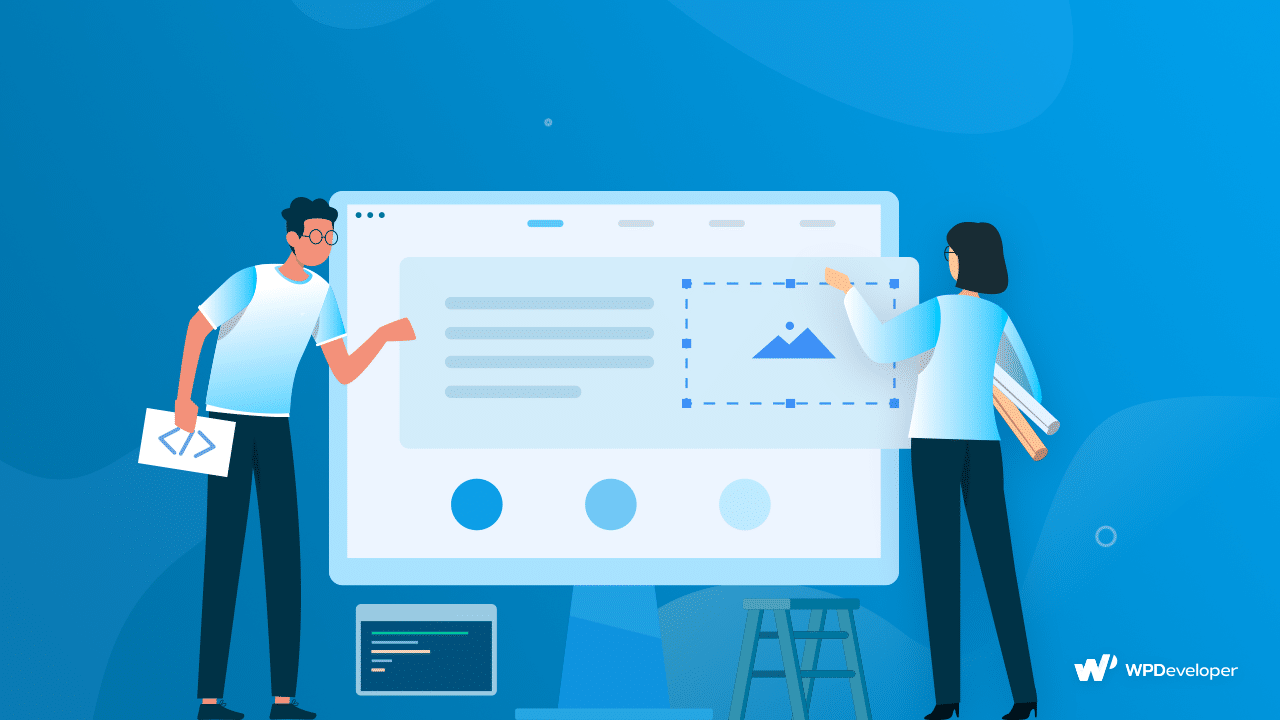
Images are often the largest contributors to page size, and unoptimized images can significantly slow down your site. Best practices for image optimization,
To improve speed, use modern image formats like WebP, which are 25-34% smaller than PNG or JPEG while preserving quality. Tools like ShortPixel or Imagify can help automatically compress images without sacrificing visual appeal.
Additionally, enabling lazy loading ensures that images only load when they are about to appear on the user’s screen—this helps reduce the initial page load time and makes your website feel faster. Most modern caching plugins and WordPress themes offer lazy loading support, either through built-in features or by using the browser’s native lazy loading functionality.
The native lazy loading feature works by simply adding the loading=”lazy” attribute directly to your image tags in the HTML. For example:
<img src=”example.jpg” alt=”Example Image” loading=”lazy” />
This tells the browser not to load the image right away, but instead wait until the image is close to being visible on the user’s screen (like when they scroll down the page). It is a lightweight and efficient method because it does not require any additional JavaScript or plugins—modern browsers like Chrome, Firefox, and Edge support this.
Using native loading=”lazy” is especially helpful for websites with lots of images, as it reduces the number of files that need to load initially, leading to better performance and improved user experience.
- Minify CSS, JS, And HTML
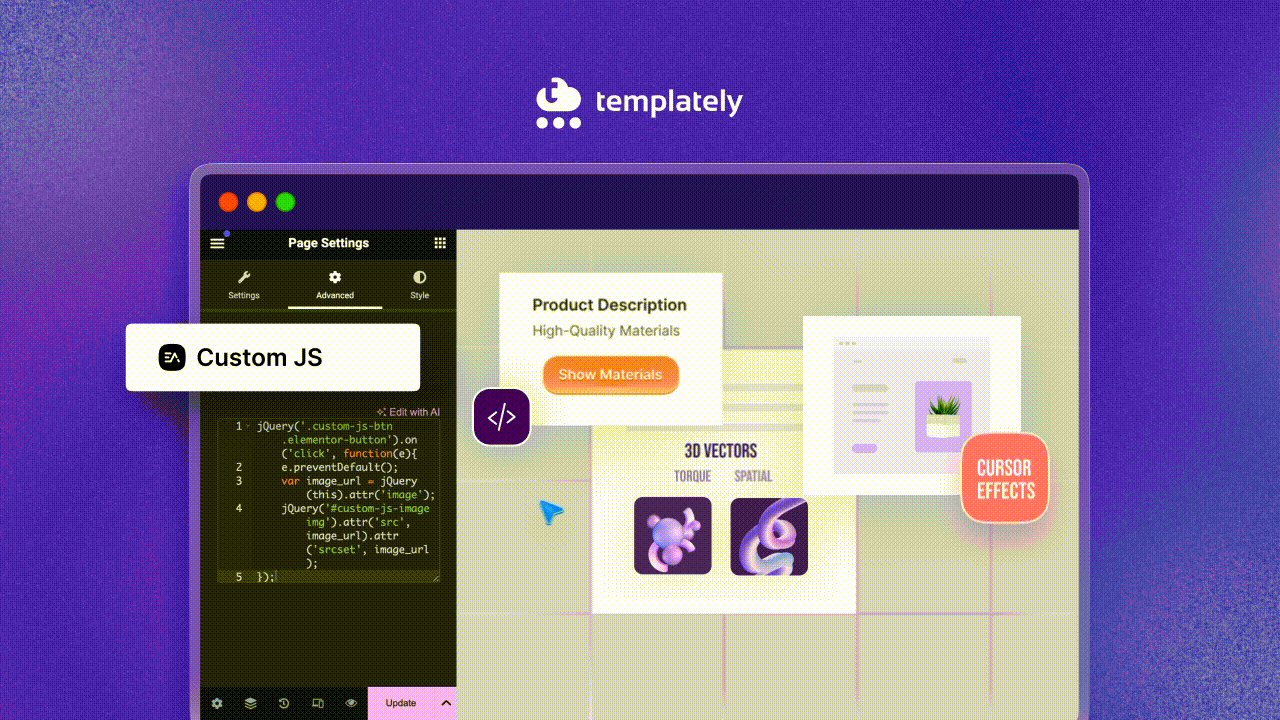
Minification reduces file sizes by removing unnecessary characters like spaces and comments. Smaller files mean faster downloads and quicker page rendering. Ensure that scripts are also deferred or loaded asynchronously to avoid render-blocking issues.
When it comes to WordPress website performance, every kilobyte counts. Here is why minification should be part of your optimization strategy:
- Faster Page Loading: Smaller files travel across the internet more quickly, reducing the time visitors wait for your site to load.
- Improved User Experience: Research shows that users abandon sites that take more than a few seconds to load. Faster sites keep visitors engaged.
- Better SEO Rankings: Search engines like Google factor page speed into their ranking algorithms, giving faster sites a competitive edge.
- Reduced Bandwidth Costs: If you are paying for hosting based on bandwidth usage, minified files can help lower your expenses.
Popular Tools for Minification
You do not need to manually minify your files. Some excellent tools are there that handle this automatically. WordPress users can opt for tools such as,
- Autoptimize: A powerful plugin that combines multiple CSS and JavaScript files into single files, then minifies and compresses them. It also offers options for HTML minification.
- Fast Velocity Minify: This advanced plugin provides granular control over how your CSS and JavaScript files are processed, with options for excluding specific scripts.
- Cloudflare Integration: As both a CDN and security service, Cloudflare offers automatic minification through simple toggles in its dashboard settings.
- Use a Content Delivery Network (CDN)
A CDN distributes your site’s static files (images, CSS, JS) across a global network of servers, improving load times for users regardless of location. Some of the top CDN providers are Cloudflare (free & paid plans), BunnyCDN (budget-friendly, highly reliable), StackPath (premium option with edge rules), etc. Implementing a CDN might be one of the most impactful performance upgrades you can make:
- Lightning-Fast Global Performance: By reducing the physical distance data must travel, CDNs dramatically cut load times. A visitor from Tokyo won’t have to wait for content to travel from a server in New York—they’ll get it from a nearby Asian server instead.
- Reduced Hosting Costs: Your origin server works less hard when a CDN handles the majority of your traffic. This reduced workload can lower your hosting bills and extend your server’s lifespan.
- Enhanced Reliability: If one CDN server experiences issues, traffic automatically routes to the next available node. This redundancy means your site stays online even during regional outages.
- Improved Security Posture: Modern CDNs include robust security features like Web Application Firewalls (WAF) and DDoS protection that can absorb malicious traffic before it reaches your origin server.
- Better Search Engine Rankings: Faster sites typically perform better in search results, as Google and other search engines prioritize page speed in their ranking algorithms.
How to Monitor WordPress Site Performance?
Keeping an eye on WordPress site performance is not just for tech enthusiasts—it is essential for maintaining a site that visitors love to use. Regular monitoring helps you catch issues before they impact your audience and validates whether your optimization efforts are working. You do not need to be a technical expert to monitor your site’s performance. These user-friendly tools provide actionable insights:
- Google PageSpeed Insights: Google’s official tool shows how your site performs against Core Web Vitals—the metrics Google uses in its ranking algorithm. Simply enter your URL to get separate scores for mobile and desktop performance, along with specific recommendations.
- GTmetrix: This tool provides a comprehensive view of your site’s performance with easy-to-understand grades. The waterfall chart shows exactly which elements load when, helping you identify bottlenecks. The historical reporting feature lets you track improvements over time.
- Pingdom Tools: If you prefer simplicity, Pingdom offers a straightforward performance overview that is easy to interpret at a glance. It is perfect for quick checks when you make changes to your site.
Set a regular schedule to check your site’s performance. After implementing any significant changes or adding new features, run a quick test to ensure you have not inadvertently slowed things down. When reviewing your reports, pay attention to these important indicators:
- Load Time: How long does your page take to become fully interactive? Aim for under 3 seconds.
- Page Size: Smaller is better! Large pages consume more data and load more slowly.
- Number of Requests: Each file your page needs to load requires a separate server request. Fewer requests generally mean faster loading.
- Improvement Opportunities: Each monitoring tool will highlight specific issues to fix, often categorized by priority. These are your roadmap to better performance.
That’s a Wrap—But Your Speed Journey Starts Now
A fast WordPress site not only delights users but also satisfies search engines, boosts conversions, and strengthens your brand. By implementing the strategies outlined above, you will be well on your way to creating a lightning-fast and user-friendly WordPress website. Remember, optimization is not a one-time task; keep reviewing and improving over time.
Got questions or tips of your own? You can join our Facebook Community and let us know. Also, subscribe to our blogs for all the latest articles, insights, and updates.






