When it comes to managing your website, there’s nothing quite as disheartening as encountering unexpected WordPress errors. But fear not! If you’re a WordPress user, you can breathe a sigh of relief knowing that the platform is designed to run like a well-oiled machine, with minimal hiccups along the way. Of course, no system is completely foolproof, and if you do happen to come across an issue, it can be a real headache.
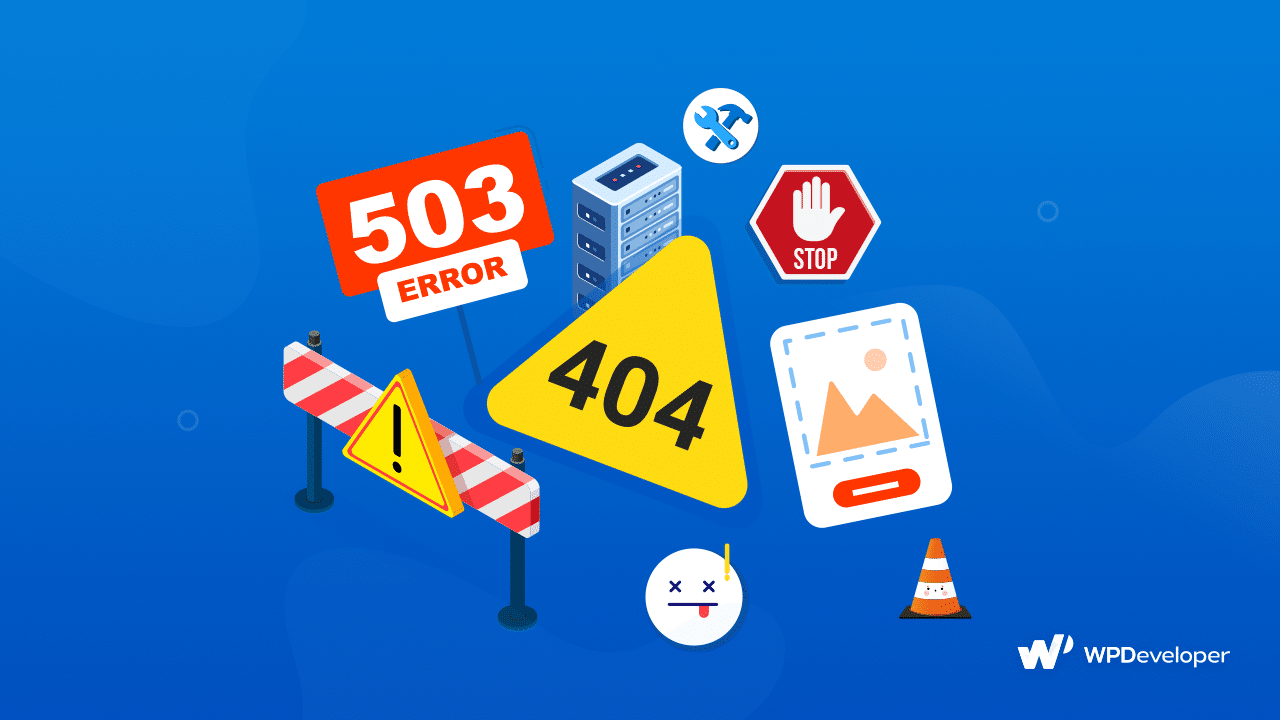
That’s where we come in – in this post, we’ll delve into some of the most common WordPress errors and issues and equip you with the knowledge you need to tackle them with confidence. Get ready to say goodbye to pesky error messages and hello to a more seamless website experience.
Some Common Causes Of WordPress Errors
There could be various things that are the root causes of all the common errors you are facing in the first place. Some of them are:
👉 Plugin or theme conflicts: Errors can occur when a plugin or theme is incompatible with your WordPress version or another plugin or theme installed on your site. This can cause conflicts that result in errors.
👉 Incorrect file permissions: WordPress requires specific file permissions to function properly. If file permissions are set incorrectly, it can lead to errors when trying to access or modify files on your site.
👉 Memory issues: WordPress relies on PHP memory to execute code and run processes. If there isn’t enough memory available, errors can occur.
👉 Server issues: Server issues can cause a wide range of errors, including database connection errors, internal server errors, and connection timed-out errors. This can happen due to various factors, such as server overload, network issues, or hardware failures.
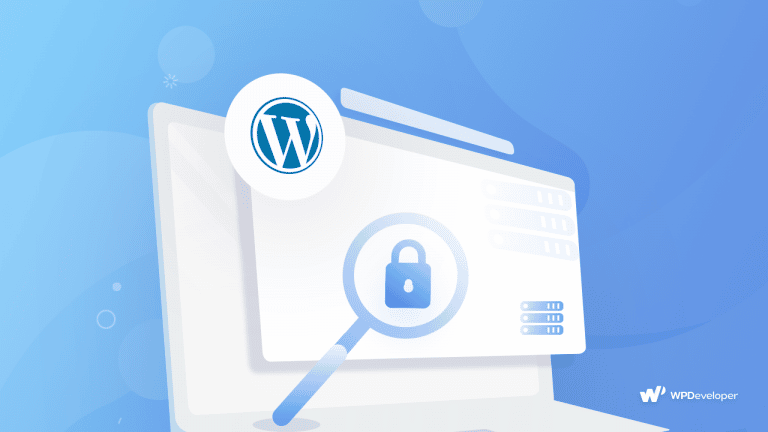
👉 Database connection errors: WordPress uses a database to store content and other site data. If there are errors connecting to the database, it can cause problems with your site.
👉 Syntax errors in code: Errors can occur if there are syntax errors in your code, such as missing brackets or semicolons. These errors can prevent your code from executing properly.
👉 Broken links or missing files: If there are broken links or missing files on your site, it can cause errors when trying to access or display content.
👉 Corrupted WordPress files: If WordPress files become corrupted or damaged, it can lead to errors when trying to access or modify content on your site.
👉 Slow internet connection: A slow internet connection can cause errors when trying to access or load content on your site.
👉 Large image sizes: Large image files can cause errors when trying to upload or display images on your site. This can lead to issues like the HTTP error when uploading images.
10 Most Common WordPress Errors(And How Can You Fix Them)
By understanding these common causes of WordPress errors, you can better troubleshoot and resolve any issues that may arise on your site.
Parse Or Syntax Error
This is a common issue with WordPress that often happens when you add code snippets to your site using functions.php. Instead of seeing your website, you might see an error message on the screen. To solve this problem, it’s important to test any new code in a development environment before adding it to your live site.
If you already see the error message, you’ll need to fix any syntax errors in the code. Once you’ve made the necessary corrections, save the file and upload it again. Then, refresh your site, and the problem should be resolved.
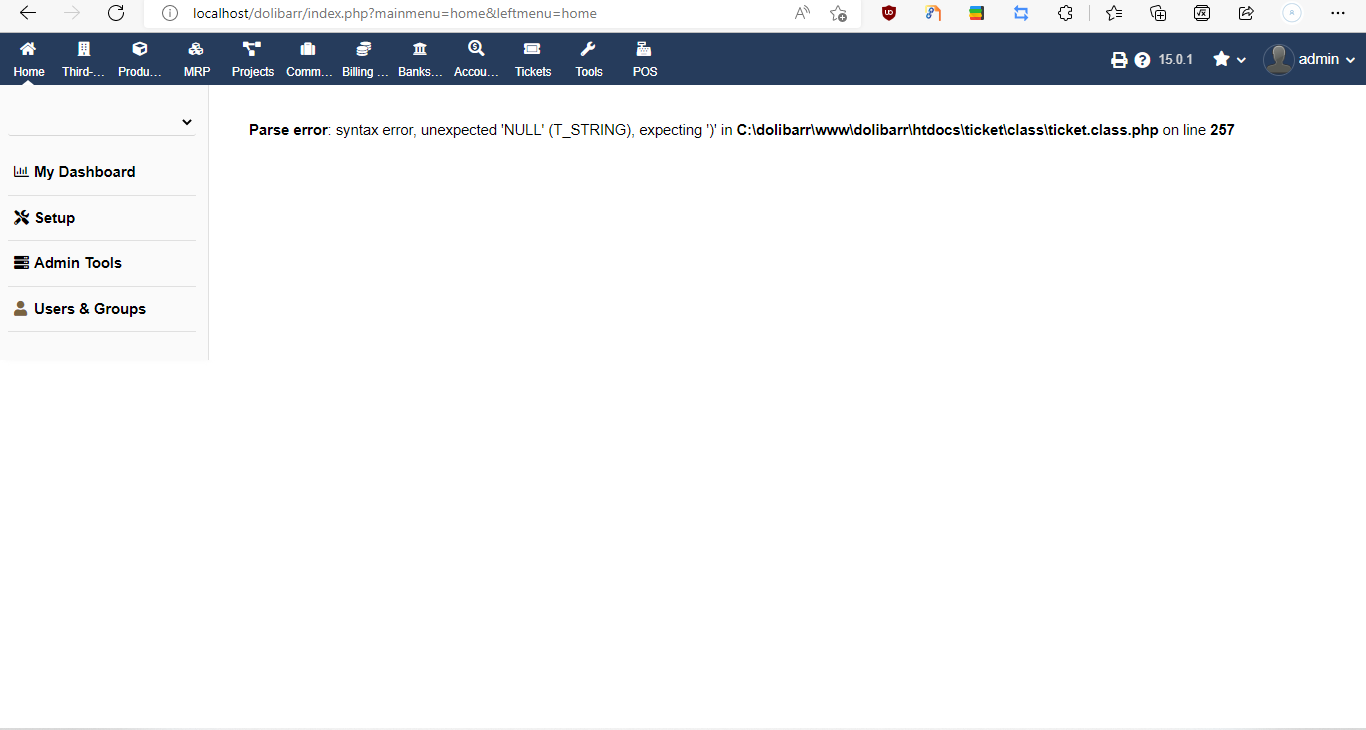
White Screen Of Death Issue
The White Screen of Death (WSoD) is a frustrating and confusing error that can occur in WordPress. It basically shows a blank white page instead of your website without providing any specific error messages to guide you. But there are a few things you can try to fix this problem:
Firstly, disable your plugins because a faulty plugin could be causing the issue. You can try disabling all plugins and checking if the problem is resolved.
Secondly, disable your theme because sometimes the theme could also be causing the issue. You can replace it with one of WordPress’ default themes using SFTP.
Finally, you can activate the WordPress debug mode, which allows you to see errors directly on each page, making it easier to identify the root cause of the WSoD.
Internal Server Error
The “Internal Server Error” or “400 Bad Request Error” is a common issue that WordPress websites face. This error indicates that something went wrong, but your server was not able to identify the root cause of the problem.
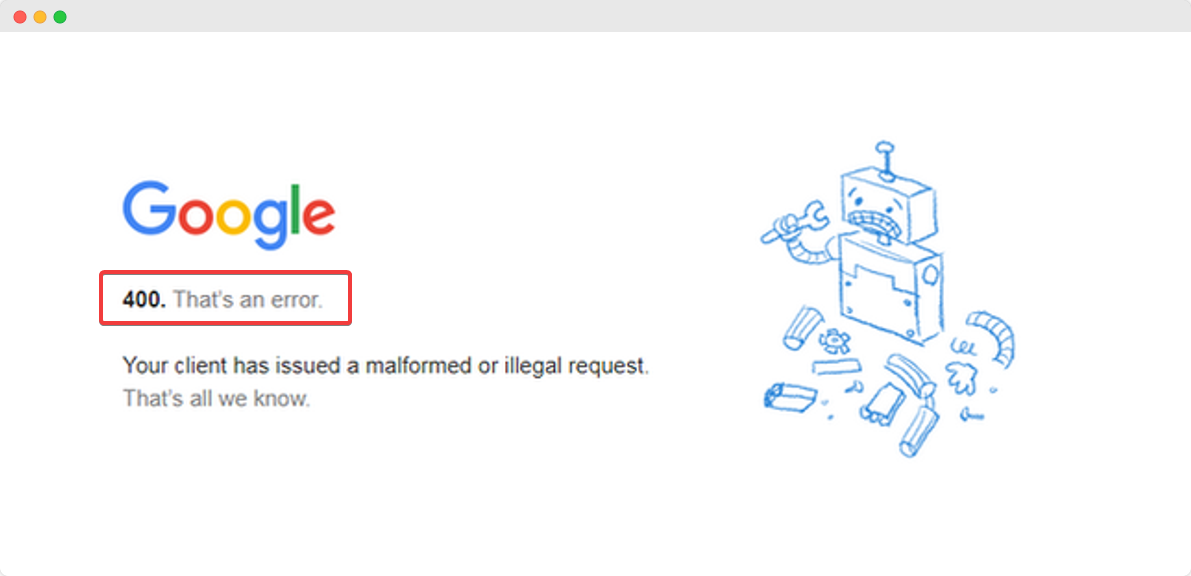
There are a few methods you can try to resolve this error:
Firstly, you can check the .htaccess file. This file contains important directives for the server, such as the rewrite rules that enable pretty permalinks. It may have become corrupted accidentally, leading to this error.
Secondly, insufficient memory can also cause internal server errors. In such cases, you will need to increase the memory limit available, which can be done inside the wp-config.php file.
404 Not Found Error
A 404 error is triggered when someone tries to visit a web page that does not exist on the website. Instead of finding the desired resource, users will be greeted with a page that no longer exists.
Although this problem is not harmful, it can be frustrating for users. To avoid it, you should regularly check for broken links on your website and create redirects if you delete a page or change its URL.
WordPress Memory Limit Error
Your website’s server has a limited amount of memory that is allocated by your hosting provider. If you exceed this limit while trying to add a new plugin, theme, or media file to your site, you may encounter problems.
In such a scenario, you will receive an error message that says “fatal error: allowed memory size has been exhausted” instead of being able to add the new resource. To solve this, you can increase your PHP memory limit by modifying your wp-config.php file.
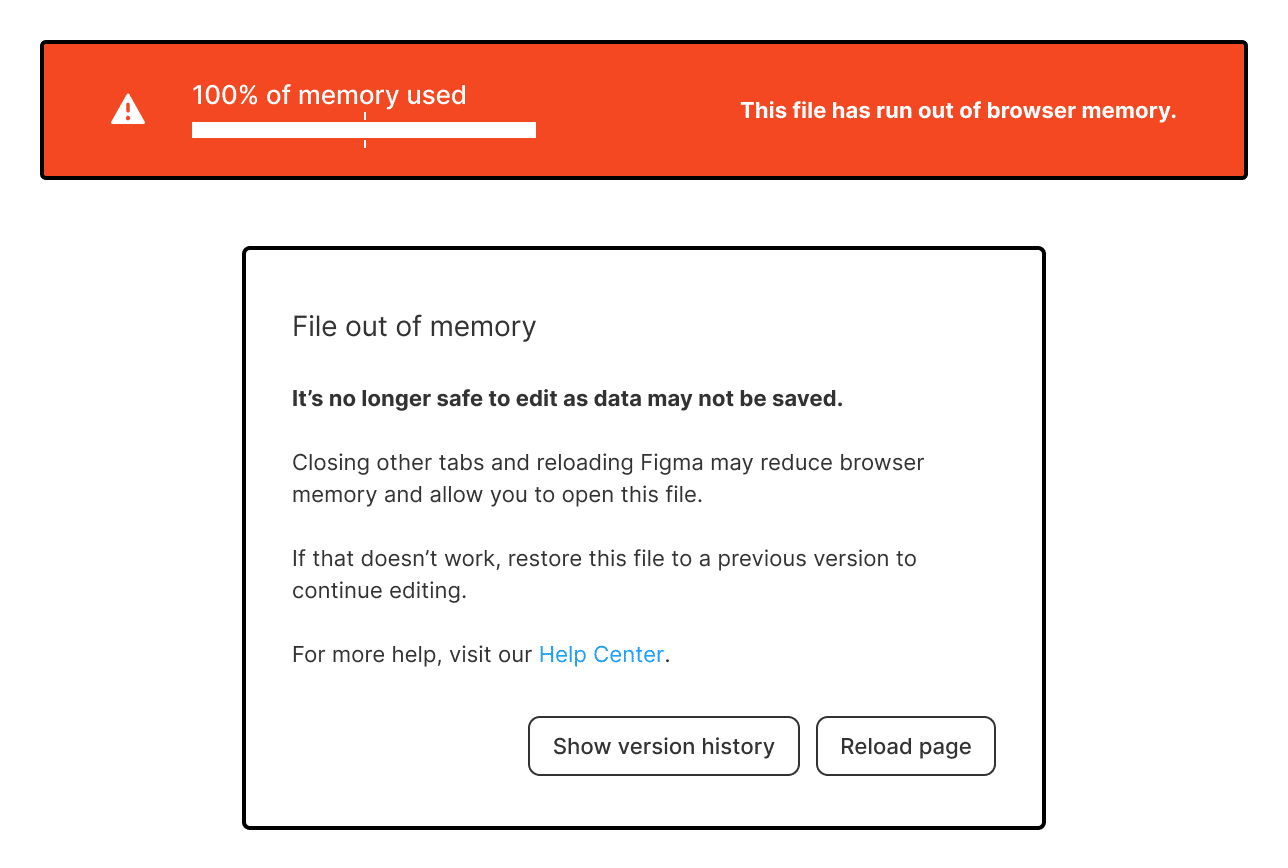
Maximum Execution Fatal Error
Servers have a set limit on the duration that scripts can run, often around 30 seconds; at max, it is up to 300 seconds. If a PHP script on your WordPress site runs for longer than this time limit, you’ll get an error message that says, “fatal error: maximum execution time exceeded“. To fix this problem, you’ll need to find the script causing the issue, which is usually related to a plugin or theme, and remove it. Increasing your site’s execution time limit can also solve this problem.
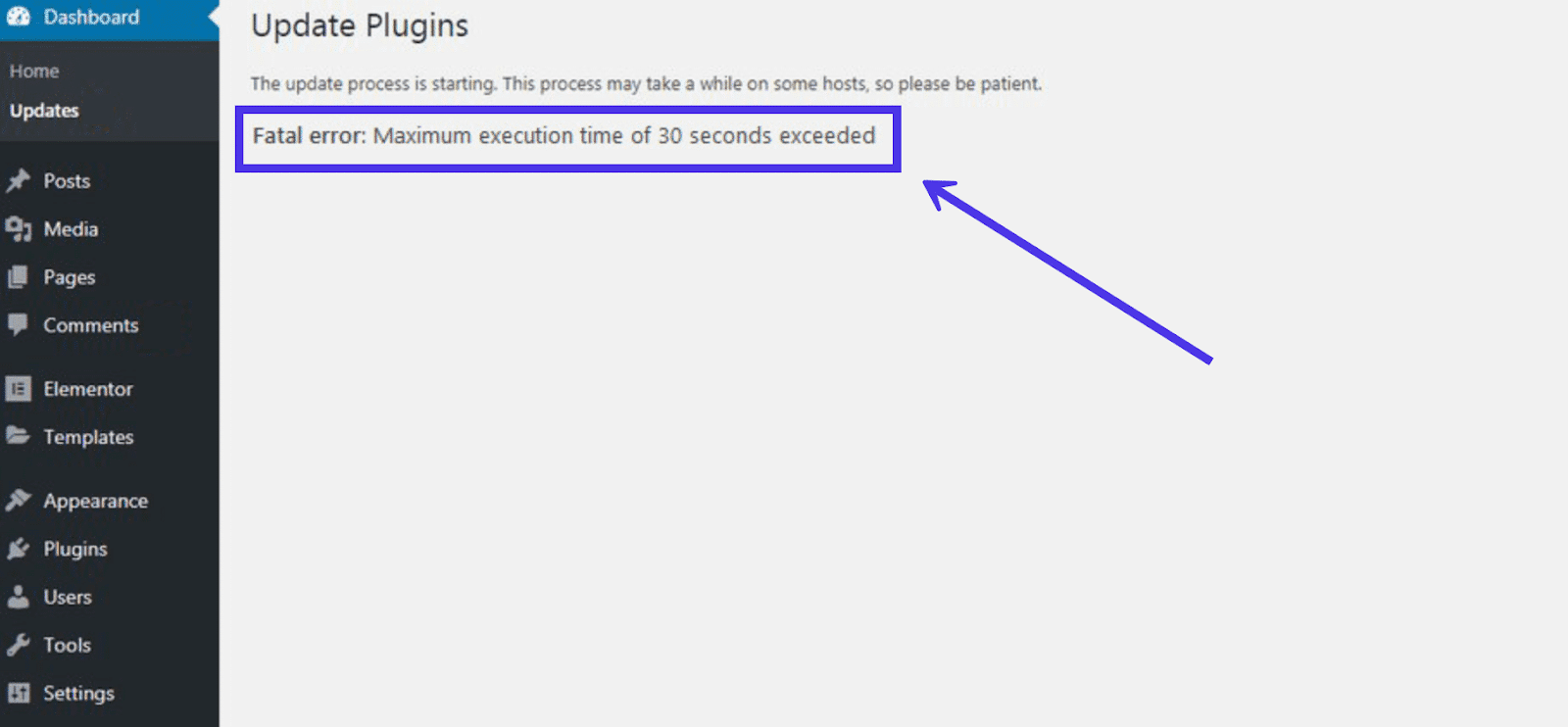
Database Connection Error
In order for your WordPress site to function correctly, it needs to establish a connection with the MySQL database. If there are any issues during this process, you may see an error message that prevents your users from accessing your content and you from accessing your dashboard.
The good news is that this problem can be resolved quite easily. You can begin by verifying your database credentials. If they’re correct, you can attempt to fix the database connection error easily.
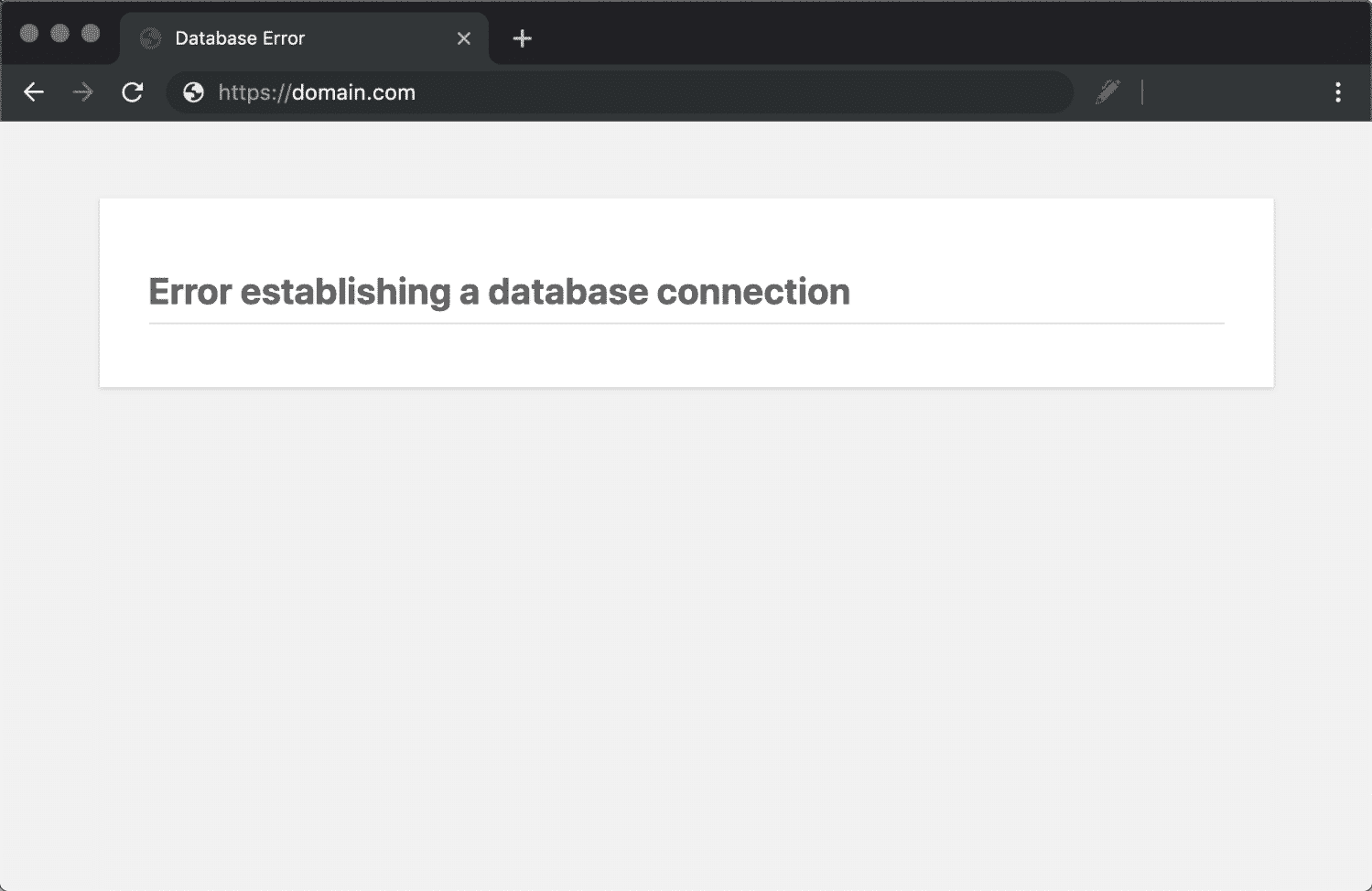
Failed To Disk Error
Incorporating images into your posts and pages can enhance their quality and appeal and generate more natural traffic. But, it can be troublesome to accomplish this task when you encounter an error message such as “Upload: Failed to write file to disk” each time you try to upload media files to your site.
If altering file permissions does not resolve this issue, get in touch with your hosting provider and request them to clear out your temporary files directory, as it may be full and hindering uploads.
Sidebar Below Content Error
This issue is known as the WordPress error, where the sidebar is positioned below the main content instead of alongside it. It can occur due to an incompatible size, too much margin, or padding between the main content and the sidebar. The problem could also arise if the float property is removed from either of them, causing them to no longer align to the left or right.
It’s worth noting that the theme’s style.css may also be the root of the problem, particularly if any recent modifications have been made.
Connection Timed Out Error
You may have encountered the error message that appears when a website fails to load after a prolonged period. This indicates that the server is experiencing difficulty in loading the site and has given up.
If you experience this error multiple times, it may be worthwhile to consider upgrading your hosting plan. With a higher-tier plan, you can avoid slowdowns and downtime since your site will have access to more server resources. Additionally, other sites experiencing a surge in traffic will not affect your site.
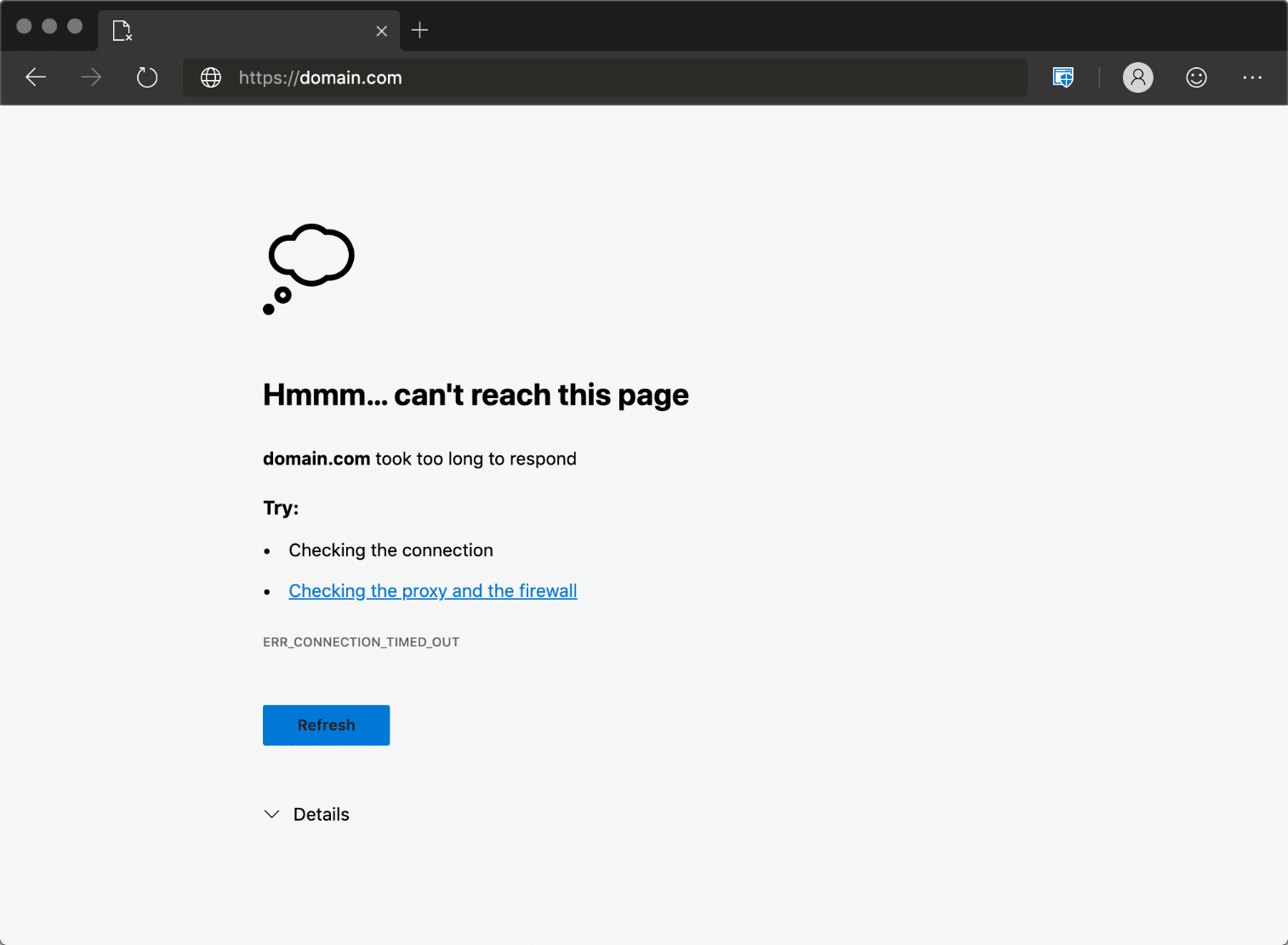
Conquer These WordPress Errors Effortlessly With Simple Solutions
With the solutions provided in this article, you can quickly resolve the most common WordPress errors and ensure that your website is running smoothly. By being aware of these issues and taking the necessary steps to prevent them, you can minimize downtime and keep your visitors happy. So, don’t let these errors hold you back – use these easy solutions to keep your WordPress site up and running like a pro!
To find more blogs like this, subscribe to our blog and share your experience with us. Join our Facebook group to learn more about web design and development.









