Have you ever wondered how to enhance your WordPress site’s content discoverability? Displaying popular tags could be the solution you need! Popular tags in WordPress not only categorize your content but also help visitors quickly find topics that pique their interest. Imagine creating a seamless browsing experience where your audience is effortlessly guided to your most popular content. By showcasing these tags, you can boost engagement and keep your visitors coming back for more.
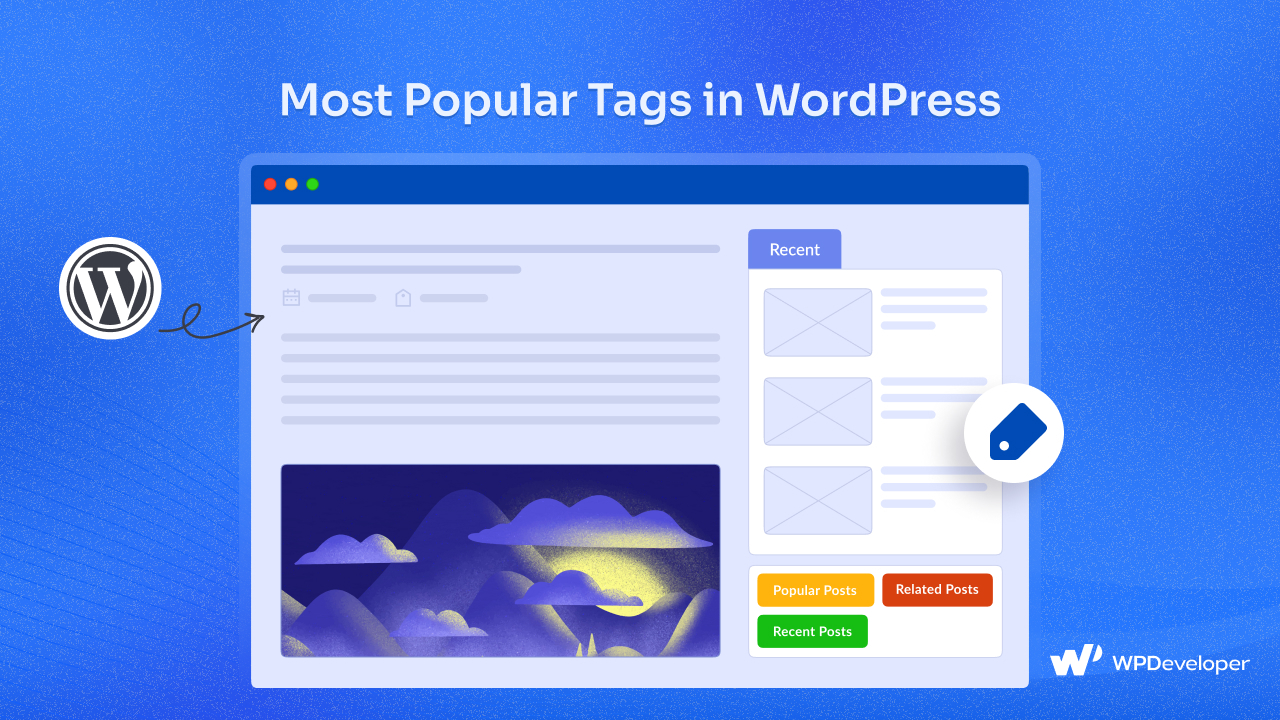
Ready to learn how to display the most popular tags in WordPress? Let us explore the step-by-step guide that will transform your site into a hub of engaging content!
💡 Why Display Most Popular Tags on Your WordPress Site?
Before getting started with the methods for displaying popular tags, it is essential to understand the significant advantages this practice can bring to your website. Showcasing popular tags not only boosts user experience but also contributes to your site’s overall performance and visibility. Consider the key benefits below, so you can better appreciate the importance of effectively displaying popular tags in WordPress.
📌 Enhanced Navigation
Popular tags act as convenient shortcuts to trending topics on your site. They enable visitors to quickly locate specific content that piques their interest, reducing the time spent searching through numerous posts.
📌 Improved Engagement
Visitors are more likely to browse multiple articles when tags highlight subjects that resonate with their interests. This increased interaction not only keeps readers on your site longer but also encourages them to explore related topics, ultimately boosting your site’s overall engagement metrics.
📌 Better SEO
Tag-based content clustering can significantly enhance internal linking, which is beneficial for SEO. When users click on popular tags, they are directed to related posts, creating a seamless flow of content that search engines can better understand. This interconnection can lead to improved search rankings and greater visibility for your site.
🔍 Examples of Popular Tags on Various Sites
Understanding their practical applications is key to making the most popular tags on your WordPress site. Here are some real-world use cases to inspire you:
- Lifestyle Blog: “Fitness Tips,” “Home Decor,” “Travel Hacks”
- Tech News Site: “AI Innovations,” “Smartphones,” “Software Updates”
- Food Blog: “Quick Recipes,” “Vegan Dishes,” “Desserts”
- Online Marketplace: “Holiday Deals,” “Gift Ideas,” “Exclusive Collections”
Integrating these examples into your tagging strategy ensures a user-friendly experience while optimizing your site’s performance.
📝 Methods to Display Most Popular Tags in WordPress
Displaying popular tags on your WordPress site can greatly boost user experience by guiding visitors to trending topics. We have learned that already! Now, there are several effective methods to do this, each offering unique benefits depending on your level of expertise and site requirements:
- Using the Gutenberg Block Editor
- Using WordPress Plugins
- Using Custom Code
While creating custom code is an option, we do not recommend taking this route if you are a beginner. It can be complicated and may lead to errors that could disrupt your site’s functionality. Let us explore the easiest methods to display the most popular tags in WordPress.
Method 1: Display the Most Popular Tags with the Block Editor
The simplest way to display tags on your WordPress site is by using the default Tag Cloud block. This method is ideal if you want a quick, no-frills option for displaying tags without plugins.
Step 1: Add the Tag Cloud Block
Open the page, post, or widget area where you want to display the tags. For example, to show tags in the sidebar or footer, go to Appearance → Widgets in your WordPress dashboard. To add tags directly to a page or post, open the desired content in the Block Editor.
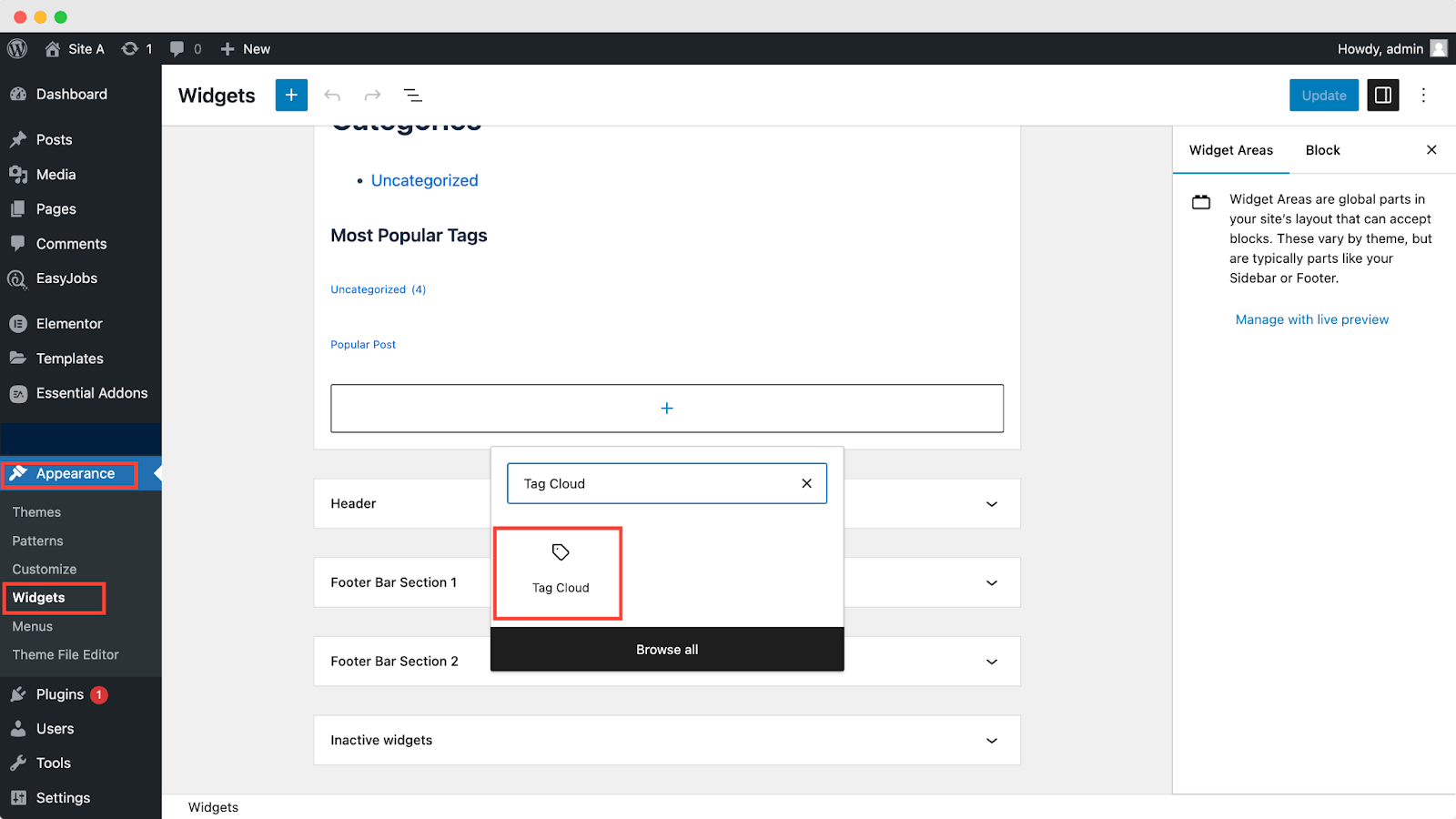
Now, click the Add Block (+) button, usually located in the top-left or within the editing area. In the search bar, type Tag Cloud and select the block when it appears. The Tag Cloud block will now be added to your selected location, automatically displaying a collection of tags from your site.
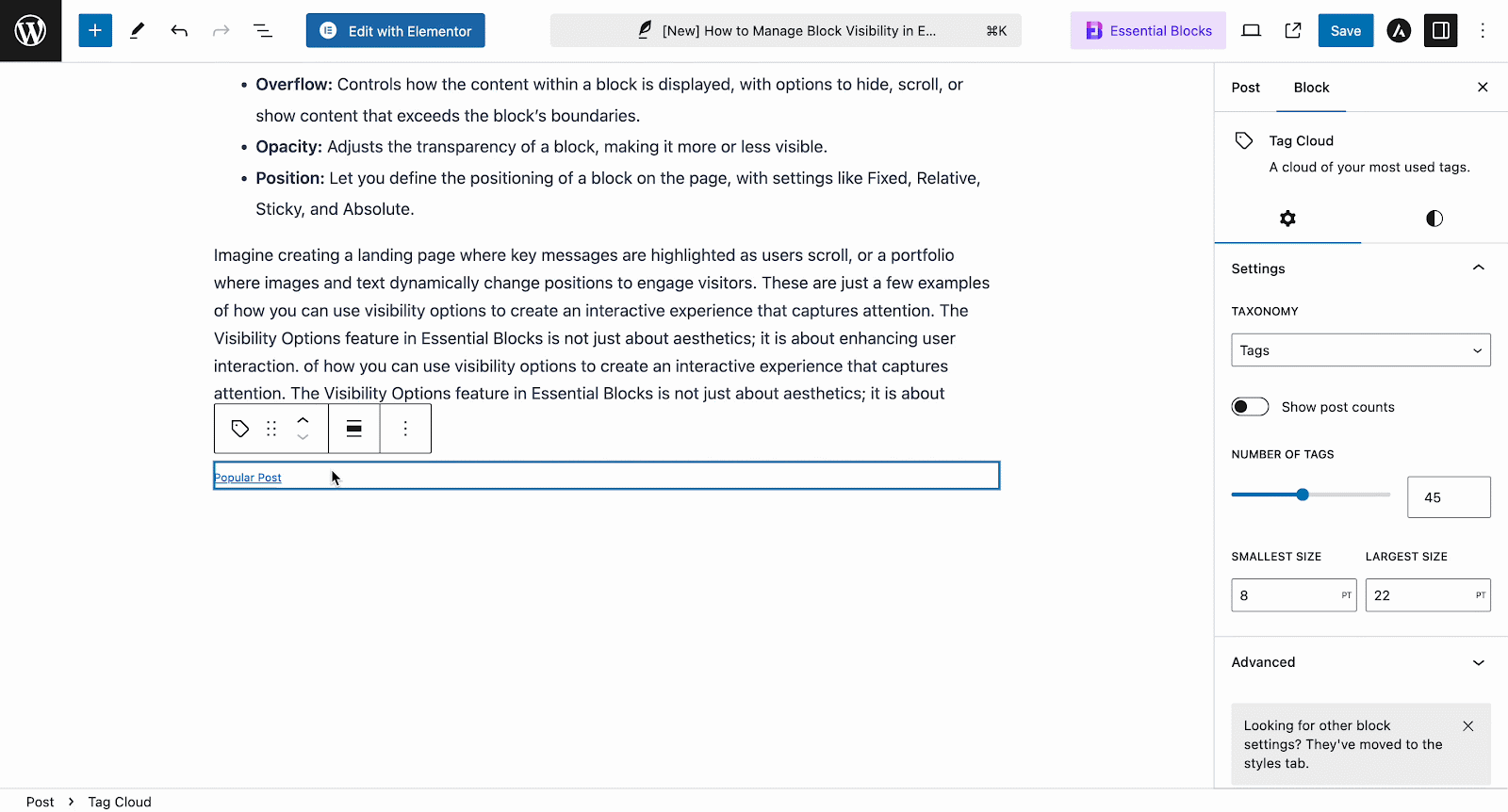
Step 2: Customize the Tag Cloud Block
After adding the Tag Cloud block, you will see a collection of tags displayed alphabetically if you have more than one tag created. Plus, you will see some customization options, such as numbers, styles, typography for more personalization. While this block does not allow filtering by popularity directly, it is a good starting point if you want an immediate, built-in solution.
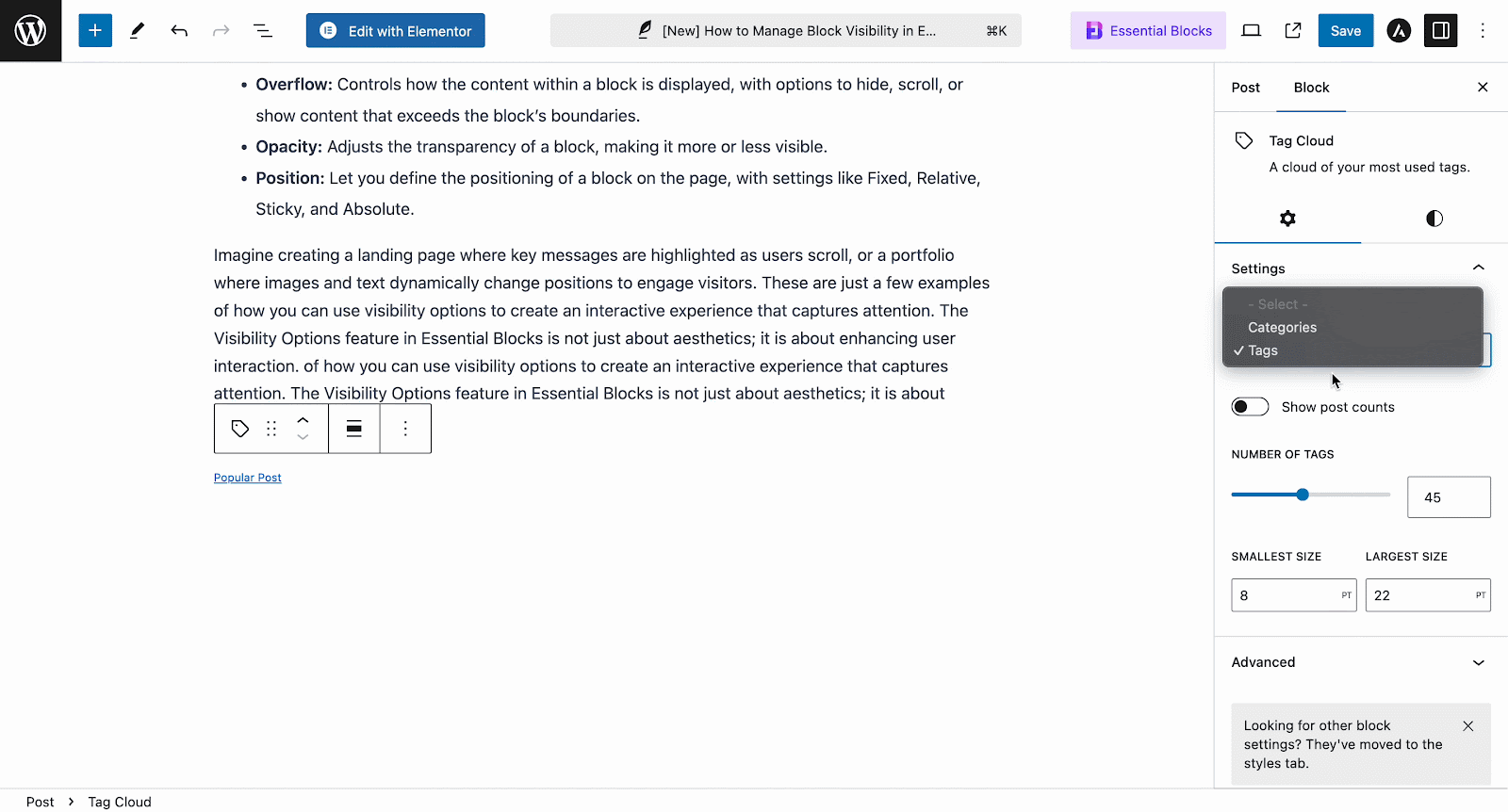
This option displays tags by size based on usage frequency, which gives a visual outline of which tags are popular without needing additional plugins. However, if you want more control over which tags to display, plugins like TaxoPress can be helpful.
Method 2: Display Popular Tags Using Plugins
The Tag Cloud block in the Gutenberg editor is great for displaying tags in alphabetical order, offering a clean and organized presentation. To further enhance user engagement and highlight your most popular tags, you can combine the Tag Cloud with plugins designed for this purpose. Below are two popular plugins that can help you achieve this.
1. TaxoPress
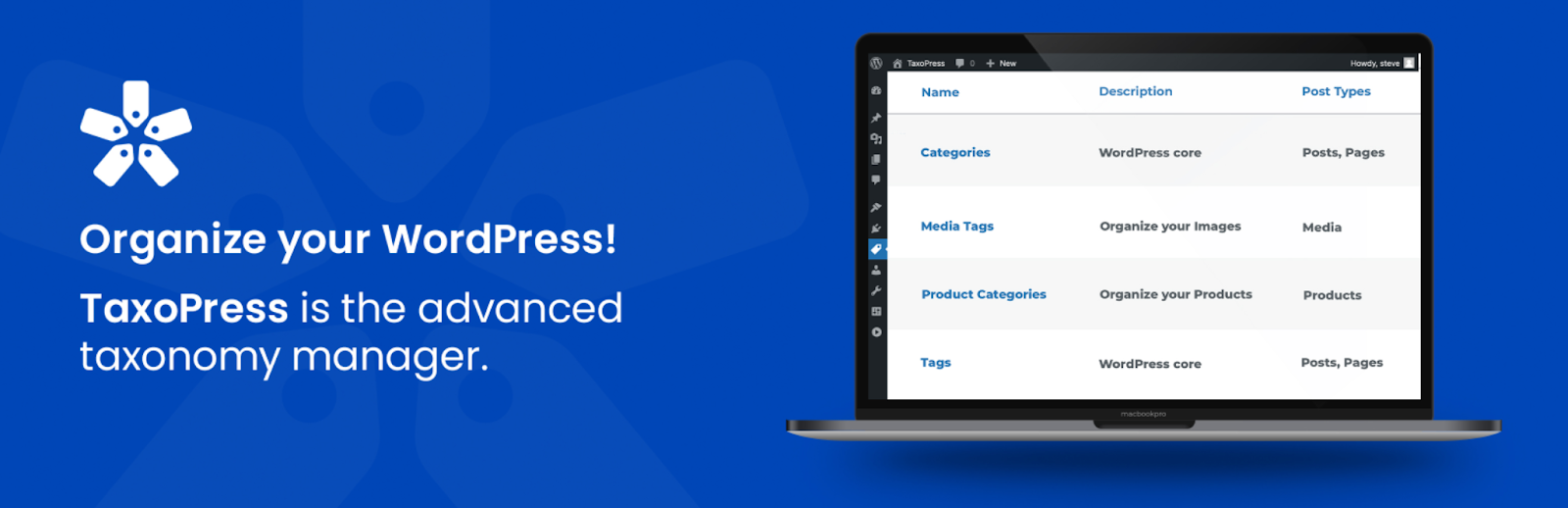
TaxoPress is a powerful plugin designed to manage your tags and categories easily. To display your most popular tags using TaxoPress, just install and activate TaxoPress. Once done. You can go to the TaxoPress menu in your dashboard and select “Terms Display.” Here, you can create a new display for your popular tags.
Next, you can select “Tags” from the Taxonomy dropdown. Go to “TaxoPress → Taxonomies” from your WordPress dashboard WordPress admin area and click “Edit” under “Tags”. Now, check for which you want to show tags, such as pages, posts, media, templates, etc.
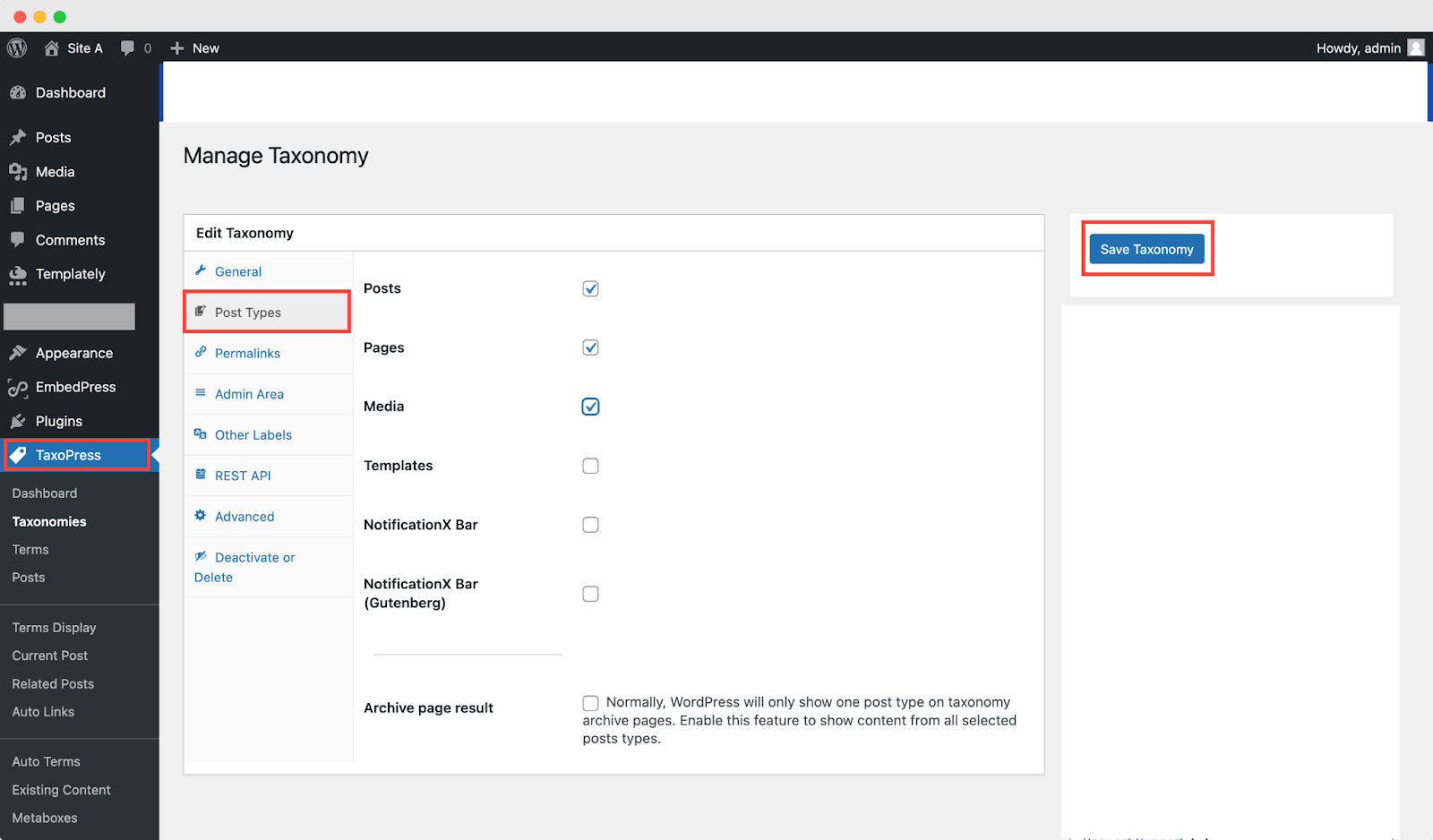
After saving your settings, head to ‘Appearance → Widgets’. Add the “Terms Display” block to your desired widget area, select the terms display you created, and update the settings.
2. WordPress Popular Posts
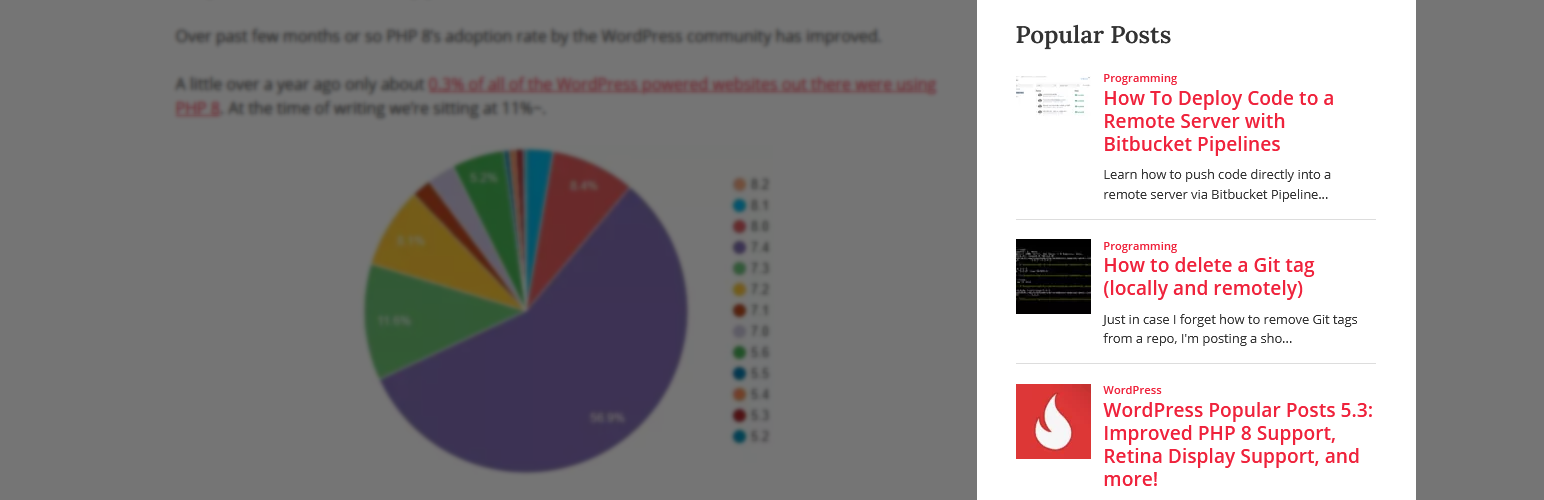
Another excellent plugin for displaying popular tags is WordPress Popular Posts. This plugin focuses on showcasing your most popular content, but it can also be used to highlight popular tags.
Similar to TaxoPress, install and activate WordPress Popular Posts on your WordPress website. Once done, go to the WPP settings in your dashboard. You can customize how popular posts are displayed, including the ability to show associated tags. Now, head to ‘Appearance → Widgets’, and find the WordPress Popular Posts widget. Add it to your preferred widget area and configure the settings to include tags.
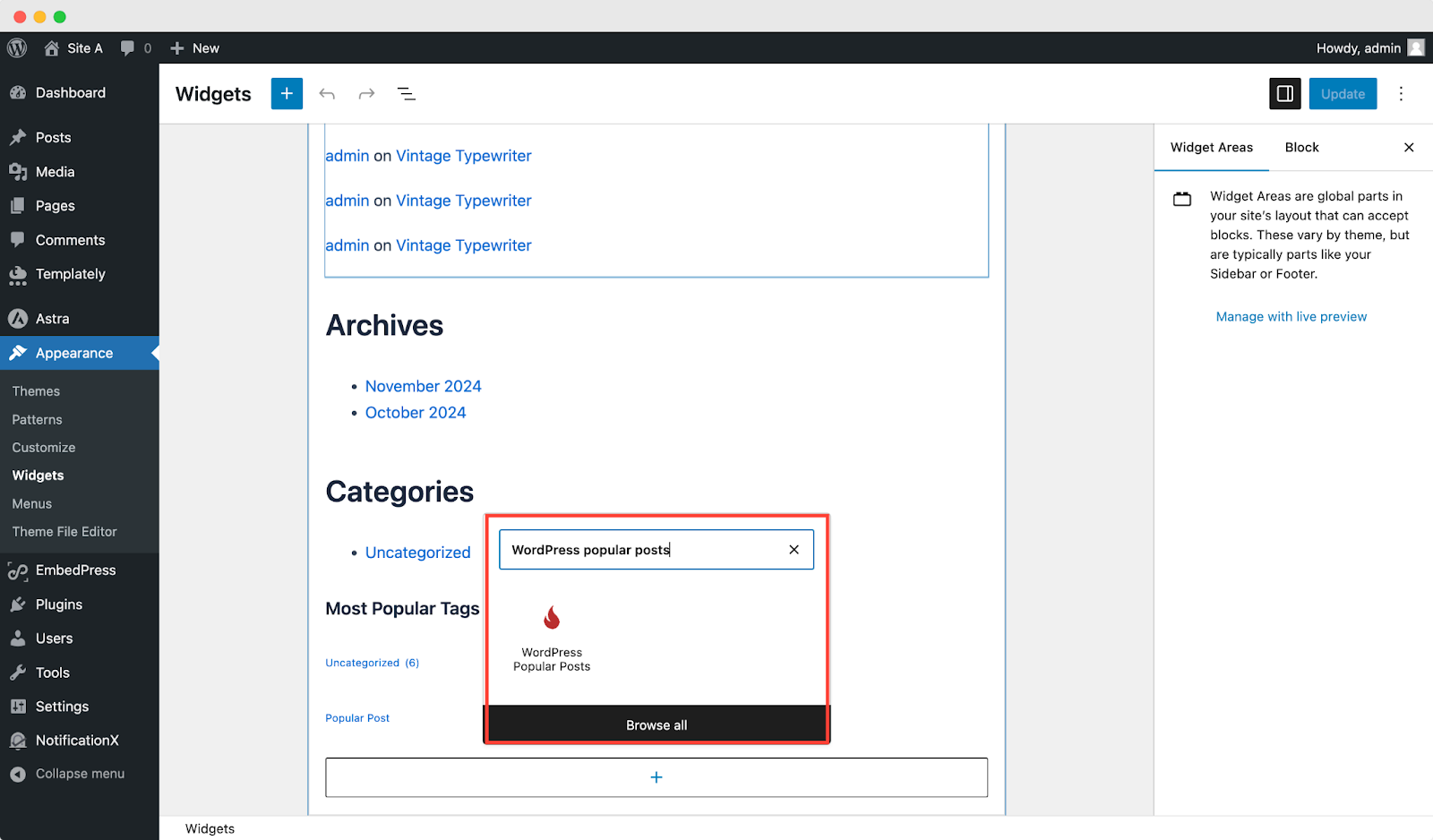
💡 Bonus Tips for Styling Your Tags
Once you have displayed your most popular tags, consider styling them to make them stand out. Here are a few customization ideas:
- Font Size: Use larger fonts for popular tags to make them eye-catching.
- Color: Experiment with colors that match your site’s branding for a personalized look.
- Spacing and Alignment: Adjust the spacing and alignment to improve readability and ensure your tags are mobile-friendly.
Most tag display plugins, including TaxoPress, offer basic styling options, or you can use the Block Editor to adjust font size, color, and layout.
🚀 Display the Most Popular Tags in WordPress & Boost Engagement!
Displaying the most popular tags in WordPress is an effective way to boost user experience and encourage exploration of your content. By using the Gutenberg block editor along with plugins like TaxoPress and WordPress Popular Posts, you can easily showcase the tags that matter most to your audience. This not only helps navigation but also helps highlight content that resonates with users, fostering a more engaging and dynamic site.
If you have found this blog helpful, feel free to share your opinion in the comment section or with our Facebook community. You can also subscribe to our blog for valuable tutorials, guides, knowledge, tips, and the latest WordPress updates.









