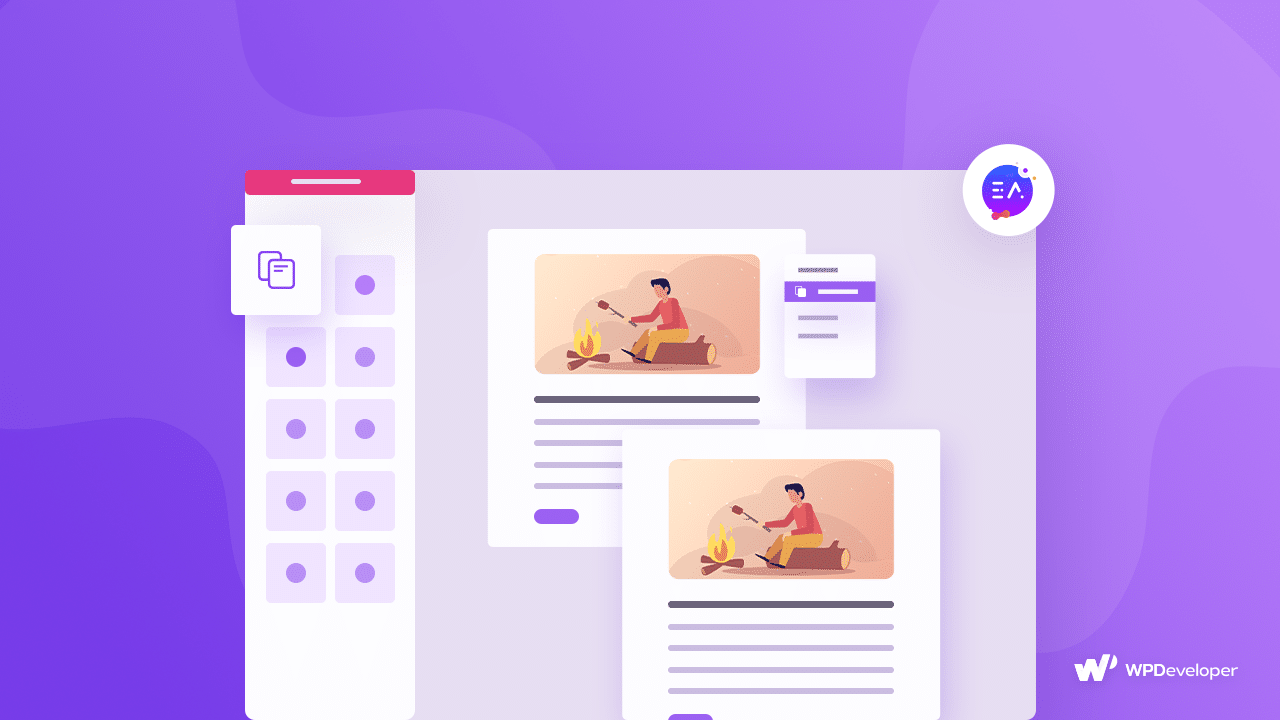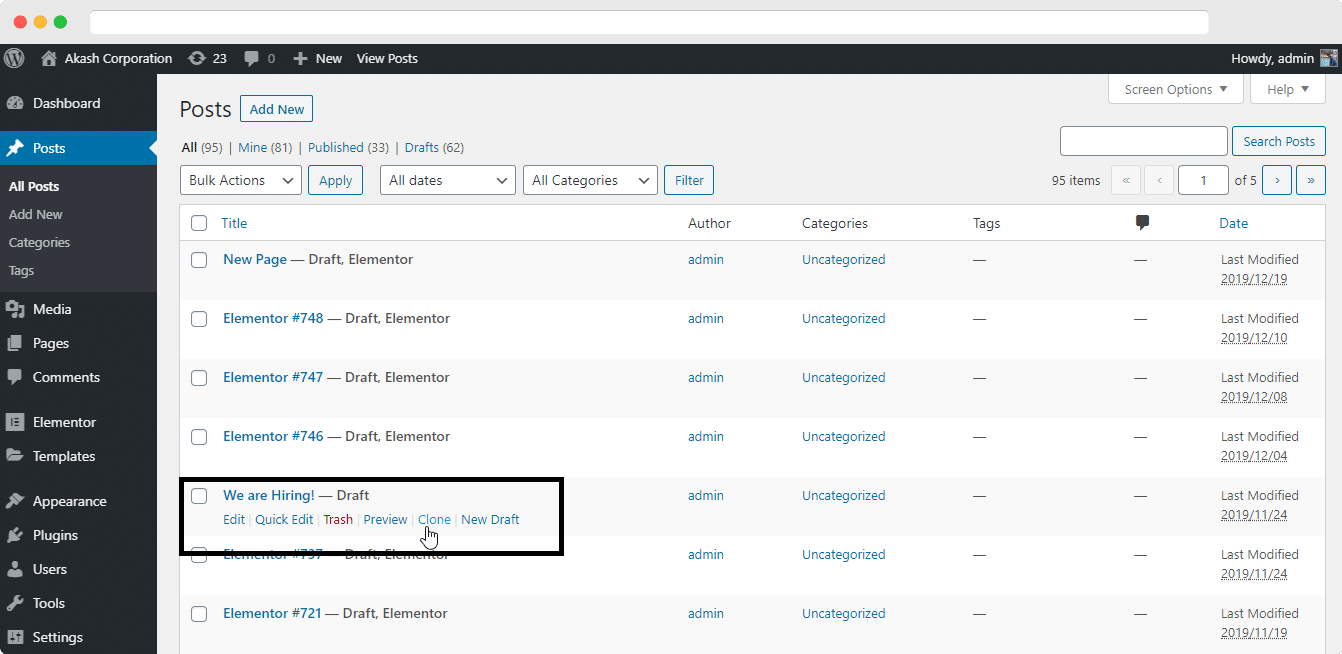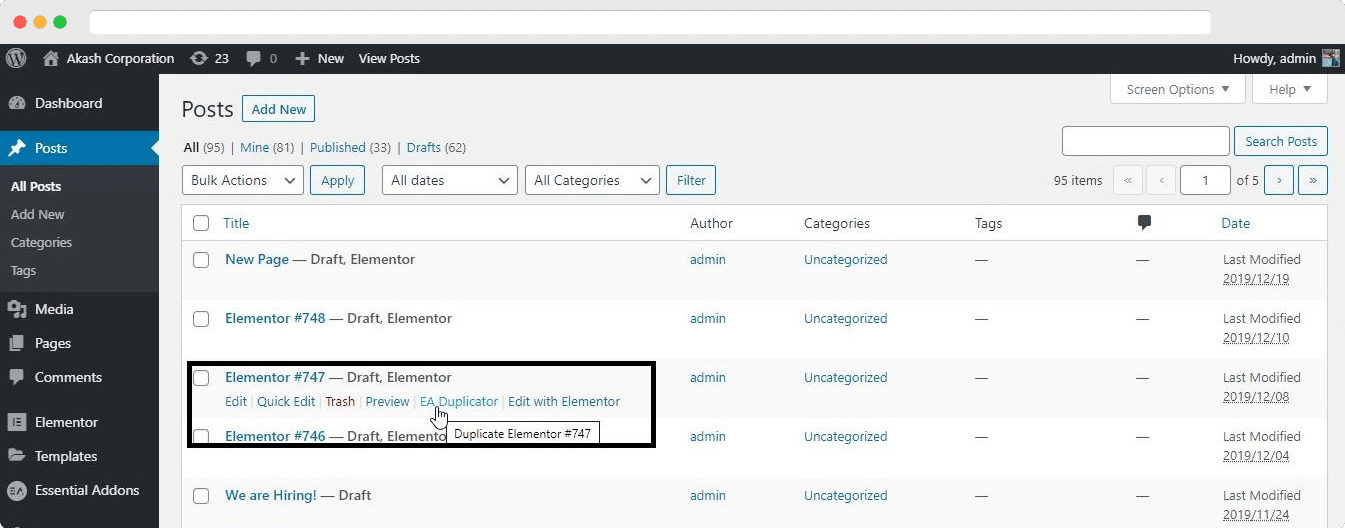Now you can Duplicate Elementor Page using Essential Addons for Elementor. Using EA Duplicator feature, now you can duplicate Elementor Page, Post and Template without the installing another third party plugin. Along with cloning Elementor Posts/Pages, you can also clone Elementor Templates.
Why you would want to Duplicate WordPress Posts/Pages
From the perspective of an Editor, allowing your writers to duplicate posts is almost like allowing plagiarism as a shortcut method for completing an article.
However, allowing your content team to Duplicate WordPress Posts and Pages comes with other benefits. Nowadays Writers have a signature layout to their posts. The way a content creators arranges his/her writing and its attachments helps to create their unique style. And there is no point in having to create the similar-looking layout over and over again. Such a waste of time.
In that sense content creators can save a lot of time if they can Duplicate WordPress Posts and Pages.
Duplicate Elementor Page, Post and even Templates
If you or anyone from your content team uses WordPress Editor to write content, they can use the Duplicate Post Plugin to duplicate their WordPress Posts and Pages. Here is how you can do that.
Download, install and activate Duplicate Post Plugin for WordPress.
Navigate to Posts -> All Posts and hover over to the post. You’ll find two new option added (Clone & New Draft).
Click on “Clone” to duplicate your WordPress post and pages.
You’ll find your cloned post with the exact same title as draft WordPress post/page.
After that you can change the content according to your requirements.
Recommended Reading: Essential Elements To Create High Converting Landing Page For Your Business
Why pick EA Duplicator over Duplicate Post.
As soon as you hit the EA Duplicator button, Essential Addons plugin will create an exact clone of your post including its SEO, Excerpt, Meta, Attached files, Categories, Tags, Post Attributes, Feature Images, and every other thing. You can even duplicate Published WordPress posts on your WordPress site without the fear of unknowingly publishing the clone post. When you duplicate a published Elementor post/page, it will be saved in your Draft Tab
More on Duplicating Elementor Content
By now you know what EA Duplicator will help you with. But what if you need to duplicate something from inside the Elementor Editor. If you didn’t know already, Elementor comes with a native “Duplicate” feature. Right click on the “Pencil Icon” of any Elementor element, column, section and navigate to Duplicate. As soon as you hit that option, it will clone your selected Elementor Template, Column, Section.
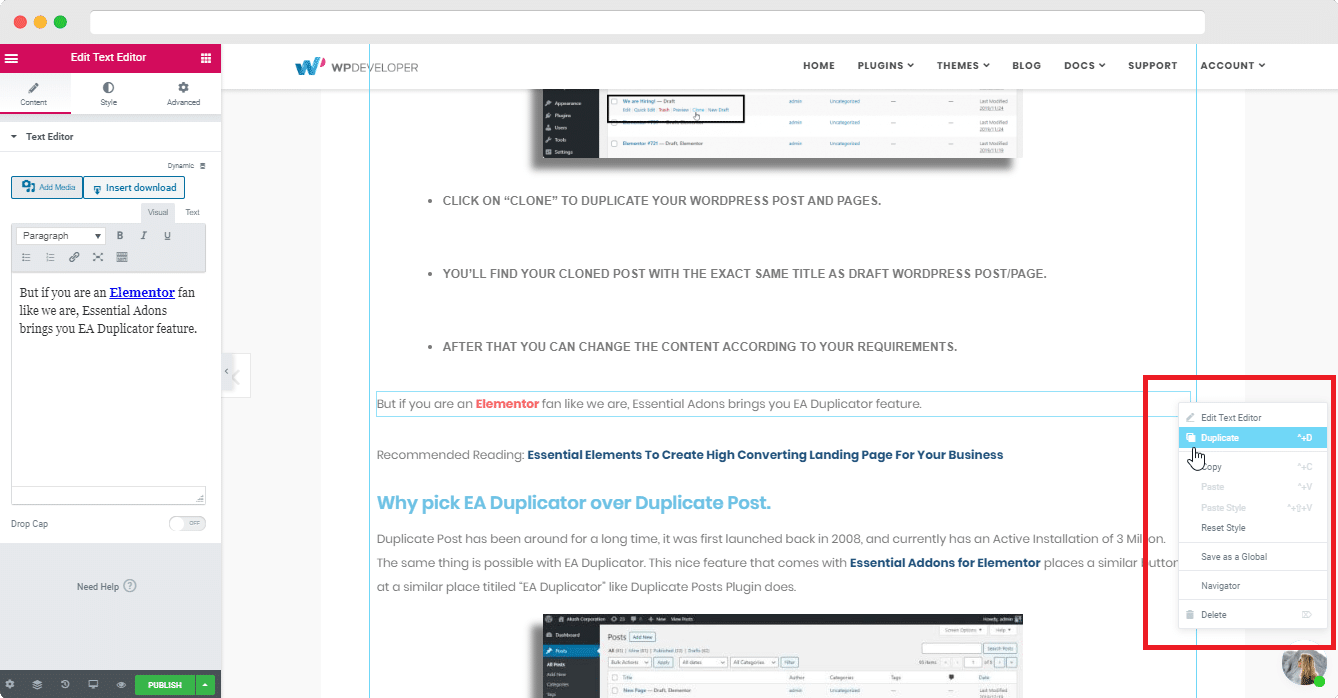
Moreover, in case you do not need to copy an entire Elementor Template, Column or Section, you can either copy the content or even the style for that element. To copy content, right click on the “Pencil Icon” of the Text Editor/Heading Editor and first hit “Copy”, or use the shortcut “^+C“. After that create a new Text Editor, right click on the pencil icon and hit the “Paste” option. It will copy the content to a new Text Editor Block.
On the other hand if you want to copy the styles only, right click on the Pencil Icon and hit the “Paste Style” option. That will work as the “Format Painter” feature in Microsoft Office software.
Wrap Up!
Alright. So that’s a wrap! In this blog you learnt about how traditional WordPress users relied on WordPress Duplicate Post Plugin to clone their WordPress Posts and Page, and how you can accomplish the same tasks using EA Duplicator. You also got to know about the fancy “Copy-Paste” feature of the Elementor Editor.
Do let us know if you need any help using the Essential Addons Duplicator feature. Drop a comment below and we will get back to you. Until Next Time!