Want your website to rank higher on search engine? Well, you should add meta tags in your WordPress website.
In this tutorial, we are going to discuss what meta tags are, how they can help you with SEO and the different ways you can use them. By the end of this post, you will have a clear idea about how you can easily add meta tags in WordPress site to boost your SEO score.
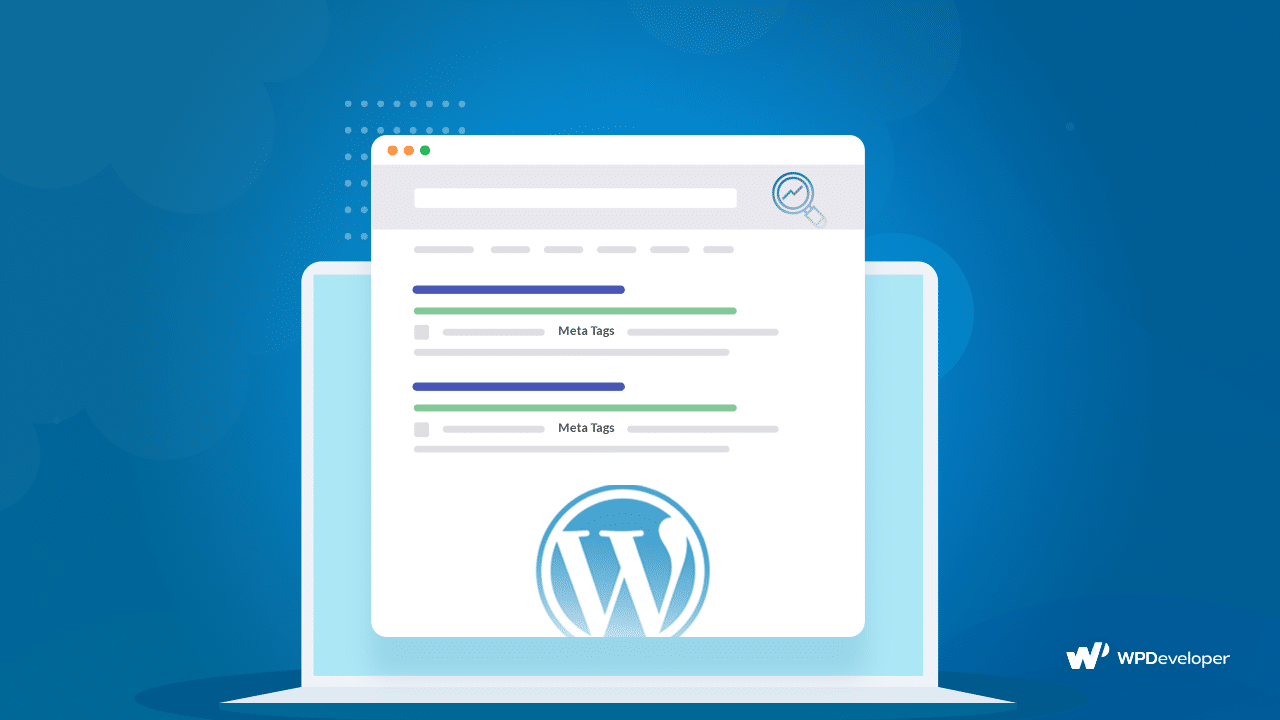
What Are Meta Tags? Why Should You Use It?
Meta tags provide specific, additional information to search engines and web crawlers. This includes information about your website, the author, the type of content and other details. It consists of three elements–the title with a header tag, a short description, and keywords.
Meta tags are not visible on the website page or posts; they are only available on the source code of your HTML document for crawling. Technically, this is called the snippet of HTML code that helps you to rank top on search engines according to the information that you provide in the meta tags.
This way, meta tags help your website appear at the top of search engine results page, and get more visitors too. So, to rank higher on search engines and boost your website traffic, you need to use meta tags for each website page or post.

Methods You Can Use To Add Meta Tags In WordPress
You can add meta tags in WordPress in two ways; you can add them manually, or with the help of plugins. While it is easier and faster to use plugins, you should only choose a plugin that will work best for you. Alternatively, you can also add meta tags manually in WordPress. In this post, we will explore both methods in details.
How To Add Meta Tags In WordPress Manually
If you want to add meta tags in WordPress manually, you will need to add some commands on your header.php file in your existing theme. This method is useful for those who are running a website that focuses on a particular topic. Follow these step-by-step instructions to add meta tags in WordPress manually.
Step 1: Open Your Current WordPress Theme Folder
From the control panel of your hosting account, open the File Manager and look for the folder named public-html. Open this folder and navigate to wp-content–> themes and look for the current theme you are using for your WordPress website. For this example, we are using the Flexia theme, so we will open the folder named ‘Flexia’.
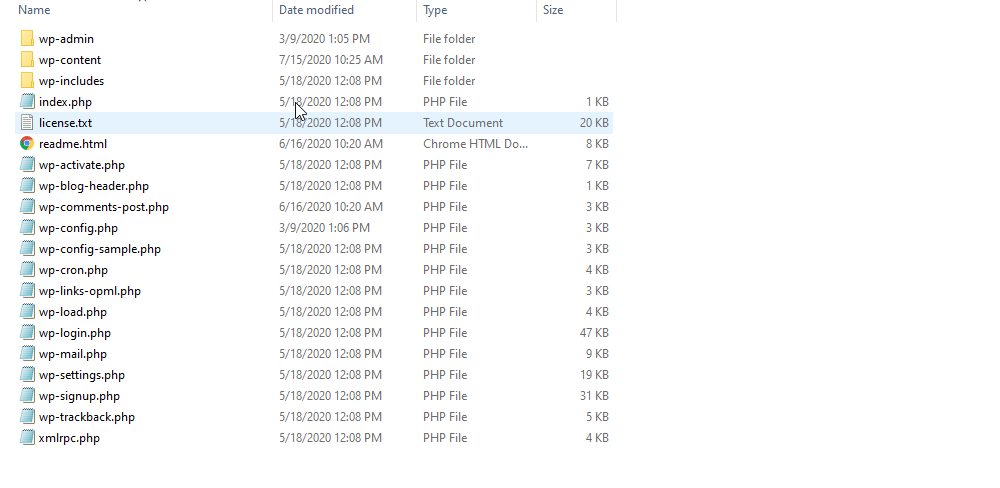
Step 2: Add Your Meta Tag Commands
From inside the theme folder, search for the header.php file to add your meta tags command inside it. You can do this by right-clicking on header.php and then choosing ‘Edit’.
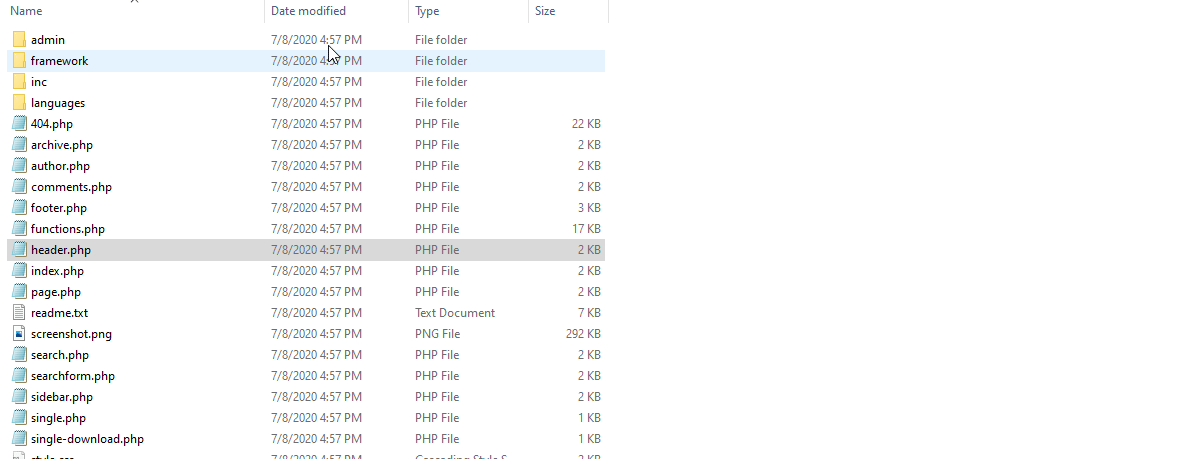
Alternatively you can also edit this file by opening it with ‘Notepad’ instead. Either way, you will need to add your meta tags between the <head> and </head> tags.
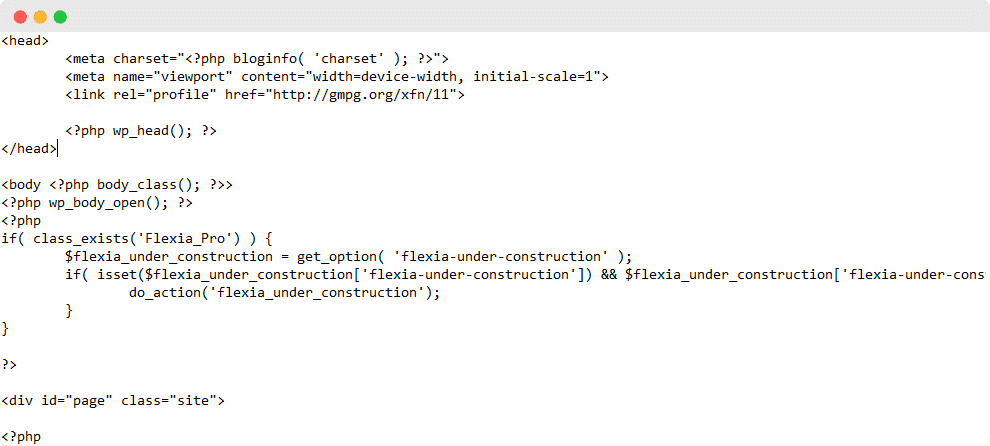
You can add meta tags for information such as the name of the author, language, and copyright as these are the kind of details that will remain the same for every page and post on your website. For more dynamic information which will be different for each post or page, you will need to add them as generic references instead.
Step 3: Add Generic Meta Keywords And Descriptions
You can create generic meta tags for your website by placing the tags inside your header tag. For example, if your website is about a bakery, then your generic meta tag may look like the one shown below.
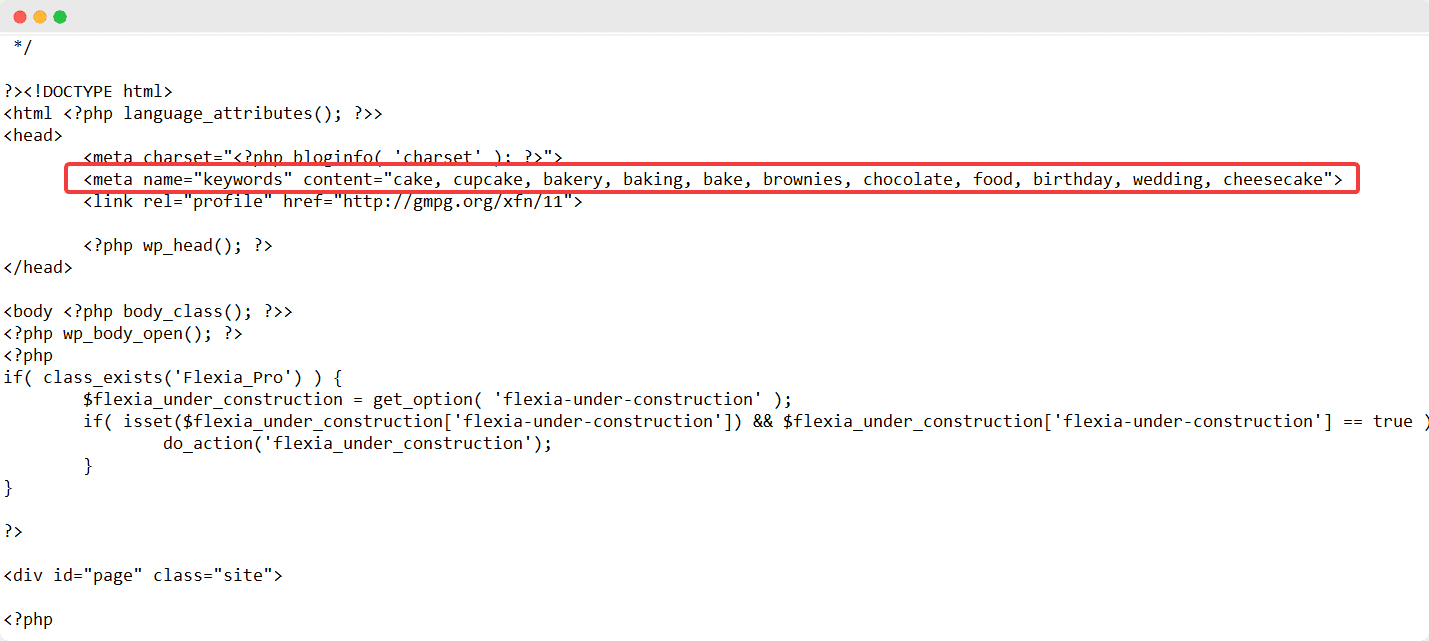
Similarly you can also add generic meta description in WordPress. In this case, the command will be slightly different as shown in the example below.
You can use rank tracking software to find out the potential keywords that you can rank for. Either way, as long as the description and keywords are relevant to the content of your website, you will be able to enhance your SEO and rank higher on search engines.
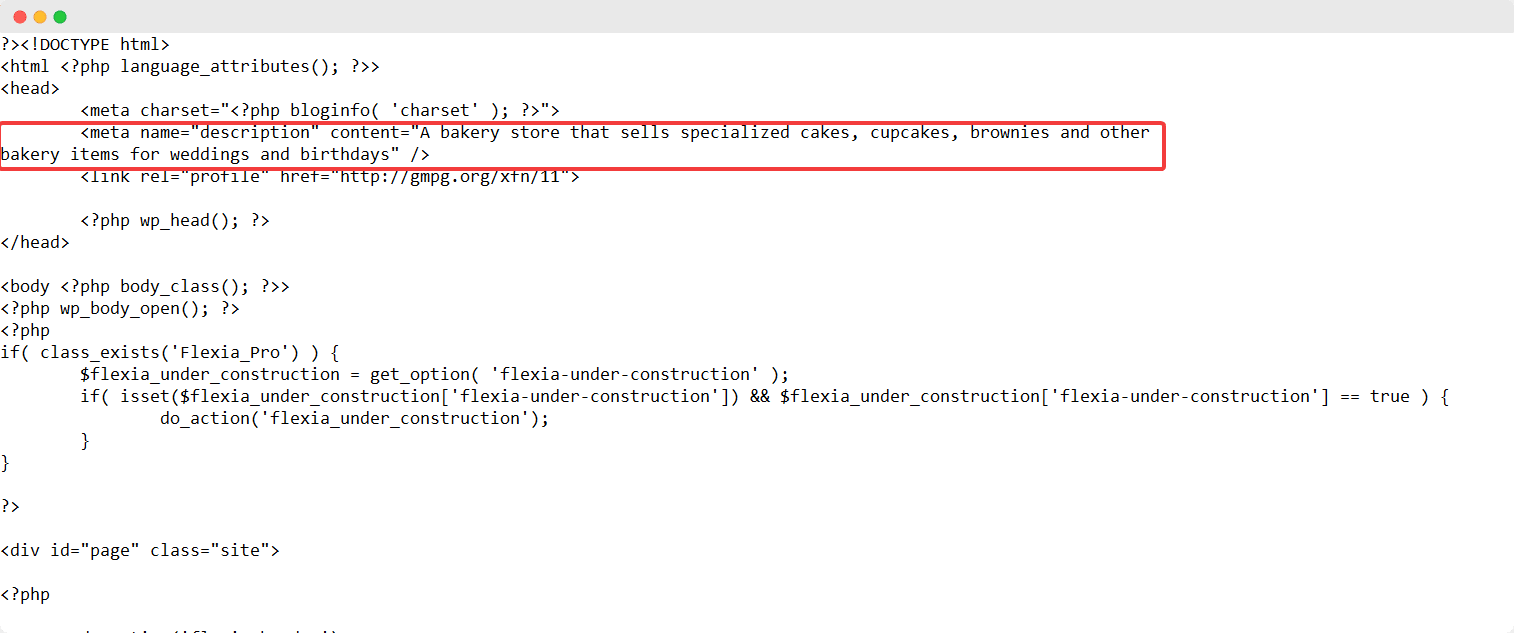
How To Add Meta Tags In WordPress For Free With Plugins
If you are looking for a faster and easier way to add meta tags in WordPress, you can always try using plugins instead. There are several options out there for those who want to add meta tags with WordPress plugins, but you should choose the one that will work best for you.
To help you get started, we are going to discuss you some amazing, and powerful SEO plugins that can help you add meta tags in WordPress for free. Using these plugins can also help your website grow as enhancing your SEO is an effective marketing tactic.
Rank Math: Powerful, Free SEO Tool For WordPress
Rank Math helps you to quickly add meta tags in all the individual pages and posts of your WordPress website . It is a completely free plugin that helps you enhance your SEO.
From the ‘General Settings’ tab in Rank Math, you will be able to add the meta tags for your website. You can also add meta description, permalink and title for your blog posts and pages.
This way, you can use Rank Math to enhance your SEO and rank higher on search engines.
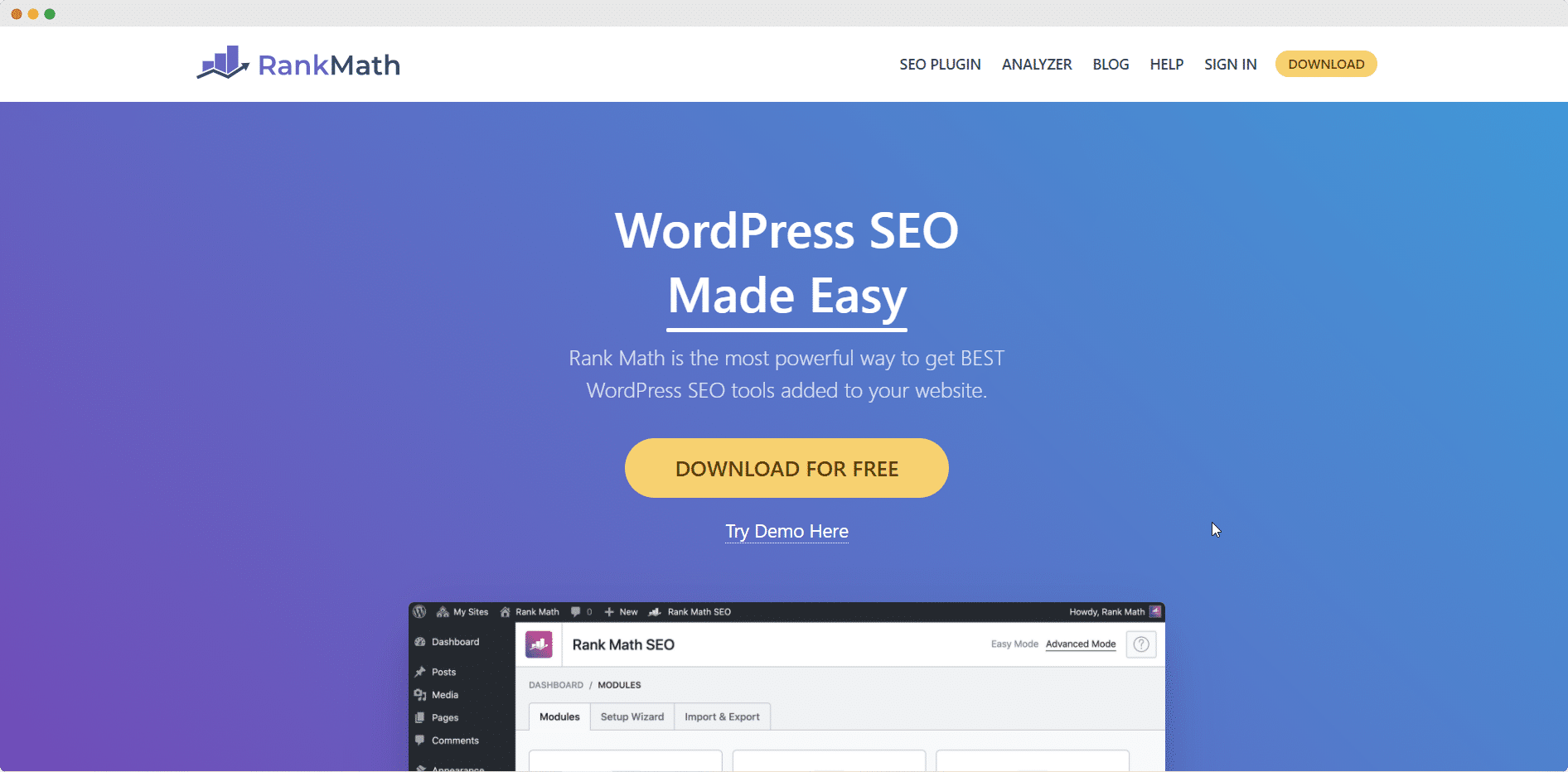
Yoast SEO: Advanced WordPress SEO Solution
Yoast SEO is another most popular plugin to add meta tags in WordPress. Although it comes with both a free version and a premium version, there are plenty of features in the free version alone to help you optimize your website’s SEO.
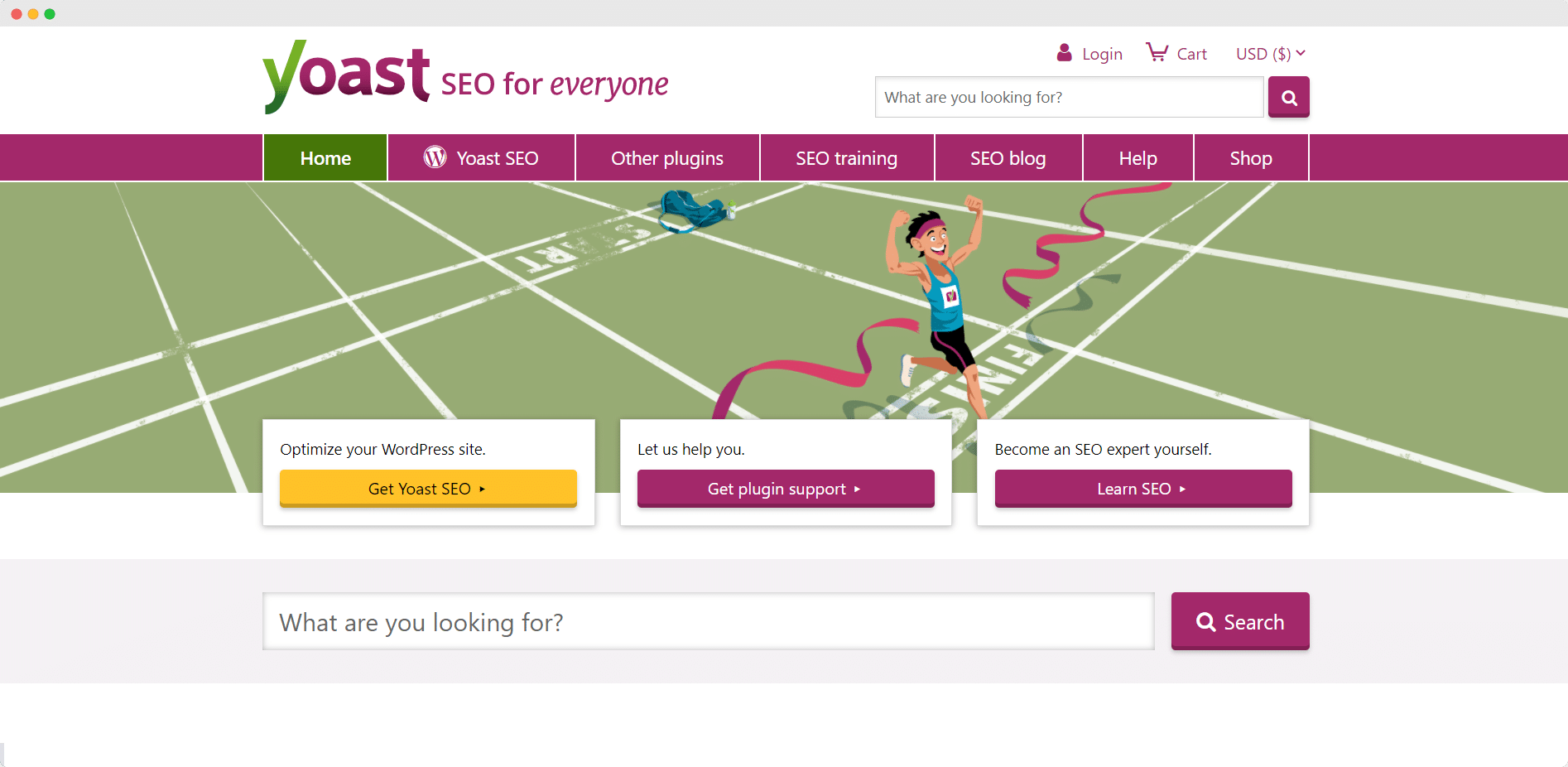
All In One SEO Pack: A Popular WordPress SEO Tool
All In One SEO Pack is also another popular tool to add meta tags in WordPress websites. It comes with both free and premium versions. However, the free version comes with plenty of useful features including adding meta tags and description as well as SEO integration for e-Commerce websites.
What’s great about All In One SEO Pack is that after installation, the plugin will automatically add meta tags for your website which you can edit as per your preference. This way, you don’t need to worry about including your meta tags as All In One SEO Pack will take care of it automatically for you.
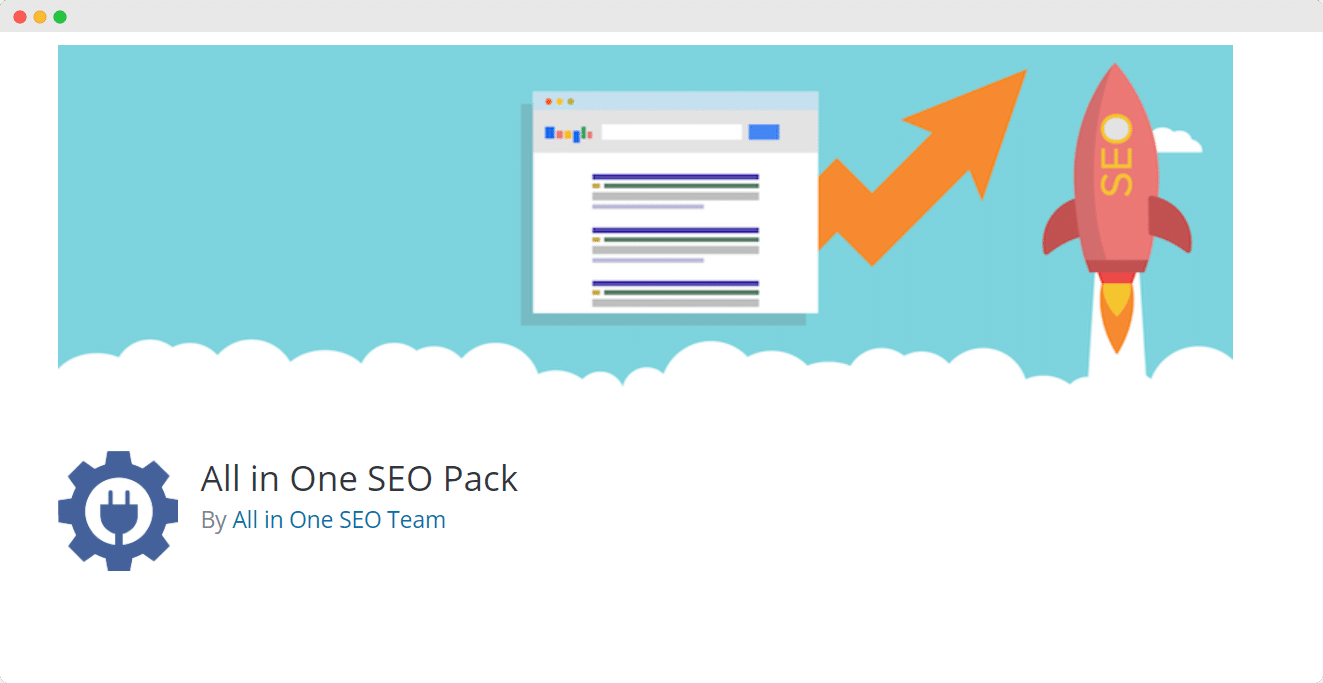
To wrap this up, adding meta tags in WordPress is not very difficult once you know where to start. Whether you want to do it manually, or with the help of plugins, you easily can optimize your SEO with meta tags for free.
Let us know if this tutorial was helpful for you. For more fun tutorials, news and updates, make sure to subscribe to our blog or join our Facebook Community to connect with other WordPress enthusiasts like yourself.






