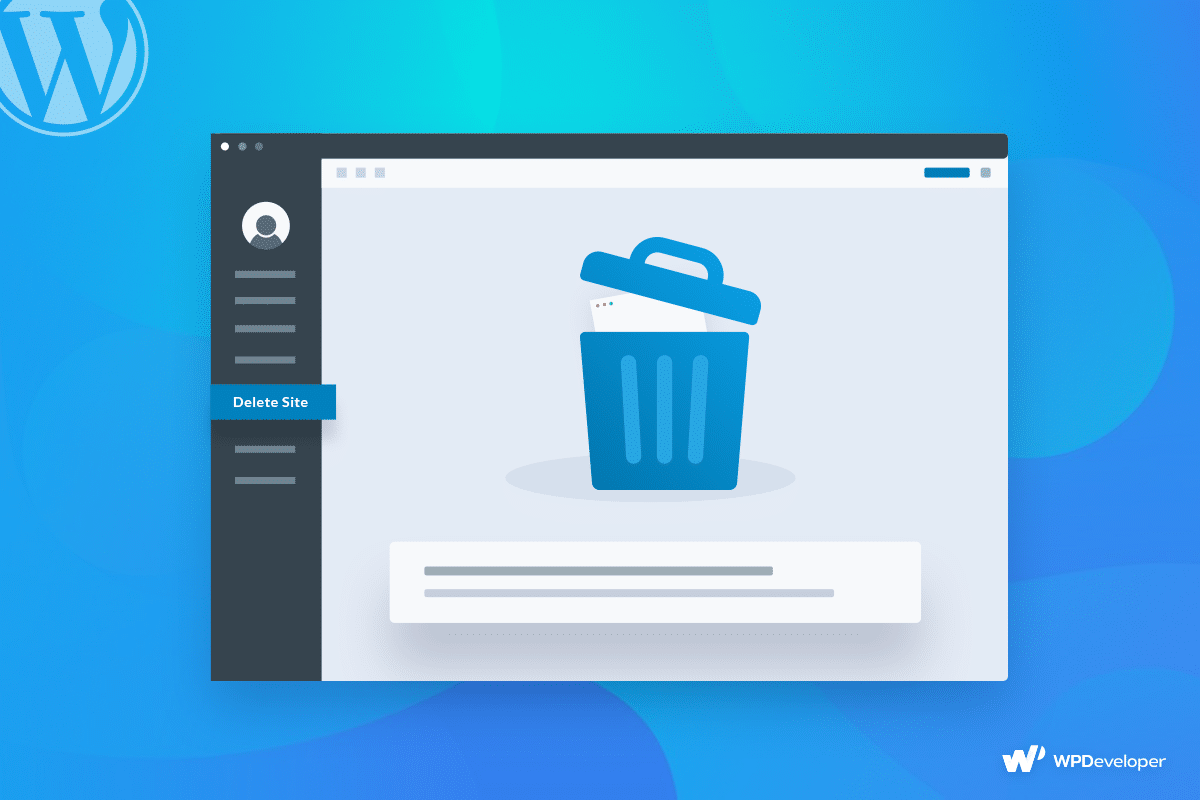
Wondering how to delete WordPress account or blog? Perhaps you want to start over from scratch, or maybe you completely erase all traces of your old blogs from the internet. Whatever your reasons are, in this quick tutorial we will show you how you can easily delete your WordPress account or blog in just a few easy steps.
Table of Contents
What Is The Difference Between WordPress.com & WordPress.org?
As you probably already know, there are two kinds of WordPress accounts or blogs:
- WordPress.org : Also called a self-hosted WordPress website, this is the kind of WordPress blog where you host your own site and install open source WordPress software.
- WordPress.com : This is fully hosted by WordPress itself & have both free and pro plan.
The process for deleting these two types of WordPress accounts is very different. In this blog post, we’ll give you a step-by-step guide on how to delete WordPress.com blog and also a WordPress.org blog.
How To Delete WordPress Account Or Blog From WordPress.com
Deleting a WordPress.com blog or account is fairly easy and can be done directly from your WordPress dashboard. You can choose to either delete your whole account and every WordPress.com blog you created with your account, or you can individually delete your blogs as well.
Just follow these steps below and you should be able to delete your WordPress account or blog from WordPress.com in a matter of seconds.
Step 1: Create A Backup Of Your Blog And Your Site Content
Even if your aim is to delete all of your blog content, it is a good idea to keep a backup just in case. To do this, simply navigate to your WordPress dashboard and head over to Tools→ Export.
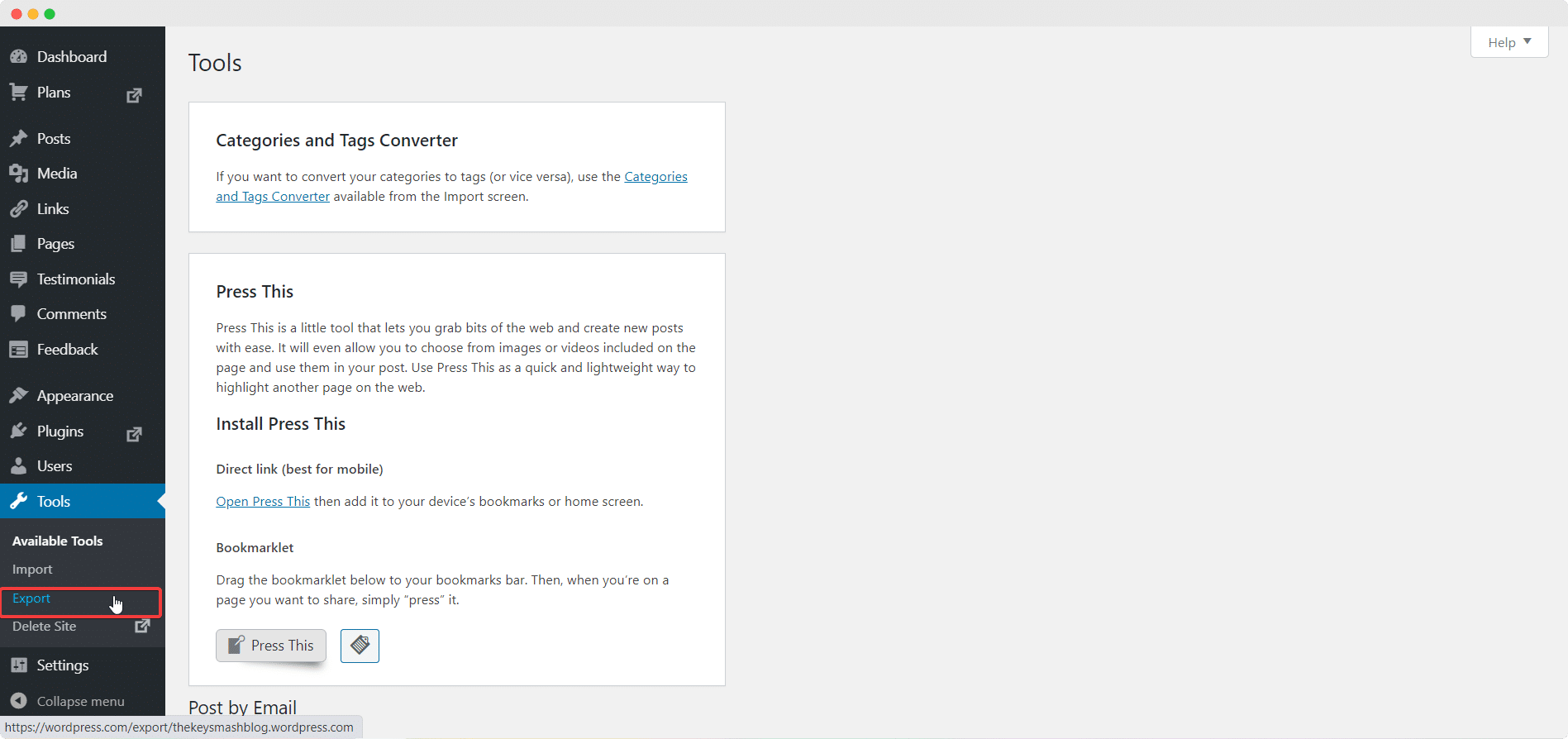
This will redirect you to a new page where you can choose to either ‘Export all’ to make a backup of all of your content, or choose ‘Download’ to create a backup of all your media library files.
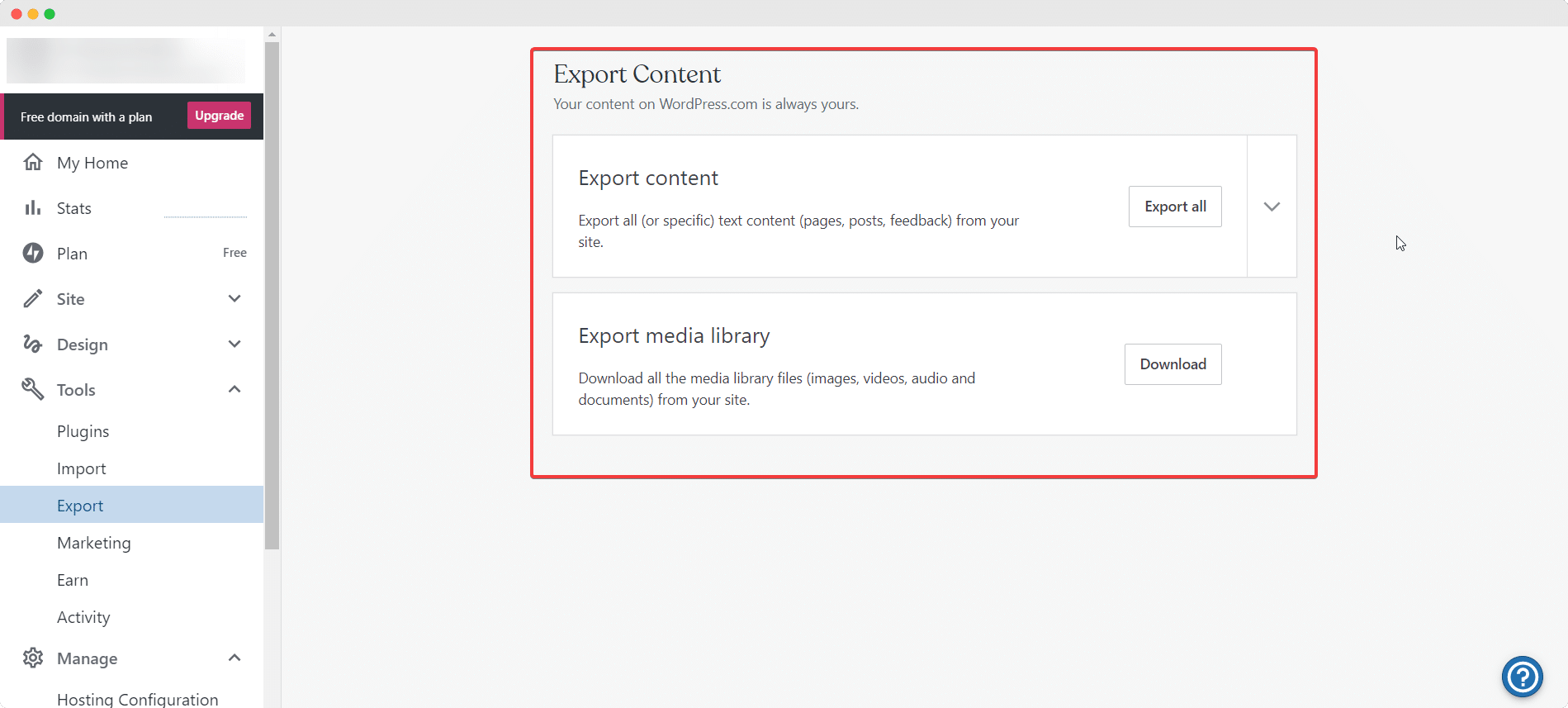
Step 2: Close Your Account Permanently From Account Settings
When you are done creating a backup of your site, you are ready to delete your WordPress.com account. If you want to delete all WordPress.com blogs that you created with your account, you can simply choose to close your account permanently from account settings.
To do this, just click on your profile and then navigate to Account Settings. If you scroll down the page you will see an option to ‘Close your account permanently’. Click on it to delete all of your WordPress blogs and close your WordPress.com account permanently.
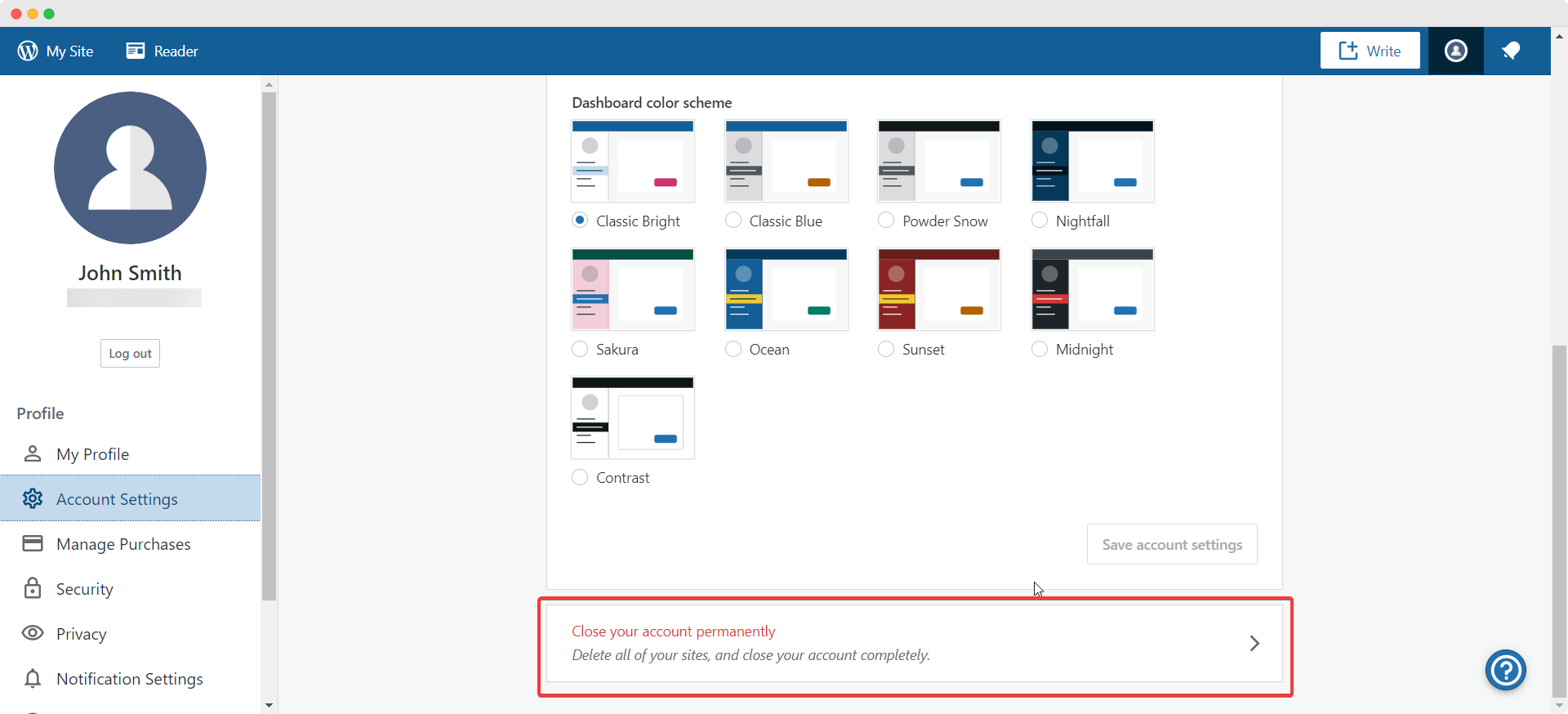
Step 3: Delete Individual Blogs From Your WordPress Dashboard
If you do not want to delete all of your blogs, but only want to remove a particular site, then choose the site you want to delete and head over to the WordPress Dashboard for that site.Next, simply click on Tools and you will see the option to Delete Site there. All you have to do is click on it to delete that particular site.
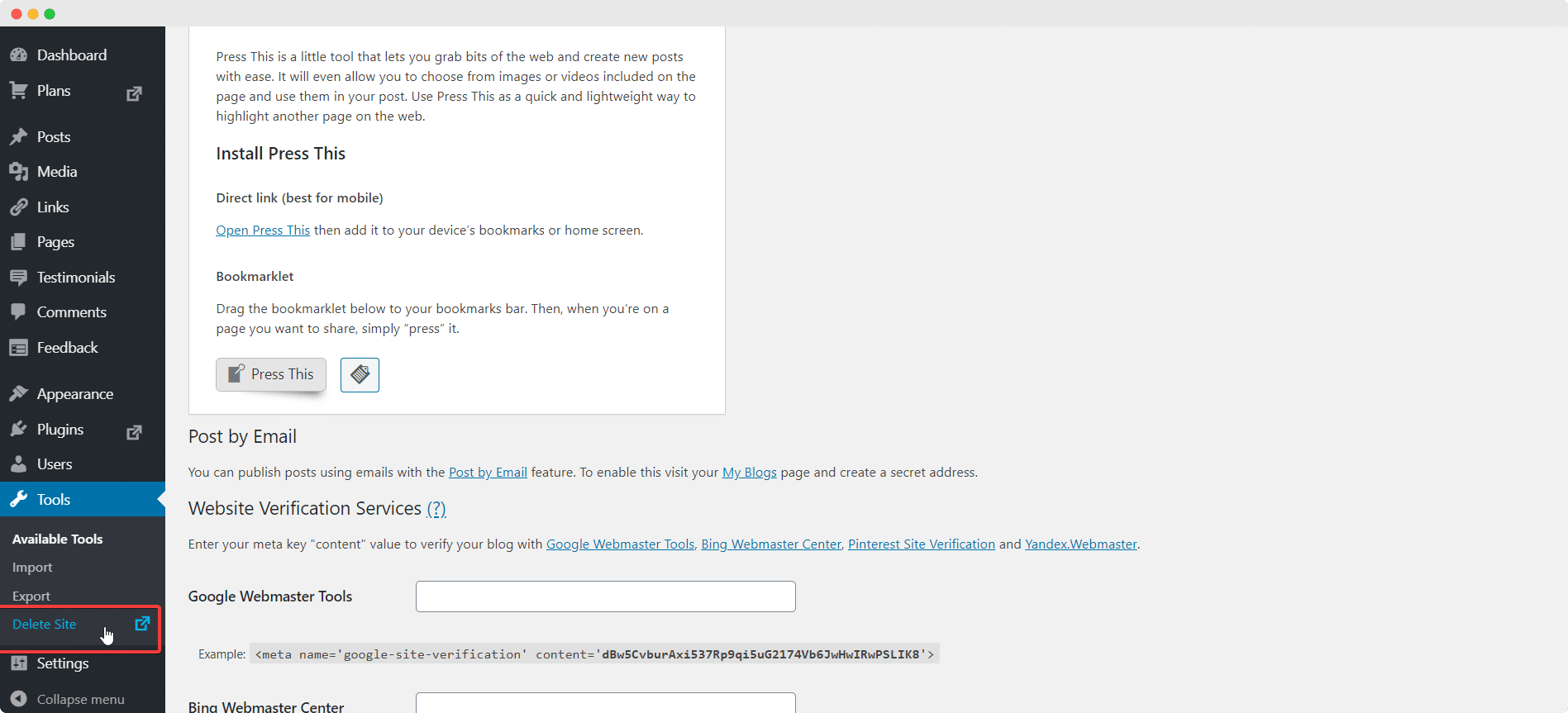
How To Delete WordPress Account Or Blog From WordPress.org
If you have a self-hosted blog, then you will need to follow these instructions to delete your WordPress.org blog.
Step 1: Export Blog Or Site Content As Backup
As always, make sure to backup your blog content just in case you change your mind, or in case you need access to your content later on in the future. There are several great plugins that can help you quickly create a backup of your blog. We recommended a few of such plugins in our blog post on maintaining a WordPress site so make sure to check it out.
Step 2: Delete Blog Manually With FTP OR SFTP Access
After you have created a backup of your blog, you can delete your WordPress account or blog manually if you have FTP or SFTP access. You will need to use an FTP client for this and follow these steps:
- First, you need to log in to your FTP server
- Next locate your WordPress directory and right click on it
- Select the Delete option when prompted
Step 3 (Alternative): Delete Blog With Web-Based File Manager
If you are using a web-based file manager and don’t want to delete your blog manually with FTP access, then simply follow these steps:
- First, log in to your web hosting dashboard
- After logging in, you need to open your file manager application
- Head over to your WordPress directory and then click on the Delete option
Just like that, you’ve successfully deleted your WordPress.org blog.
Wrapping Up
Whether you are looking to start a fresh new blog or you want to remove all of your content from the internet, we hope you will find it easy to delete your WordPress account by following this quick tutorial.
If you have found this post helpful, let us know by sharing your thoughts in the comments below. Don’t forget to subscribe to our blog and stay up to date with the latest news, updates and much more.






