If you are frustrated with slow speeds, frequent downtime, or limited support from your current hosting provider, then you might need to switch to a hosting provider like xCloud for better performance, security, and scalability. However, migrating your WordPress website to a new host might sound like a challenging task.
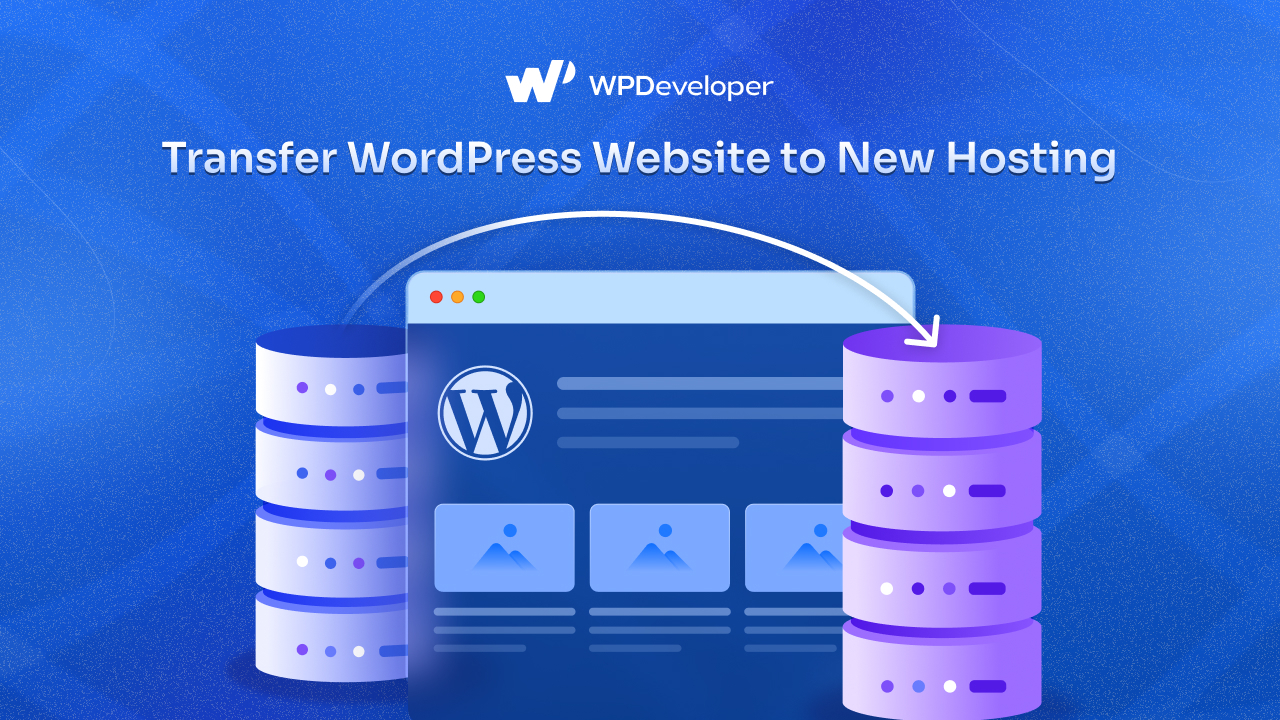
Well, today we will show how you can transfer WordPress website to new hosting without any hassle. So, if you are ready to take your website to the next level with a migration to the right hosting provider dive into the main part of the blog below.
Why Do You Need To Transfer WordPress Website to New Hosting Provider?
Migrating your WordPress website to a new hosting provider is an important decision that can bring significant benefits to your site’s performance, security, and scalability. Lets us take a look at some reasons that why you should transfer your website to a hosting provider:
Improved Website Performance
One of the primary reasons to migrate to a new host is to enhance your website’s performance. A faster-loading website not only improves user experience but also positively impacts search engine rankings. Modern hosting providers often use advanced technologies like NVMe SSD storage, LiteSpeed servers, and server-side caching to ensure optimal performance. Additionally, switching to a host with lower server loads or more resources can significantly reduce downtime and improve overall reliability.
Cost Effective Hosting Provider
Many website owners find that switching hosts can be a cost-effective solution. New hosting providers often offer competitive pricing or promotional discounts, enabling you to save money without compromising on quality. Additionally, some hosts include valuable features like free SSL certificates, daily backups, and CDN services in their plans, which can further reduce expenses compared to your current provider.
Scalability for Growing Websites
As your website grows, its hosting needs may change. Your current host might lack the flexibility to handle increased traffic or higher resource demands. A new hosting provider can offer scalable plans that grow with your website, ensuring consistent performance regardless of traffic spikes. This is particularly important for e-commerce stores, large blogs, or businesses experiencing rapid growth.
Advanced Security Features
Security is a crucial aspect of web hosting, and many modern hosts provide enhanced security measures to protect your WordPress site. These features can include Web Application Firewalls (WAF), malware scanning, DDoS protection, and automatic updates. Moving to a host that prioritizes security can reduce vulnerabilities, safeguard your data, and give you peace of mind.
Better Customer Support
Reliable customer support is essential, especially during technical issues or website downtime. If your current hosting provider has slow or unhelpful customer service, switching to a host with 24/7 expert support can make a world of difference. Many hosting providers specialize in WordPress and offer knowledgeable assistance for CMS-specific problems, ensuring quick resolutions and smoother operations.
Worldwide Server Locations
Server location plays a significant role in website speed and performance. Hosting servers closer to your audience can reduce latency and enhance load times. For example, xCloud has 30+ servers around the world so that the user gets better performance with ease. If your current provider does not offer server locations in your target regions, switching to a host with a global presence or multiple data centers can provide a better user experience for your visitors.
Access to Advanced Features
If your current host lacks certain features critical to your website, such as staging environments, Git integration, or automatic backups, it may be time to switch. Many modern hosting providers offer robust features tailored for WordPress sites, including one-click installations, built-in caching tools, and support for advanced plugins or applications.
Managed Hosting Provider
For many website owners, the convenience of managed hosting is a compelling reason to migrate. Managed WordPress hosting providers like xCloud handle technical tasks like updates, backups, and security optimizations, allowing you to focus on your content or business. If you are currently on a shared or unmanaged hosting plan, upgrading to a managed solution can save time and reduce the headaches of complexities.
Unreliable Hosting Provider
Frequent downtime, server errors, or slow loading speeds can frustrate both you and your visitors. If your current host fails to provide consistent performance, switching to a more reliable provider can restore your confidence and improve the overall user experience. Similarly, if you have surpassed your current shared hosting plan, moving to a new host with dedicated or cloud hosting options can resolve performance issues.
Switch to xCloud For Free: Seamless Migration for Your Website
xCloud is a next-gen hosting solution designed to simplify website management and enhance performance for WordPress users. You will get high-speed servers, advanced security features, and a user-friendly interface that makes migration for your website seamless.
Though migrating your WordPress website to a new host can be a challenging task, but xCloud makes this process as easy and hassle-free as possible. Here is why xCloud is the ideal choice for your WordPress website migration:
Free Migration Service
xCloud offers a free migration service that eliminates the complexities of transferring your WordPress site. Their experienced technicians handle the entire process for you, ensuring your website is moved securely and efficiently. This service is perfect for those without technical expertise or anyone looking to save time and effort during the migration.
Optimized for WordPress
xCloud is built for WordPress users. With features like one-click WordPress installations, built-in caching, and compatibility with the latest PHP versions, MySQL and MariaDB provide your WordPress site peak performance. The hosting infrastructure is also designed to support WordPress plugins and themes seamlessly, reducing the risk of compatibility issues.
Advanced Security Measures
Security is a top priority at xCloud. When you migrate to their platform, you gain access to industry-leading security features, including Free SSL Certificates, Vulnerability Scanner, Automated Security updates, and more. These features provide your website security from vulnerabilities and cyberattacks with ease.
Expert Support Team With 24/7 Availability
Technical issues can arise at any time, which is why xCloud provides round-the-clock customer support. Their expert team is always available to assist you with any issues that arise to host the site smoothly.
Global Server Network Scalable Hosting Plans
As your website grows, so do its hosting resources. xCloud offers scalable hosting solutions that can adapt to your requirements, whether you are running a small blog, an e-commerce store, or a high-traffic business website. With flexible plans and the ability to upgrade as needed, you will never outgrow your hosting environment. Not only that, xCloud’s 30+ global server network which around the world ensures that your website delivers content quickly and efficiently to users anywhere in the world.
Ease of Use With Blazing-Fast Speeds
xCloud provides an intuitive control panel that simplifies website management. From domain management to one-click installations and email setup, everything is designed in a user-friendly way so that they can access all the advanced features with xCloud and get a lightning fast website speed with ease.
Built-in Developer Tools
xCloud is a developer-friendly hosting control panel. For developers, xCloud provides advanced tools like Git integration, staging environments, and SSH access. These features streamline the development process, making it easy to test changes, deploy updates, and manage complex workflows.
Choosing xCloud for your WordPress website migration means you are not just transferring to a new host, you are upgrading to a platform designed to provide superior performance, enhanced security, and reliable support. Whether you are a blogger, a business owner, or a developer, xCloud
How To Easily Transfer WordPress Website With xCloud?
With xCloud, you can easily transfer WordPress website with the WordPress migration plugin ‘Migrate Guru’ to bring your WordPress website to a new hosting platform and manage your website with ease
The Migrate Guru is a free WordPress plugin that simplifies the process of migrating or transferring your website between hosting providers. Widely known for its reliability and efficiency, it is a recommended plugin by many web-building professionals. It is also completely compatible with xCloud Hosting, making it easy for anyone to migrate a website with the Migrate Guru plugin in a few steps.
Prerequisites To Migrate A Website:
- Disable 2 Factor Authentication if there are any.
- Disable additional security like Cloudways Bot protection, OR Site Grounds Security optimizer from your hosting end.
- Uninstall must use the plugins of hosts.
- Clear Cache and disable cache plugins like Object Cache PRO
- Disable Wordfence or any other security plugins.
Step-By Step Guide to To Transfer WordPress Website To New Hosting
We are using a migration plugin such a Migrate Guru to transfer WordPress website to xCloud. For example, Migrate Guru. Follow the step-by-step guide below:
Step 1: Create A Destination Website & Install the Plugin
To get started, log in to your xCloud account and create a ‘Destination’ website or demo website. Afterward, you need to install the Migrate Guru plugin on both your Development site that you want to migrate and your Destination site.
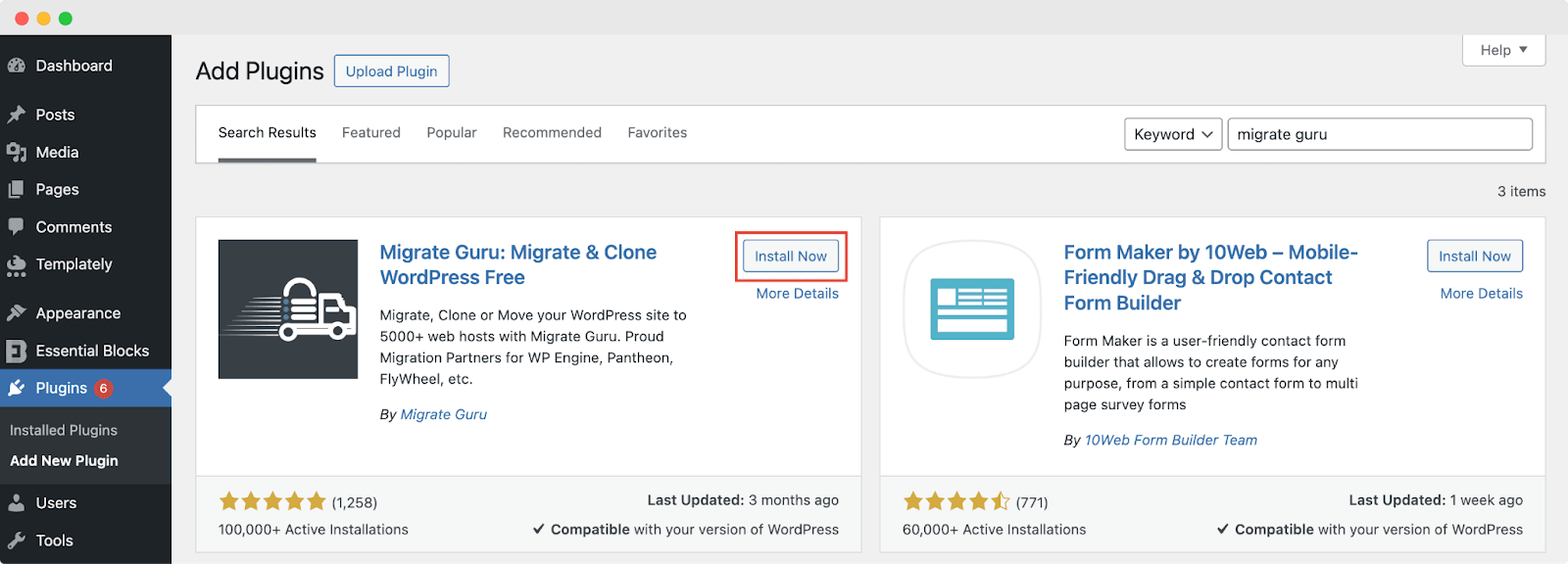
Note: You need to install and activate the Migrate Guru plugin on your source website, too. You will need to come back to the development/source site in step 4.
Step 3: Collect Migration Key From Destination Site
Once the Migrate Guru plugin is activated on your sites, you will need to retrieve the ‘Migration Key’. This key is unique to each migration and is required to connect your development site with your destination site.
To obtain the migration key, go to your destination website in xCloud and navigate to the Migrate Guru plugin tab. Click on the ‘Migration Key’ text link that appears on the dashboard and copy the key provided, as shown below.
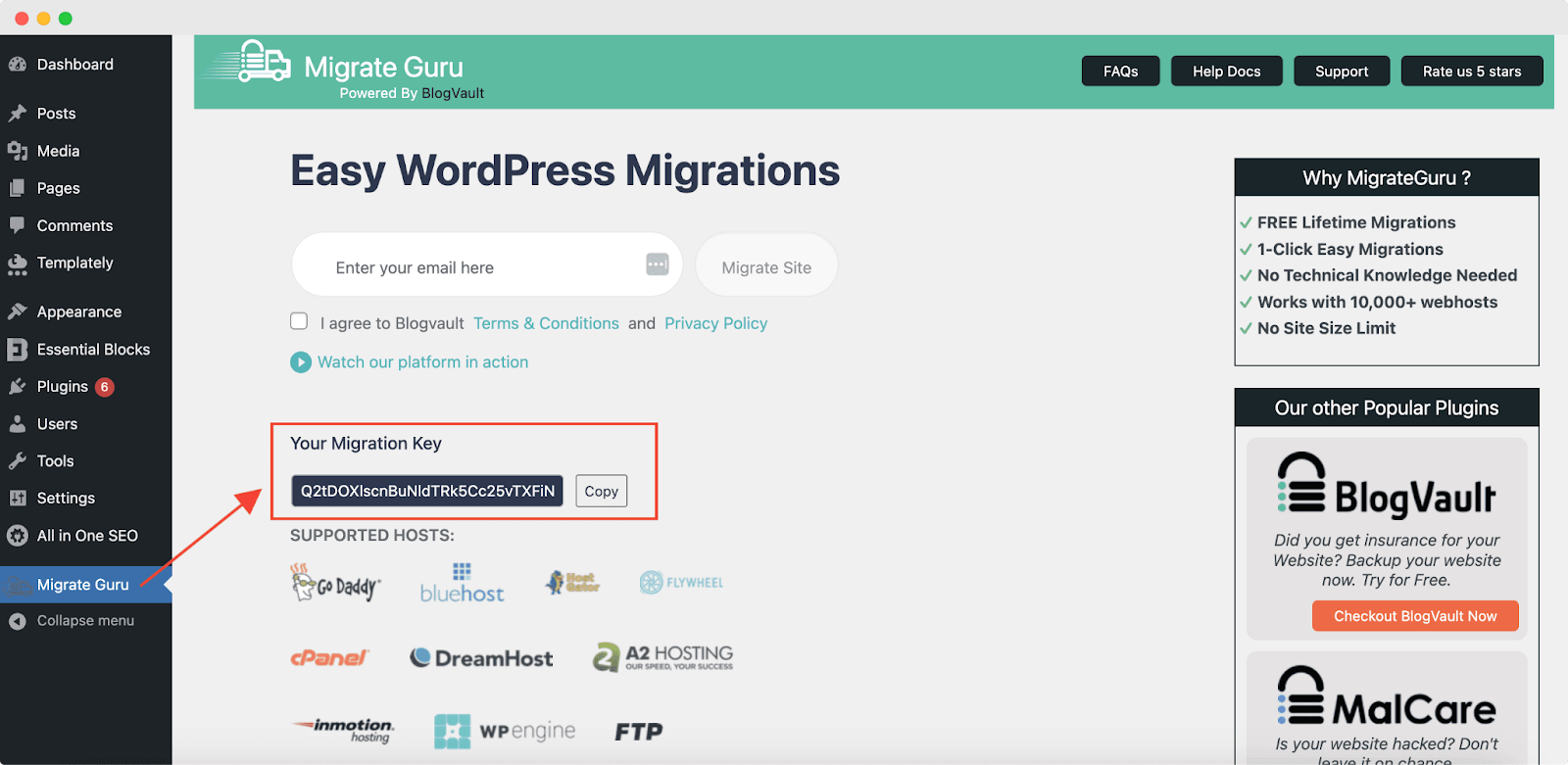
Note: You will need to paste this key in the appropriate field on your development site later in the migration process.
Step 4: Migrate Your Source Website
Enter your email address for notification at your source website and click on the ‘Migrate Site’ button.
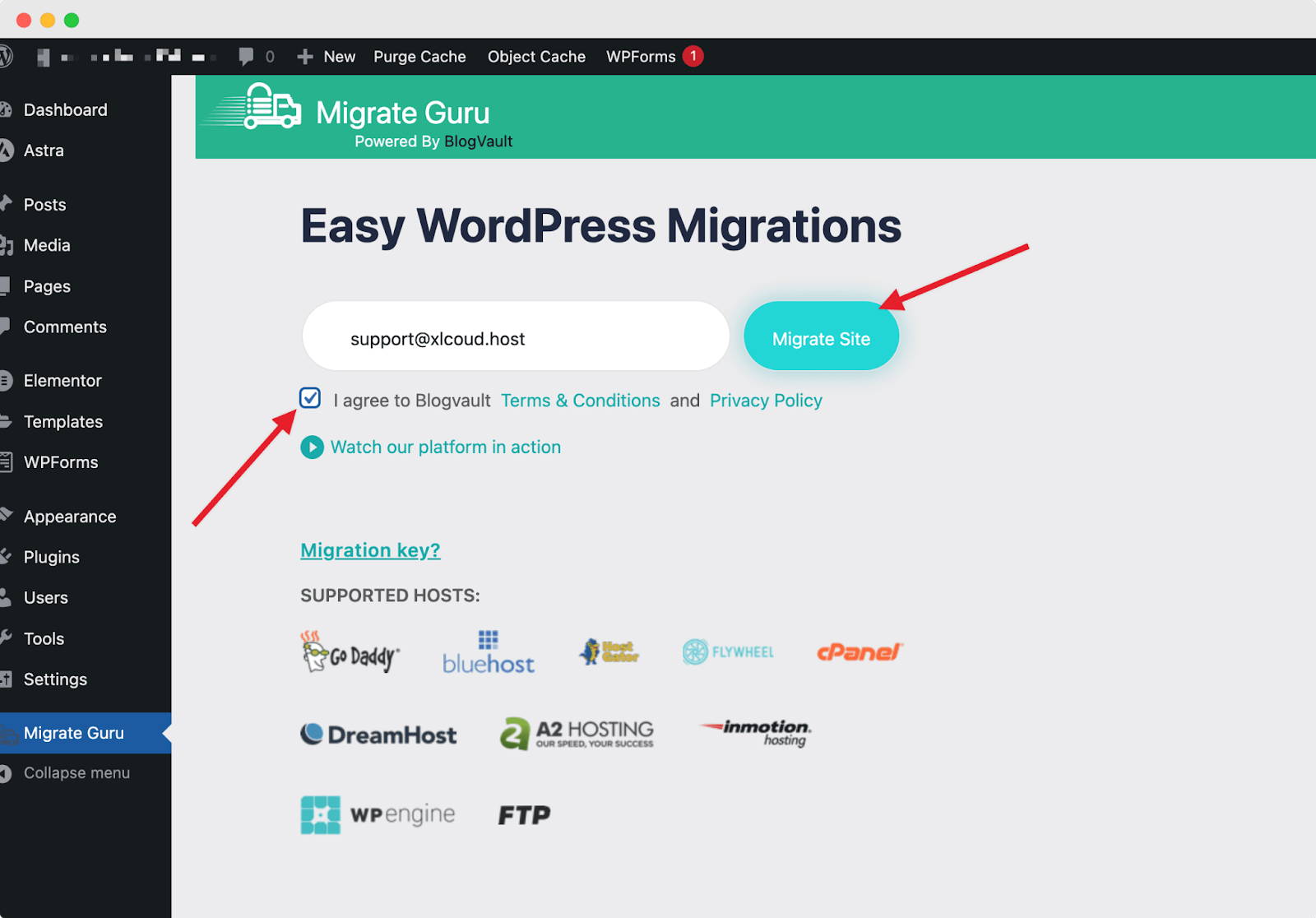
Step 5: Select The Host You Are Migrating To
You will be redirected to a screen where you have to select your destination hosting source. Scroll to the bottom and click on the ‘Other Hosts’ option.
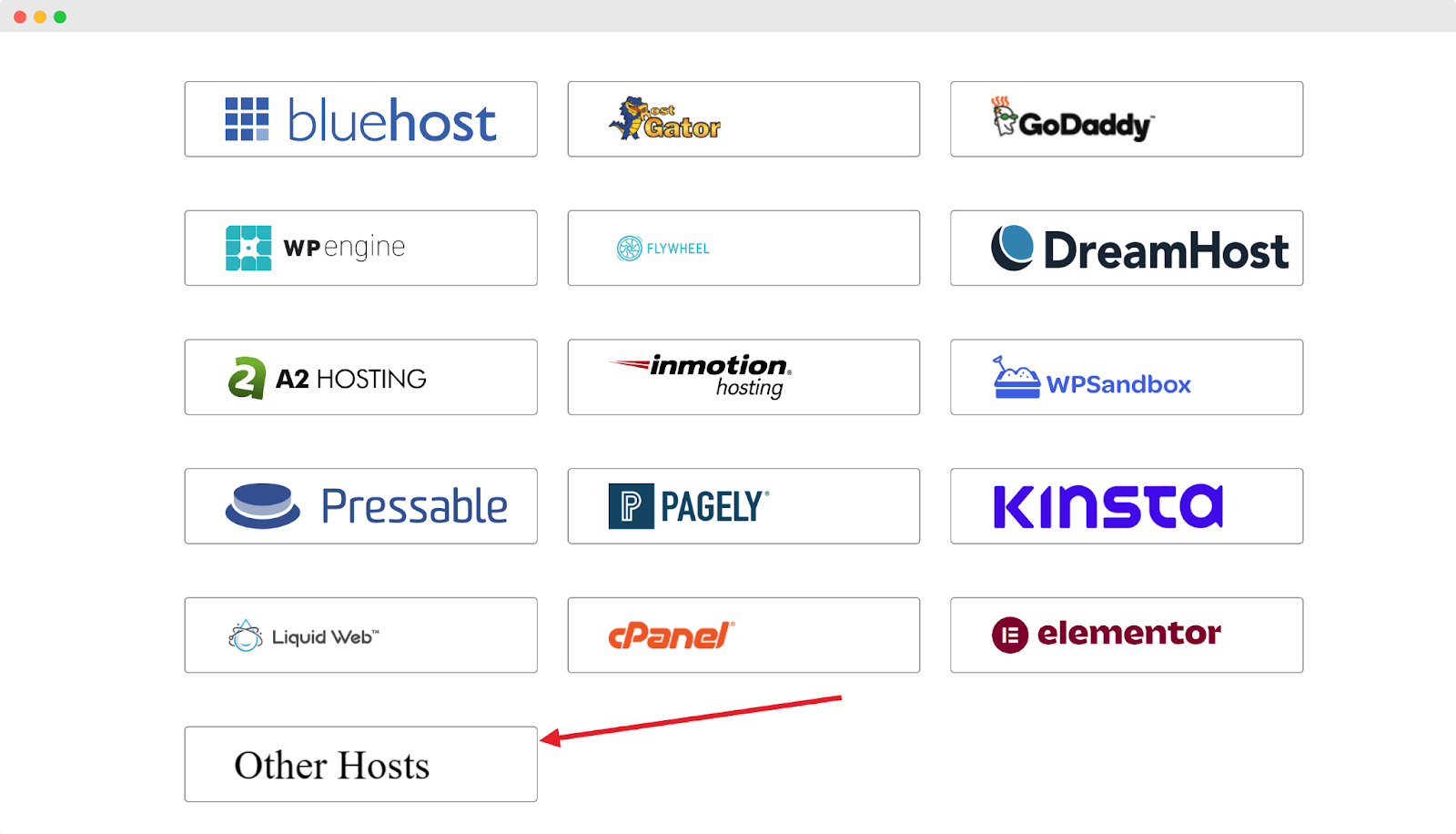
Step 6: Enter The Migration Key To Your Source Site
On the next screen, enter the migration key you retrieved from the Migrate Guru plugin on your xCloud destination website earlier, and click on the ‘Migrate’ button to get started.
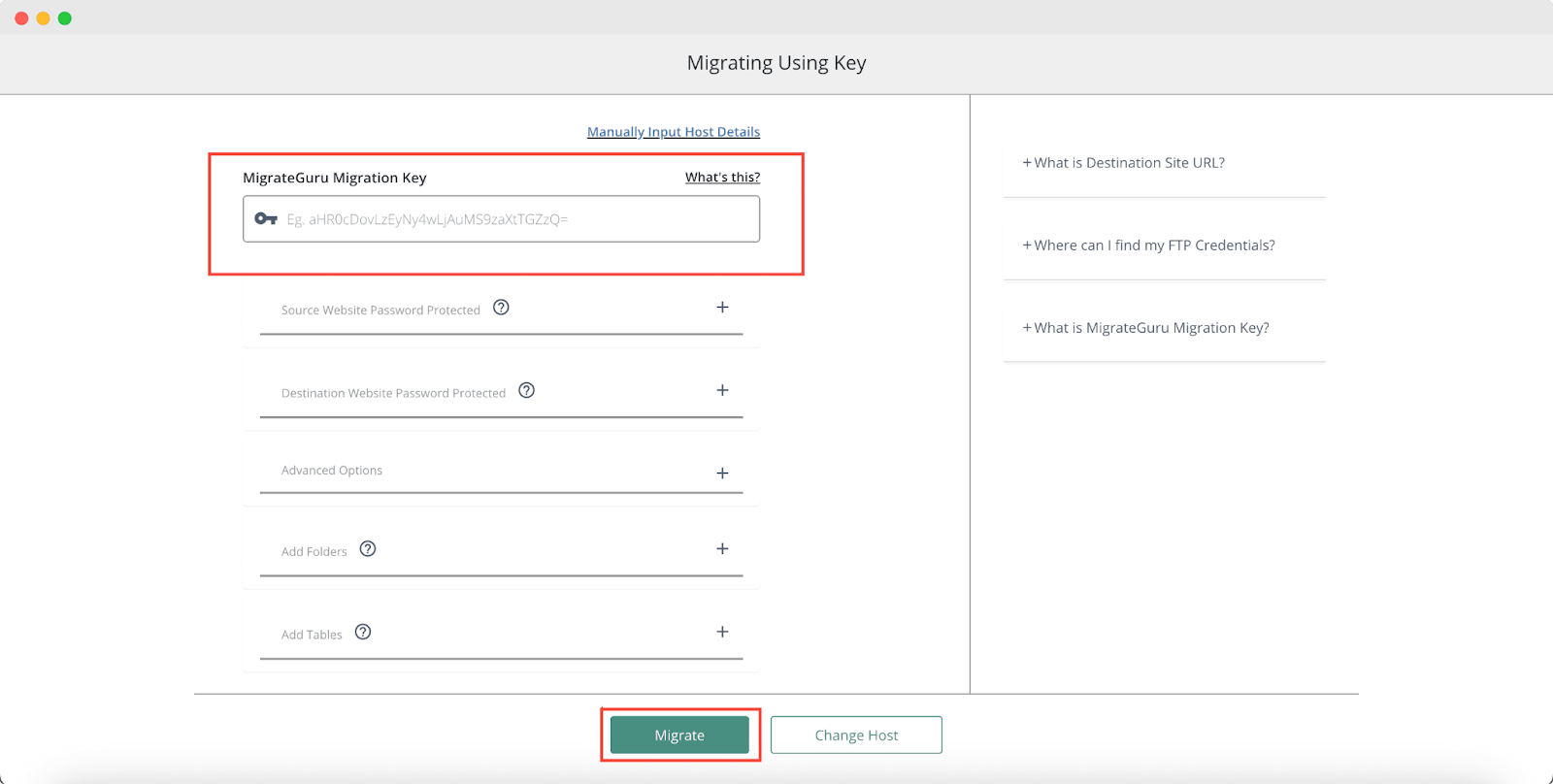
This will instantly start migrating your development website to your destination website on xCloud.
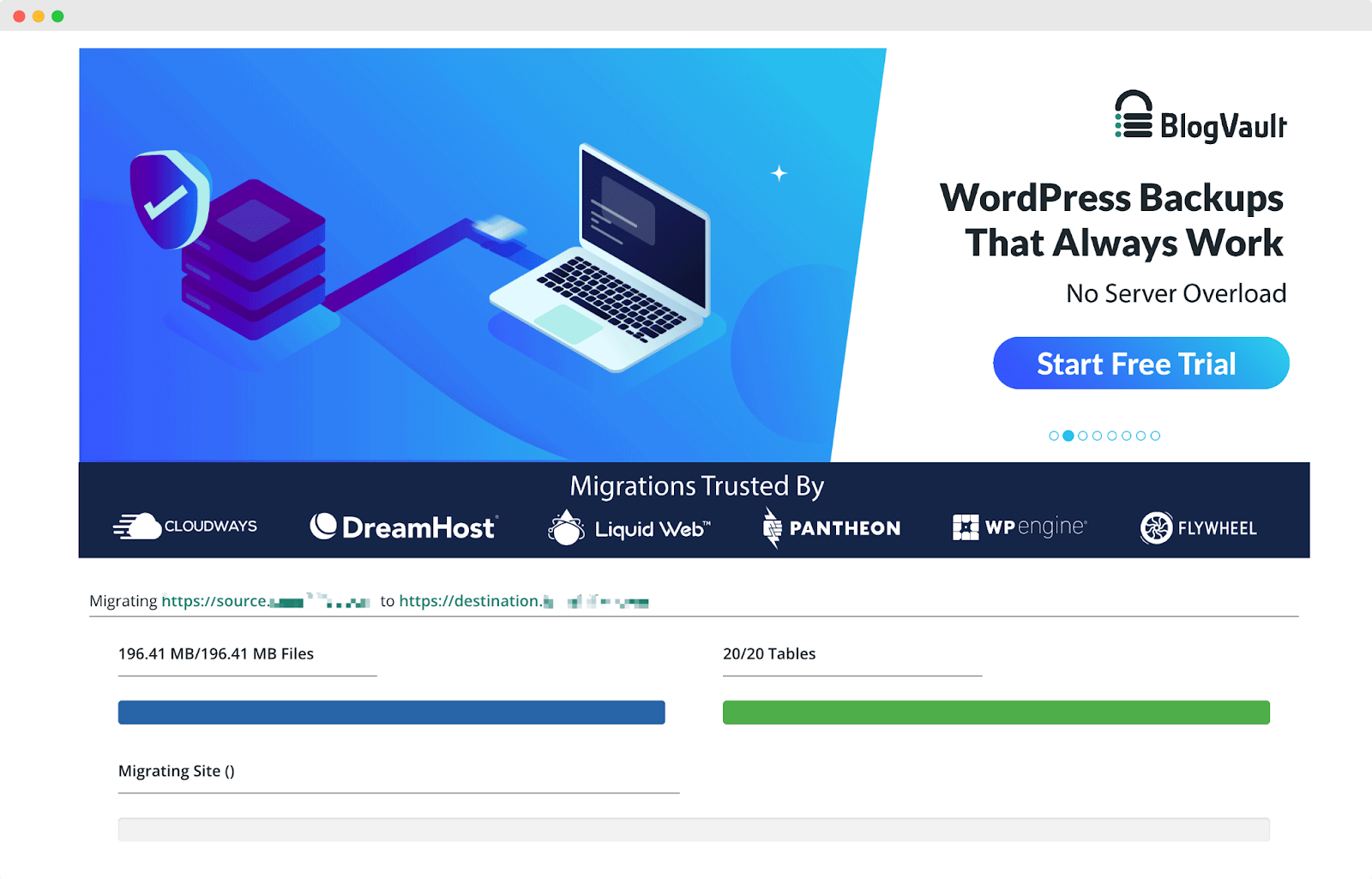
Now, you can login you website with the credentials. If you still face any issues or have any queries feel free to reach out to our support team.
Tips for a Smooth WordPress Website Migration
Migrating a WordPress website to a new host can be intimidating, especially for beginners. However, with careful planning and the right approach, you can ensure the process is smooth, with minimal downtime and no data loss. Let us learn some tips to help you transfer WordPress websites to new hosting easily.
- Back-Up Your Website: Save all files and databases before starting.
- Choose the Right Time: Schedule migration during low-traffic periods.
- Test in Staging: Use a staging site to troubleshoot before going live.
- Check Compatibility: Ensure the new host supports your WordPress requirements.
- Disable Caching and CDN: Turn off these features to avoid conflicts during migration.
- Use Migration Tools: Plugins like Migration Guru simplify the process of migration.
- Update wp-config.php: Enter new database credentials after the transfer.
- Update DNS: Point your domain to the new host and allow time for propagation.
- Test Your Website: Verify functionality and address any issues post-migration.
FAQs
Why should I transfer my WordPress website to a new hosting provider?
You might consider transferring to improve website performance, enhance security, scale for growth, or access better customer support and advanced features which is not provided by your current host.
Is migrating a WordPress website to a new hosting provider difficult?
Not at all! With the right hosting provider like xCloud with free migration services and the plugins like the Migrate Guru plugin, the process becomes smother and hassle-free.
What are the main benefits of migrating to xCloud?
xCloud offers high-speed servers, advanced security, 24/7 expert support, a global server network, scalable hosting plans, and developer-friendly tools, making it an excellent choice for WordPress hosting.
Make the Move: Upgrade Your Website Performance Today
Transferring a WordPress website to a new host might seem challenging, but with the right hosting provider and the right tools, the process becomes easier. So, make the move to a hosting provider that is reliable and ensures a seamless transition with minimal downtime and no data loss. Now is the time to enjoy improved hosting performance and a better user experience for your website visitors!
If you have found this blog helpful, feel free to share your opinion in the comment section or with our Facebook community. You can also subscribe to our blog for valuable tutorials, guides, knowledge, tips, and the latest WordPress updates.






