What’s new in WordPress? If you want to get a glimpse of all the upcoming updates for your favorite open-source CMS platform, then you will need to taste and explore WordPress beta.
WordPress ecosystem is built in such a way that it tries to offer new customizations, flexibilities, and features with every release. As a WordPress site owner or manager, you must be aware of the changes and give them a check to prepare your websites for the upcoming updates. And that is exactly where WordPress beta comes in. To taste new changes, you should get WordPress beta tester. But what is it and how do you use it? Let’s find out all the answers today.
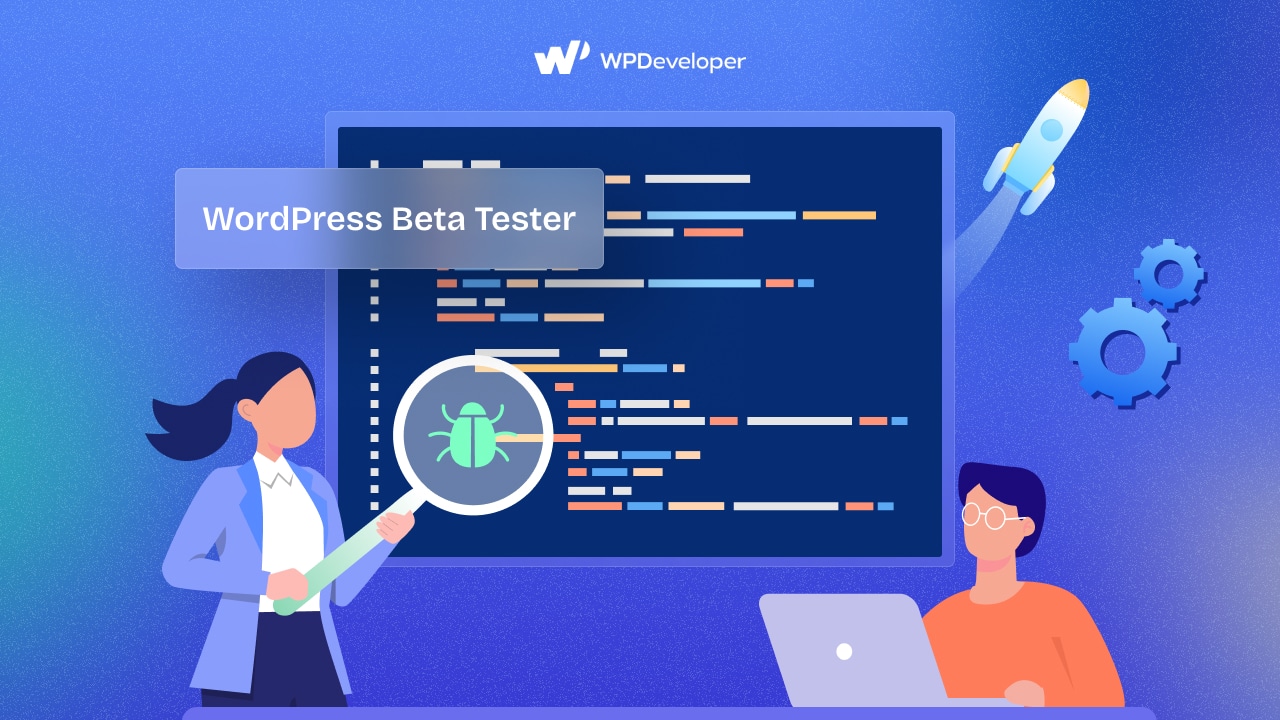
Basic Fundamentals: What Is WordPress Beta Tester?
WordPress beta tester is a WordPress plugin developed by the WordPress Upgrade/Install Team. This plugin offers a simple approach to participating in WordPress beta testing and is completely free – you can easily access it from the WordPress repository.
WordPress Beta Tester is also an official tool provided by the WordPress team. This means you can expect updates, support, and compatibility with the latest versions of WordPress Core (even if in beta version).
After installation, you may use the integrated upgrader to quickly update your website to the most recent Nightly, Beta, or Release Candidate directly from your website dashboard. Once activated, it automatically moves your website to the point release update channel and gives you a sneak peek into all the updates that are yet to come live on the platform.
But now the concern comes – what is WordPress Beta? It’s a state of WordPress version that is in beta testing and is a sneak peek at future updates. It is not quite stable, even though it might contain some recognizable elements.
Due to ongoing development, there is a chance that features will change further in the beta state before the official release of WordPress. But you can get a decent indication of what to expect from the upcoming version from the beta. You may test your plugins, downloaded or customized WordPress themes, and any custom code you use for your website with confidence.
When Will You Need WordPress Beta Tester?
Before a release is made available to the public, WordPress developers notify web developers and beta testers about using beta versions of the platform core. This allows WordPress and its developers to get important feedback from the people who use it the most and implement updates that ensure an elevated experience. You can find several compatibility fixes and a variety of problem issues when you beta test WordPress core.
To test the beta version of WordPress Core, you will need a tester. There are many ways to test the WordPress Core beta version, like
- Using WordPress Beta Tester plugin
- Via WP-CLI, upgrade prompt
- Fresh install after wp-config.php file removed, etc.
But not exploring the upcoming updates – you can do much more with the WordPress Beta Tester. You can identify any errors or conflicts that need to be resolved before the final version by testing these components. You can work with your team to make changes or report these problems to the WordPress development team. This way, you can be sure that your themes and plugins will function properly when the next version of WordPress is published and might even get a place in the list of Core Contributors for WordPress.
Why Should You Use WordPress Beta Tester for Testing Rather than Other Options?
Yes, you can test WordPress beta in versatile ways. But what benefits will you get while using the WordPress Beta Tester plugin? Let’s find them out.
1. Easiest Way to Integrate in Website
Since WordPress Beta Tester is an official tool, it’s designed to seamlessly integrate with the WordPress ecosystem. This makes it easier to test new features and updates within the familiar WordPress environment.
2. Get Access to Latest Features
By using WordPress Beta Tester, you get early access to the latest features, improvements, and bug fixes before they are released to the general public without any external hassles. This allows you to stay ahead of the curve and prepare your website for upcoming changes.
3. Contribute to WordPress Core Development
Testing beta versions of WordPress Core allows you to contribute to the development process by providing feedback, reporting bugs, and suggesting improvements. This helps make WordPress better for everyone.
4. Control Over Updates
With WordPress Beta Tester, you have control over when and how you update to beta versions. You can choose to update manually or automatically, depending on your preference and testing requirements.
Step-By-Step Guideline to Use WordPress Beta Tester Plugin
Time to learn how to use WordPress Beta Tester plugin for testing the newest WordPress core beta versions. Hold tight; it will take only 5 minutes of yours.
💡 Caution: Backup Your Database or Get a Staging Site
As we already discussed, there can be some vulnerability issues in the WordPress beta version. That might harm your stored data, plugins, and themes, or might break your page if you use it on your live site. To avoid these occurrences, it’s wiser to clone your website or get a staging site for beta testing. And you can easily do it with your chosen hosting provider. Find out how to backup the database or create a staging site with xCloud hosting provider.
Follow this step-by-step guide to configure WordPress Beta Tester on your website and start testing beta versions of WordPress Core.
Step 1: Install WordPress Beta Tester on Your Website
Log in to your newly staged website. Then go to Plugins → Add New. Search for the ‘WordPress Beta Tester’ plugin, then install and activate it.
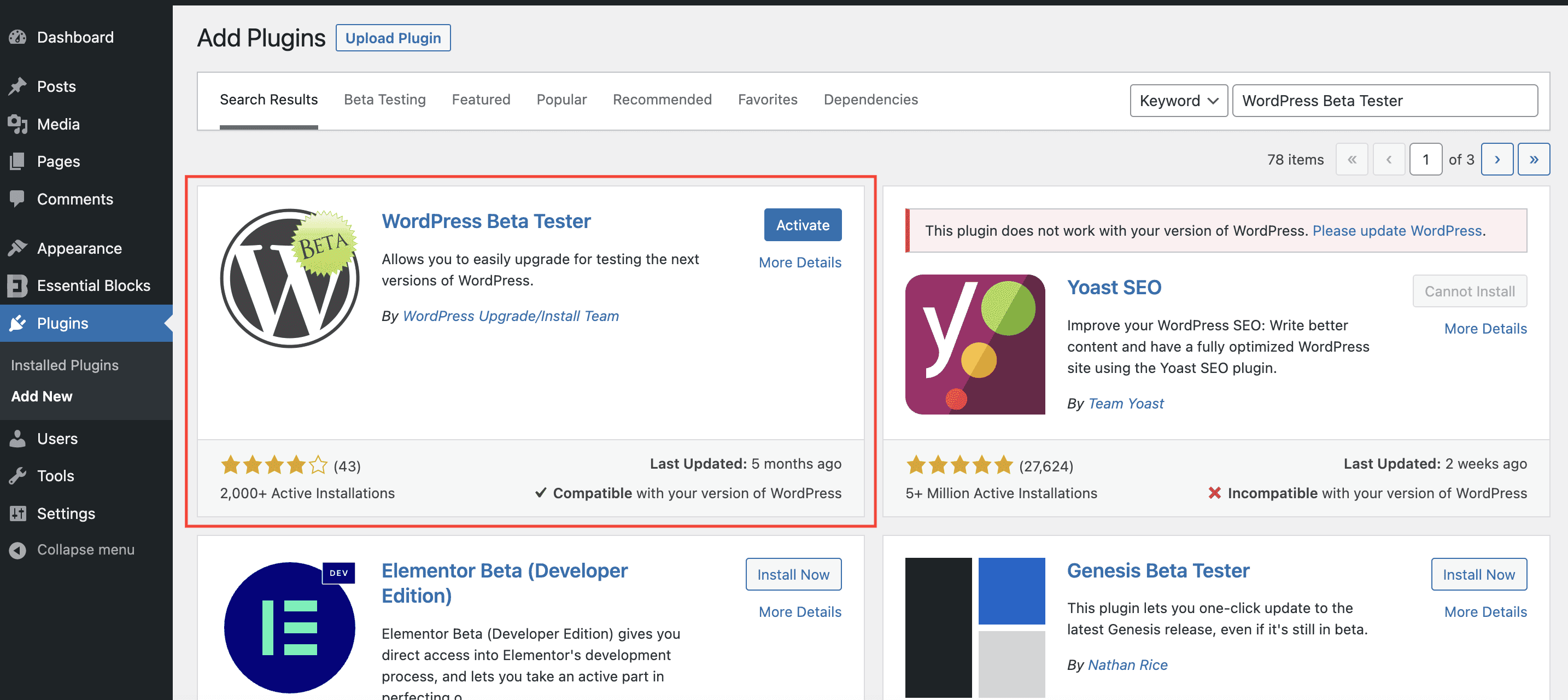
You can easily access the plugin from the WordPress Tools tab on the dashboard. Go to Tools → Beta Testing. From there, you can run the test on the latest WordPress beta version with the preferred configuration.
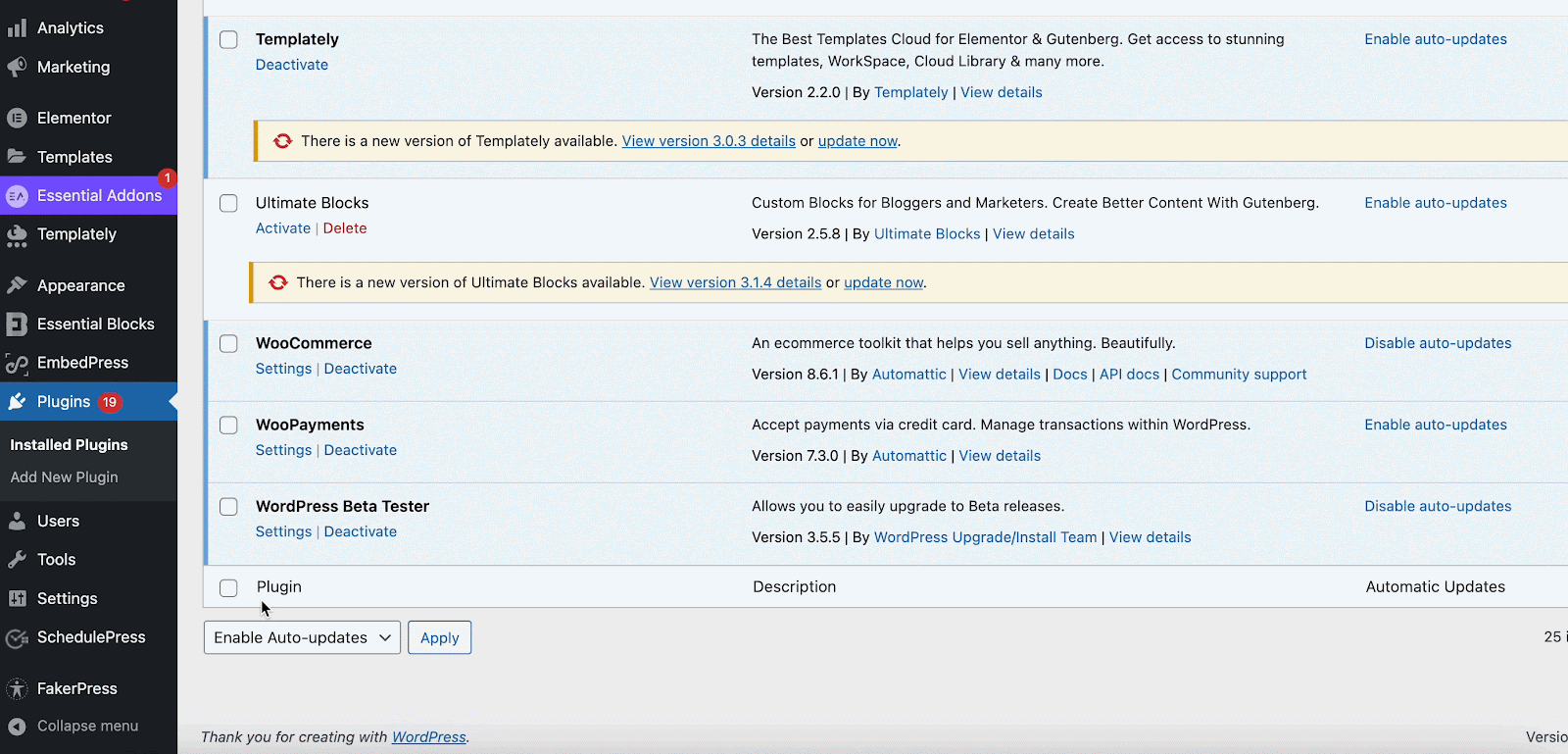
Step 2: Configure the Plugin Settings for Beta Testing
Now we will configure the WordPress Beta Tester plugin for testing WordPress Core. From WP Beta Tester Settings tab, you have to set up the testing environment. Here you will find 2 options for Core Settings. One is point release, and another is bleeding release.
- If you are planning to test the official stable released WordPress version, then go for Point Release. This includes the work being done on a branch to get ready for the latest point release. Although it will be accessible before the branch is prepared for release, this should also be pretty stable. It is a safer choice than Bleeding Edge.
- If you are planning to test a WordPress beta version or release candidates only, then go for Bleeding Edge. Your website may occasionally break or crash.
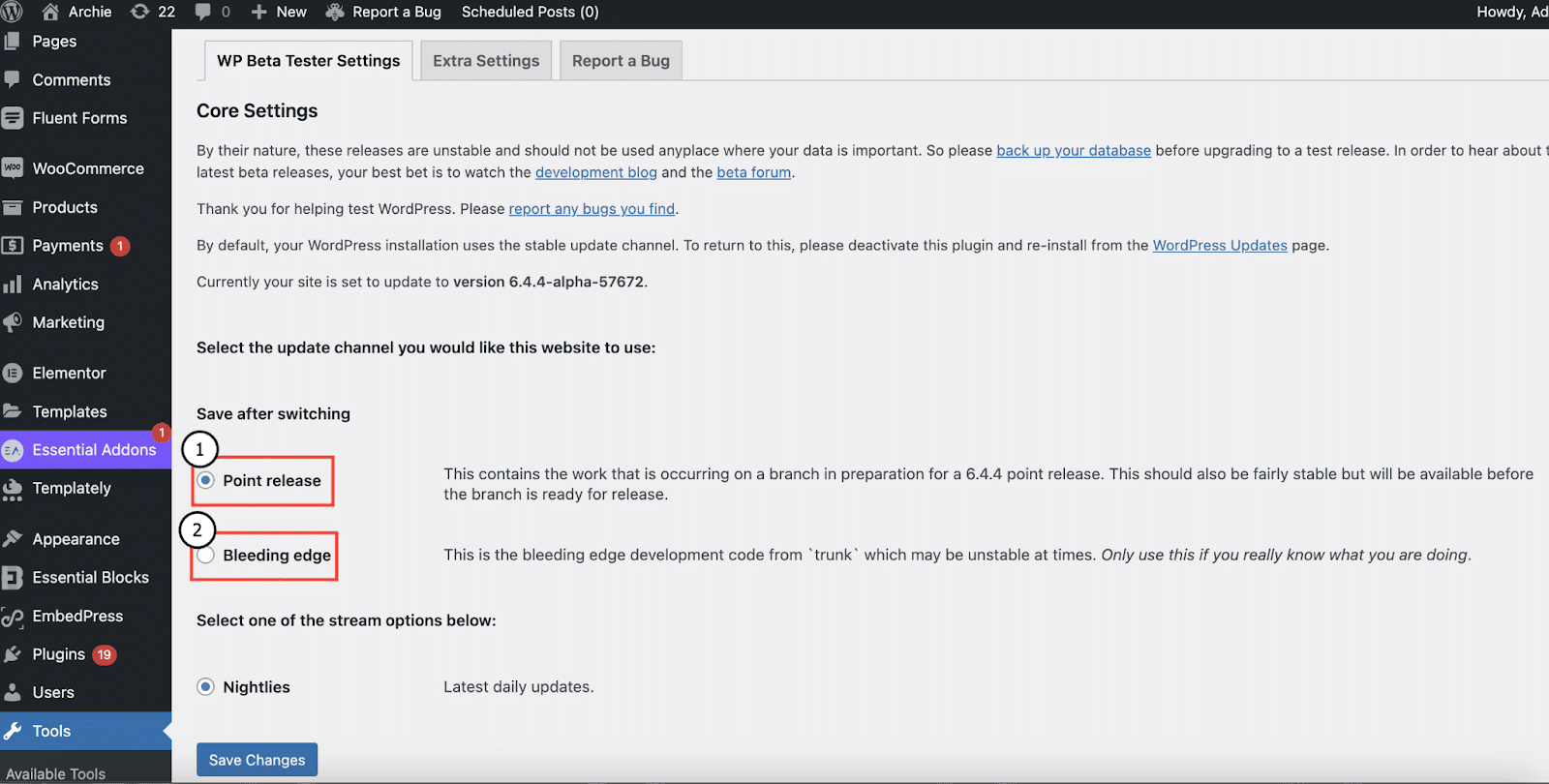
After that, you have to choose the stream option. ‘Nightlies’ is selected by default in WordPress Beta Tester plugin. This implies that new features and bug fixes will be added to the WordPress beta version on a daily basis.
If you chose Bleeding Edge previously, then more options will be available for you. Such as Beta/ RC only (this is for the Beta/RC releases only of the selected channel) and Release Candidate (this is for the Release Candidate releases only of the selected channel).
Choose ‘Bleeding Edge Nightlies’ to track WordPress development for the upcoming major release. After the changes are made, click on the ‘Save Changes’ button.
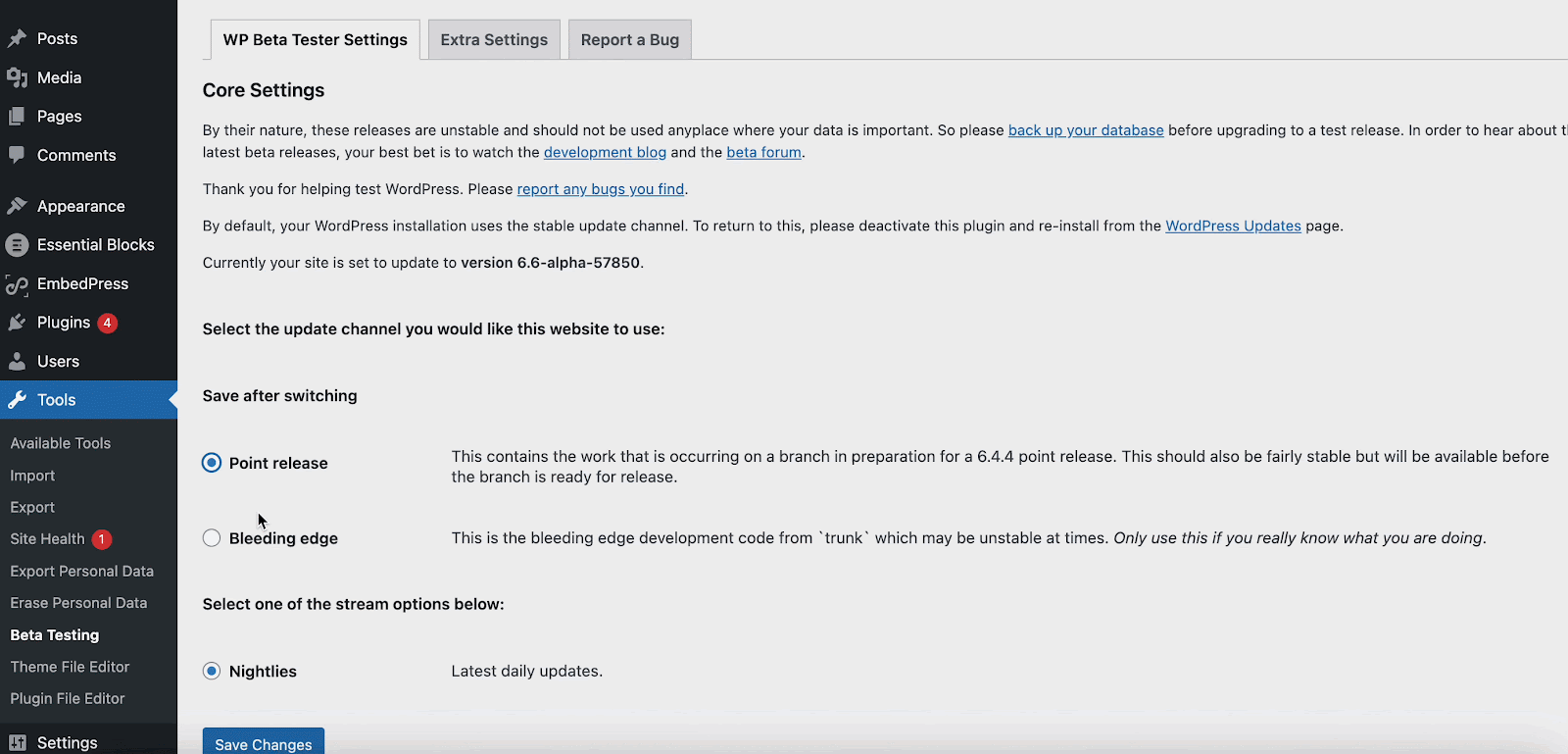
Step 3: Update Website to the Latest Beta Version
Go to Updates under the Dashboard. To update now, click or tap the button. To view the options for updating to the most recent beta or release candidate (RC) of the ‘Point Release’ or ‘Bleeding Edge’, go back to Tools → Beta Testing.
After saving your selections, it is time to update WordPress. Go to Updates in the WordPress admin panel to update. Click Update to the most recent WordPress version from there. Depending on the core settings you selected in the last section, this will install the most recent beta version of WordPress, which is rather reliable.
For tutorial purposes, our site’s latest version is WordPress 6.6 Nightly.
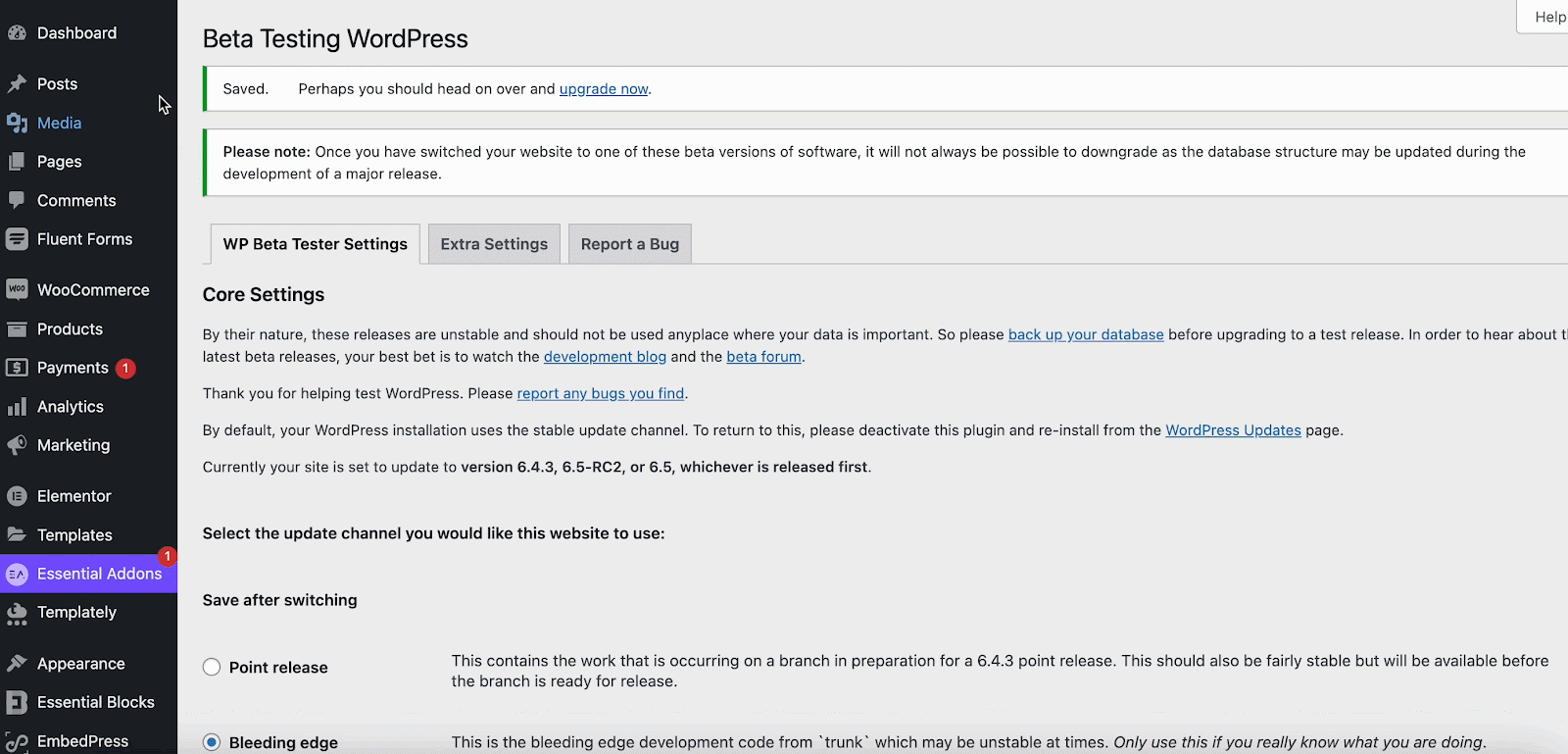
Congratulations! You have successfully updated to the latest beta version of WordPress Core using WordPress Beta Tester plugin. You will be redirected to the latest WordPress version’s What’s New section.
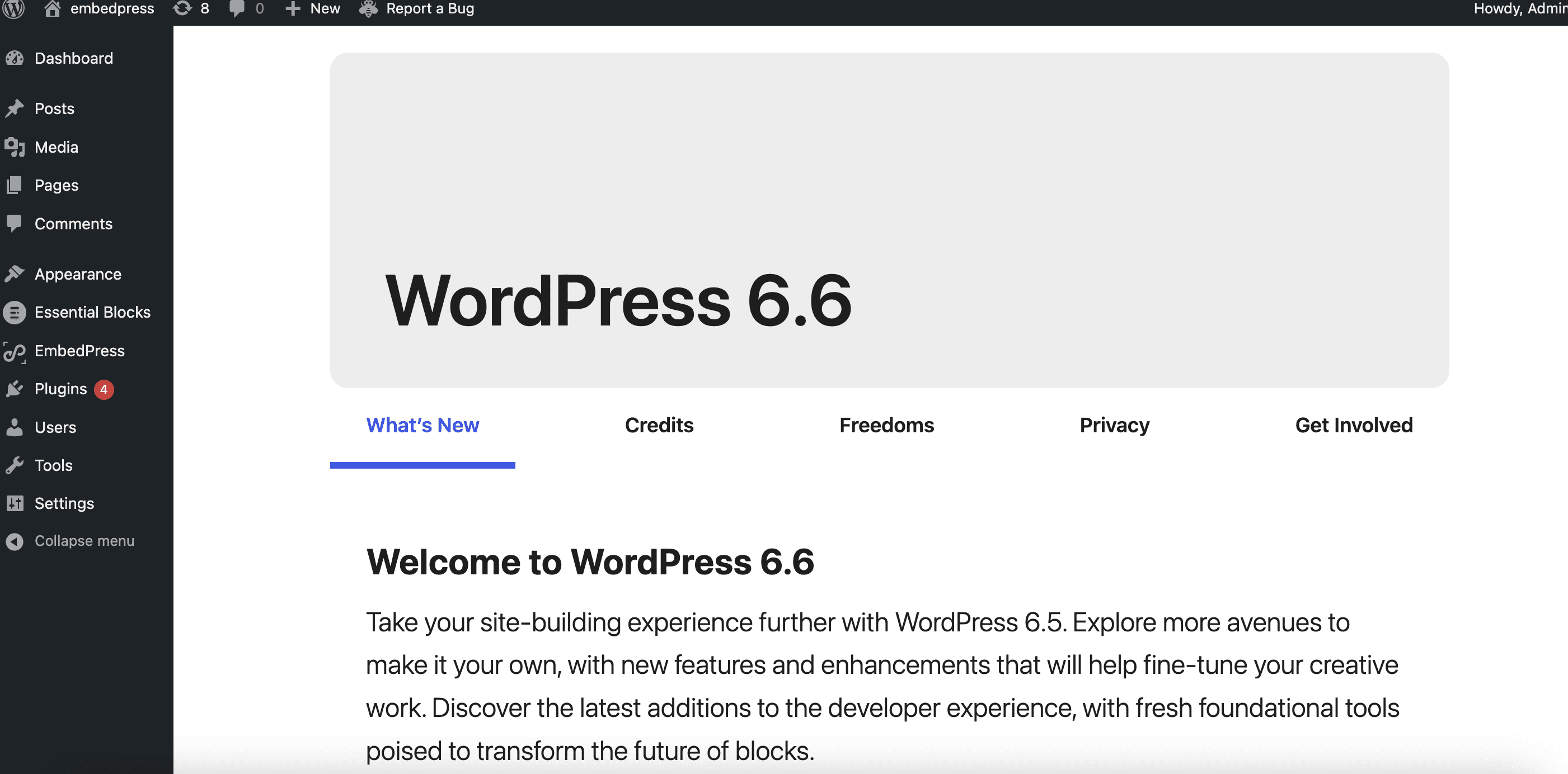
After the successful update, again go to Tools → Beta Testing to check the configuration. Here we have mentioned what results you will get while you test WordPress Beta following our instructions:
- Point release nightlies. The current release is 6.5. Selecting this will put you on track for 6.4.x development.
- Bleeding edge nightlies. Selecting this will put you on the track for 6.6 development.
- Beta/RC. Selecting this will update the next released beta or RC on whichever branch you are currently running.
This is how easily you can use the WordPress Beta Testing plugin. 🥳
What’s Next?
Updating your website to the latest version of WordPress is not a one-time job; it’s a continuous process. Here are the things you must do after updates: check out for bugs, report them, and update the stable, latest WordPress version to your main site.
🔍 Report a Bug
Taking thorough notes is the first thing to remember. You should keep track of any defects or issues you run into. This is an essential requirement to submit a report. You have two options for reporting problems and bugs.
The first is the official WordPress website’s page for reporting bugs. For currently available, released versions of WordPress, this is mostly used. The second option is to write a post in the support forum for Alpha/Beta. This is the place to report any errors or problems you experience when evaluating a WordPress beta version.
⚡ Update Your Main Site
As we guided above, you must test the WordPress Beta version and use the WordPress Beta Tester on the staging site. If all the test results are successful, it is time to update your main live site. You can do it swiftly by using the same plugin, WordPress Beta Tester (by choosing Point Release), or do it in one click from your hosting server. Both ways are popular among WordPress users.
Hopefully, you now have in-depth knowledge of what WordPress Beta Tester is and how to use it. If you follow this step-by-step guideline thoroughly, then you can easily update WordPress’s latest version all by yourself. Happy WordPress exploring.
Also, subscribe to our blog to get these kinds of easy tutorials and guidelines on WordPress.






