One of the biggest challenges when switching to a new hosting provider is making sure you migrate WordPress websites carefully without a hitch. There are so many things to look out for; you have to create backups of everything in case you lose important files, update your domain name server and tons of other things.
Sounds daunting? Don’t worry, we have the full guide right here to help you get started.
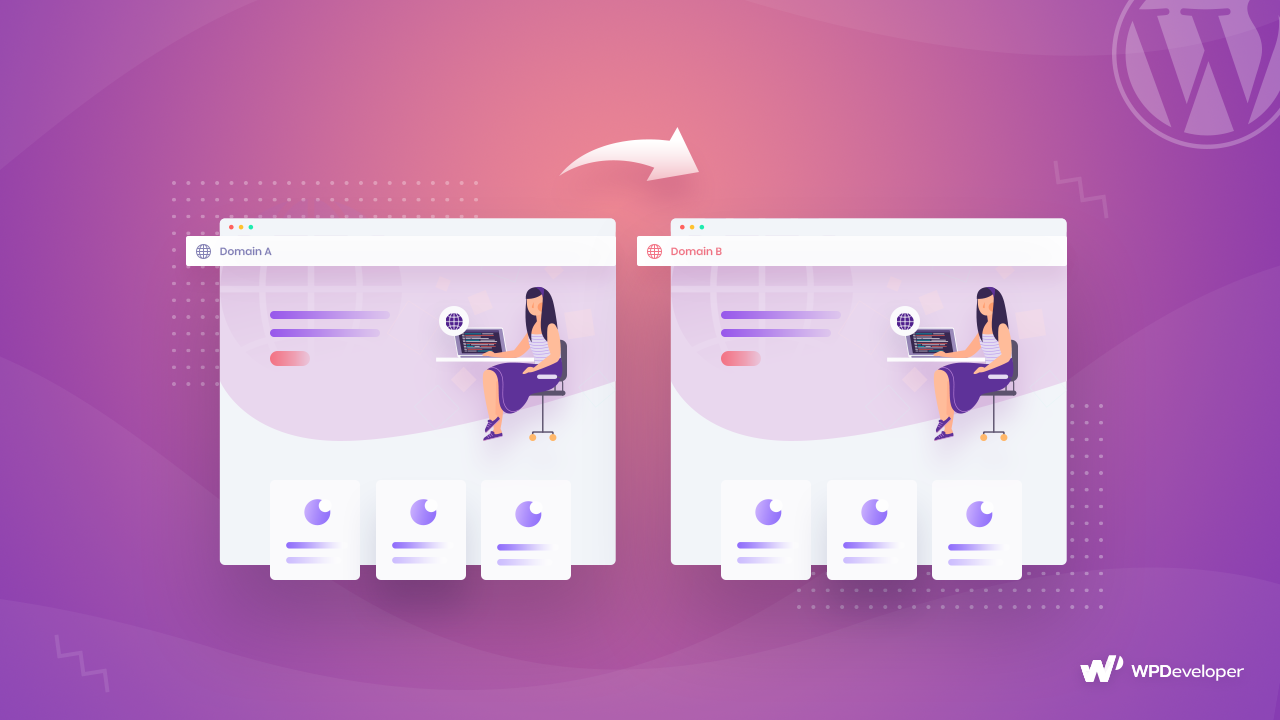
Table of Contents
3 Easy Ways Methods To Migrate WordPress Websites
There are several ways you can migrate your website to a new hosting provider; and no, you don’t always have to do it all on your own. In fact, if you want you can even ask your new web host to do the migration for you; some hosting providers will do it for free while others may charge you extra to migrate WordPress website.
Besides this, there are tons of plugins out there that can help make the website migration process a breeze for you. Let’s take a look at all the options you have available when you want to migrate WordPress site to a new host.
Method 1: Migrate WordPress Website Manually
For those who like a bit of a challenge, manual website migration might be just what you need. But to do this, you must be familiar with File Transfer Protocol (FTP) clients, editing WordPress databases, and other backend settings on your website.
This may sound a bit difficult at first, but with our step-by-step guide below, you can easily migrate a WordPress site to a new host manually without any problems. In fact, this method is best for large websites as migrating those
Method 2: Use Third Party Plugins To Migrate Your Site
If you don’t feel comfortable with manual website migration, there are many third party plugins available that can help you to do that. With these tools, you can easily migrate a WordPress site to a new host with a few clicks. However, if you have a very large website, it is important to make sure that no errors occur during the migration process if you are using third party plugins.
Method 3: Ask A Hosting Provider To Migrate Your Site
Of course, there are many hosting providers who migrate WordPress websites either for free or in exchange for an additional fee. If you don’t want to use plugins or manually migrate a WordPress website, you can check with your new hosting provider and find out if they can do the migration for you.
How To Manually Migrate WordPress Site To A New Host
Now that you know what options you have if you want to migrate WordPress site to a new host, let’s find out what steps you need to take to do it manually. Below, we will walk you through all the things you have to do to manually migrate a WordPress site to a new host.
Step 1: Select A New Host For Your WordPress Website

Obviously, the very first thing you need to do when migrating your WordPress website is to register a new domain (if you are planning on changing your domain name) and then choosing a new web host. Usually, it is best to go for a managed hosting service provider so that you don’t have to worry about the day-to-day running and maintenance of your website.
There are several web hosting services that provide the best quality hosting, along with superb security and customer support. These include Kinsta, Cloudways and FlyWheel, just to name a few. You can check out our recommended list of the best WordPress hosting providers if you have not selected a new web host yet.
Step 2: Back Up Your Website & Export The Database

The next thing you need to do is create backups of your website files and database. This step is extremely important, especially if you have a website that has a lot of content or has been around for a significant amount of time. During the website migration process, it’s possible you may run into unexpected issues. So it is always a wise idea to have a safe and secured backup when you migrate WordPress site to a new host.
There are tons of advanced WordPress backup and security plugins out there that you can use when you want to migrate a WordPress website to a new host. If you want, you can even manually backup your WordPress website.
To do this, you would have to log into the control panel that is provided by your current web host. This is also known as the ‘cPanel’.

Next, you have to look for the ‘phpMyAdmin’ option. This is where you can administrative options for web hosting, and it is located under the database section in your cPanel. From here you can create, download and backup your website database.

After going into phpMyAdmin, all you have to do is click on the ‘Export’ option and choose the format you want to export your database. Typically you will want to export your database in SQL format.

Step 3: Create New SQL Database & Import Your Files
In this step, you are going to have to create a new database on your new web host and import the files from your old WordPress database. This way you will be able to keep the data and content of your WordPress website on your new web host.
If your new web host also uses cPanel, then you can simply log into your cPanel and head over to the Databases section. From here you need to choose the ‘MySQL Databases’ option.
Now simply create a new database and add a user name. Make sure to take note of the username you have added as you will need it later.
Afterwards, go back to the phpMyAdmin option again and access the new database. Then navigate to the ‘Import’ tab and upload the SQL file you had exported in the previous step of this guide.

Step 4: Upload Your Website File To Your New Host
This step is quite simple but will be very time consuming. In this step, we are going to upload your website files to your new web host. This could take up to several hours as you may have to upload hundreds of files. But with a little bit of patience, your website migration process will be nearly complete.
Log into your new web host server using a FTP client such as FileZilla and then navigate to the root folder. From here, click on the ‘Upload’ option to upload all your website files and content.
Step 5: Update Your Website Domain Name Server
In this step you will need to access your WordPress root directory and update your ‘wp-config.php’ file. This is one of the core WordPress files that contains the name of your database, the name of your web host and other key information.

When you edit the ‘wp-config.php’ file, you will need to make changes to the following three lines:
define('DB_NAME, 'db_name');
define('DB_USER, 'db_user');
define('DB_PASSWORD, 'db_pass');
You may notice that the lines here include values that point to your old database. Simply replace the lowercase variables with the credentials of your new database and save your changes. If you access your WordPress website now, it should look just as it did before.
This is how you can easily migrate WordPress website to a new host all by yourself without needing any plugins or additional tools.
But if you want to make the process easier, then below we have listed some top recommended plugins that can help you with your website migration.
Top Plugins For Seamless Migration To A New Host
There are many plugins out there which can help you to seamlessly migrate a WordPress site to a new host without any issues. If you are wondering which of these plugins you should go for, then check out the pros and cons of some of the top WordPress website migration plugins below.
1. All-in-One WP Migration

All-in-One WP Migration is one of the most popular WordPress website migration tools out there, with more than 3 million active installations. This lets you quickly export your WordPress database, media files, plugins and themes with only a few clicks and bring them over to your new web host.
You can check out the full list of hosting providers supported by All-in-One WP Migration to see if you can use this plugin to migrate WordPress sites. There is no need to have any technical knowledge or skill to use this plugin, and it is also compatible with all operating systems.
2. Migrate Guru

One of the fastest WordPress website migration plugins is Migrate Guru. With this plugin, you can effortlessly migrate WordPress websites that are nearly 200 GB in size, and it even works seamlessly with multi-site networks. With this plugin, your URLs will be automatically rewritten and the entire website migration will take place on their servers, so you will not have to worry about your site crashing or running out of storage space.
The only limitations with this plugin is that it does not allow you to migrate WordPress sites from a local host, nor does it allow migration of sub-sites on a multi-site network to a new domain or vice versa.
3. WP Migrate DB

WP Migrate DB is another very popular plugin for exporting and migrating your WordPress database. With this plugin, you can quickly find and replace data in your WordPress database, export it in SQL format and then import it again into your new database.
The plugin supports serialized data and arrays, which means that you can migrate WordPress databases without worrying about data corruption.
4. WP Staging

Another popular plugin that you can use is WP Staging. You can use this plugin to duplicate your WordPress site and migrate it effortlessly to another web host. You can also use this plugin to create a staging environment for your website and then migrate it to your production site.
How To Migrate WordPress Site Using Third Party Plugins
In this section, we are going to show you how to migraine a WordPress website to a new host using third party plugins. For this tutorial, we will be using All-in-One WP Migration plugin.
Step 1: Install All-In-One WP Migration On Both Sites
First you have to install the WordPress software on your new web host. Then you will need to install All-in-One WP Migration plugin on the site you want to migrate, as well as on the site you want to migrate to. In other words, you have to install this plugin on both sites.

Step 2: Export Files From Your Old WordPress Site
Next head over to the dashboard of the site that you want to migrate. Navigate to All-in-One WP Migration and click on the ‘Export’ button. Once the exporting is done, you just have to download the file.

Step 3: Import The Files To Your New Web Host
This time, go into the dashboard of your new website where you want to migrate to. There, navigate to All-in-One WP Migration→ Import and simply upload the file from the previous step.

Note: With the free version of this plugin, you cannot upload files greater than 300MB in size.
Step 4: Change Nameservers For Your DNS Provider
Finally, it is time to make changes for the nameservers. Simply log into your web host control panel and change the name servers to the correct ones for your new host.
Hosting Providers That Migrate WordPress Sites For Free
As we mentioned before, there are hosting providers who will migrate your website for free if you ask them to. Here are some top WordPress hosting providers who can help you migrate WordPress websites to their server.
1. FlyWheel: One Of The Most Popular WordPress Hosting Providers

FlyWheel is one of the most reputable and popular managed WordPress hosting providers. Although their pricing plans start from $15 per month, they provide great security and amazing hosting service to their clients with regular nightly backups. Most importantly, they will migrate WordPress sites for you from your old host to the new one at no additional cost.
2. InMotion: Best Hosting Provider For WordPress Websites

Another very popular hosting provider, InMotion has been in the industry for 20 years. Not only do they offer hosting services at really low costs, but they also provide free migration services along with other advanced features like staging environments, application rollbacks and much more.
3. GreenGeeks: Leading Eco-Friendly Web Hosting Provider

Finally, we have GreenGeeks who are well-known for providing eco-friendly web hosting services. Their packages start as low as $2.49 per month and they provide free website migration services as well.
Migrate Your WordPress Website Effortlessly
As you can see, there are several ways you can migrate WordPress websites to a new host without breaking a sweat. If you are the “do-it-yourself” type, the you can follow the step-by-step tutorial we have shared to migrate WordPress websites all on your own.
You can also do it effortlessly using website migration plugins or simply choosing hosting providers who will do it for free.
For more WordPress tutorials, guides and tips and tricks, make sure to subscribe to our blog or join our friendly community on Facebook.








