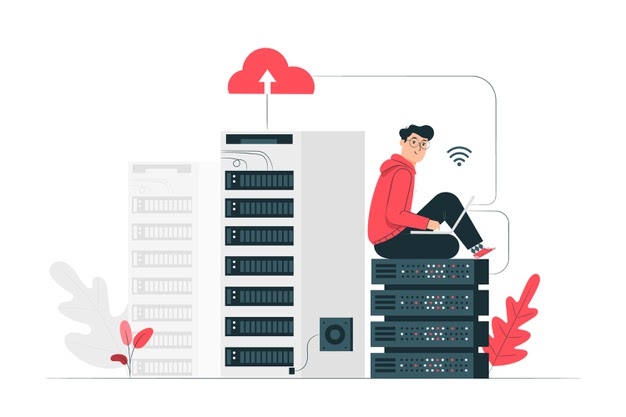Whether you are running an online business, an eCommerce store, or you simply want to create your own personal blog or portfolio, you should consider building a website on WordPress if you haven’t already. But where and how should you start? The best way to go about it is by using a comprehensive WordPress website launch checklist, like the one we are sharing in today’s blog post.
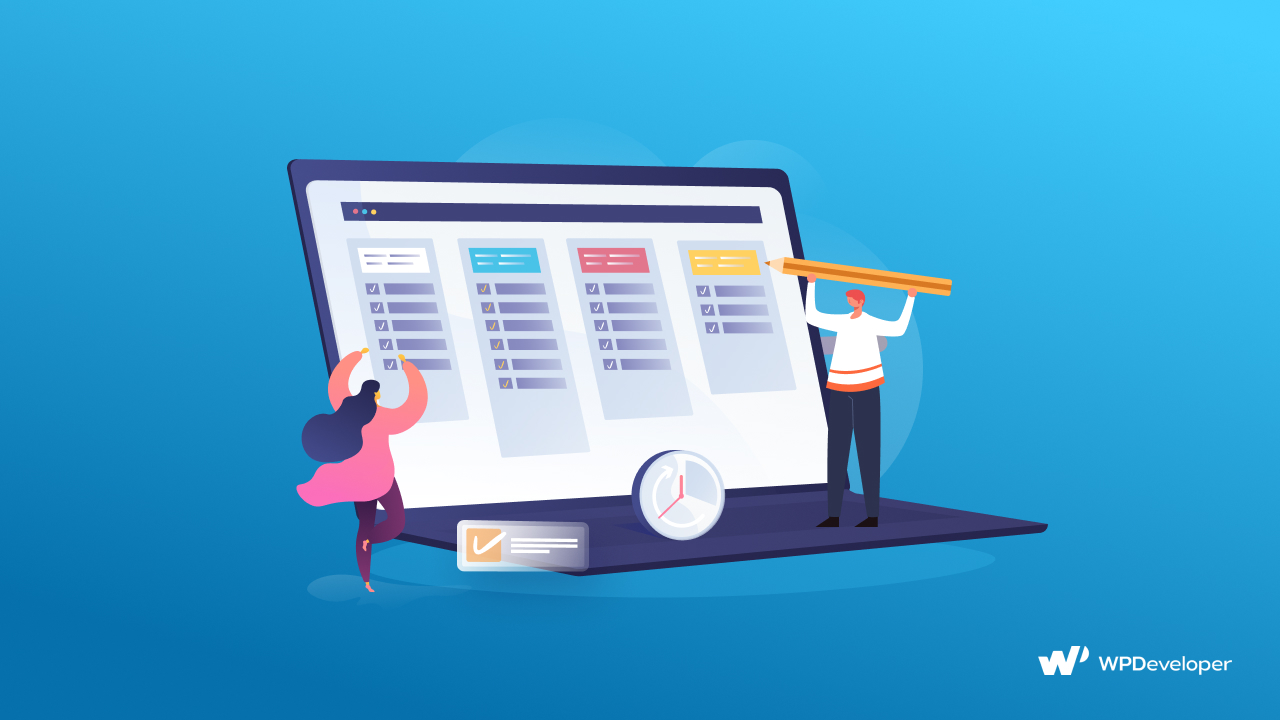
Here, you’ll learn everything you need to know to kickstart your website on WordPress. From how to set up the basic settings for your website, to customizing your web pages and securing your site from cyber attacks, we’ll give you the full rundown on the things you need to do to launch a WordPress website successfully.
Why Should You Get A Detailed Website Launch Checklist?
It’s hard to keep track of all of your ideas and tasks in our heads. We are human after all, and it’s much easier to get things done the right way when we have a checklist or a to-do list. Starting your WordPress website doesn’t have to be difficult, but you can definitely save yourself the headache with a detailed website launch checklist.
To help you out, we are sharing our own website launch checklist for free, so you can focus your time and energy on getting things done without making any mistakes. Just follow the steps given below, and you will be able to confidently launch your website.
Step 1: Getting Started With Your WordPress Website
As with every good thing, getting started with your WordPress website will require a bit of preparation at first. For starters, you’ll need to decide the purpose of your website. Once that’s done, you should pick a catchy, unique, memorable name for your website that properly reflects what your website is about.
This is one of the most important parts when it comes to launching your website. It’s crucial that your website name is unique and memorable because you will need to find an available domain name for your site. Let’s learn a little more about domain names and why you should invest in one below.
Register A Domain Name For Your Website
Just like your home has a street address to help people find out where you live, your domain name is the address of your website that people can use to find your site on the Internet. This domain name is unique for every website, and getting one can help you properly establish your site identity and online presence.
In addition to this, purchasing your domain name will give you more credibility and exclusive ownership of your website. So, the first thing on your website launch checklist should be getting a domain name for your WordPress site.
Choose A Managed Hosting Provider
After registering your domain name, you should choose a managed hosting provider. With a managed hosting provider, you will not have to worry about the day-to-day management of your WordPress website. Your hosting provider will take care of these issues for you, and configure your website settings to ensure the best security and performance.
Wondering which managed hosting provider you should go for? There are tons of great options out there. Check out our list of the best-managed WordPress hosting providers here to choose the right hosting provider for your website.
Read More: Best Managed WordPress Hosting Recommendation For Elementor
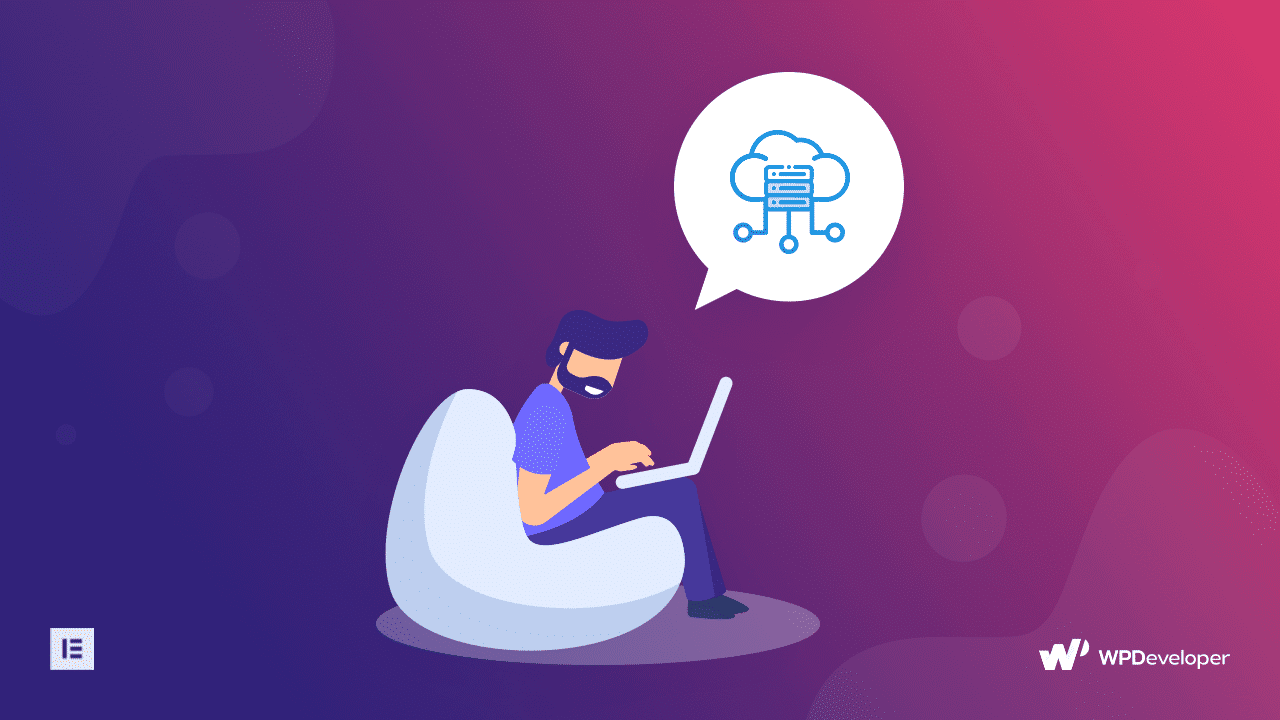
Step 2: Configure Your Website Basic Setups
So, now that you have your own domain and hosting provider, it’s time to get to work. In this step, you need to configure the basic settings of your website to get it up and running properly. Here are the things you’ll need to do.
Set Correct Timezone & Date Format For Your WordPress Website
First, you need to set the correct timezone for your website. This sounds like a very simple step, but it is definitely an important task to add to your website launch checklist. Setting the right time zone will help you schedule your content at the right time.
To do this, you have to navigate to Settings→ General from your WordPress dashboard. There, at the very top of the page, you will see the option to change your timezone. By default, it is set to UTC +0, but you can change it to your preference using the dropdown menu.
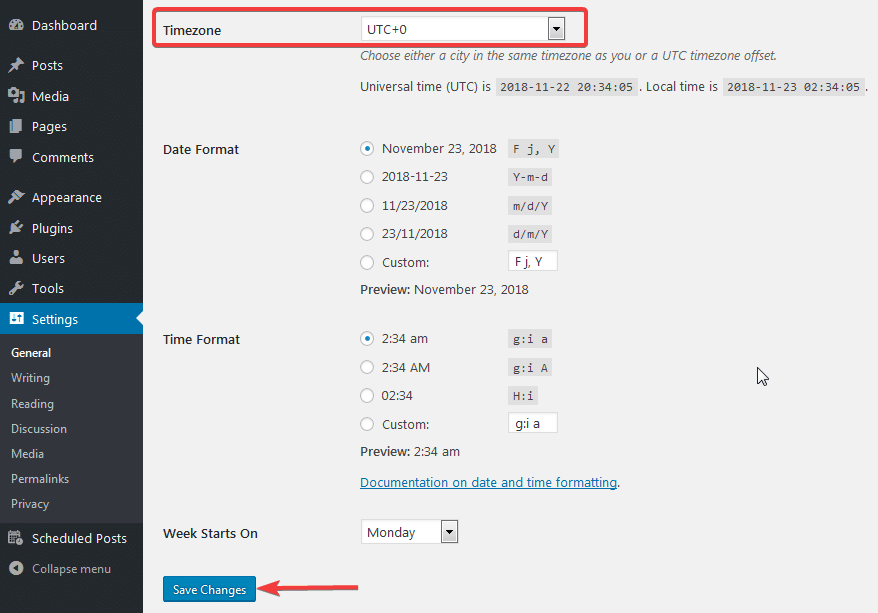
Change Your Website Admin Email Address
Next, you should configure your website admin email address. Usually, those who have just started using WordPress enter their personal email address when setting up their website, or they use the email address provided by their hosting providers. Since the admin email address is used by WordPress to send important notices, as well as for password recovery and changes, it’s important that you change your website admin email address as soon as you can.
You can do this easily by navigating to Settings→ General and scrolling down to the Administration Email Address option. Here you can add your preferred email address to which WordPress will send important notices.
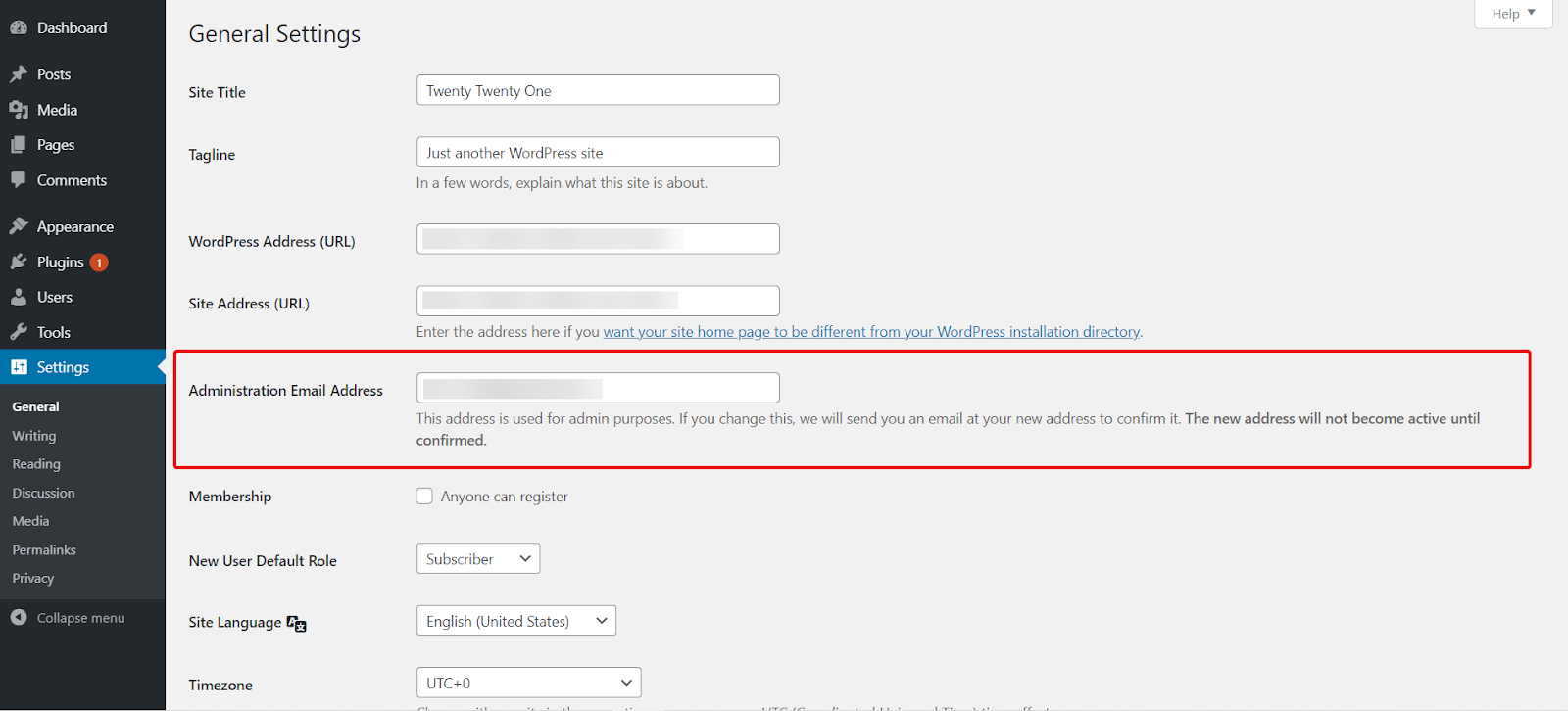
Set Up An XML Sitemap And Submit It To Search Engines
XML sitemaps are important to help your website rank higher on search engine results pages. Simply put, they are a list of all the URLs in your website that maps out how your website is structured. This map helps search engines to find out which pages contain essential content and index them accordingly.
Don’t worry, you don’t need any technical expertise to create XML sitemaps for your website. There are tons of WordPress plugins and tools available that will automatically generate your website XML sitemap and submit them to search engines for you. We’ll take a look at these tools later in this blog post.
Step 3: Customize The Appearance Of Your Website
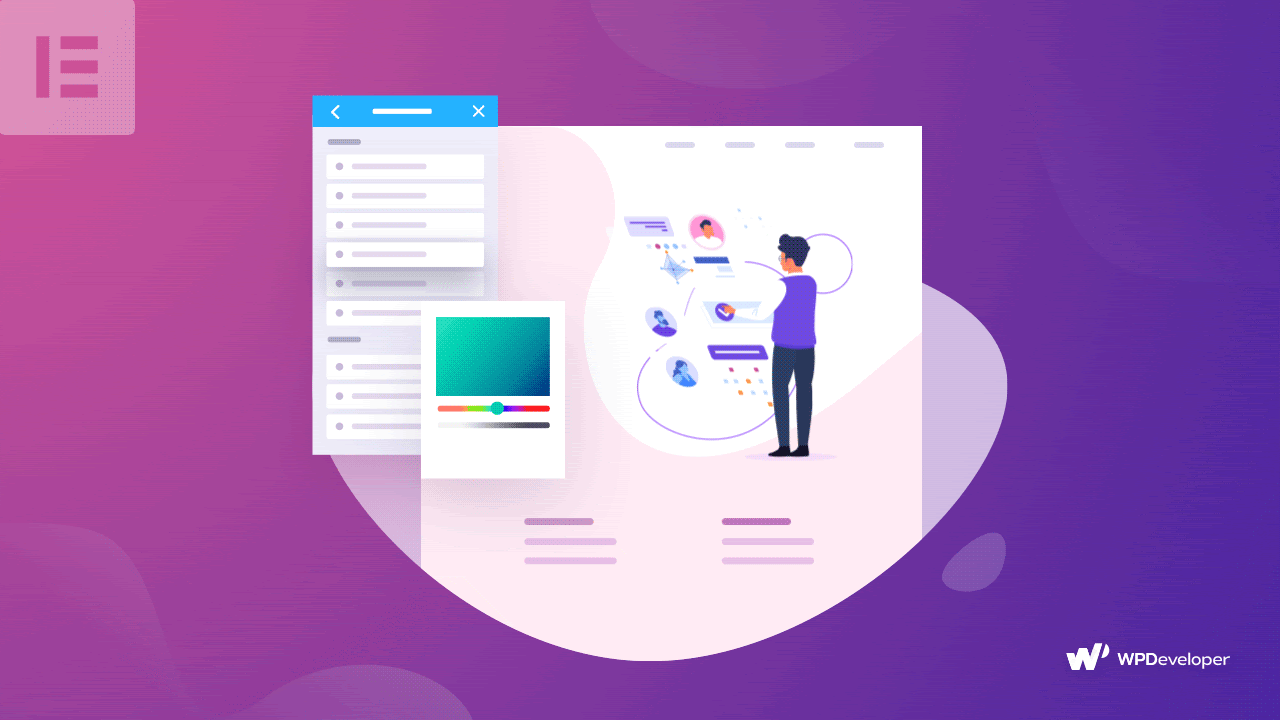
You have now set up the basic settings of your website. It’s time to start customizing the appearance of your website to make it stand out from the crowd.
This is one of the most fun parts of creating your very own WordPress website. And it’s actually easier than you think. So without further delay, let’s take a look at how you can create a stunning website on WordPress.
Pick A Versatile WordPress Theme
First, you need to pick the right WordPress theme. Of course, the new default theme Twenty Twenty-One is an amazing choice for creating a beautiful website, but if you want other options then you can check out Flexia. This WordPress theme has tons of customization options while still being very lightweight so that your website loads quickly, and is easily one of the most versatile WordPress themes.
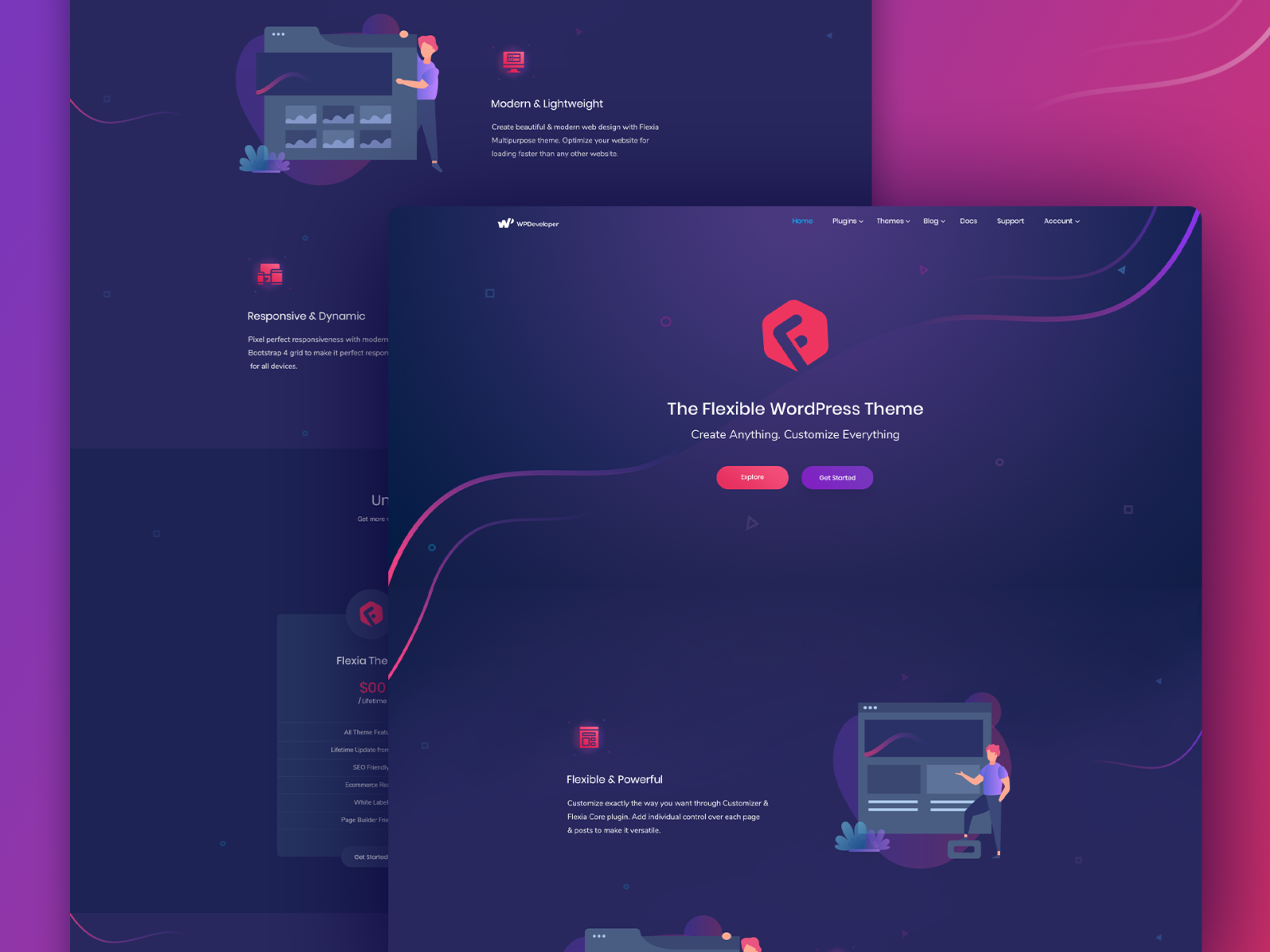
This theme is perfectly compatible with the Gutenberg editor as well as other WordPress plugins and tools like the page builder Elementor, and the WordPress eCommerce tool known as WooCommerce. It is also beginner-friendly, so even if you have never used WordPress before, you can tweak around with the settings that come with Flexia to customize the theme just the way you want.
Set Up Your Website Homepage
After choosing the right theme for your WordPress website, the next task on your website launch checklist should be customizing your homepage. This is the very first page that site visitors will see when they come to your website, so it needs to be unique and give the right message to your intended audience.
Now, you can always choose to design your website homepage from scratch or hire someone else to do it for you. But we have an even better method, one that seems to be the trend for 2023. We are going to show you how you can instantly build your website homepage without touching a line of code, using the most popular drag-and-drop visual page builder, Elementor.
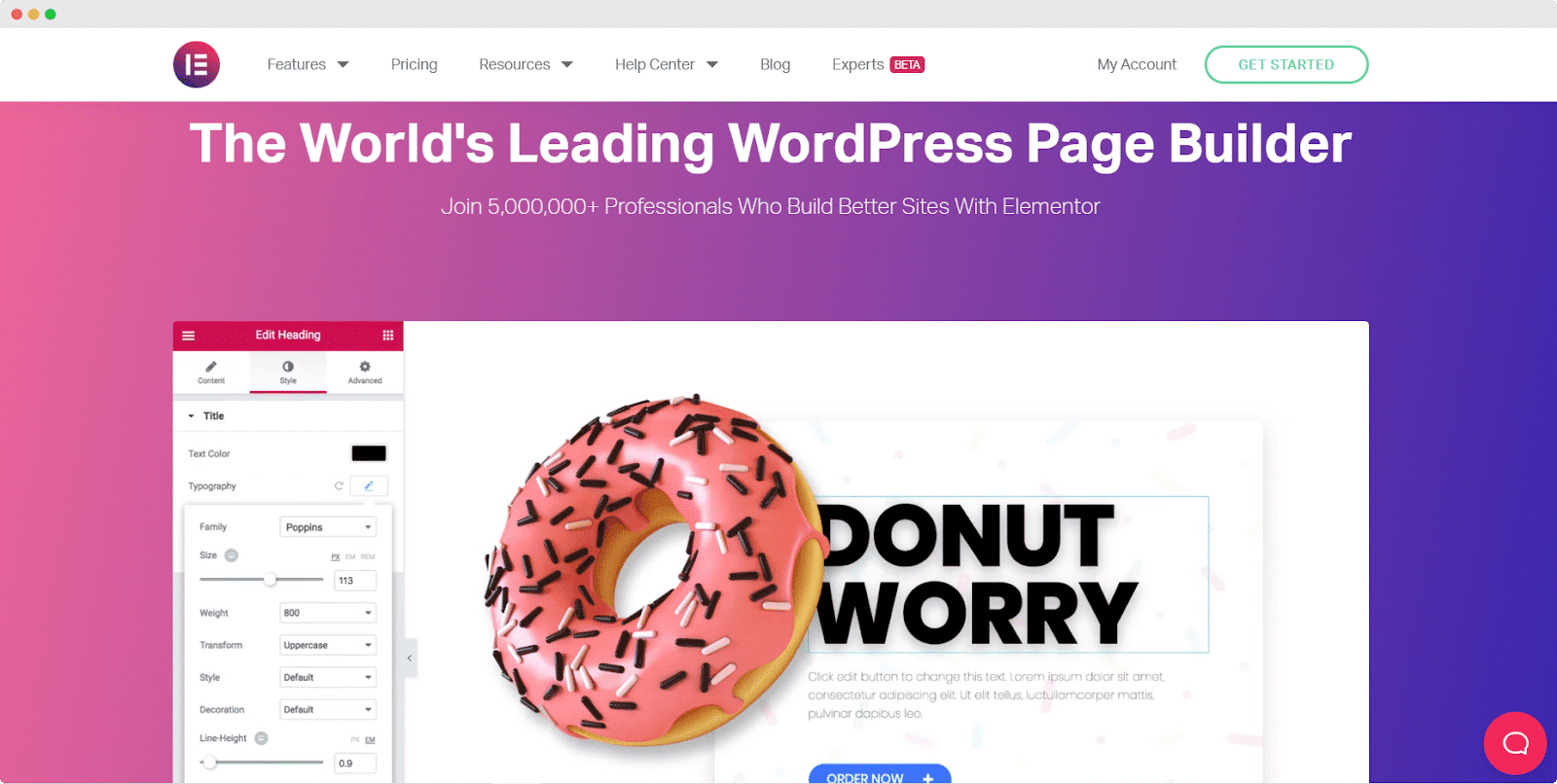
One of the popular trends that is noticeable in the WordPress community is the rising popularity of “no-code platforms”. It’s important to remember that “no-code” does not mean completely excluding codes, rather it involves creating tools and solutions that empower those without coding skills to become a part of the WordPress community.
With no-code tools and solutions, the lines between web developers, web designers, and content creators become blurry, so that everyone can collaborate together regardless of their backgrounds, allowing the WordPress community to become truly inclusive and open for all.
Elementor is just one example of these no-code platforms. This WordPress page builder comes with tons of free and premium widgets, which you can drag and drop anywhere on your page to build stunning websites quickly without having to bother with codes.
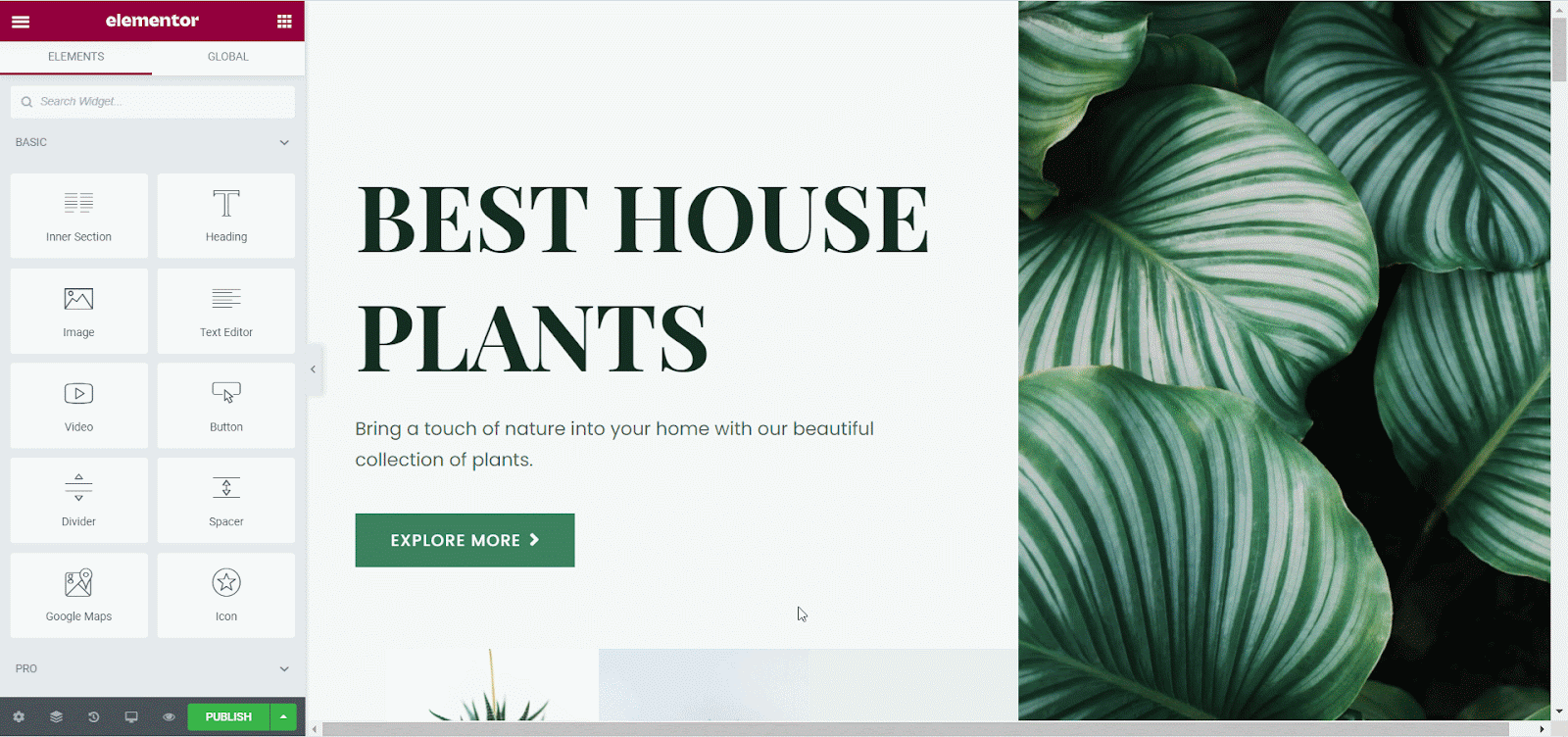
Now, you can choose to experiment with your website homepage in Elementor editor, by dragging and dropping the widgets and seeing how it turns out with real-time preview. But if you want to save time, then we recommend using ready Elementor templates to create your website homepage with a single click.
With ready Elementor templates, you don’t have to spend time worrying about the layout and design of your website homepage; it will come pre-designed with ready-to-use content. You just have to insert it on your website, add some small changes if you want to, and it is good to go.
There are tons of places out there where you can get stunning ready templates for Elementor, and one of the best among them is Templately.
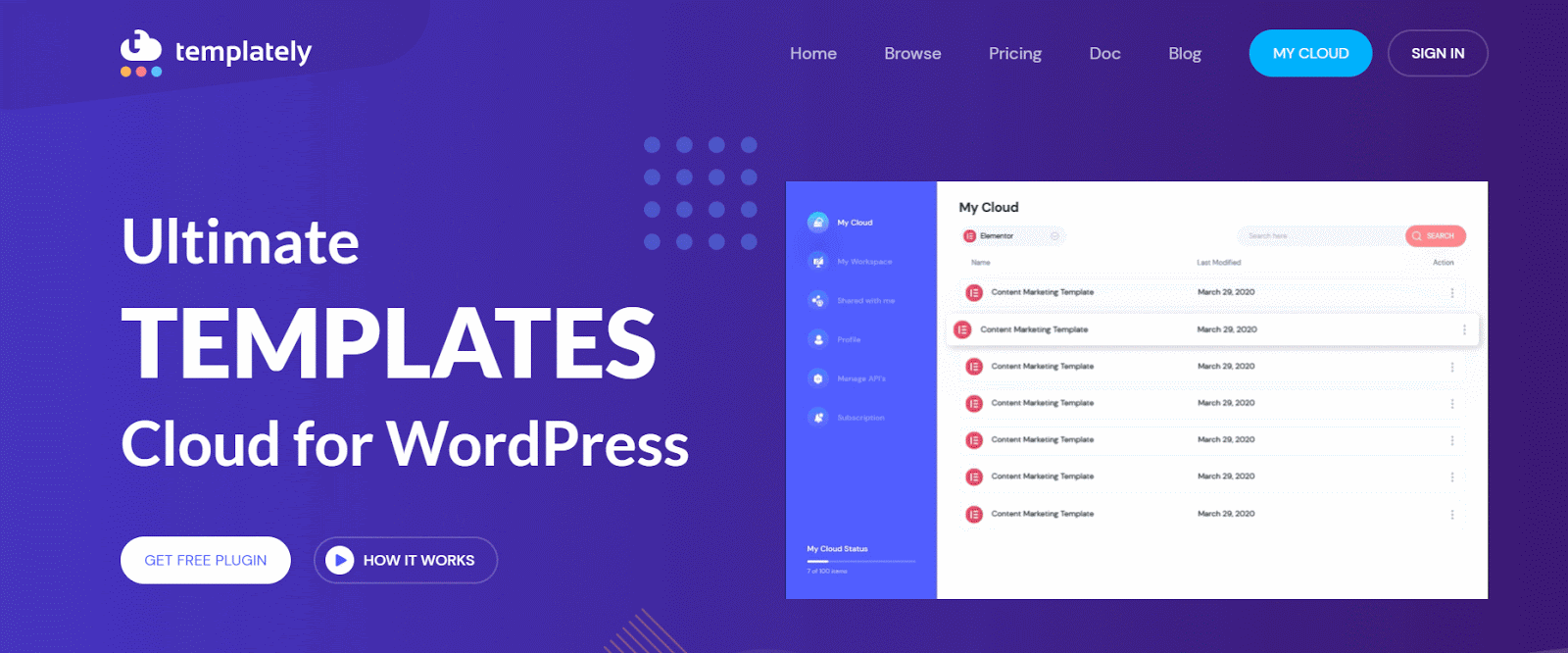
With Templately, you can get access to over 2000+ ready WordPress website templates, cloud storage to save your design, and a unique cloud collaboration feature to share your designs with your team for faster page building.
Want to find out more about how to use ready template packs? Check out this video tutorial on how to use & insert ready templates from Templately.
Add Your Own Content, Tagline, Logos & Site Icons
After setting up your website homepage, the next task on our website launch checklist is to make sure to remove the dummy content from the page templates and replace it with your own. Don’t forget to also add your own site tagline, logos, and site icons to give your WordPress website its distinctive look.
Add Other Essential Pages Like 404 Page, Contact Page & More
You should also focus on creating all the other must-have pages for your website. This will largely depend on what kind of website you are running and the purpose of your website. But there are some pages that are needed by every website.
For example, every website needs a contact page so that site visitors can get in touch with you. You should also create a custom 404 page for your website and add relevant links so that site visitors can get out of the error page easily. Here are some examples of some creative 404 pages you can get inspiration from.
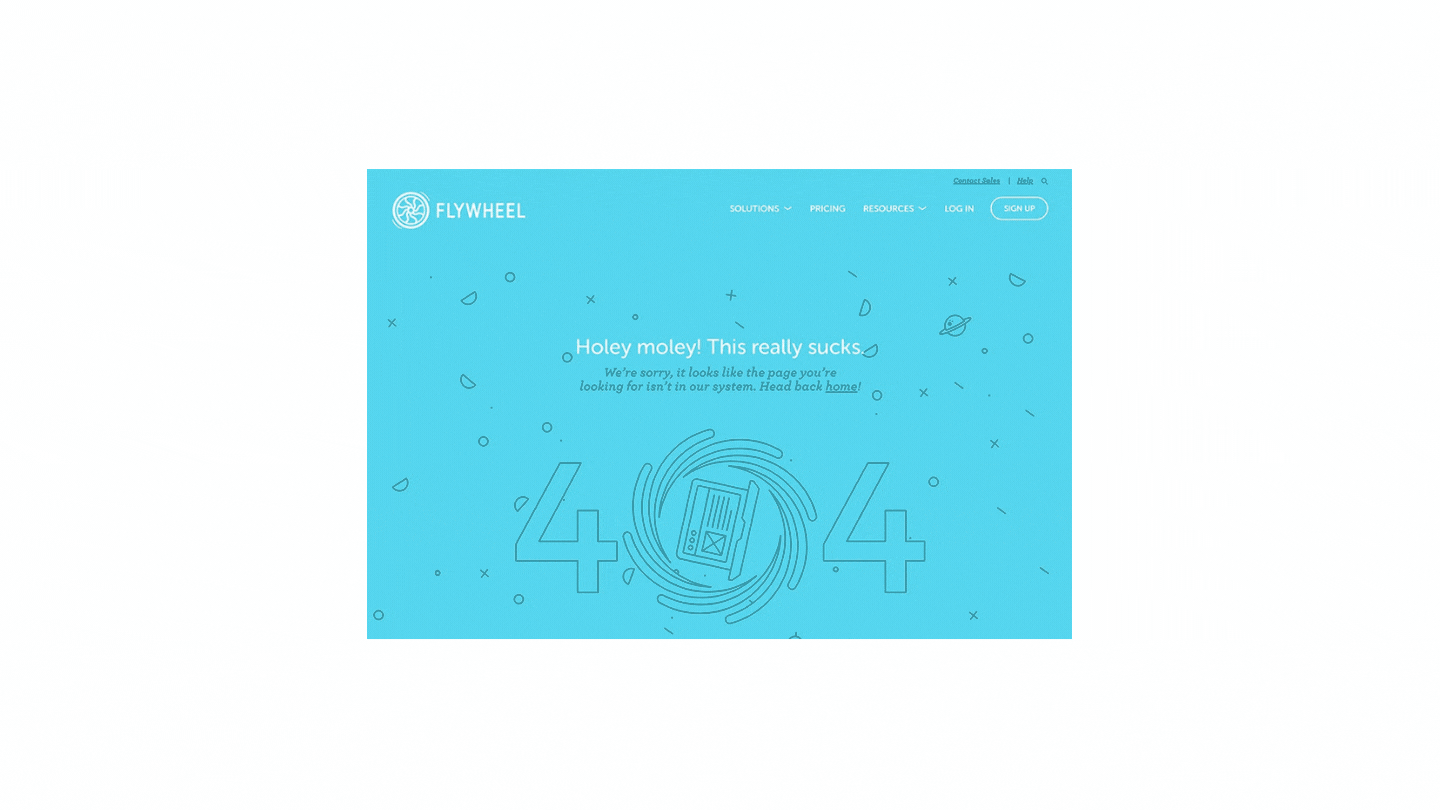
Having a custom 404 page will also help search engines properly index your website. Usually, if a search engine comes across a 404 error page on your website with no links, they will not be able to continue indexing the rest of your website. So, you should create a custom 404 page to ease user frustration and also to ensure that your website is indexed properly.
Of course, don’t forget about creating a friendly and interactive Contact Page either. These pages are crucial for helping site visitors reach out to you. You can make your contact page stand out even more by creating interactive contact forms in Elementor. Check out this tutorial to learn more.
Step 4: Optimize Your Website For The Best User Experience
By this stage, you should have a website that is almost ready to go and complete with all the relevant web pages, content, tagline, logos, and more. Let’s do a quick recap before moving on to the next tasks in our website launch checklist.
Quick Recap
👉Register for a domain name & pick a managed hosting provider
👉Configure the basic settings of your website
👉Choose your website theme and build web pages with ready templates
Now if you are done with these steps, and you are happy with how your website looks, it’s time to optimize your website for the best user experience. This includes making sure your website loads quickly, can be accessible on different browsers and devices, and can be easily read by people from all over the world.
Check Your Website Responsiveness & Browser Compatibility
Responsive websites are not optional anymore, with more than 87% of internet users relying on more than one device when going online. This means that your website visitors might want to access your site from mobile phones, tablets, or laptop computers. So, you have to make sure that your website and content loads properly on all of these devices.
Elementor lets you quickly check your website responsiveness directly from inside the editor, and all the website templates from Templately are fully responsive on all devices. All you have to do is click on the ‘Preview’ icon in Elementor Editor to check our website looks on mobile phones and tablets.
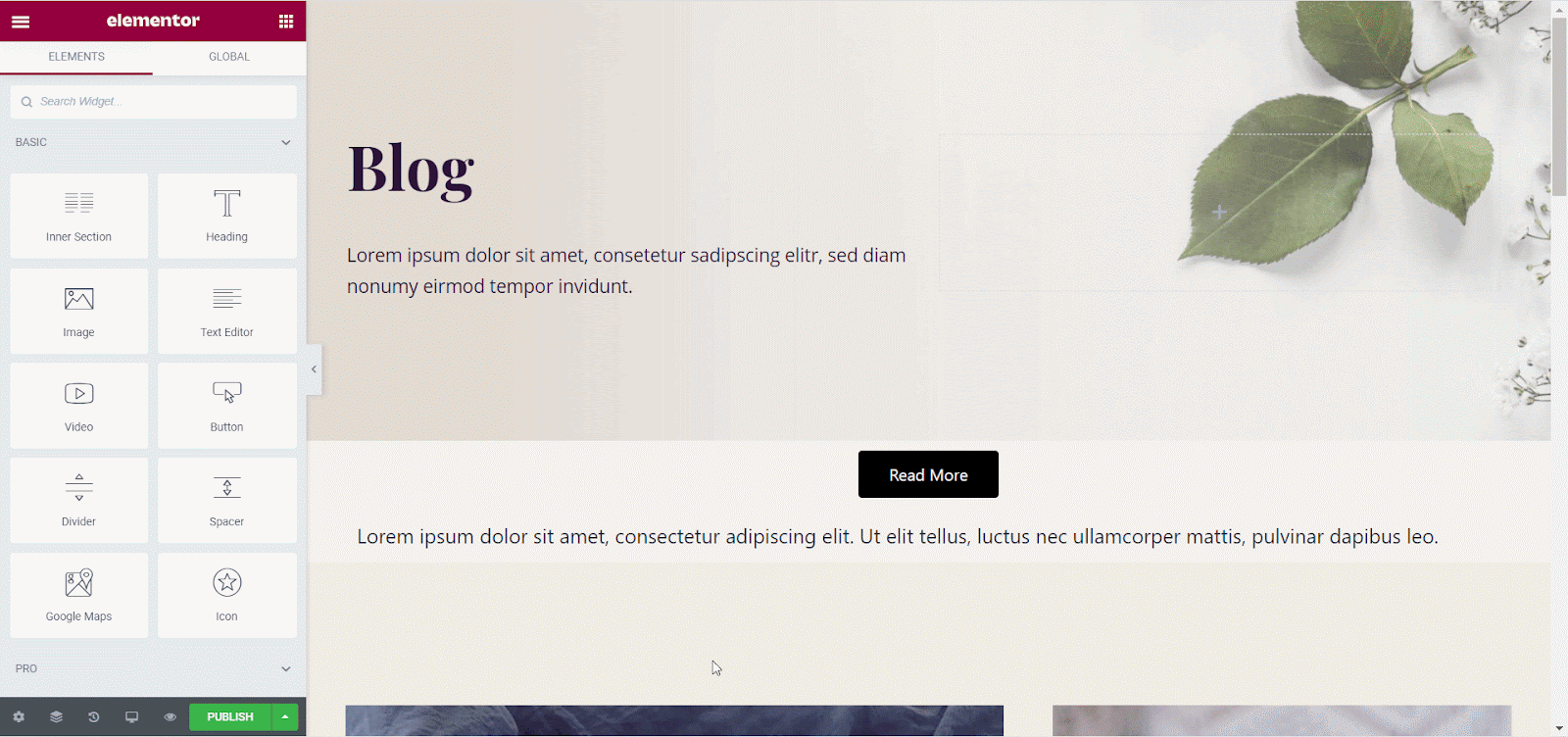
You should check whether your website loads properly on different web browsers. This includes Chrome, Firefox, Safari, Opera, Brave, and more.
⭐ Check & Improve Your Website Loading Speed
After checking your website responsiveness and browser compatibility, you should add checking the loading speed to your website launch checklist. There are several ways you can test the loading speed of your website. For instance, you can use the online tool GTmetrix to see how quickly your website loads on different browsers.
If you want to improve your website loading speed, there are several steps you can take. Here are some tips below:
⭐ Optimize Images On Your Website
More often than not, your website speed will go down if you use images whose file sizes are larger than what is recommended. So, you should optimize your images to make their size smaller before adding them to your website content.
⭐ Reduce Redirect Links
If you are using a lot of redirect links on your website, then it will slow down your website as the HTTP request-response cycle will be longer. So your visitors will have to wait longer for the web page to load. By reducing your redirect links, you can improve the speed of your website.
⭐ Enable Caching On Your Website
You may already know this, but caching is essentially the way your website data is stored in temporary storage so that the content of your website can be quickly retrieved and displayed to the site visitor. Enabling caching on your WordPress website is another trick you can use to improve your website speed.
⭐ Improve The Accessibility Of Your Website
Last, but not least, you should focus on improving the accessibility of your website. It’s important to understand what accessibility means in this context; in the WordPress community, when we speak of accessibility, we mean creating content that is readable and usable for people from all walks of life to ensure that our community is always inclusive and promoting diversity.
Keeping this in mind, you should know that improving the accessibility of your website isn’t something you should only do when launching your website; it’s a continuous process. While it’s definitely one of the most important tasks in your website launch checklist, you will find that you have to regularly check and improve your website accessibility over time.
To get started, here are some easy tips and tricks for creating accessible websites:
✔️ Structure your website content with headers
✔️Use contrasting colors to make your content more easily readable
✔️ Add proper alternative text to your images
✔️ Use link text for hyperlinks properly
✔️ Make sure your website is navigable with just the keyboard
These are just the basic steps for improving the accessibility of your site. While there is no one-size-fits-all solution for making your website more accessible, you can always check the latest web accessibility standards to see if your WordPress site is conforming to these given guidelines.
⭐ Proofread Your Website Content
This step may seem obvious, but you should always add proofreading to your website launch checklist. Having typos or grammatical errors in your website content will make you look careless and unprofessional to your site visitors. So always proofread your site content before launching your WordPress site.
Step 5: Secure Your WordPress Website
You have designed and customized your website, and optimized and improved the content and loading time, but what about your website security? As you may already know, cyberattacks can completely take down your website and steal your personal, valuable information. But don’t worry, there are precautions you can take to prevent this from happening. Here are the things you can do to secure your WordPress website from cyber threats and attacks.
Invest In A WordPress Backup Tool Or Solution
First, and foremost, you should backup your WordPress website so that no matter what happens, you do not lose all the content you worked so hard on. This is something you have to do on a regular basis to make sure you have the most recent and updated backup of your website.
There are tons of WordPress tools you can use to create backups of your site, such as BlogVault, UpdraftPlus, and more. Or, you can choose to manually backup your WordPress data and files.
Want to find out more? Then make sure to read our guide on the best ways to backup a WordPress website here.
Make Sure To Enable SSL Certificate
SSL, or Secure Sockets Layer, is a protocol that encrypts the data transfer between your website and the user’s browser. This way, it will be harder for hackers and cybercriminals to steal personal information from your website. When you enable the SSL certificate, your website URL will change from HTTP to HTTPS and will display a padlock sign in your browser.
A lot of hosting companies provide free SSL certificates for your website, but if your hosting provider does not offer one then you may have to invest money in it. It is definitely a worthwhile investment when you consider the risks of not having a secured website, which is why you should add getting an SSL certificate to your website launch checklist.
Protect Your Website From Spammers
Spammers are one of the biggest nuisances to deal with when running a WordPress website. Even if you have just created a website, spammers will try to reduce your SEO score on search engines by leaving spam comments on your posts and pages.
The solution? Well, there are many ways you can stop spammers and protect your website. For example, you can use the Disable Comments WordPress plugin to get completely overall comment-related settings on your website to stop the spammers. You can also use the Akismet Anti-Spam plugin, turn off pingbacks, and much to prevent the spammers from attacking your website.
If you want to learn more, make sure to check out our complete guide on the 10 proven ways to stop spam comments on WordPress.
Step 6: Get Essential Tools And Plugins For Your WordPress Site
When you are decided to launch your website using WordPress, you must then be aware of essential tools & plugins to uplift your website building experience. That you have to find out and add to the website launch checklist to be successful in 2023. Let’s have a look at it in detail below:
Optimize Your Website With A WordPress SEO Plugin
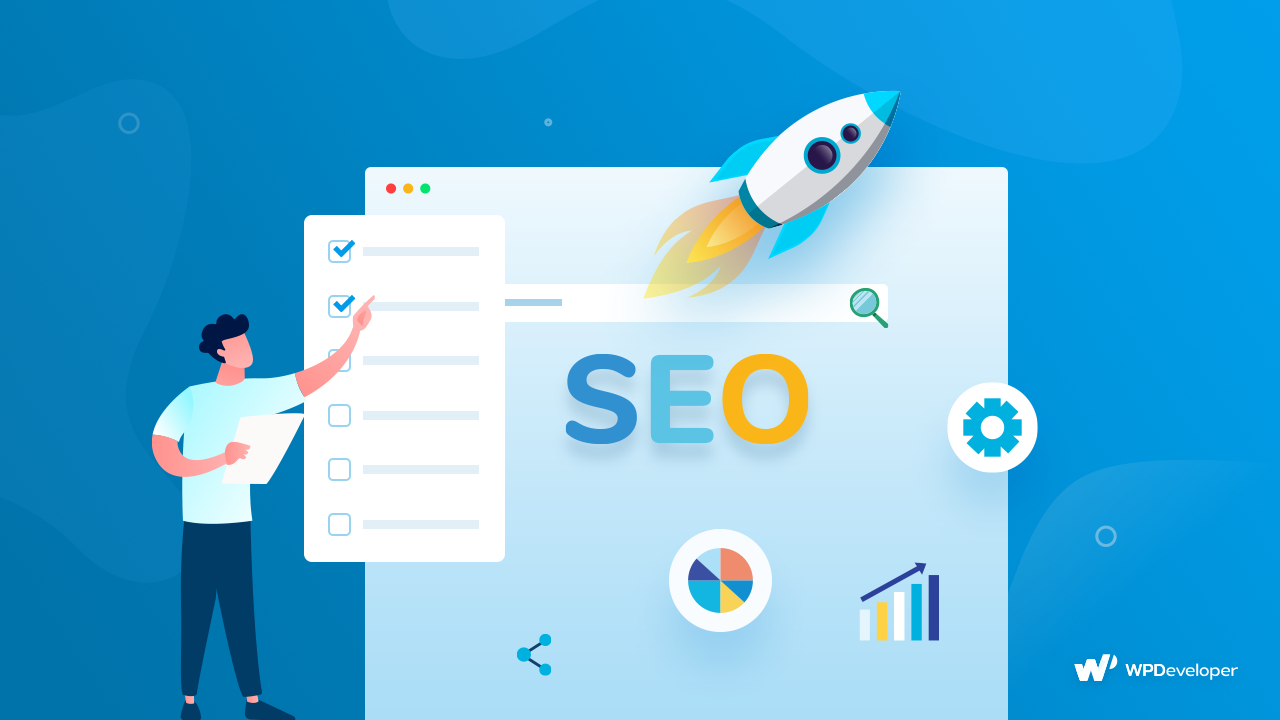
Whatever site you may run, you have to manage your site SEO score to be on your customers’ website search results at first which is the main target for any online business owner. So to do that make sure WordPress websites scores top on search engines like Google, Bing, or more.
For that, you have to get a complete WordPress SEO plugin that will help you to optimize your site SEO in advance. Consider using Rank Math, Yoast SEO, or All in One Schema Rich Snippets as your complete SEO plugin. All of these SEO plugins will help you to manage your overall site content SEO, meta descriptions, build your full SEO structure to rank top on search results, and more to be on your customer searches with ease.
These SEO plugins will also create XML sitemaps for your website and submit them for indexing. As we mentioned earlier in our blog post, XML sitemaps are important for helping you rank higher on search results pages, so with these SEO plugins, you will not have to worry about creating your XML sitemaps by yourself.
Among all these three advanced SEO plugins, the Rank Math SEO plugin comes entirely free, the other two have their free & pro versions. You can check this blog out to know which one will be fit for your site SEO maintenance.
Schedule And Manage Your Posts With Content Planning Tools
Content marketing is one of those marketing essentials that you must maintain to be top of your custom search. Where your customer can easily know about your product & service in detail. You can create starting blogs, announcement posts, achievements, important notices, and more. Having a WordPress website, you can easily do these using advanced content planning tools.
You can schedule your posts on a great visual calendar, auto-publish your schedule blogs, reschedule your missed schedule blogs, auto social share facility in multiple profiles, groups, and more. You can get all of these exclusive facilities on the recently rebranded WordPress content management plugins SchedulePress which is now revamped and more flexible to handle exclusively your entire WordPress website content. Check Out this blog to get all the latest updates on SchedulePress.
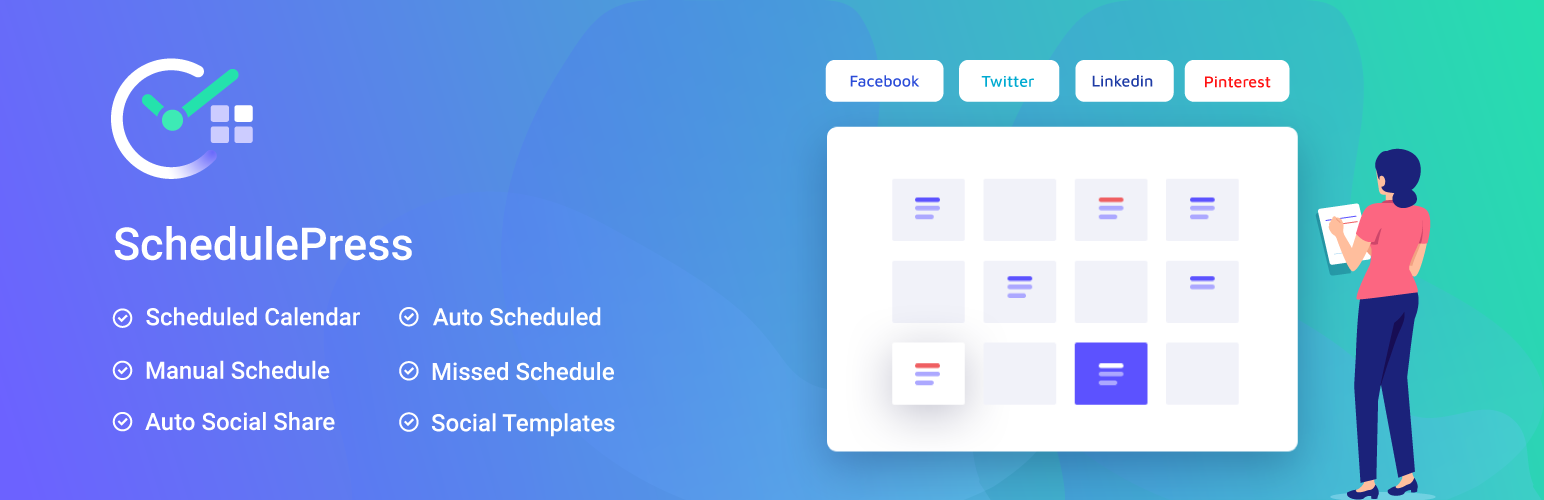
Provide 24/7 Support System To Get Connected With Customers
If you want to run any product or service-related business, and for this, you are creating a website, then you should have to give 24/7 support to your online customers. It will help you to gain your customers’ trust in an instance, add credibility to your business and can collect your customers’ reviews in the initial stage providing complete support to them.
Manage Your Online Support
You can use Help Scout to maintain your online support tickets, and for an online instant, documentation supports to reduce your random support tickets, use the best BetterDocs Instant Answer ChatBot.
Set Up Your WordPress Knowledgebase Or Documentation Pages
As you are sorting your pre-website launch checklist, you have to get acknowledged about creating a fully functional WordPress knowledge base or documentation pages in advance. If you create one, you can then easily get a backup repository for all your important step-by-step guidelines to enlighten your customer about your product features, updates, and services in detail there.
Eventually, online knowledgebase support will help you to scale your future random support tickets that you might get after launching your website can easily be now handled using the power of the best WordPress knowledgebase plugin BetterDocs.
You can create and manage unlimited documentation, and multiple knowledgebase sites for different products or services with this all-in-one complete online documentation tool. Get advanced Table of Contents, Sticky Table of Contents, Instant Answer Chatbot, Analytics supports to measure your site performance and more.
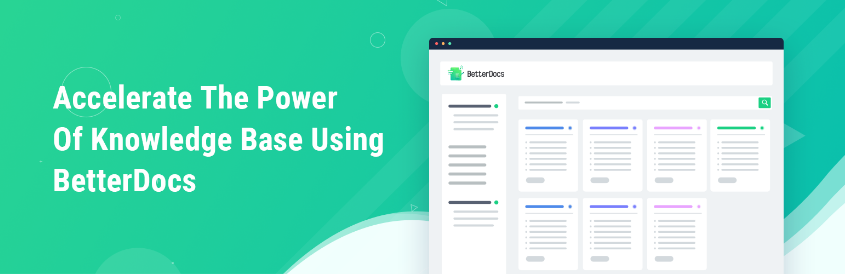
Use WordPress Embedding Tools To Easily Embed Multi-Media Content
Getting complete embedding solutions can easily help you to embed any type of interactive content on your WordPress website without coding. You just have to copy & paste your preferred source link on your WordPress site and make the changes. Install & active EmbedPress the powerful embedding solutions for WordPress with 1.7million+ happy clients, embed over 100+ content sources. Sounds amazing right?
Integrate Google Analytics With Your WordPress Website
To check out how your website will perform after launching, you have to make sure your website launch checklist got Google Analytics integration support. That you can easily measure your customers’ activities and site your marketing plan according to this. You can easily be one step ahead of your competitors.
Get Google Kits Plugin For WordPress
This Google Kits solution for WordPress is a combined all-in-one solution that will help you to track and analyze your customer involvements in advance and help you to improve your site performance on search consoles to boost sales. You can grab the plugin following this link.
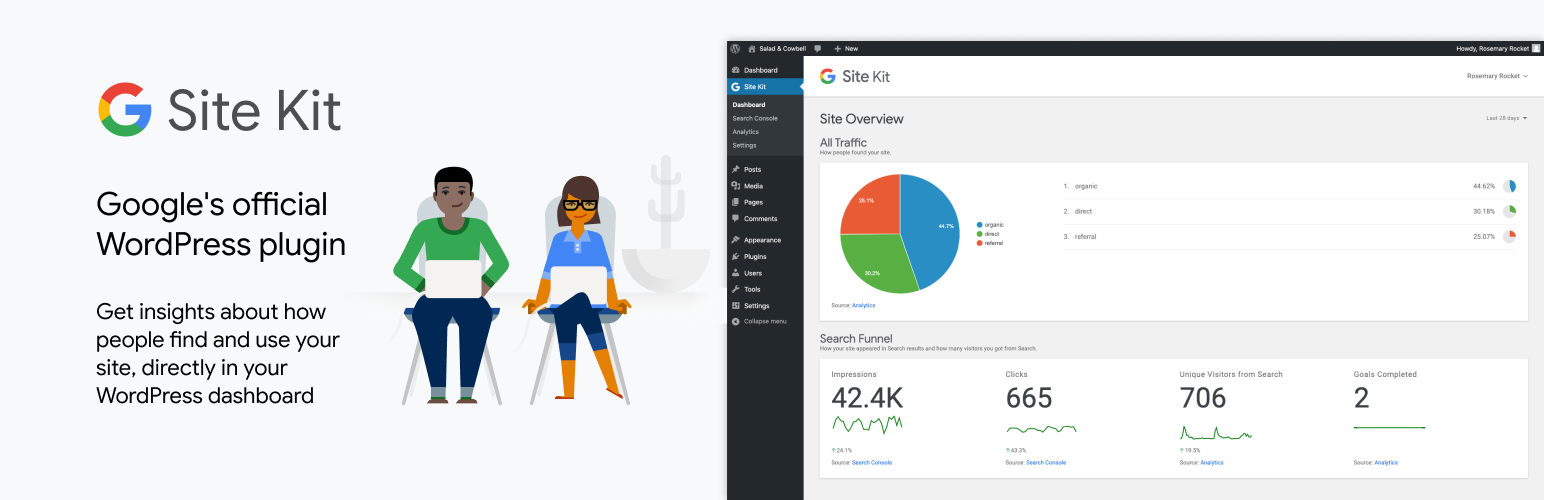
Step 7: Grow Your Email Subscribers List & Social Media Followers
Email marketing, social media exposure, and collecting social proofs are essential for running any type of business website to content marketing platforms. You have to get along with the best email service provider and smartly integrate your social networking sites on your website to get vast exposure after getting launched. Those are the places where your customers going to knock you, and help you to get a long list of your customers at the initial stage. Get to know in detail:
⭐ Create Interactive Contact Forms To Get More Email Subscribers
You have to insert interactive contact forms on your website to create a proper direct communication channel among customers and buyers. That whenever customers want to share anything about your products, services, or content, they can easily use the contact form to be your email subscriber. You can easily communicate and collect data from your customers or active readers. You can use Contact Form 7, Fluent Forms, MailChimp Forms, or others to increase your website engagements and conversion rates.
⭐ Choose An Email Marketing Service Provider
When you are setting up your beginner marketing strategies, email marketing is the must-have part that you have to do to become successful also in 2023. can use MailChimp as your email marketing service provider, and integrate your MailChimp email subscription form plugin into your WordPress site to improve your subscriber lists.
With this complete Email marketing service provider MailChimp, you can create, and schedule interactive email templates, run A/B testing campaigns, and more in advance. No need to get any extra support to create an email template or anything, with one complete email marketing service provider, you can do the rest.
⭐ Add Links To Your Social Media Accounts
Insert your social media account links on your WordPress site. You can add links on the footer section of your WordPress, embed social networking channels on your preferred pages, posts, or others, and integrate any on your website. This will help you to get enough social media followers at the beginning of your website launch. Because your website visitors will surely visit your social media profiles the time they land on your website. So with one place, you can do multiple tasks at a time. You just have to get those ideas and make them listed on your website launch checklist.
⭐ Pick A Complete Social Proof Plugin To Add Credibility
As we have already mentioned all the general forms of marketing tactics in detail above, but what will make you stand out from others or be ahead of your competitors? Get a complete social proof plugin on your WordPress site that will help you to display your real-time customer purchases, download stats, reviews, comments, and more through social proof popups.
For that, you have to install & activate the best marketing plugin for WordPress which will lift up make your pre-website launch lists more than others for sure, and undoubtedly get NotificationX and instantly add credibility to your website after launching your website.
Step 8: Some Easy Steps To Speed Up Your WordPress Website
Prepare your pre-website launch checklist with all the basic, advanced essentials, you have to now make sure your website will perform well after getting live. For this reason, you have to go through some easy steps to speed up your WordPress website. Get along with the simple steps below:
Regularly Check And Fix Broken Links
You have to regularly check, and fix your broken links before and after launching. It’s a mandatory task to accomplish to provide a seamless user experience on your website to create an unbreakable relationship at the beginning to get actual customers and endure your site speed.
To do your online business successfully in the long run, you have to make sure your website doesn’t get any broken links, if so then you can get the acknowledgment right away and fix the issues. Besides, customers will have the impression that your WordPress site is unreliable. This will also affect badly in your site’s SEO ranking.
Activate A Powerful Broken Link Checker Solution
This is why you can use any Broken Link Checker plugin BetterLinks to get notified before you have a problematic link and solve it right away.
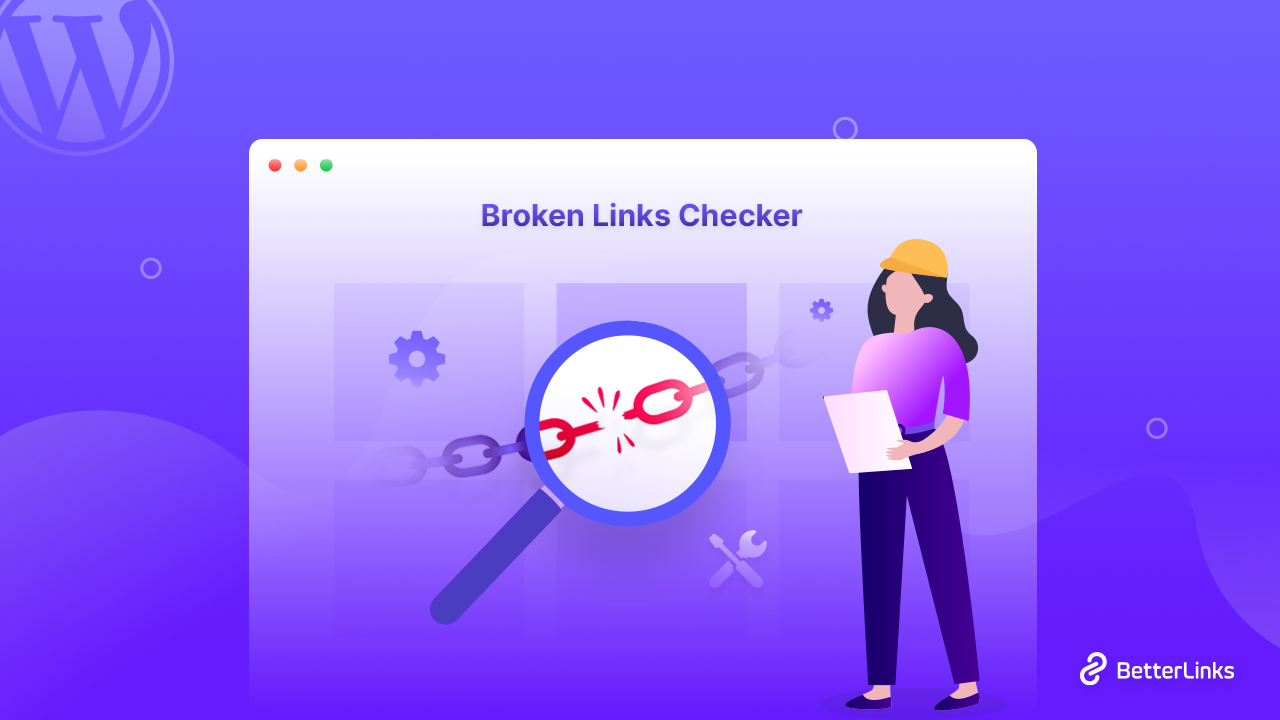
Set Up Uptime Monitoring Service In WordPress
If you set up your uptime monitoring service on the WordPress website, you can easily get notified if anything goes wrong on your website. Best WordPress hosting service providers ensure this facility to let you know and solve this problem immediately to enrich your site performance on search engines.
This is also needed to assure to provide a smooth user experience for your website visitors. Otherwise, you can use the best-performing uptime monitoring service like Uptime Robot in case your hosting server doesn’t function for some time.
Consistently Check And Resolve WordPress Site Errors
There are so many errors you can face creating a WordPress website like WordPress Locked Out Error, HTTP error uploading image, 502 bad gateway error, and more. You have to be aware of this and update your plugins regularly. This should be checked and fixed in a continuous process before and after launching your website. It is a major task that you must have to include and ensure in your website launch checklist.
Read More: Get A Complete Site Maintenance Guide
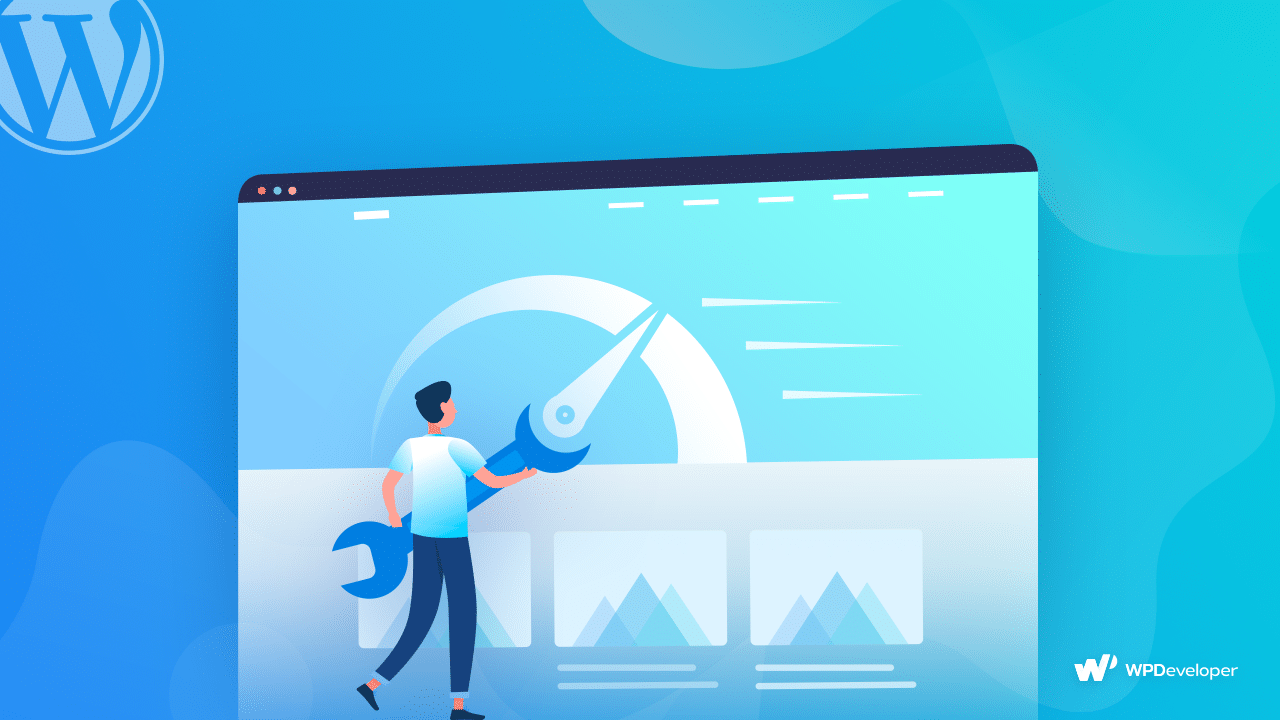
As this blog is almost at its end. This blog helps those effectively who want to start creating their WordPress site for the first time. If you follow these pre-WordPress website launch checklists with 30+ must-have things, you will definitely get succeeded in 2023 by providing your website visitors with a great experience to boost engagement, conversions, and sales immediately.
If you find this blog helpful, let us know your thoughts below. To get all other exciting blogs, and news, go to our blog page and join our friendly Facebook Community to get connected with WordPress experts.