The problem with updating blog posts manually is that it takes a lot of work to execute the process. If you have to update posts with some specific timing in mind, then you are stuck. Thankfully, SchedulePress provides you with an effective fix to schedule updates for published blogs while using the Classic Editor. In this post, we will show you how you can supercharge your content updates and get back to creating as much stellar content as you like using SchedulePress.

How to Schedule Updates for Published Blogs in Classic Editor?
In this section, we will discuss SchedulePress, an all-in-one content management solution that allows you to schedule, update, and publish posts and pages directly from your website. You can also auto-share your blog posts on your preferred social networking sites like Facebook, LinkedIn, Instagram, and Twitter to boost your content engagement right away.
This advanced content management solution allows you to schedule updates for published blogs with Classic Editor. You can now create, schedule, and update your desired blog at any time from your favorite classic editor and instantly share to escalate engagement.
SchedulePress Advanced Schedule feature in Classic Editor allows you to schedule updates for an already published blog post or page without drafting it or unpublishing it. You can also update blog and doc content, tags, categories, pictures, feature images, excerpts, and anything else according to your preference.
Note: To use this exclusive Advanced Schedule feature, you need to install and activate SchedulePress Free and SchedulePress Pro.
[Guide] Schedule Updates for Published Blogs Using SchedulePress Advanced Schedule in Classic Editor?
Now, to configure SchedulePress Advanced Schedule in Classic Editor, let’s check out the step-by-step guide below to schedule updates for published blogs on WordPress. It will help you update published content with SchedulePress by following some simple steps.
Bonus: This PRO feature is also available on Elementor. Check this documentation for detailed guidelines.
Step 1: Purchase, Install, & Activate SchedulePress PRO
This Advanced Schedule is a premium feature of SchedulePress, and to make it available, you need to purchase SchedulePress PRO first. Afterward, install and activate it on your WordPress site to go further.
Step 2: Toggle on This Advanced Schedule from Dashboard
Open your WordPress dashboard. Then, go to the SchedulePress settings and select the ‘Scheduling Hub’ tab. From the Advanced Schedule tab, toggle to turn on the option and then click on ‘Save Changes’.
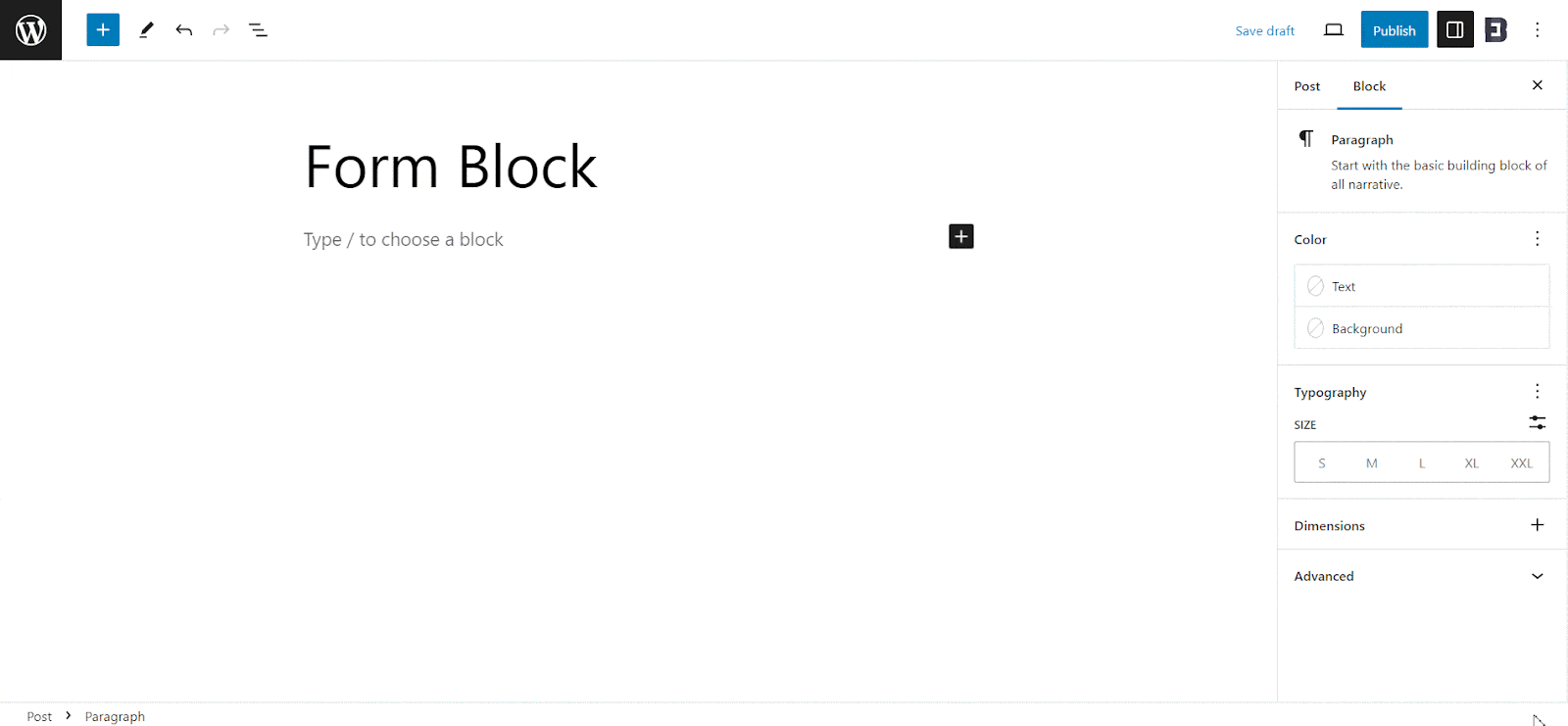
Step 3: Update Content & Select a Preferred Schedule Time
Open the page or post with Classic Editor where you want to update the content. Modify it according to your needs. Now, on the right side, from the ‘Classic Editor’ panel, click on this SchedulePress ‘Advanced Schedule’ option. Now, select the publish date and time.
After scheduling a post, you can change the scheduling date at any time. To do that, select another date from the ‘Advanced Schedule’ field and click on the ‘Update Button’.
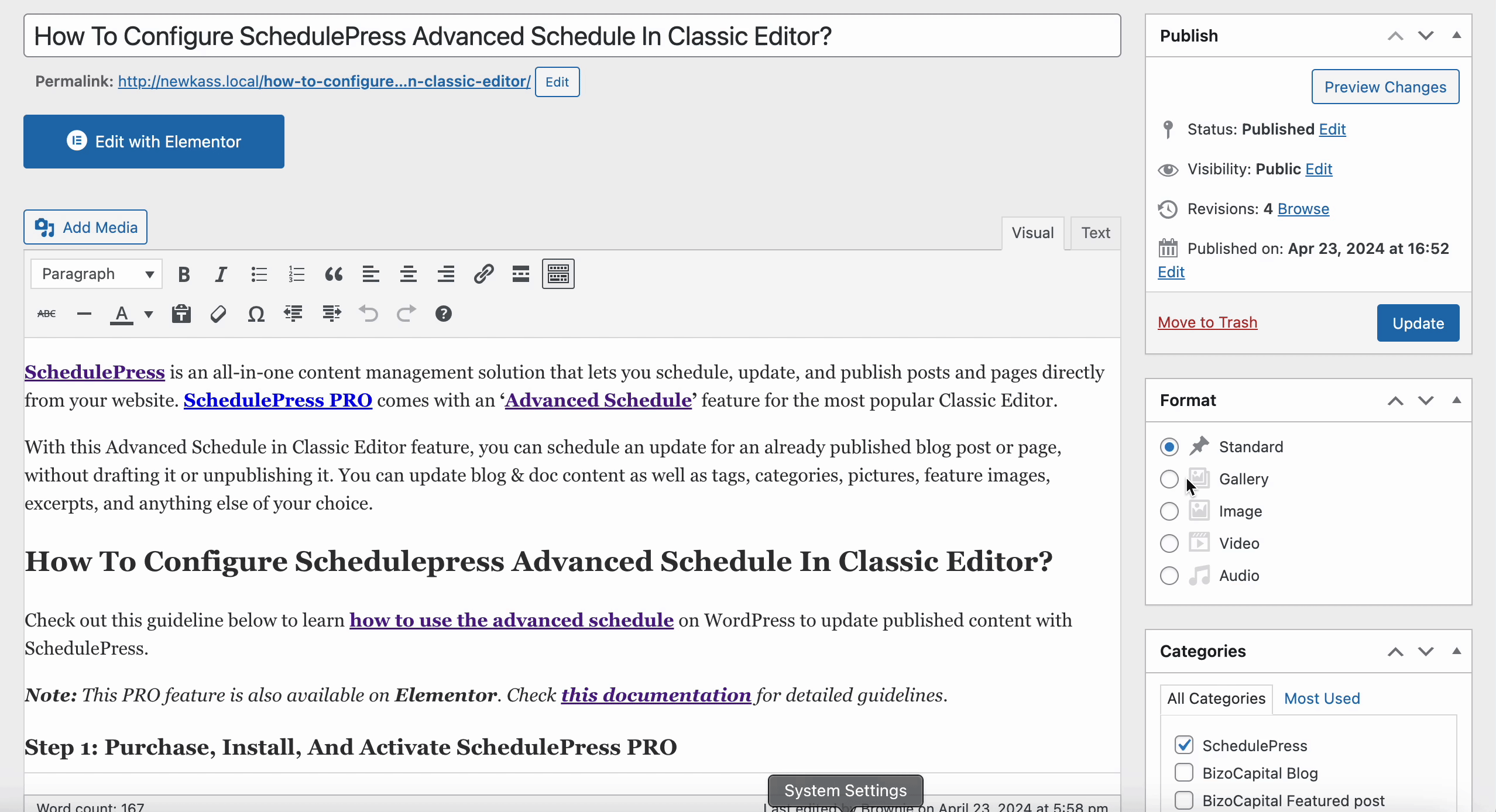
Note: In Addition, you can also update your WooCommerce store products ‘Title’, ‘Product Description’, ‘Short Description’, and ‘Feature Image’ with this SchedulePress Advanced Schedule feature in Classic Editor.
Well, if you follow all the steps correctly to schedule updates for published blogs, you may have a look at the gif below:
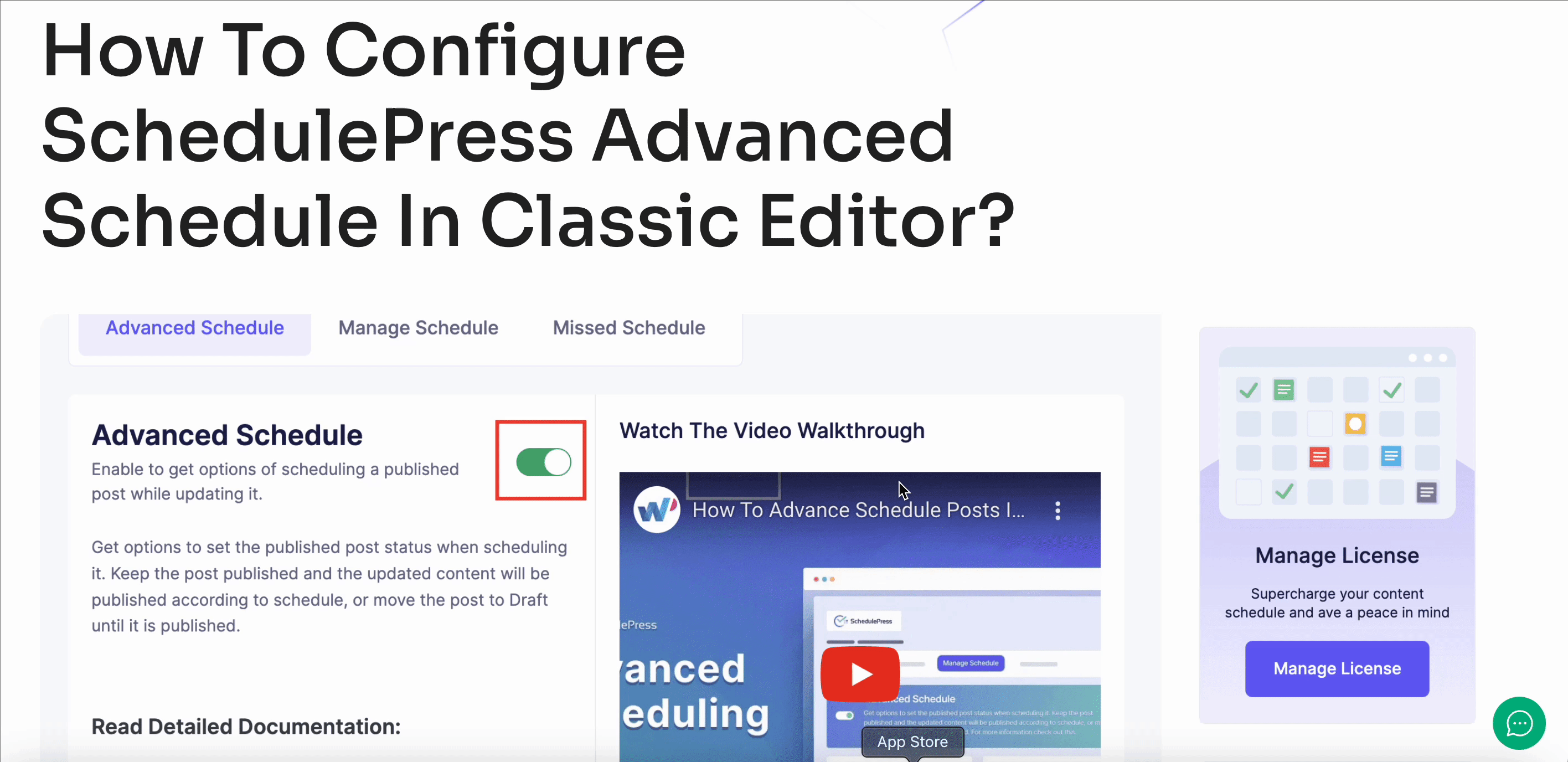
After modifying the published content by adding some more text below the image, it automatically updated at the scheduled time. The updated GIF is below the image. Have a look. This is how you can schedule updates for published blogs with Classic Editor simply by following this helpful blog guide using SchedulePress.
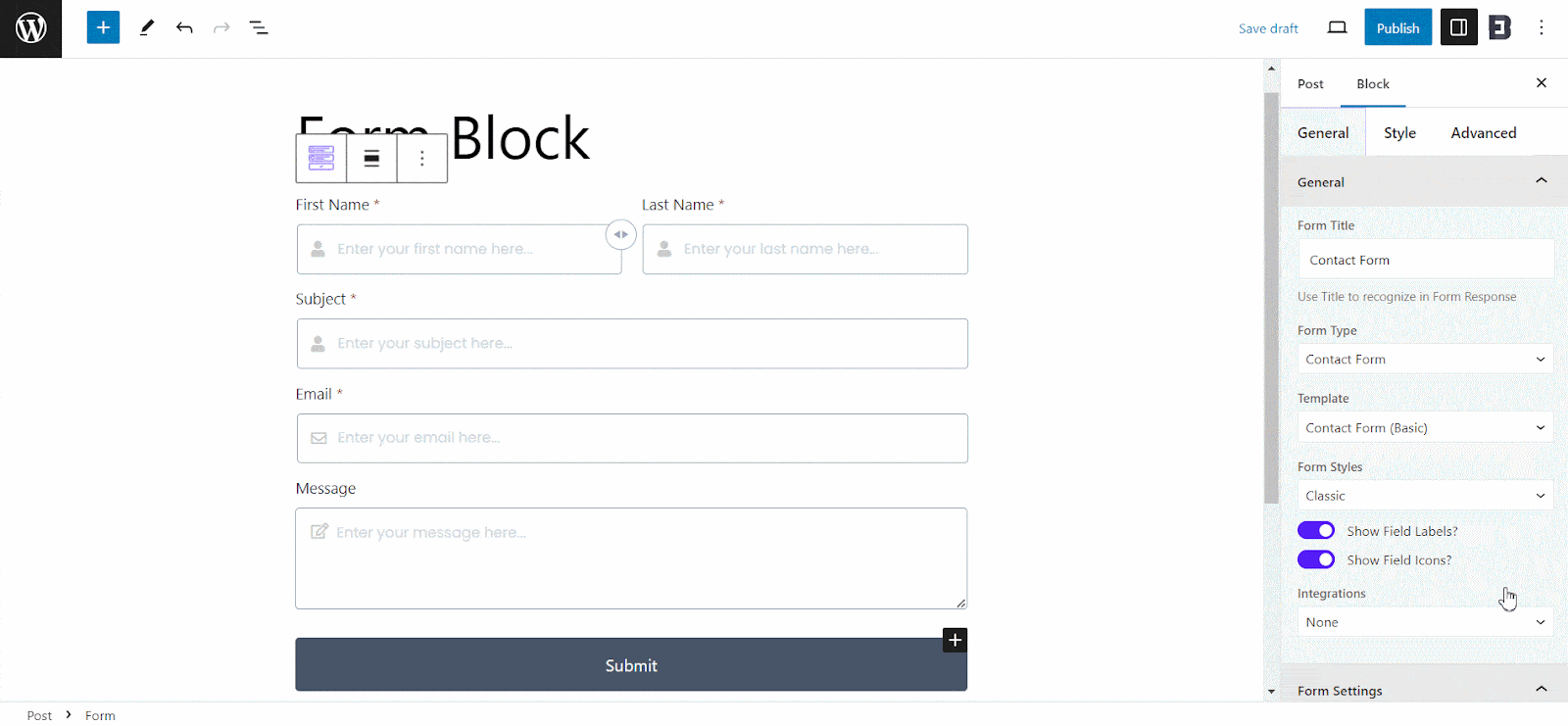
🎁 Bonus: 3 Reasons You Should Update Published Blogs Regularly
To make your understanding clearer, just look at this example. If you have a blog on your e-commerce site, you should update it with new posts regularly. It will help you keep your reader engaged and boost your site’s rank with search engines. Now get these 3 of the benefits of updating published blogs below:
- Enhance Your Site’s Authority
- Maintain Brand Consistency
- Improve Underperforming Content
Enhance Your Site’s Authority
Search engines favor websites with the latest and most informative content. So, if you regularly update your blog, it ensures your search engine site is active and relevant. And help you to boost your search ranking and attract more organic traffic.
Maintain Brand Consistency
With time, your brand voice and message can evolve. Updating your older blogs ensures they align with your current brand identity and enhance user experience.
Improve Underperforming Content
Regularly analyzing your post analytics can give you a list of blog posts that could be performing better. Updating these underperforming posts with new information, better keywords, or improved visuals can give them a second chance and potentially attract a larger audience.
Always Stay Updated: Manage Your Content Better with SchedulePress
This is how you can schedule updates for published blog posts or pages on the WordPress site with the help of SchedulePress Advance Schedule in Classic Editor. It will definitely help you to manage your content planning more efficiently.
Have you enjoyed this post? For more tutorials, updates, and tips and tricks, subscribe to our blog or join our Facebook Community.






