SchedulePress allows you to automatically share WordPress posts on Medium. By connecting Medium with SchedulePress, you can automatically share your blog posts at the scheduled time. Besides, with its ‘Instant Share’ flexibility, you can share your post anytime you want on Medium as well.
Moreover, you can now simultaneously share your WordPress posts on ‘multiple Medium accounts’ by using SchedulePress Pro. This feature is very handy if you want to grow your social media presence and give your brand some much-needed exposure. Follow this guideline below to share your WordPress posts on your Medium account.
Note: To access this feature, you need to activate SchedulePress PRO.
How to Connect Medium with SchedukePress #
Before you can automatically share WordPress posts on Medium, you need to connect the SchedulePress WordPress plugin with your Medium account.
Step 1: Go to SchedulePress from the Navigation Panel #
To schedule post in Medium, first go to the SchedulePress option from the left navigation panel of WordPress dashboard. Then head over to the ‘Social Profile’ menu. Find the ‘Medium’ profile from here and toggle on the button
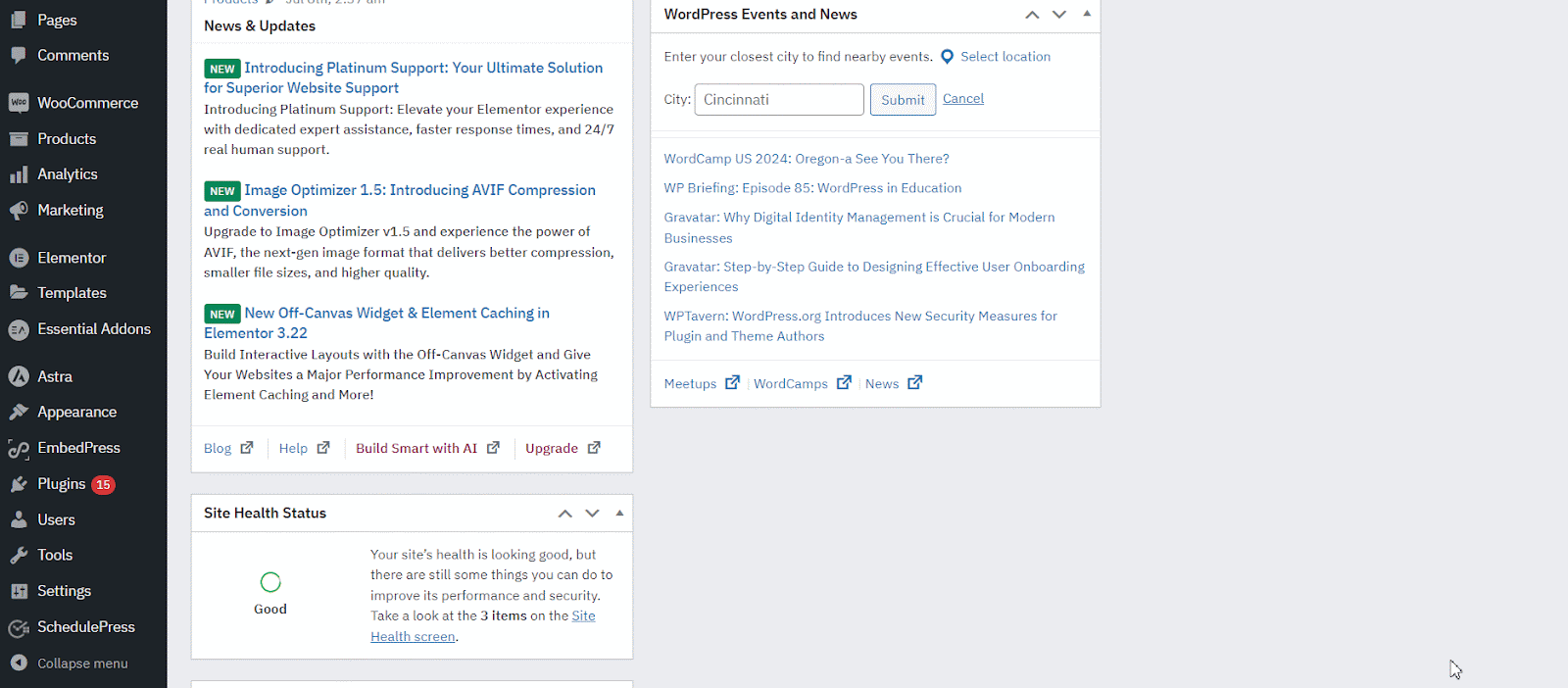
Step 2: Access Medium API Key And Connect with SchedulePress #
Now, you need to insert the Medium API Key. Just go to your Medium profile→ Settings and go to the ‘Security and Apps’ menu.
Now find ‘Integration tokens’ from the below and click on it. Give a ‘Description’ and hit on the ‘Get Token’ button. An API key will be created now automatically. Copy the Key from here.
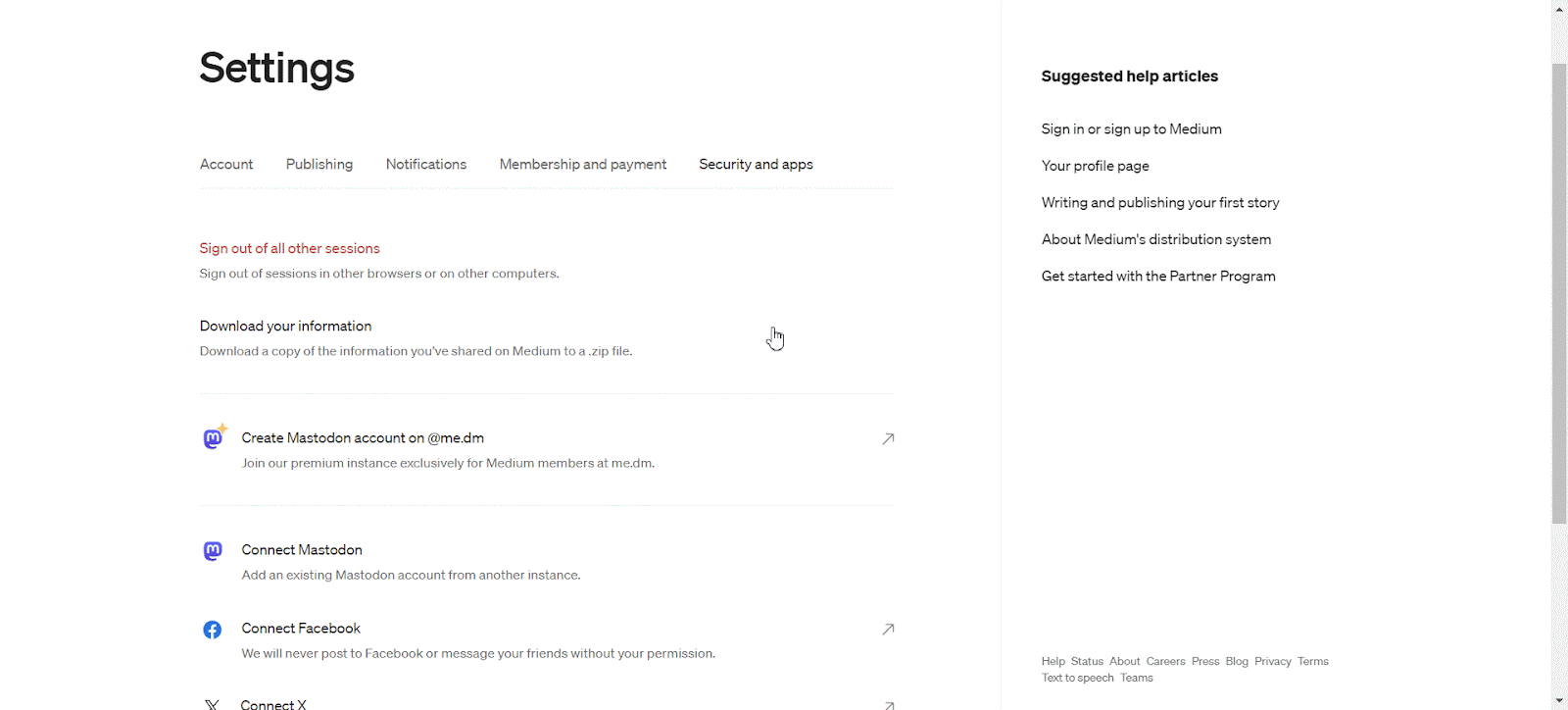
Now go back to the SchedulePress dashboard and paste the key in the Access Token field of the blank box and Click on the ‘Connect Your Account’ button. Your account will be connected with Medium.
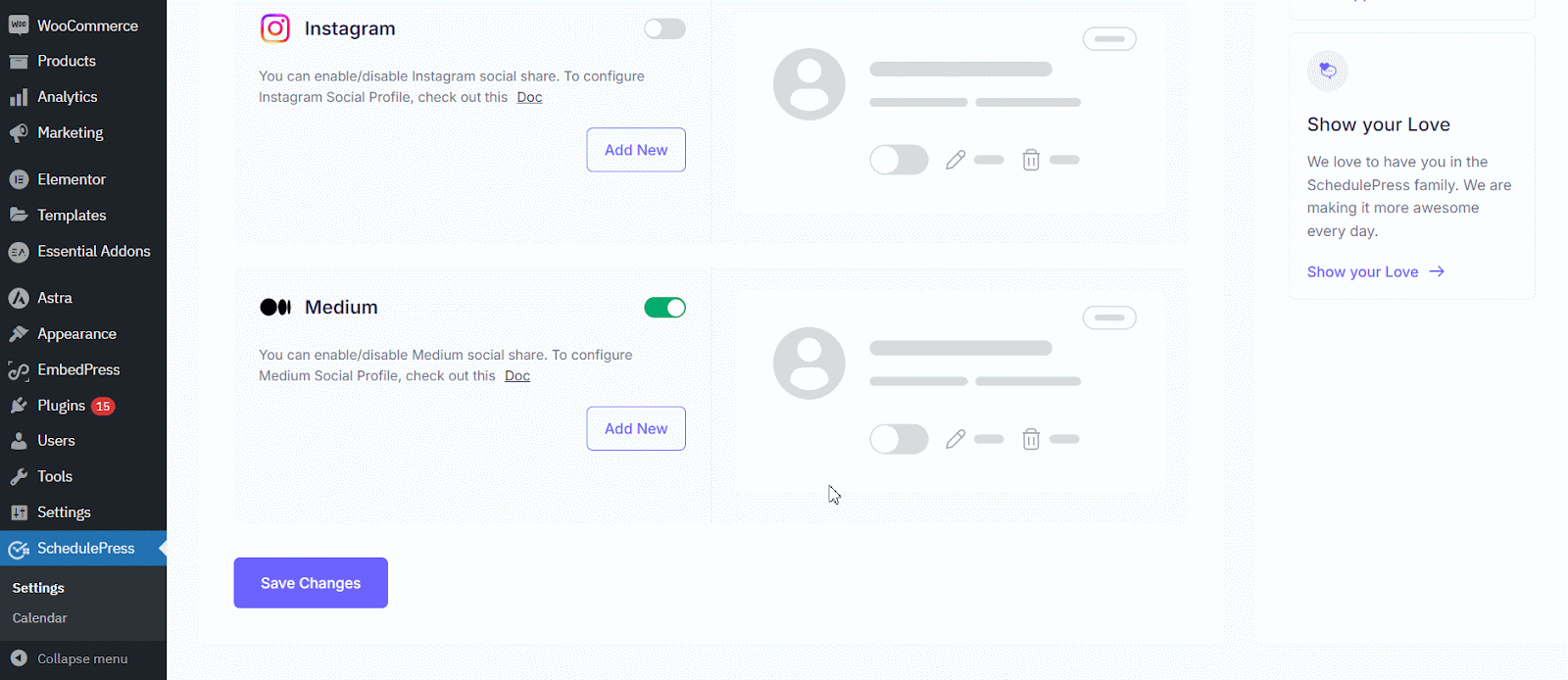
Step 3: Customization the Templates for the Medium Post #
Now go to the next menu ‘Social Templates’. Here you will get ‘Add Category as tags’, ‘Content Source’, ‘Status Template Settings’, ‘Status Limit’ and ‘How often to share a post?’ options. Customize them as your preferences.
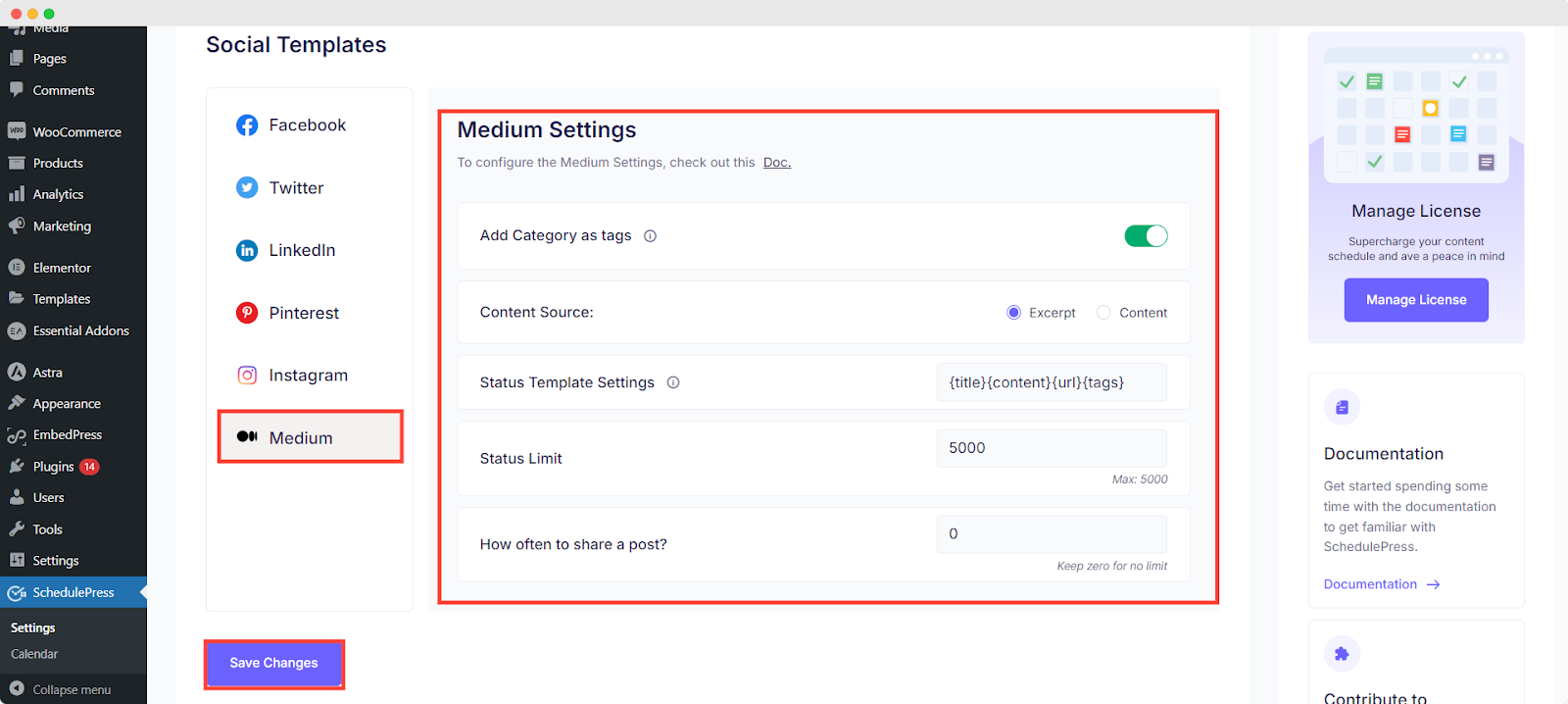
Step 4: Open the post that You Want to Share in Medium Account #
Now to schedule post for Medium platform, open the post that you want to schedule and head over to the right side panel. From the ‘Choose Social Share Platform’ section, select Medium. You will get 2 options: Default and Custom. Choose ‘Default’ if you only one integrated Medium account with ScheduledPress.
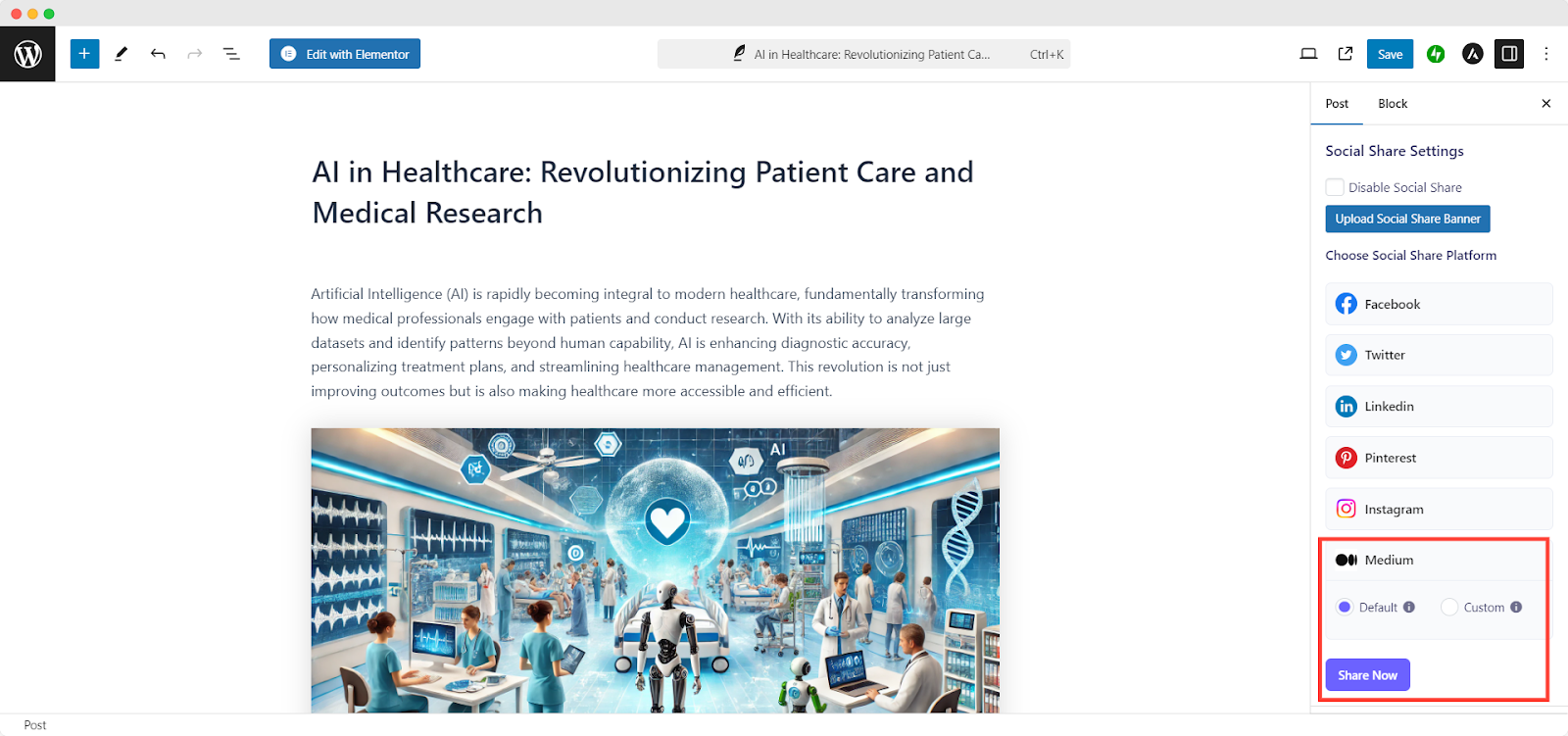
On the other hand, choose ‘Custom’ if you have more than one integrated account with SchedulePress and choose the account where you want to share this post.
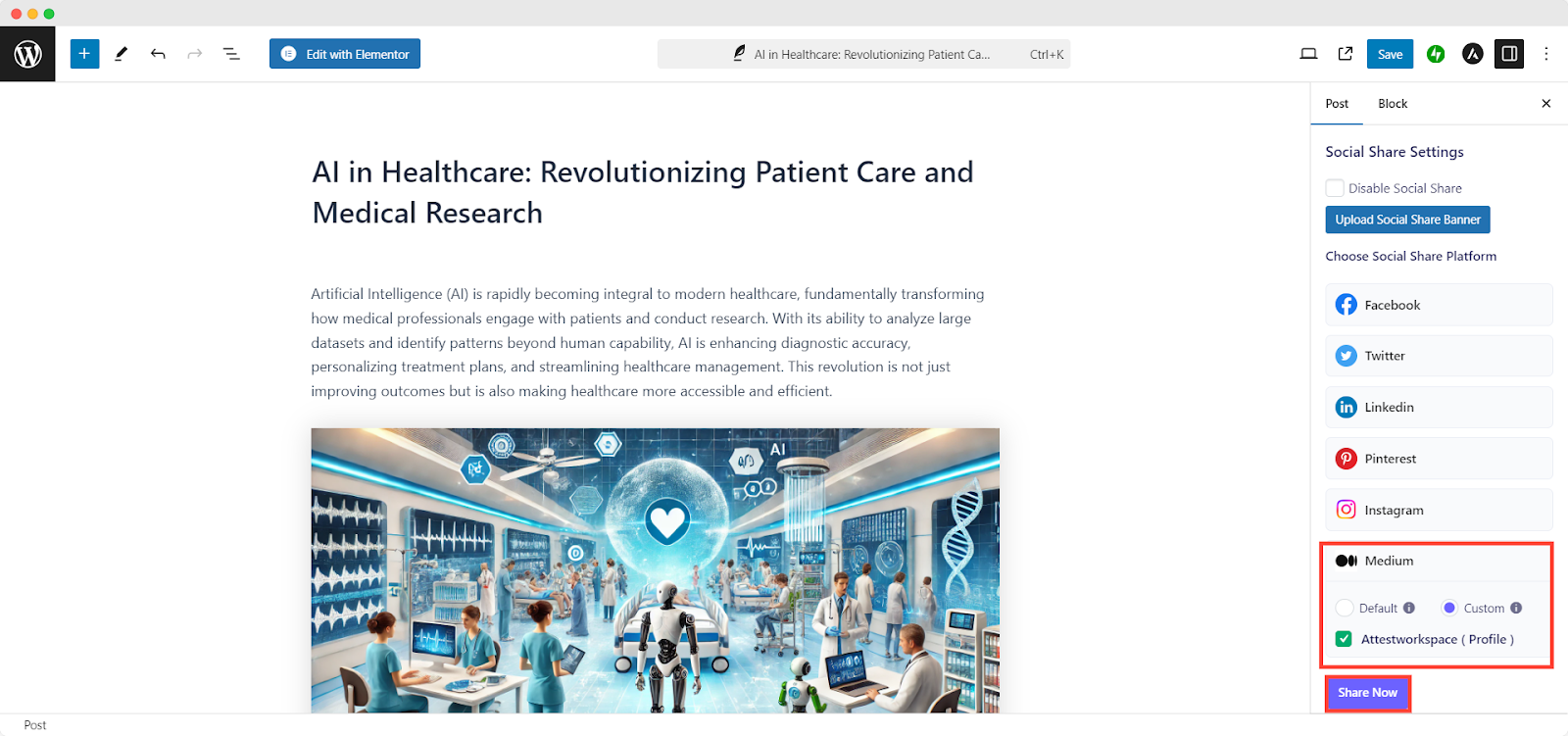
Or you can simply hit the ‘Share Now’ button and your post will instantly be shared on your Medium profile. If you want, you can even upload a custom ‘Social Share Banner’ for your Medium post as well. Now just click on the ‘Update/Publish’ button to share the post in the Medium account after the post is published.
Final Outcome #
Once all of these previous steps are finished, your scheduled posts of WordPress will be automatically shared on your Medium account when they go live.
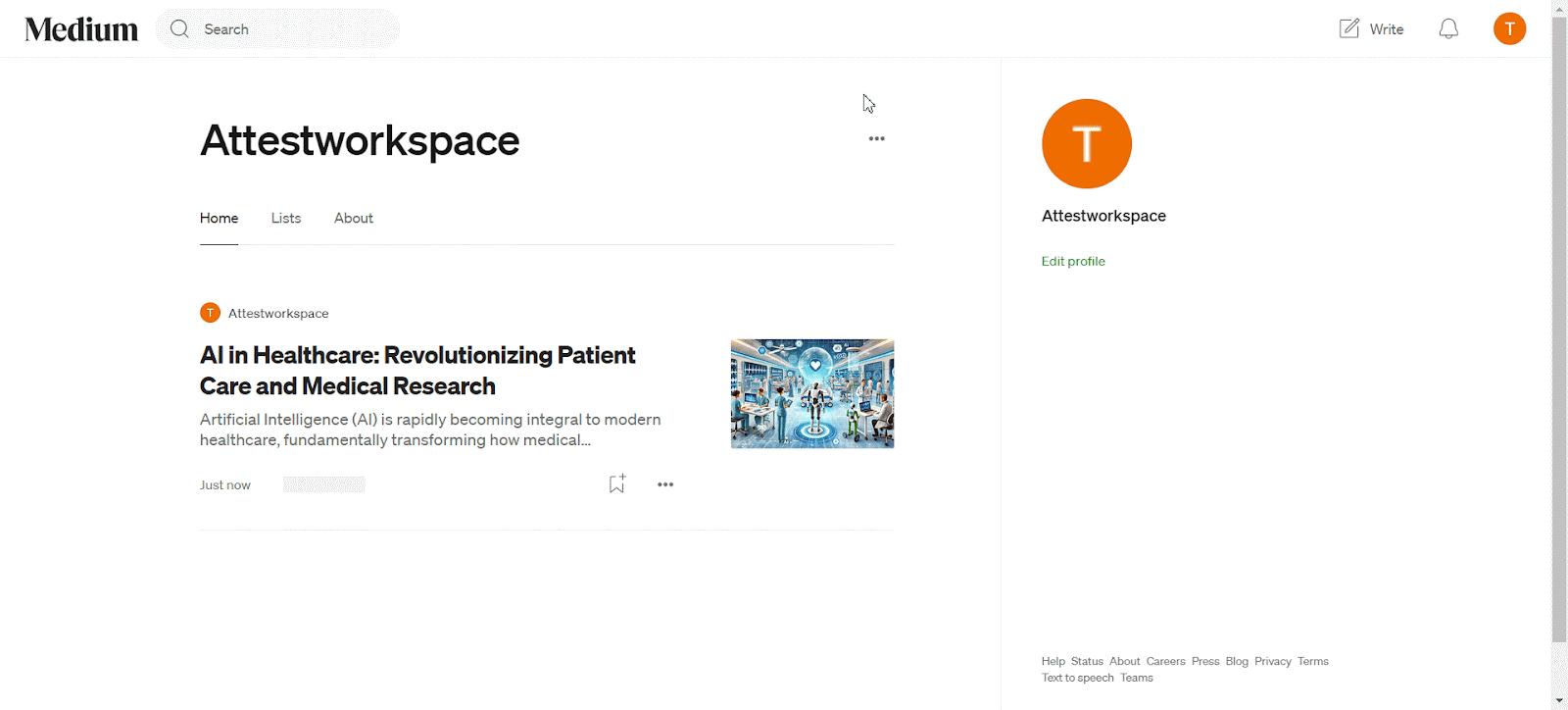
By using SchedulePress, this is how you can instantly share scheduled posts from your WordPress site to your Medium page, or the group has now become absolute ease.
Getting Stuck? Feel free to contact our Dedicated Support Team for any further assistance.




