SchedulePress allows you to automatically share WordPress posts on Pinterest. By connecting Pinterest with SchedulePress, you can automatically share your blog posts at the scheduled time. Besides, with its ‘Instant Share’ flexibility, you can share your post anytime you want on Pinterest as well.
Moreover, you can now simultaneously share your WordPress posts on ‘multiple Pinterest accounts’ by using SchedulePress Pro. This feature is very handy if you want to grow your social media presence and give your brand some much-needed exposure. Follow this guideline below to share your WordPress posts on your Pinterest account.
How To Connect SchedulePress With Pinterest #
Before you can automatically share WordPress posts on Pinterest, you need to connect the SchedulePress WordPress plugin with your Pinterest account.
Step 1: Create An App In Pinterest Developer #
First, you need to create an app from your Pinterest Developer Account. If you already have an app, you can skip this step. After logging in to your Pinterest Developer Account, click on ‘My apps.’ You will be redirected to the ‘Apps’ page afterward.
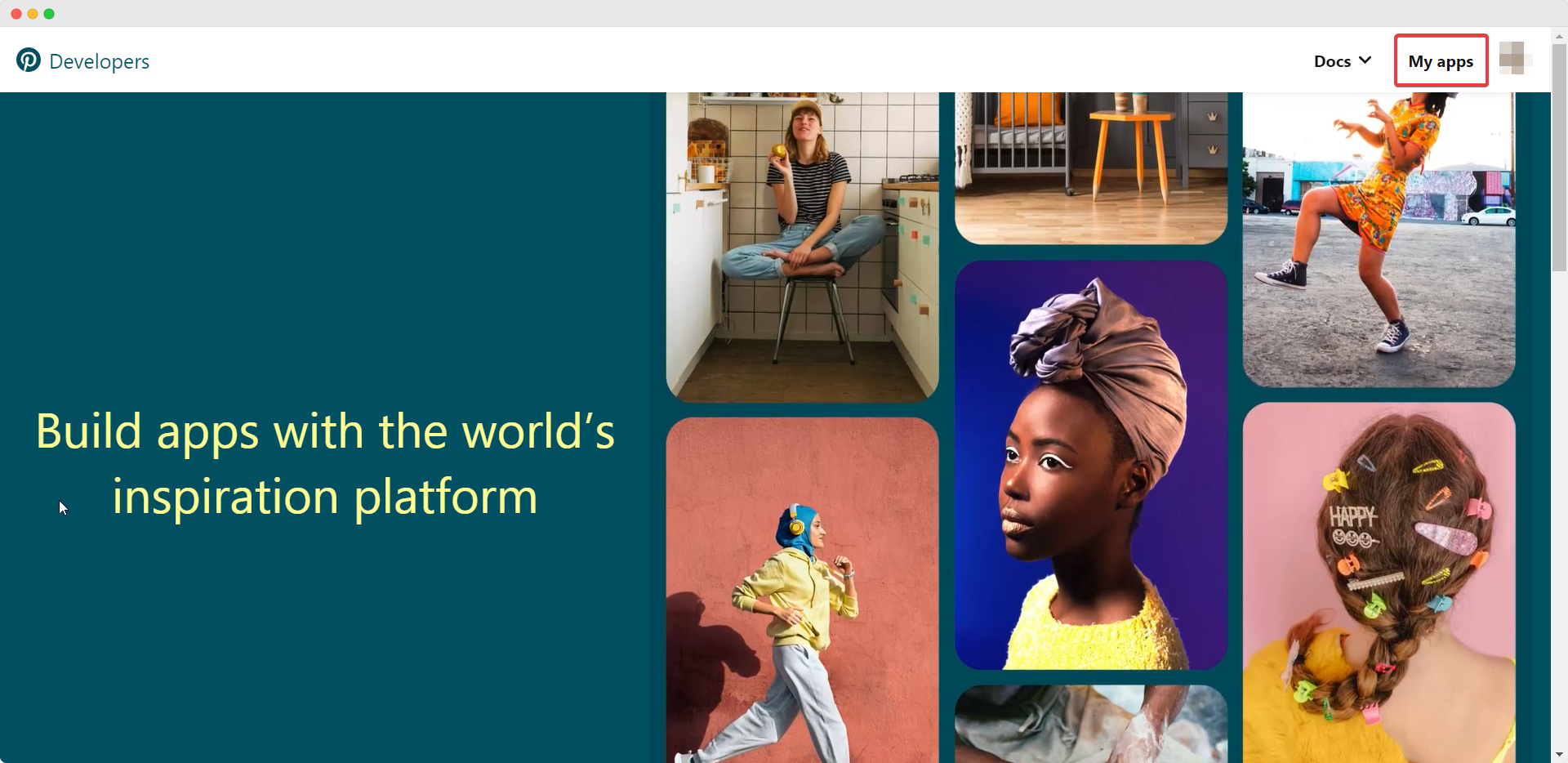
Step 2: Enter All Required Information #
Now, click on the ‘Connect app’ button then you will now be redirected to a new page where you have to enter some required information about the app you are creating. Simply go ahead and fill up the necessary information regarding your Application. Afterward, hit the ‘Submit’ button, and your application will be successfully created.

Step 3: Retrieve Your Pinterest API Keys #
Now, navigate to SchedulePress → Settings → Social Profile → Pinterest → Add New Profile, and copy the Redirect URI from SchedulePress so that you can paste it on the Pinterest app Redirect URIs field as well.
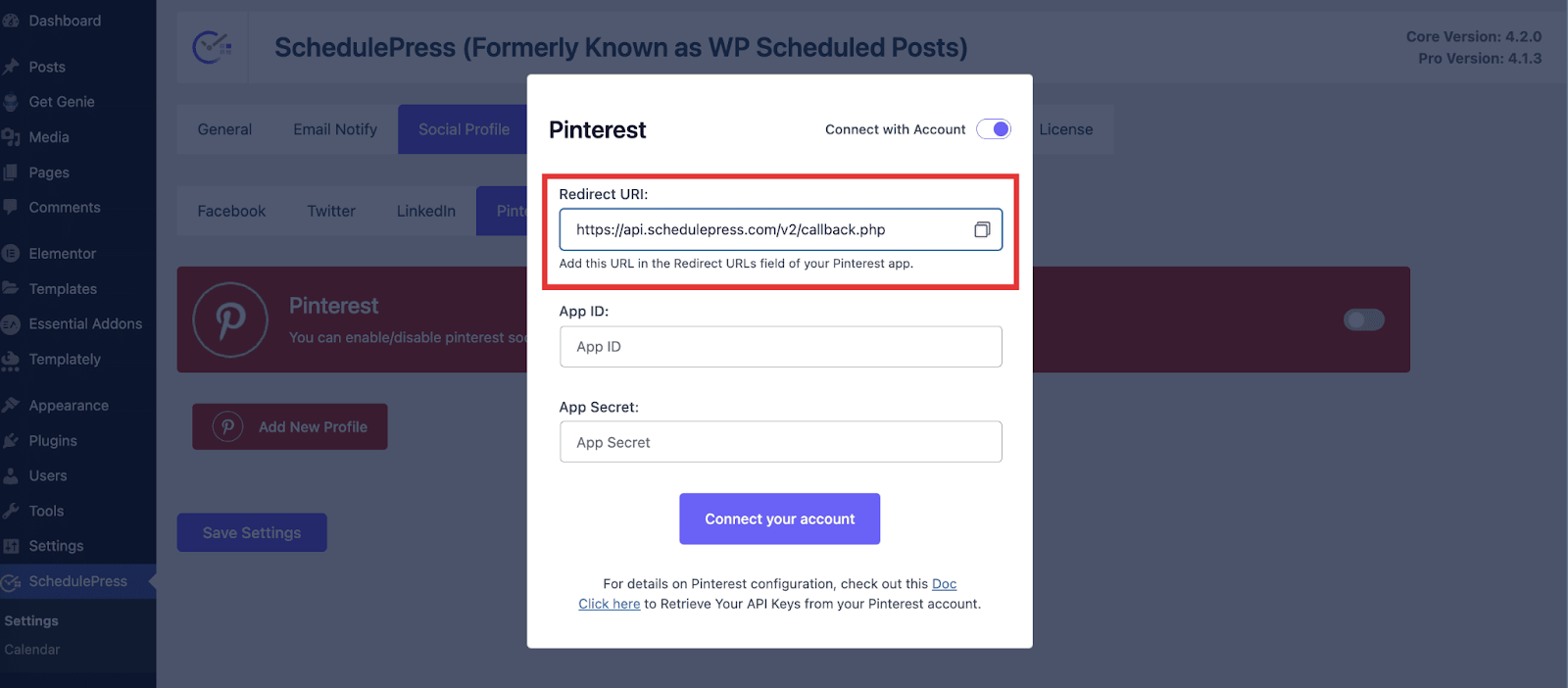
Your app will be pending review. Once your app has been approved, you can retrieve your Pinterest API keys. You will find the ‘App ID’ and ‘App Secret’ on your Apps page. You can copy them from here.
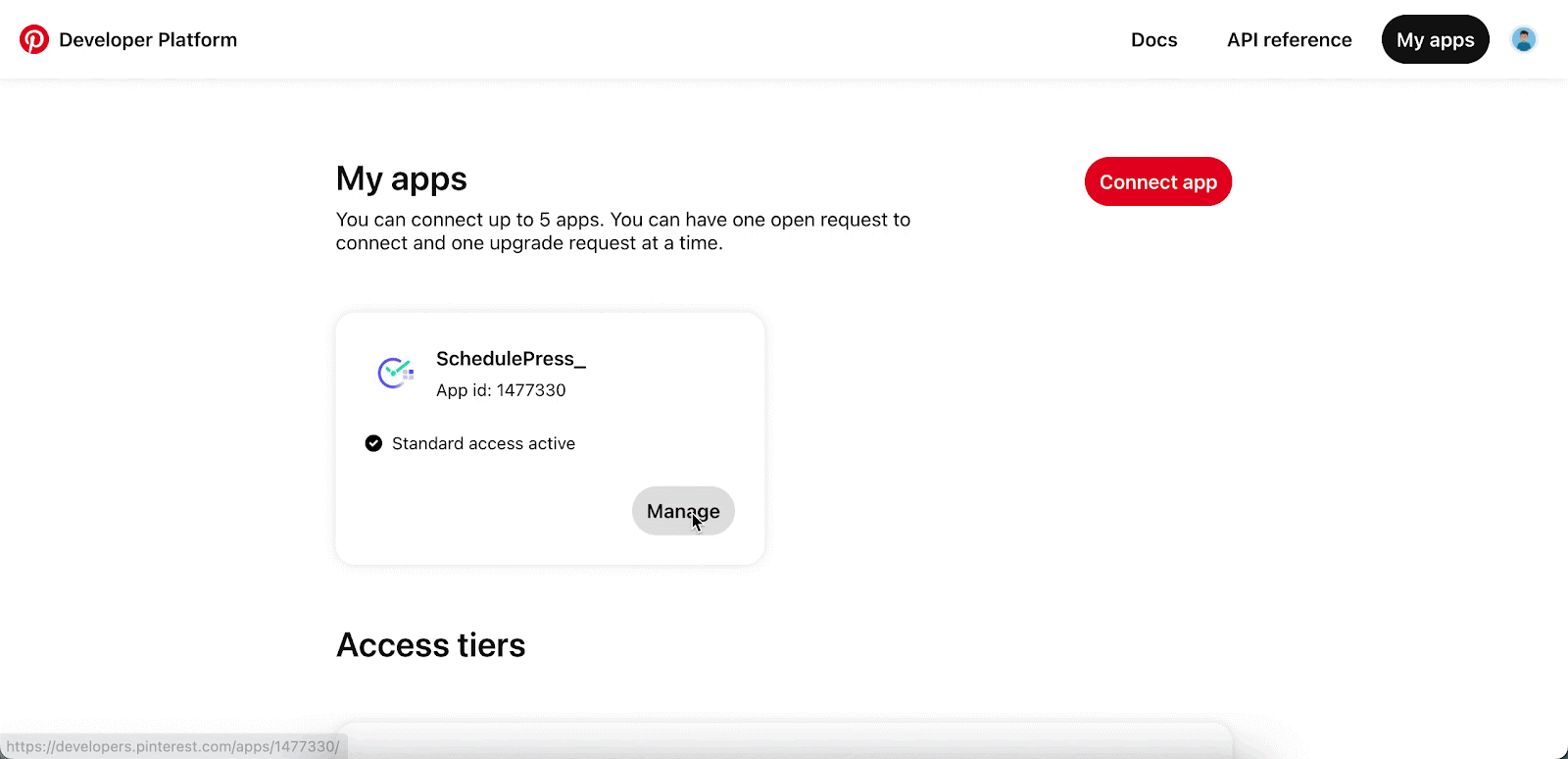
How To Automatically Share WordPress Posts On Pinterest? #
After collecting your Pinterest API keys, you are ready to automatically share WordPress posts on Pinterest by following these steps below.
Step 1: Configure SchedulePress Social Profile #
Navigate to SchedulePress→ Settings from your WordPress dashboard and click on the ‘Social Profile’ tab. Here, you can simply head over to the ‘Pinterest’ tab and toggle the option to enable auto-sharing on Pinterest.
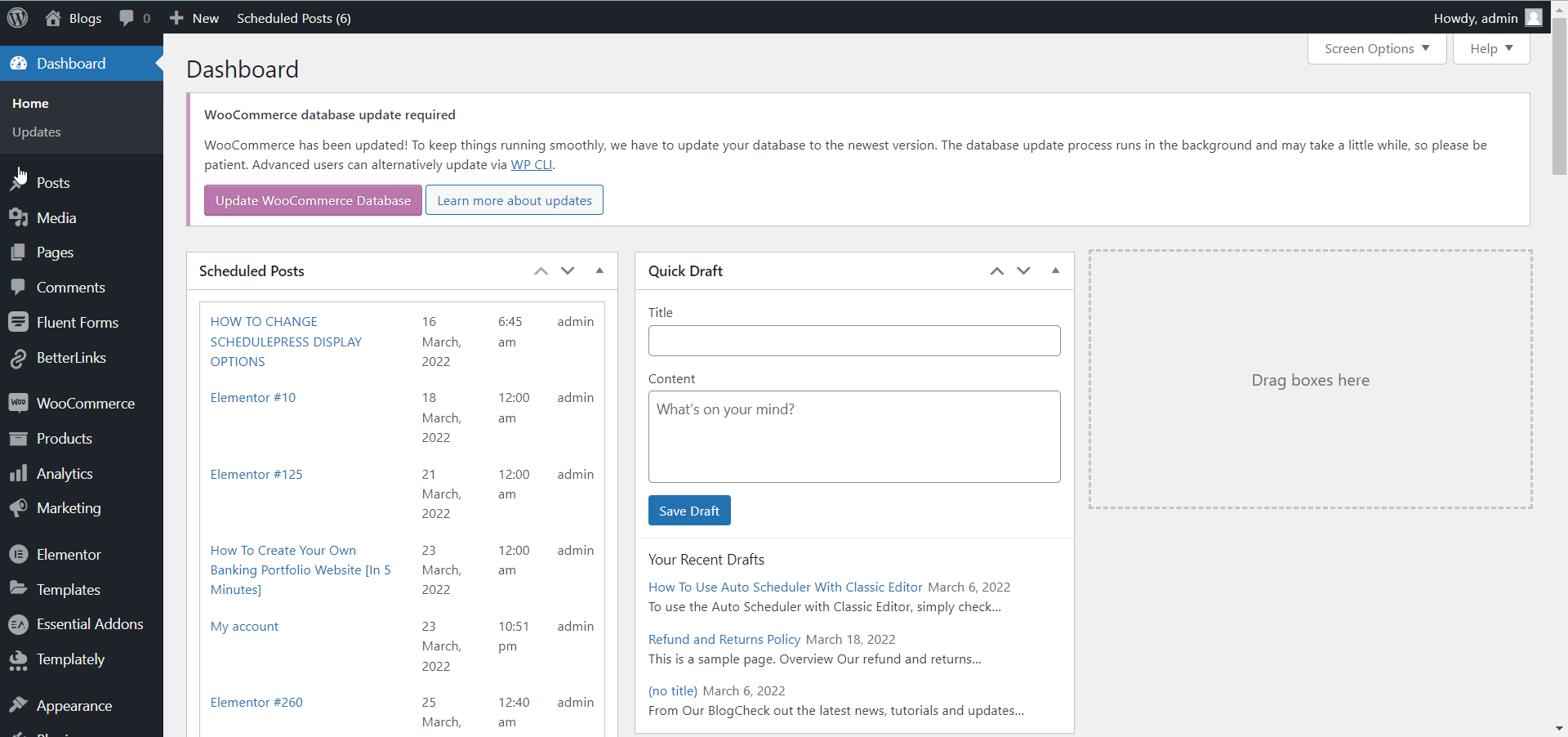
Afterward, click on the ‘Add New Profile’ button. A pop-up will appear where you can enter your Pinterest App ID and App Secret. Click on the ‘Connect your account’ button when you are done. 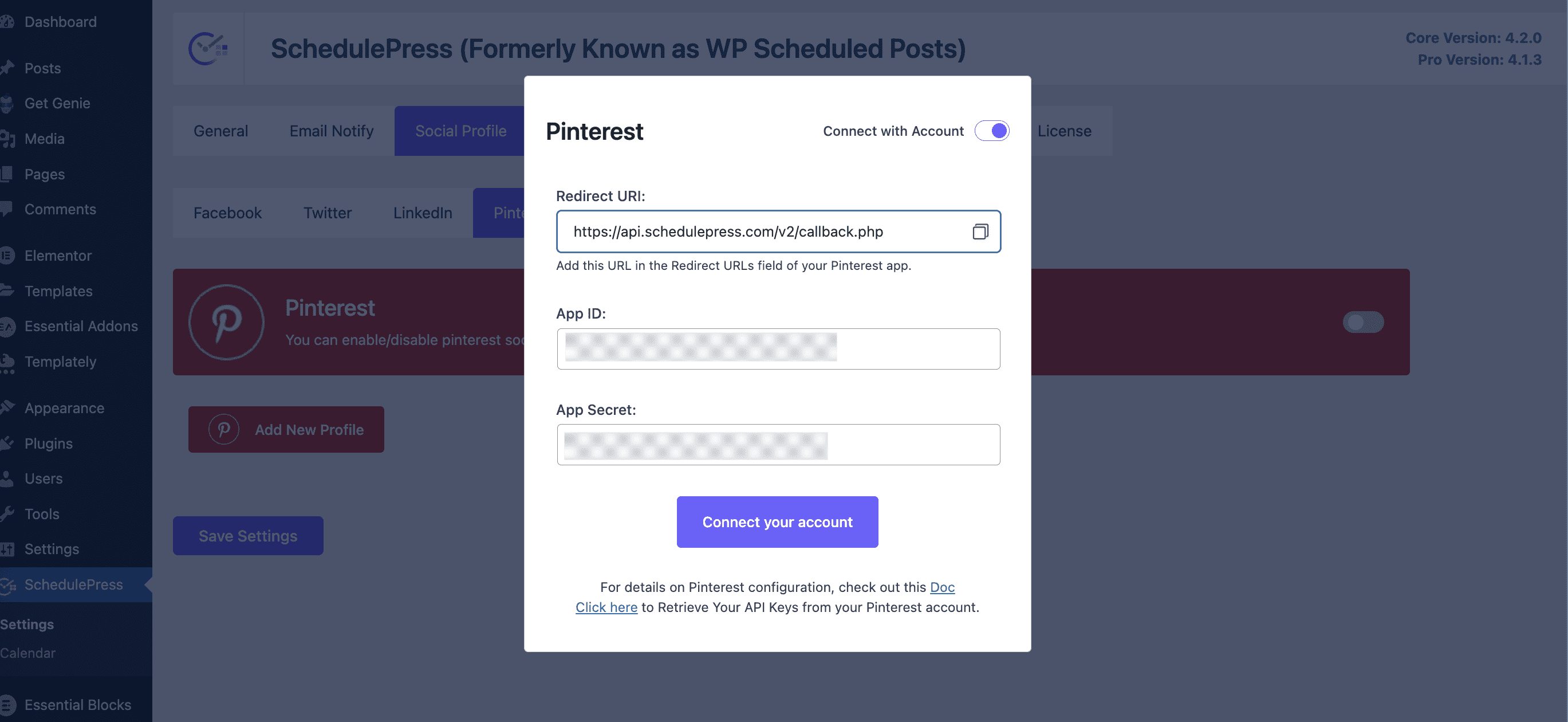
After you are done, click on the ‘Save Settings’ button. By simply following the previous steps, you can add a new profile and connect multiple user accounts with SchedulePress.
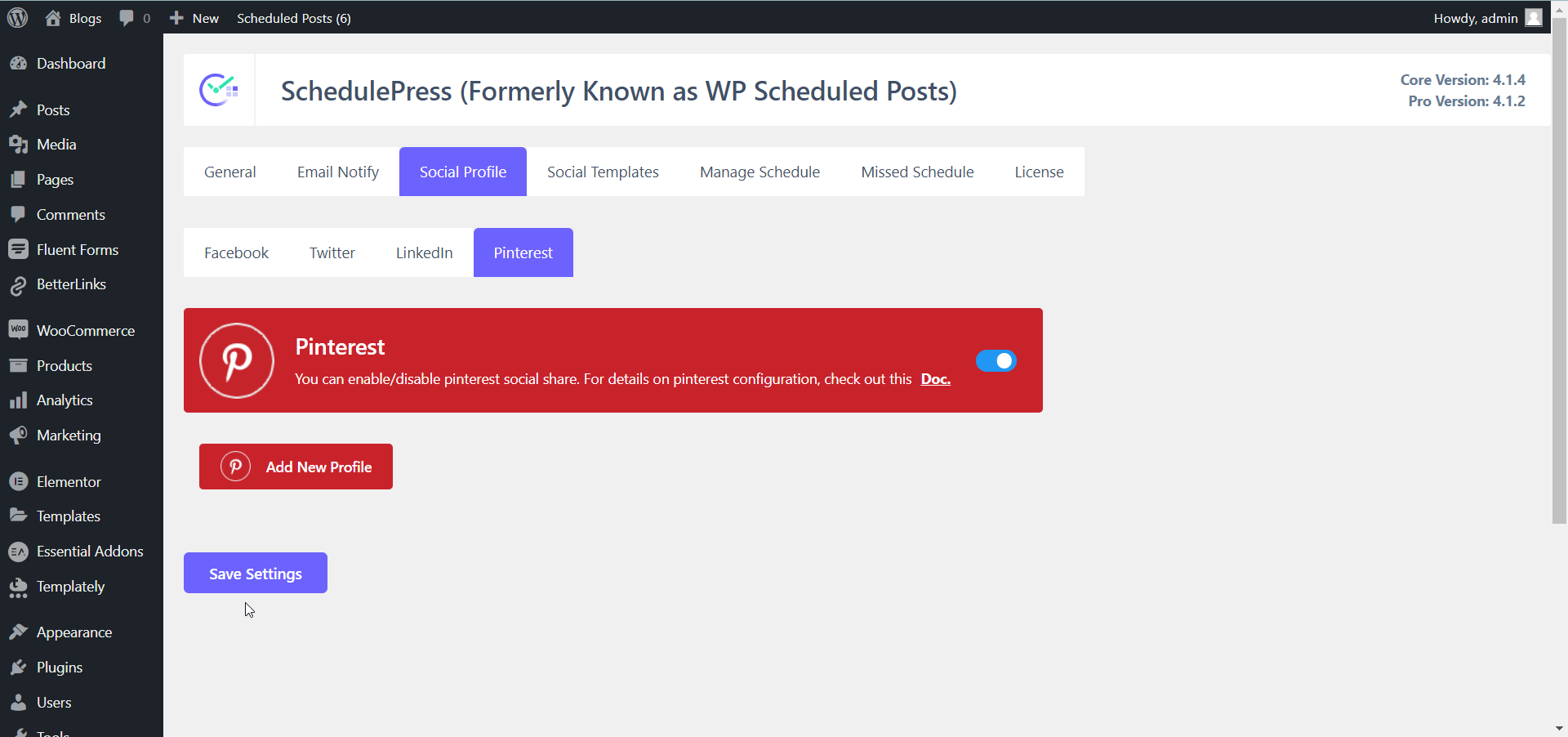
Step 2: Customize Your Social Template #
Next, you should customize your social template. This option lets you choose how to display your content when you automatically share WordPress posts on Pinterest. Navigate to SchedulePress→ Settings and click on the ‘Social Templates’ tab. Scroll down to the ‘Pinterest Pin Settings’ section and change the options according to your preferences. Click on the ‘Save Settings’ button to update your changes.
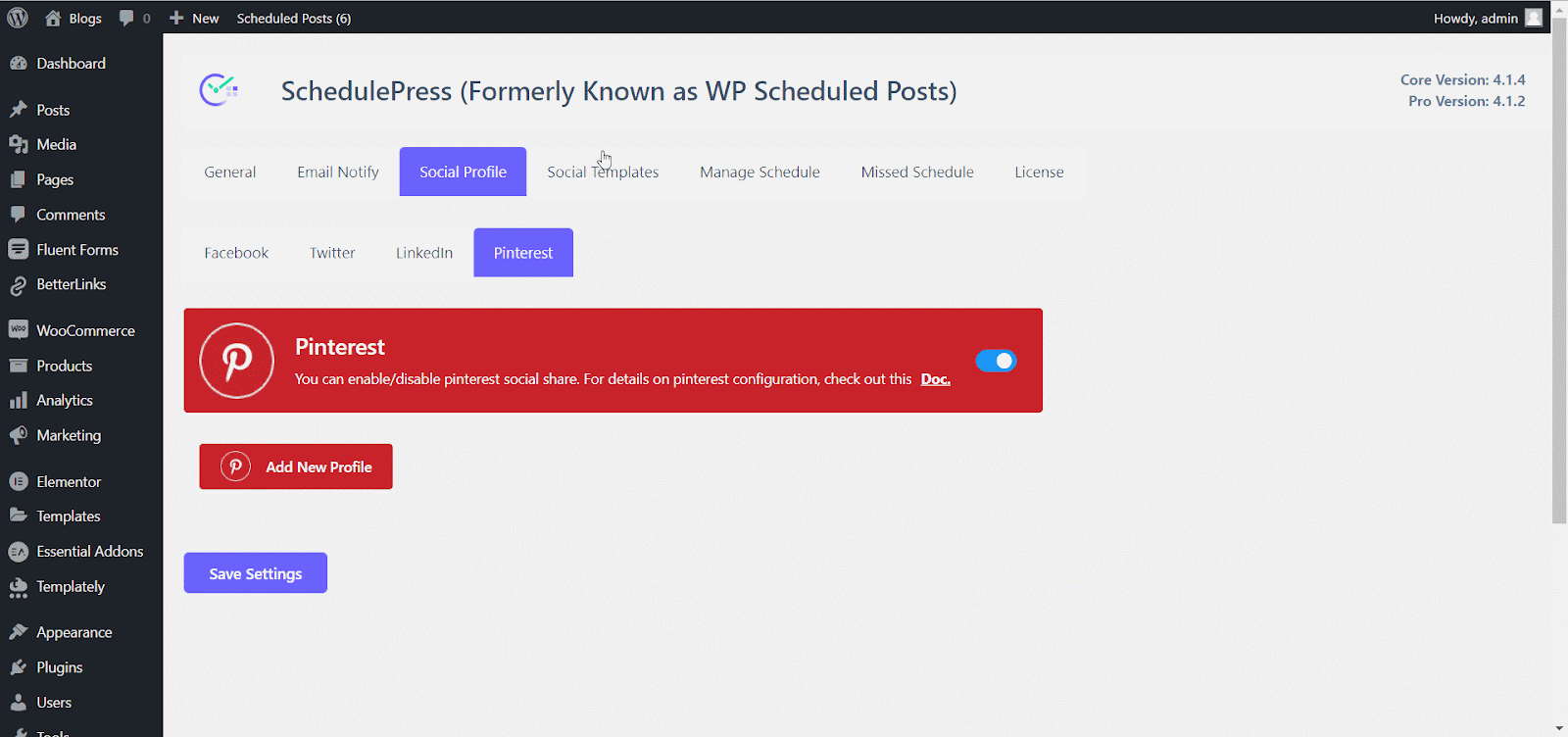
Step 3: Share Your WordPress Posts On Pinterest #
If you schedule your WordPress post, it will automatically be shared on your Pinterest account if you schedule it. Besides, if you want, you can even instantly share your live post on Pinterest as well. Go to your post and navigate to ‘Social Share Settings’ and choose ‘Pinterest’ social share platform. Simply hit the ‘Share’ button, and your post will instantly be shared on your Pinterest board.
If you want, you can even upload a custom ‘Social Share Banner’ for your Pinterest banner as well.

After all of these previous steps are finished, this is how the WordPress posts will appear on your Pinterest profile.
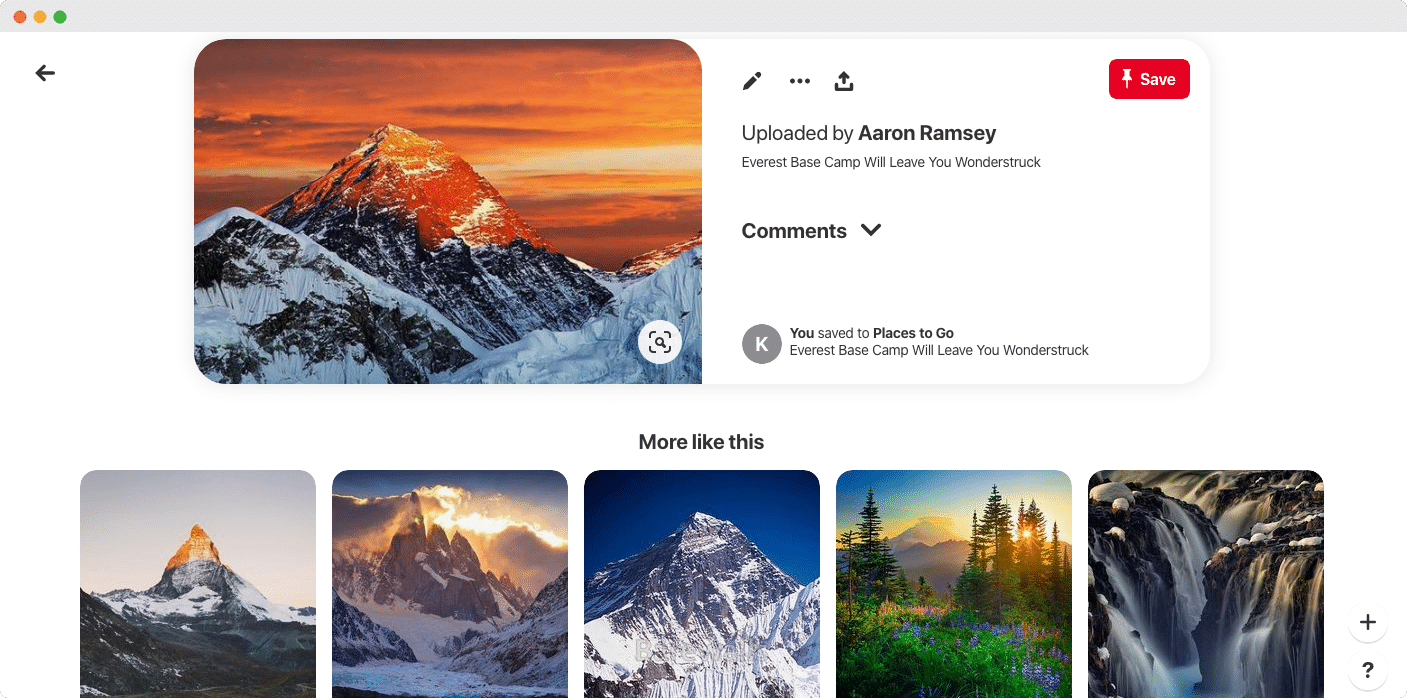
With the help of SchedulePress, this is how you can automatically share WordPress posts on Pinterest instantly.
If you face any difficulties, feel free to contact our support team or join our Facebook Community.







Currently cant create an API key for Pinterest Developers. They are not releasing any API keys at the moment.