You can easily configure SchedulePress display options to choose where you want your WordPress scheduled posts to be visible. For instance, you can choose to display your scheduled posts inside the WordPress dashboard or in the sitewide admin bar. This will make it easier for you to see your scheduled content at a glance and manage all of your posts more efficiently.
How To Configure SchedulePress Display Options #
To configure SchedulePress display options, follow the step-by-step instructions below.
Step 1: Install And Activate SchedulePress #
First, you need to install and activate SchedulePress on your WordPress website.
Step 2: Configure SchedulePress Settings #
Next, navigate to SchedulePress → Settings and click on the ‘General’ tab. From here you will see options to configure SchedulePress display options as shown below. You can toggle these options to choose where you want to hide or display your WordPress scheduled posts.
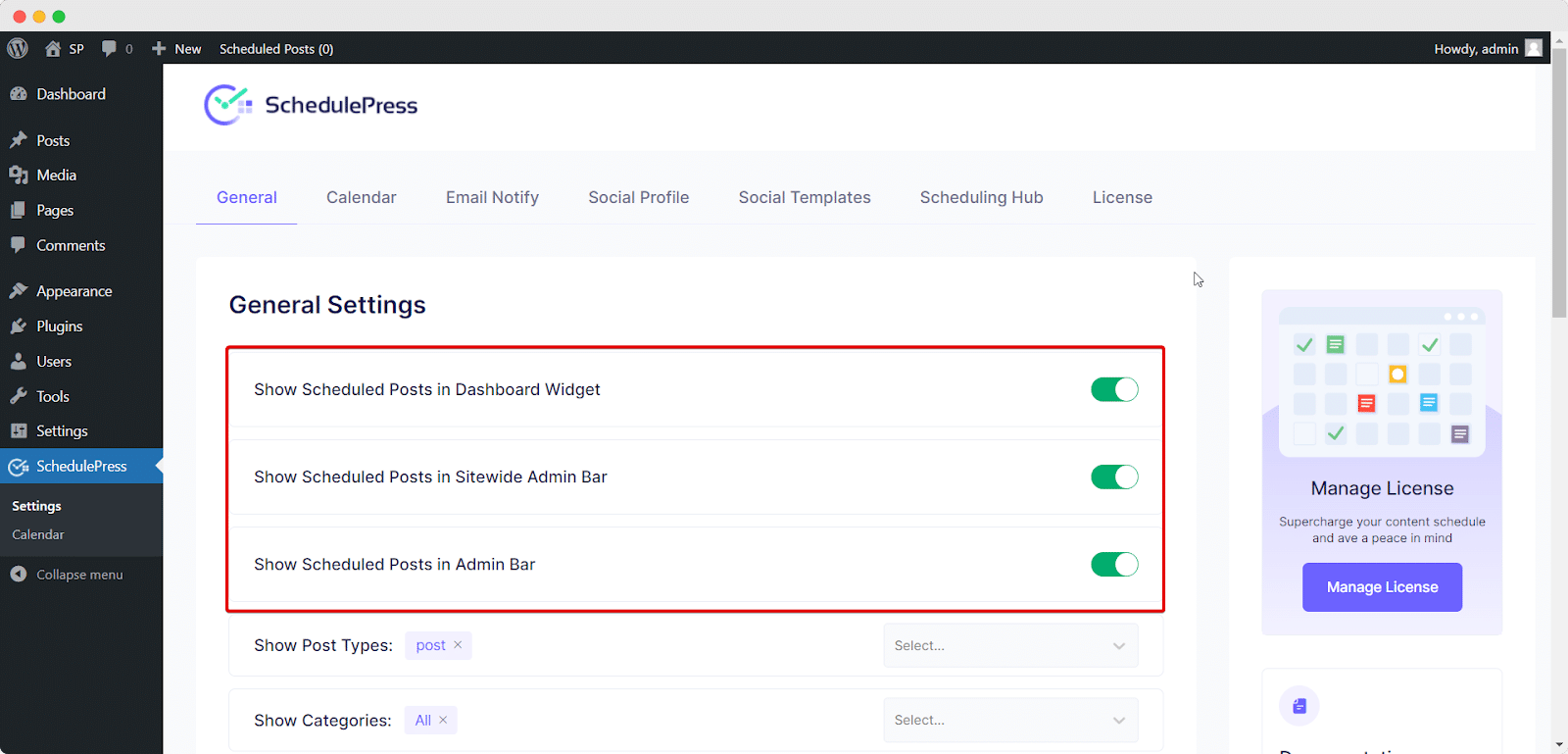
How To Show Scheduled Posts In Dashboard? #
To display your WordPress scheduled posts on your dashboard, simply configure SchedulePress display options by going to SchedulePress → Settings and toggle to enable the ‘Show Scheduled Posts in Dashboard Widget’ option from the ‘General Settings’ tab. Don’t forget to save your changes when you are done.
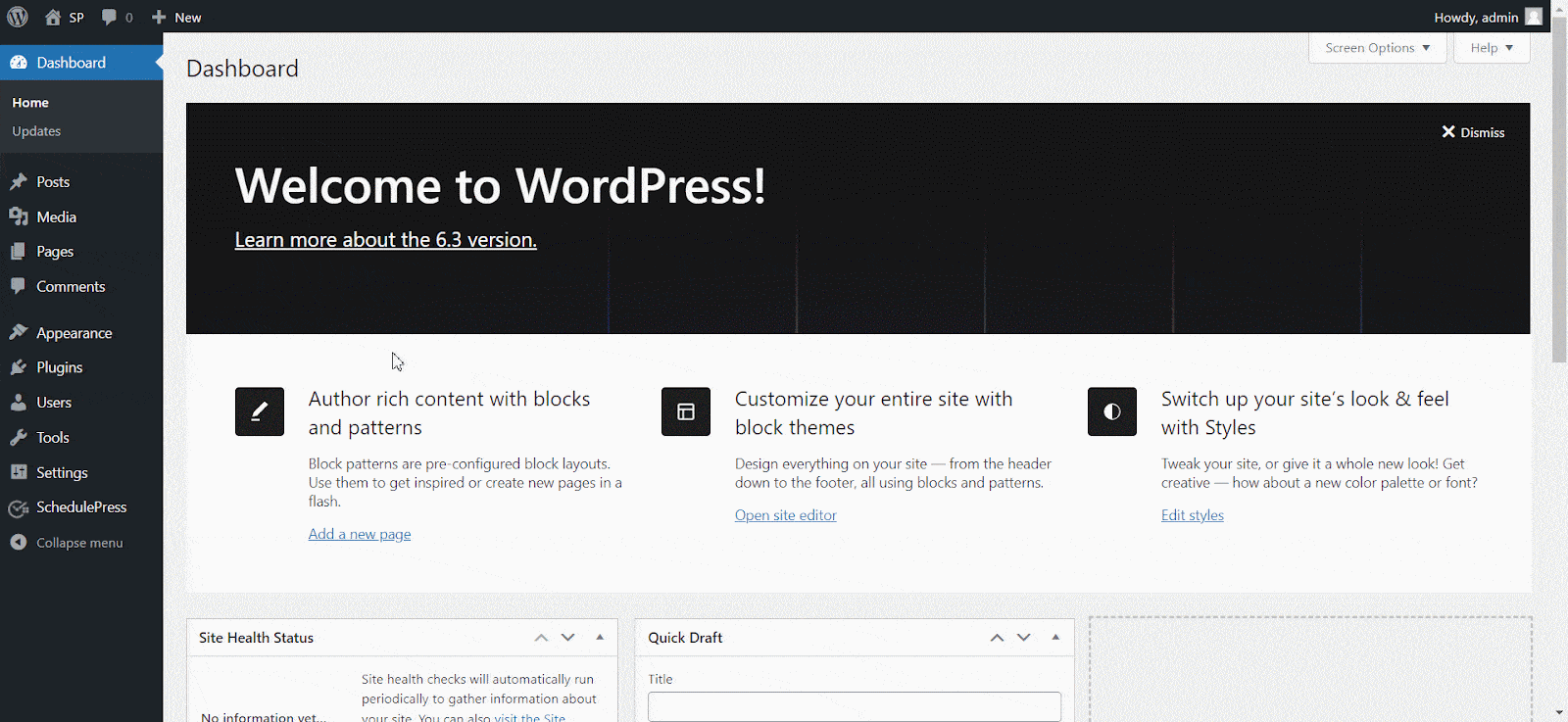
You will now be able to view all of your scheduled posts from your WordPress dashboard by going to Dashboard → Home as shown below.
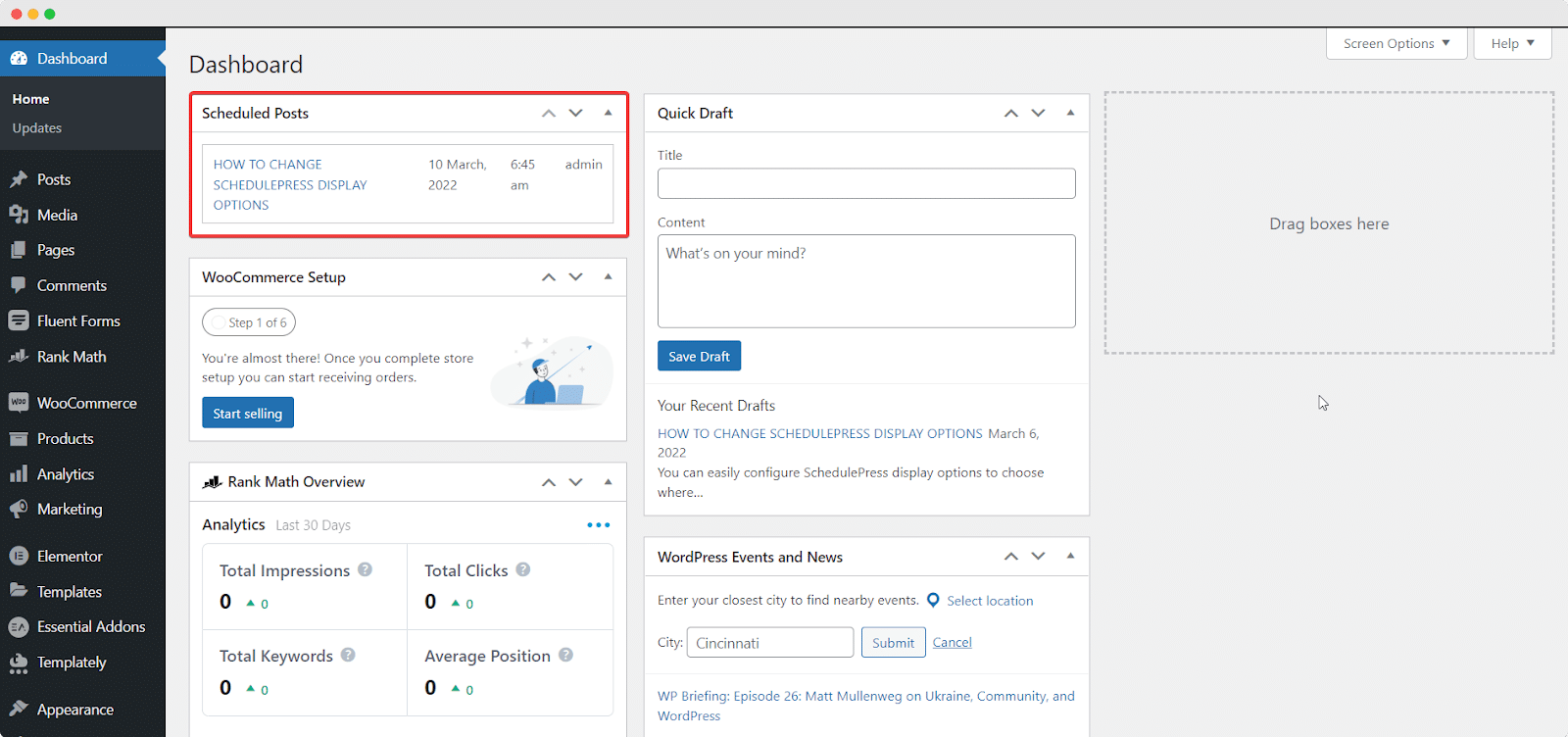
How To Show Scheduled Posts In Sitewide Admin Bar
You can display your scheduled posts in the sitewide admin bar by going to SchedulePress → Settings and toggle to enable the ‘Show Scheduled Posts in Sitewide Admin Bar’ option from the ‘General Settings’ tab. When you are done, make sure to save your changes.
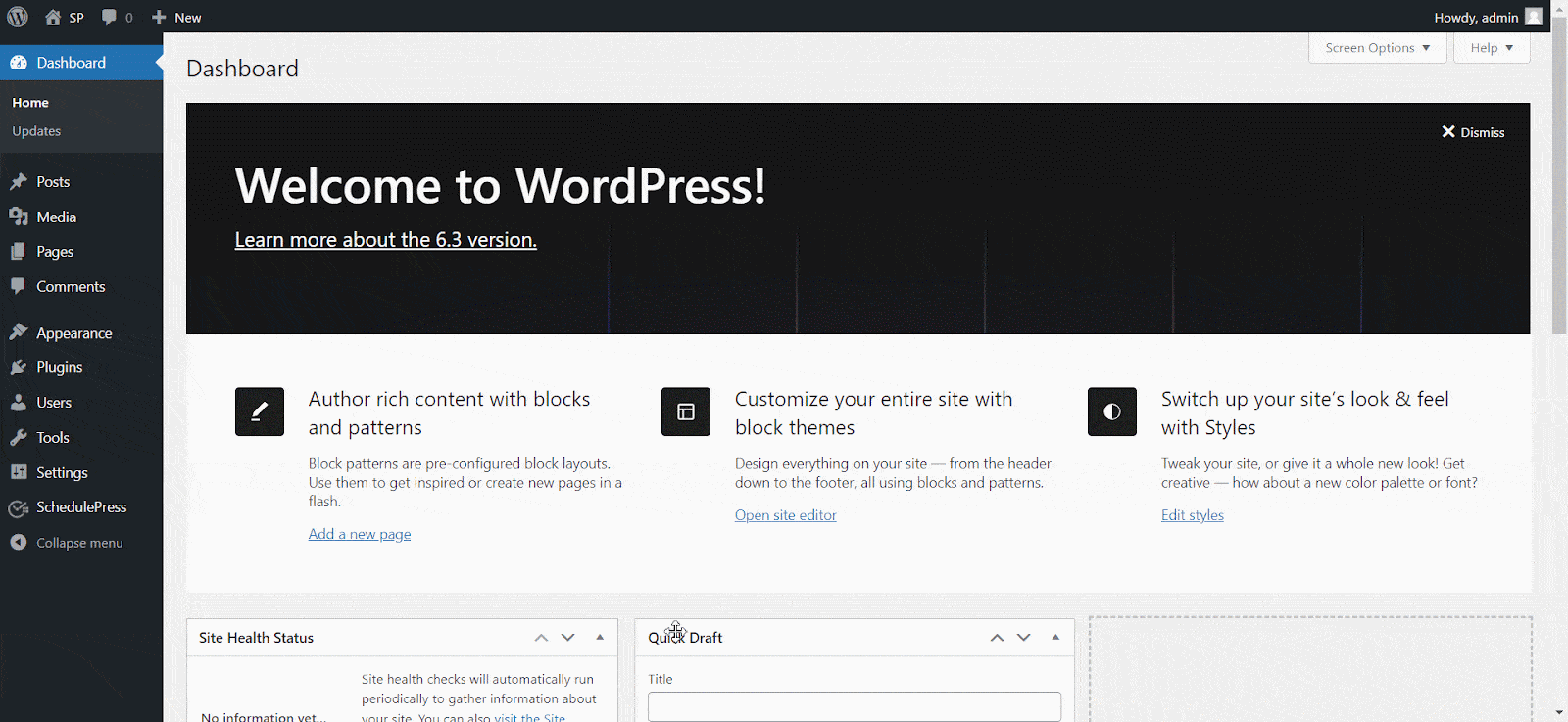
When you visit your website, you will now be able to take a look at your scheduled posts at a glance from the sitewide admin bar as shown here.
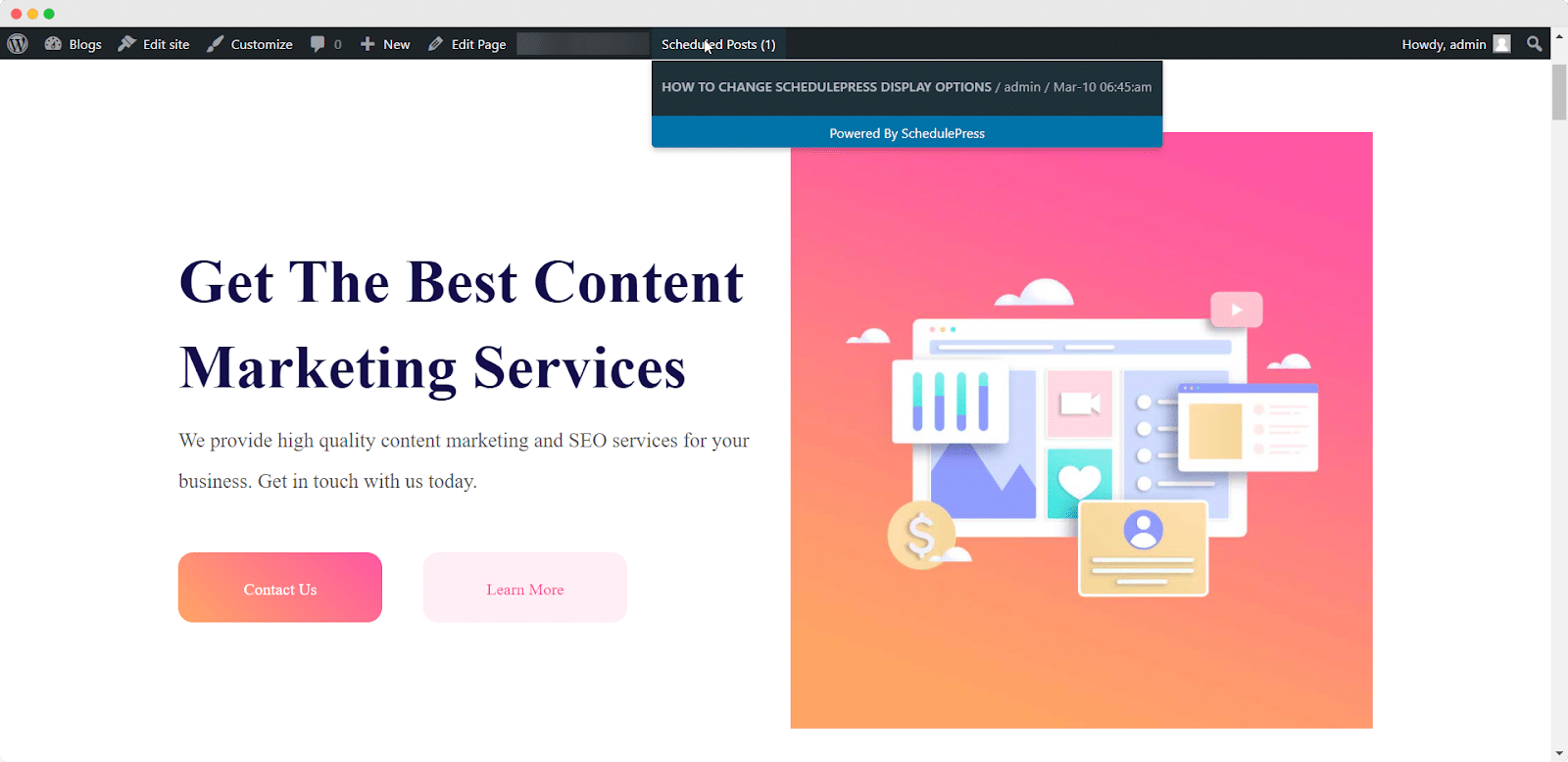
How To Show Scheduled Posts In Admin Bar #
To display your scheduled posts in your admin bar, go to SchedulePress → Settings and toggle to enable the ‘Show Scheduled Posts in Admin Bar’ option from the ‘General Settings’ tab. When you are done, make sure to save your changes.
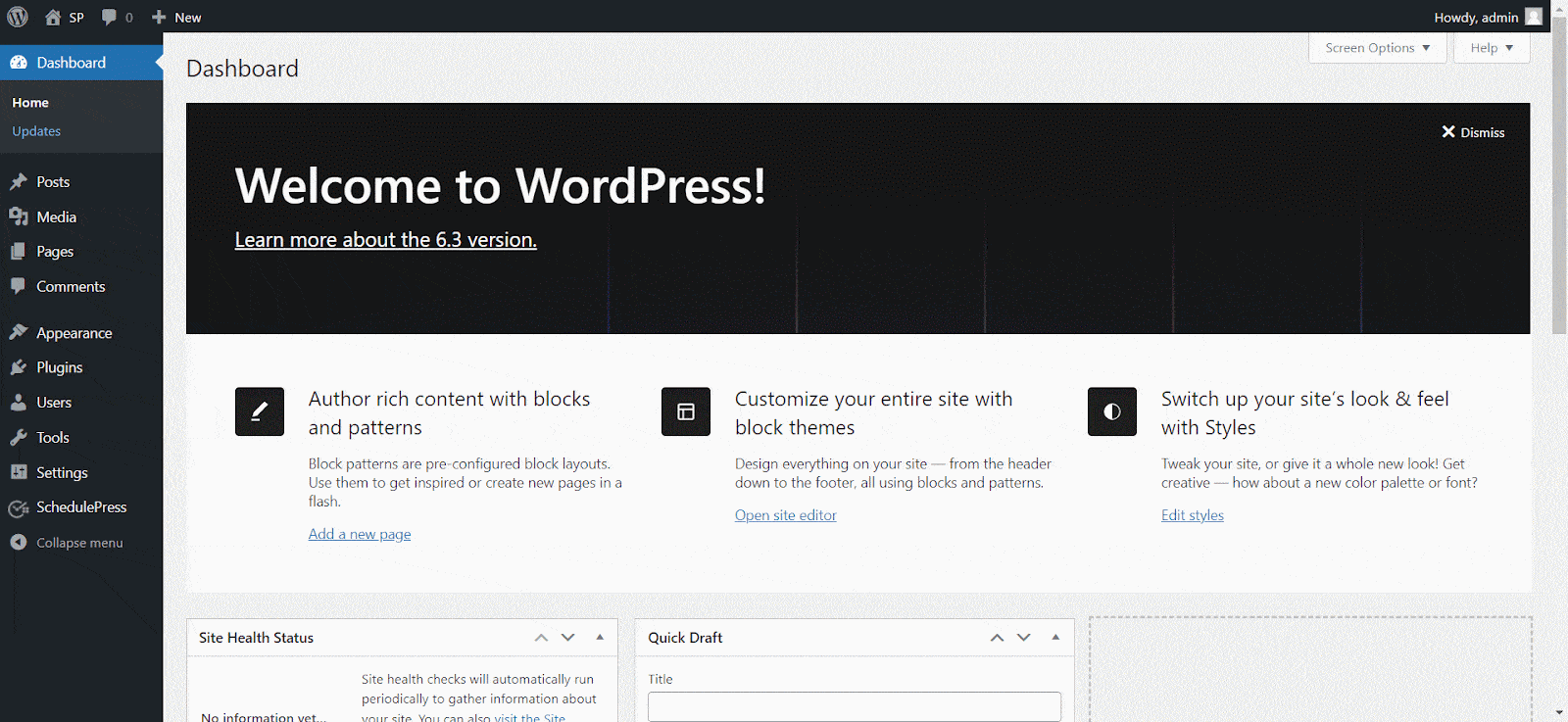
You will now be able to see all of your scheduled posts in the admin bar from your WordPress dashboard.
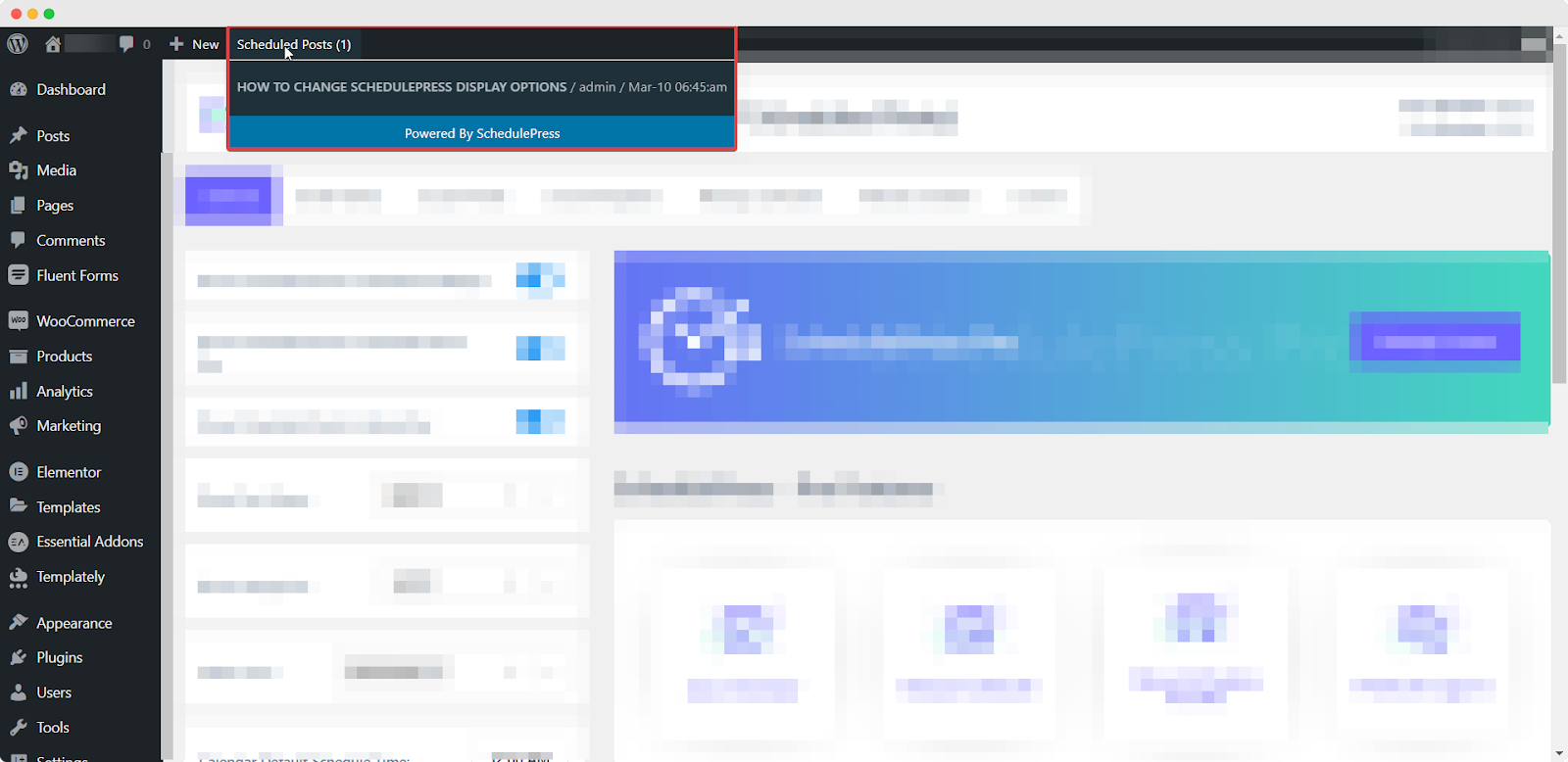
By following these simple steps you can easily choose where to display your scheduled content and manage them more efficiently with SchedulePress.
If you face any difficulties, feel free to contact our support team or join our Facebook Community.




