With the PRO version of Better Payment, you can easily manage and track your transactions with this powerful payment solution with ease. Using all the premium features will skyrocket sales by allowing customers to pay instantly & directly using the payment method of their choice.
How To Activate Better Payment PRO? #
First, make sure that you have installed and activated the free version of Better Payment for Elementor. Without the free version activated, you cannot use Batter Payment PRO.
Once you have installed and activated the free version of Better Payment, simply click on Better Payment. You will have the option to “Go PRO” from the Better Payment dashboard.
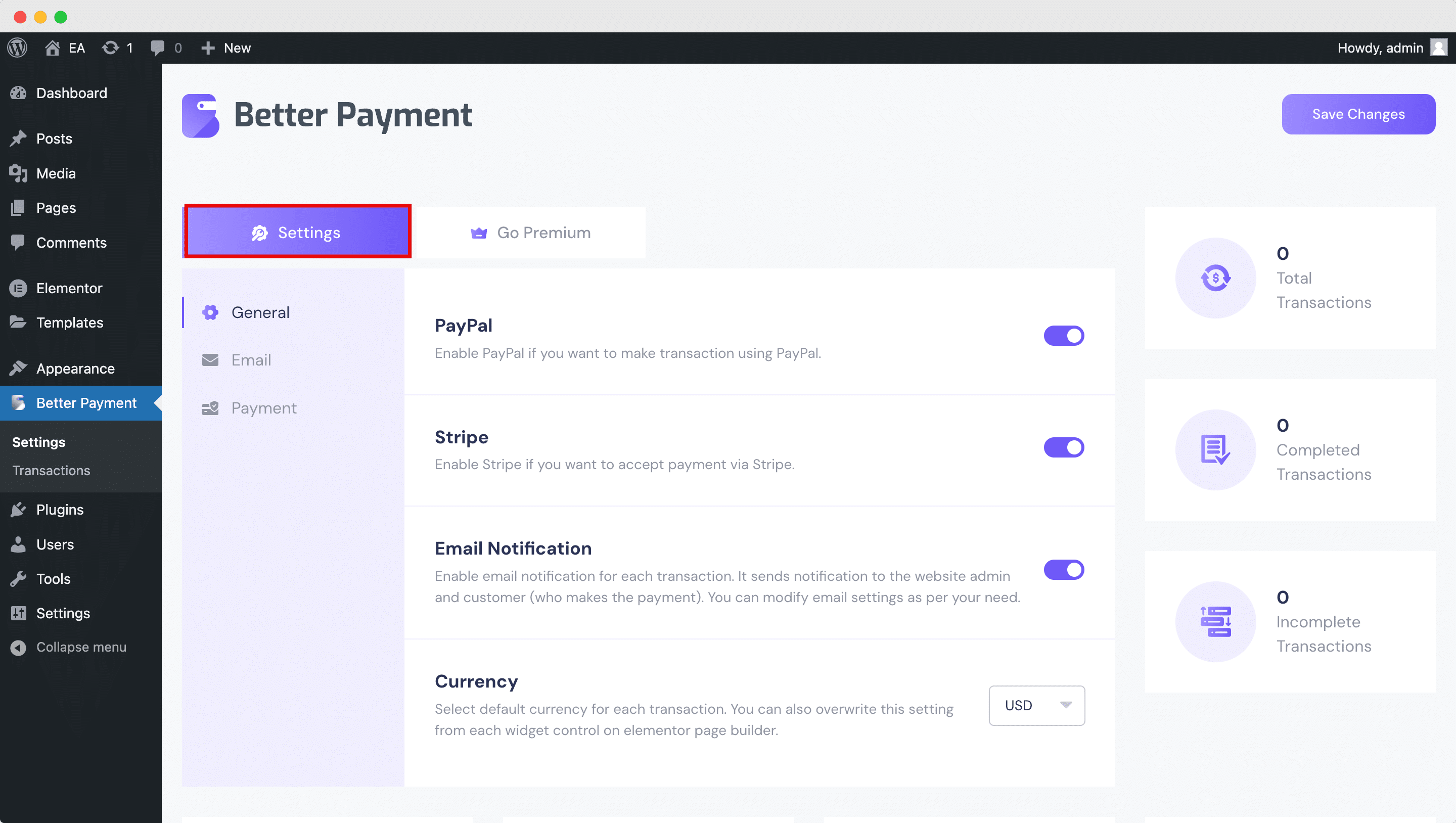
This will take you to a new page where you can upgrade to Better Payment Pro. Once your purchase is complete, you will need to download the plugin. You can do this by going to the ‘Downloads’ tab inside your WPDeveloper account. Your downloadable file should look like this. Do not unzip the plugin after downloading it.
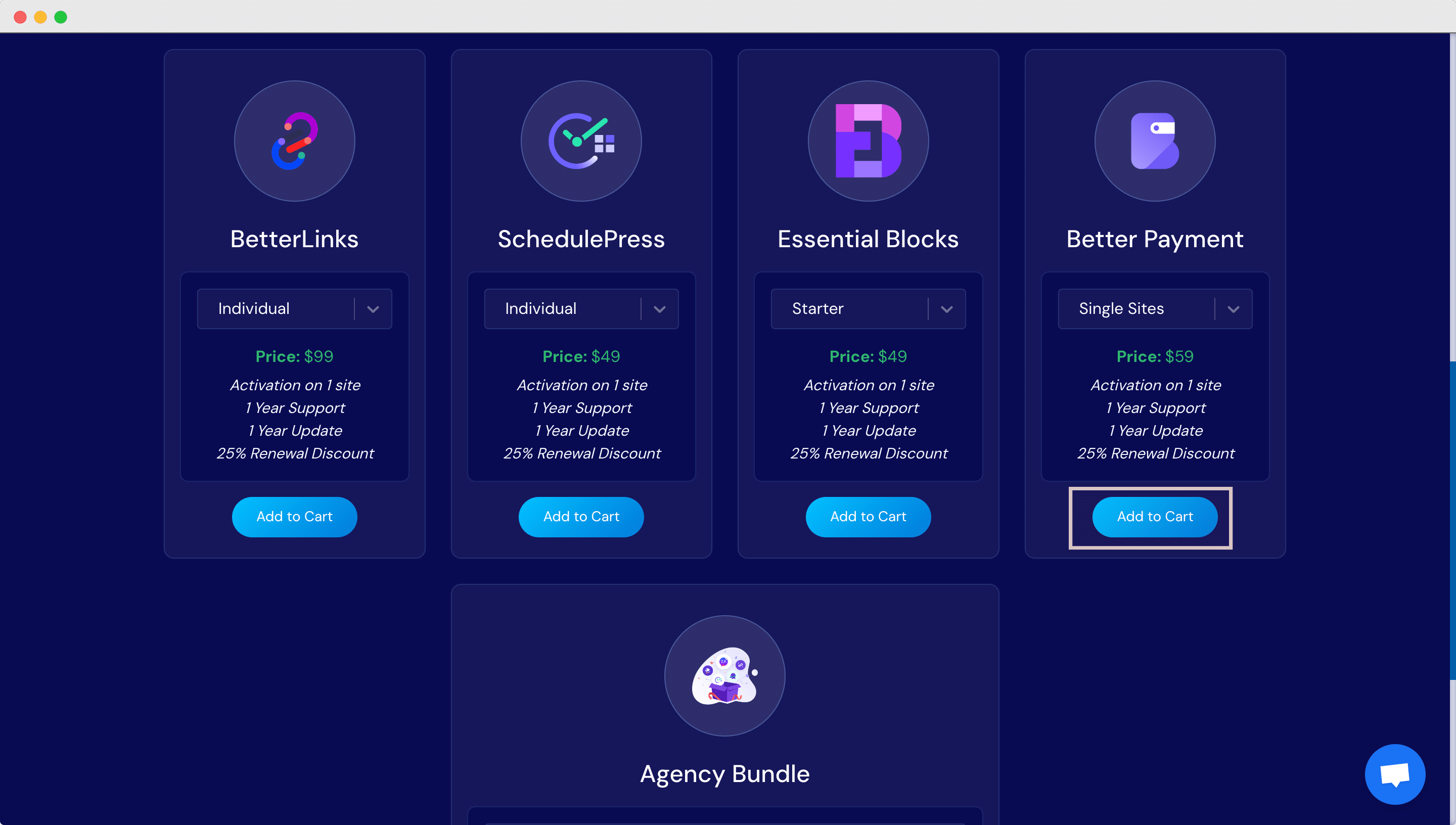
After downloading the plugin zip file you need to upload it to your WordPress website by going to Plugins→ Add New and then click on the Upload Plugin button. Again, do not unzip the plugin; you have to upload the plugin in zip file format. Click on ‘Install Now’ to start installing Better Payment Pro on your website.
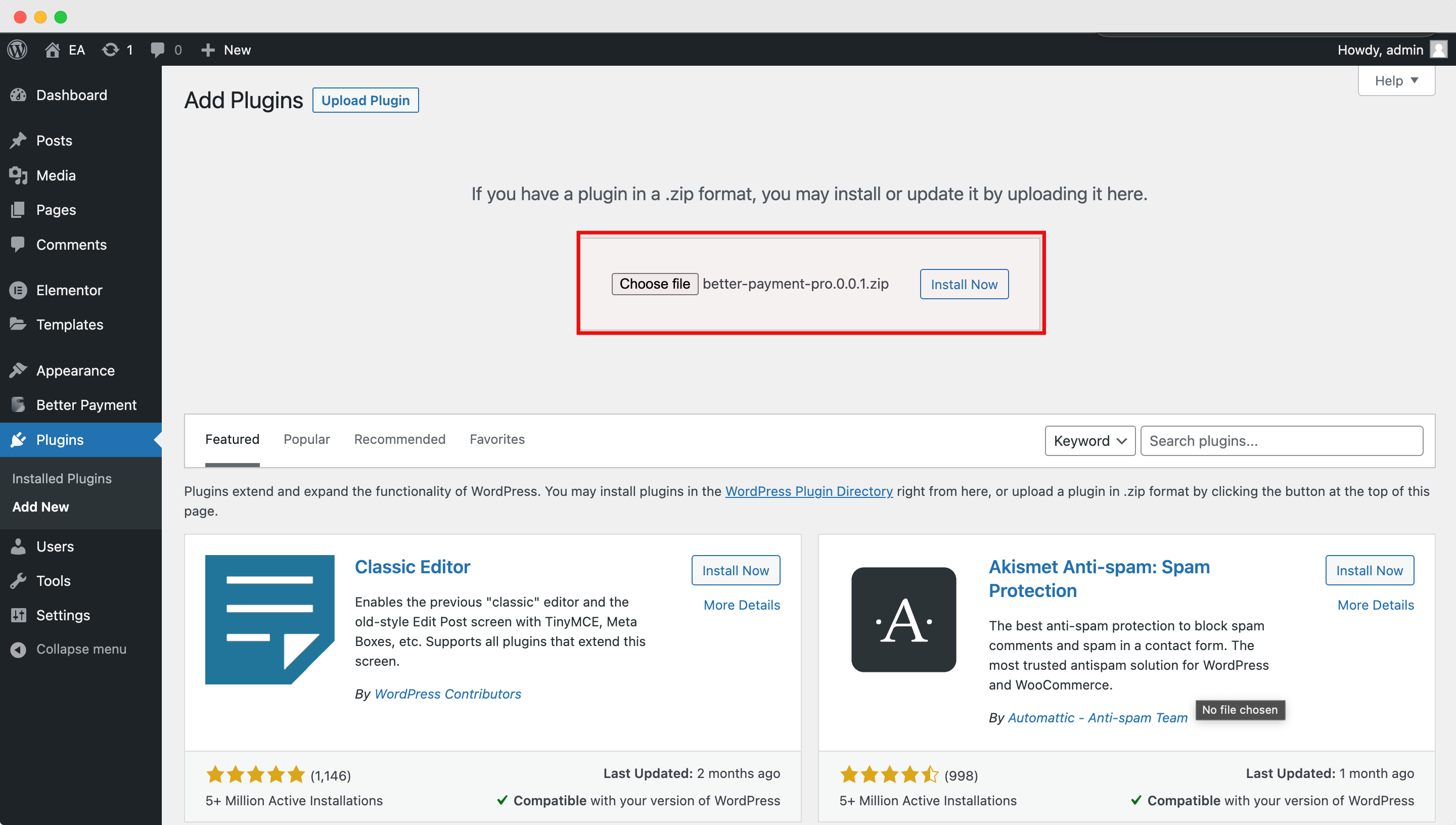
Once the installation is completed successfully, you need to click on ‘Activate’ to start using Better Payment Pro on your WordPress website.
Getting stuck? Feel free to contact our dedicated support team for any further assistance.




