Transactional data is crucial for your business to gather valuable insights on the sales volume, order value, and count profit margins. If you migrate your business to another website, getting all the transactional data might be challenging. However, Better Payment makes it easy to import and export transactional data with a single click, so you can easily transfer these to another website.
Follow the step-by-step guide below to learn how to import and export data on transactions in Better Payment.
Note: Better Payment is an Elementor payment plugin. So, before you integrate payment gateways make sure that you have Elementor installed in your WordPress Dashboard.
How To Use Better Payment To Import And Export Transactional Data #
Importing and exporting transactional data is easy with Better Payment. With a CSV file, you can easily do that. Follow a few simple steps as shown below.
Step 1: Go To Transactions In Better Payment #
To import and export transactional data in Better Payment, navigate to ‘Better Payment → Transactions’ from your WordPress dashboard.
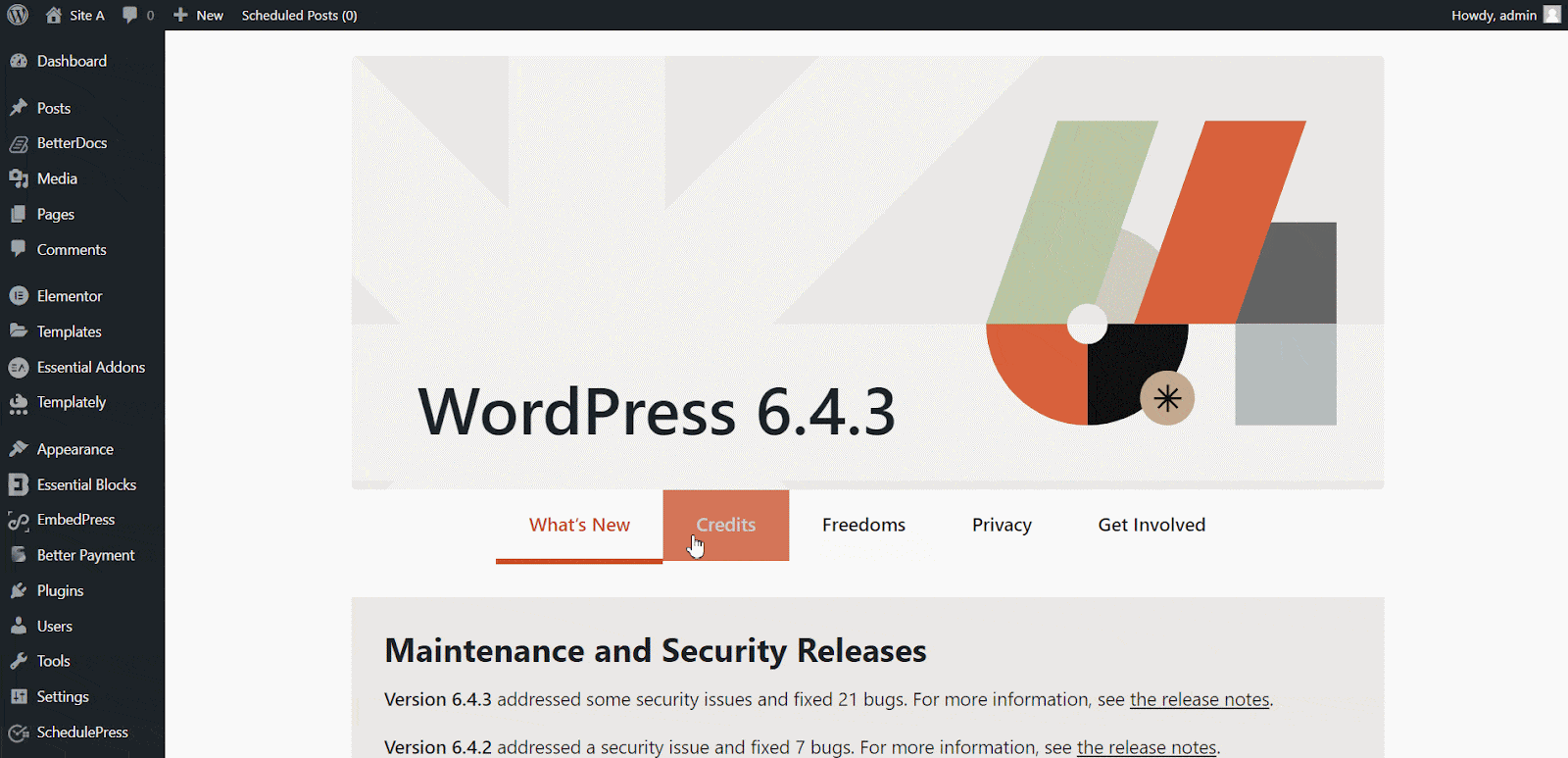
Step 2: Import Data In Better Payment #
There is a simple ‘Import Data’ button on the ‘Transactions’ tab in Better Payment. Hit that button, choose a CSV file, and click the ‘Let’s Go’ button.
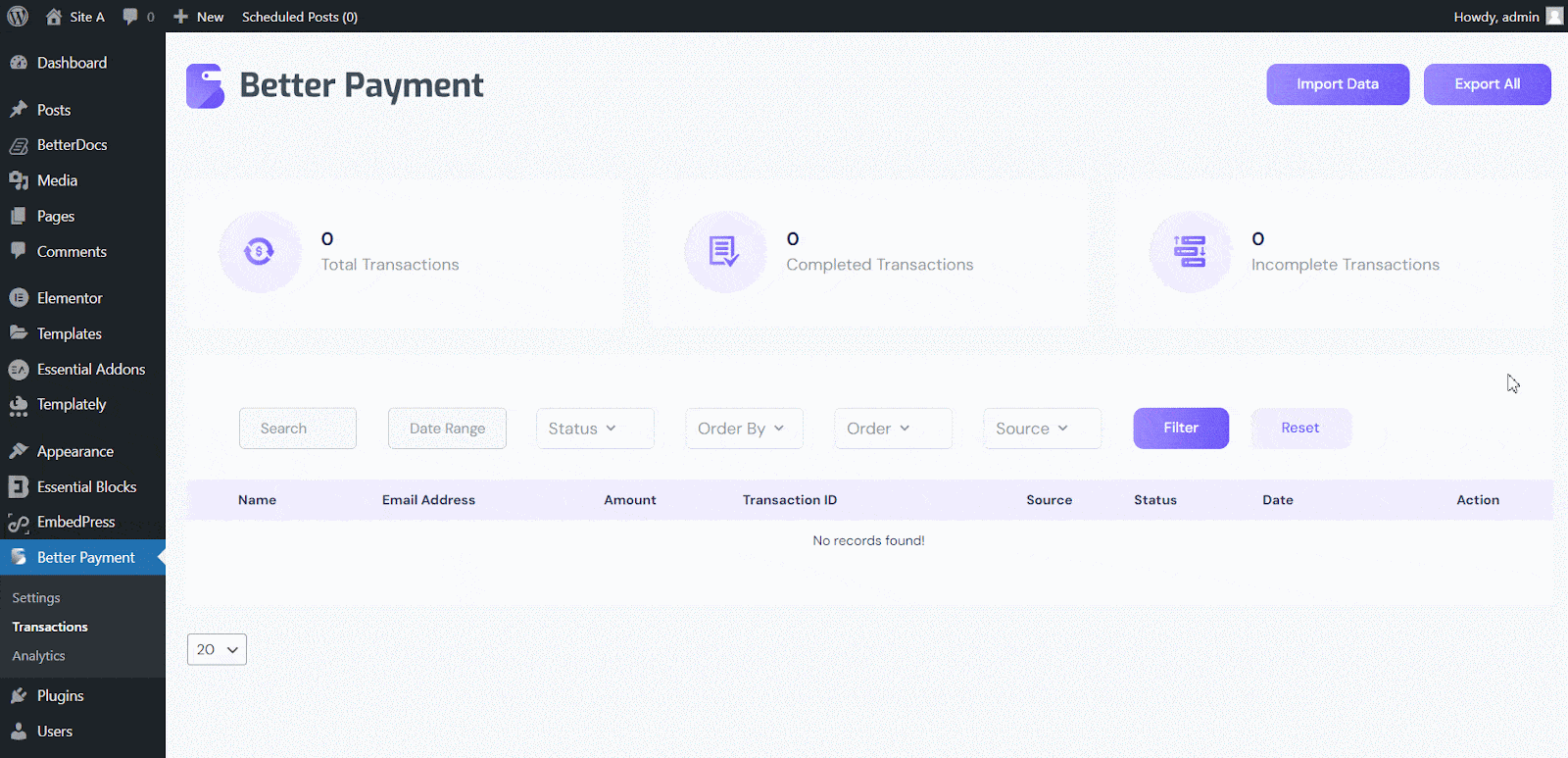
Your transactional data will be imported instantly. This is how you can import transactions in bulk. You can sort by date range, status, source, etc. and even view details or delete a transaction record.
Step 3: Export Data In Better Payment #
With a simple button, you can export transactional data from Better Payment and use it on another website or for different purposes. On the Better Payment → Transactions page, click on the ‘Export All’ button.
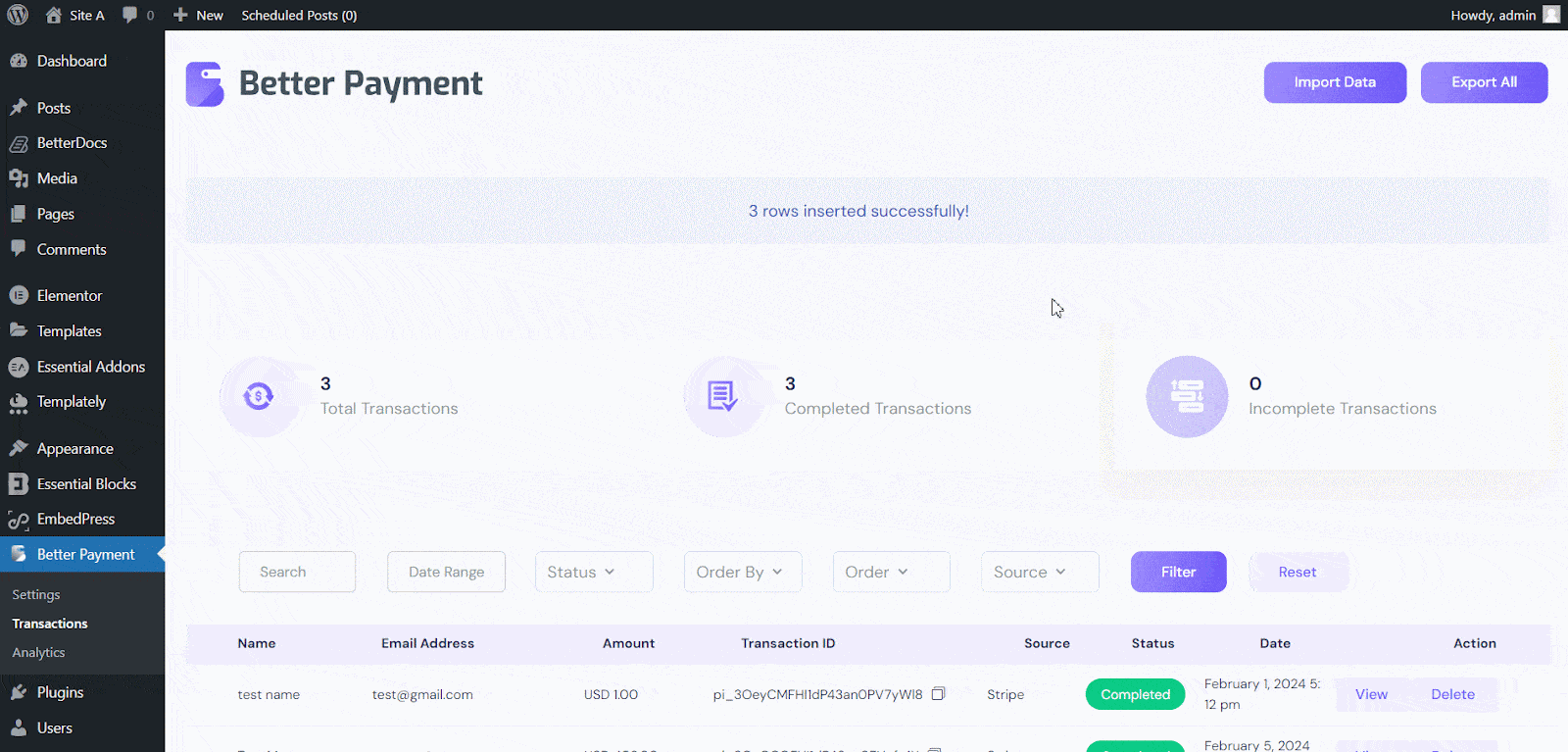
A CSV file will be instantly created and downloaded to your local storage.
By following these simple steps you can easily import and export transactional data in Better Payment.
Getting Stuck? Feel free to contact our dedicated support team for any further assistance.




