- How to Integrate WordPress with Google Business Profile Manually
- Final Outcome
SchedulePress gives you the opportunity to integrate WordPress with Google Business Profile manually and share WordPress posts on your business profile. This way, you can share both live and scheduled posts automatically anytime you want.
This feature is very useful if you want to grow your brand’s presence and business portfolio without manual hurdles. Follow the guidelines below to integrate WordPress with Google Business Profile using your own app credentials in SchedulePress:
[Note: You can also connect Google Business Profile to SchedulePress using its One-Click Connect method.].
[Note: Integrating Google Business Profile is a premium feature by SchedulePress. So, you need to install and activate both FREE and PRO plugins to use this.]
How to Integrate WordPress with Google Business Profile Manually #
Learn how to integrate WordPress with Google Business Profile by manually connecting through SchedulePress by following this guide below.
Step 1: Set Up API Manually #
First, you need to go to the Google Console and create a new project to set up the API manually. After creating your project, you can enable the Google Business API. Then, create an application and use its client ID and client secret to connect Google Business Profile with SchedulePress.
This method offers more control and customization over the connection between your Google Business Profile and SchedulePress dashboard.
Go to the Google Console and create a new project. Give your project a unique name and select the appropriate organization or location. This project will serve as the workspace for managing your Google Business Profile integration.
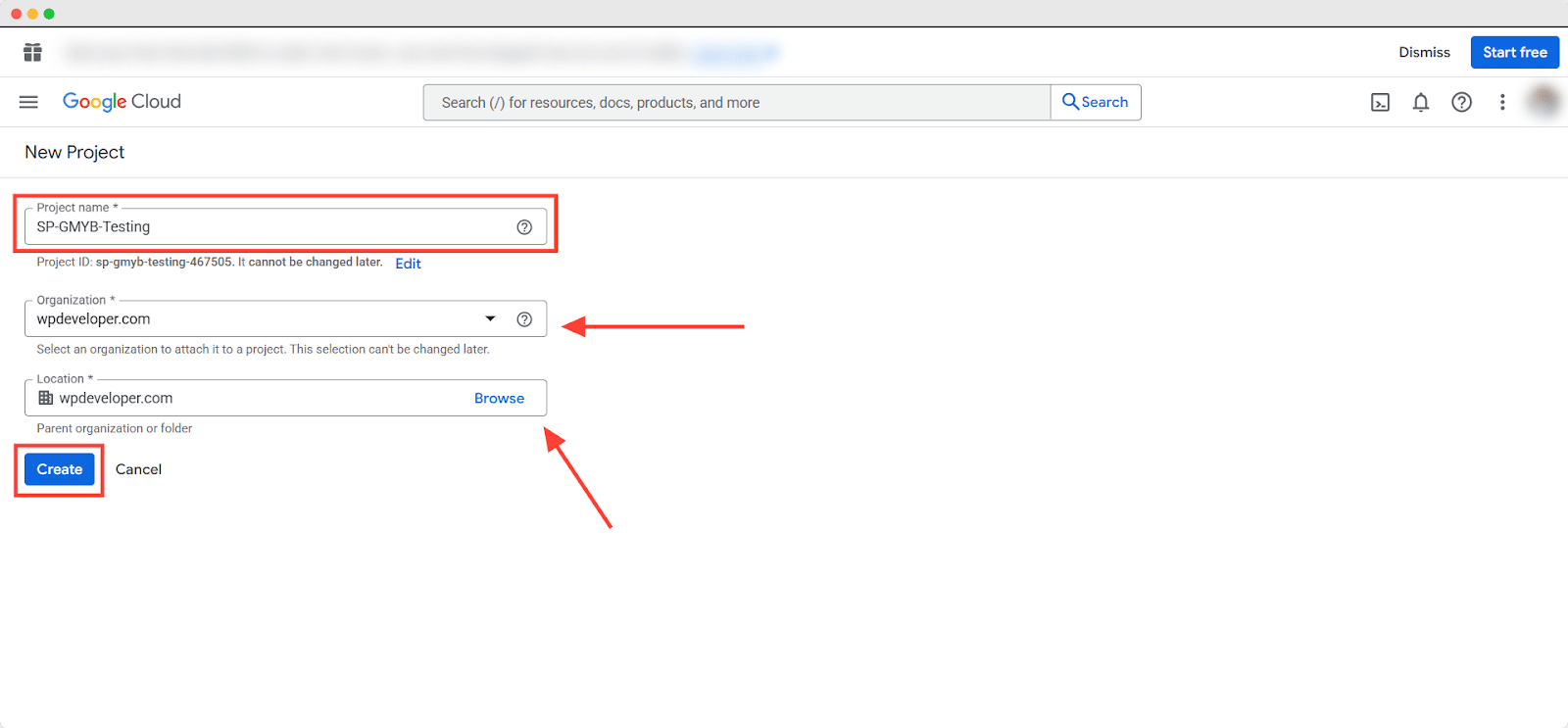
Step 2: Enable APIs #
Next, go to APIs and Services and enable the required APIs. For detailed instructions, you can refer to the Basic Setup documentation on Google Developers.
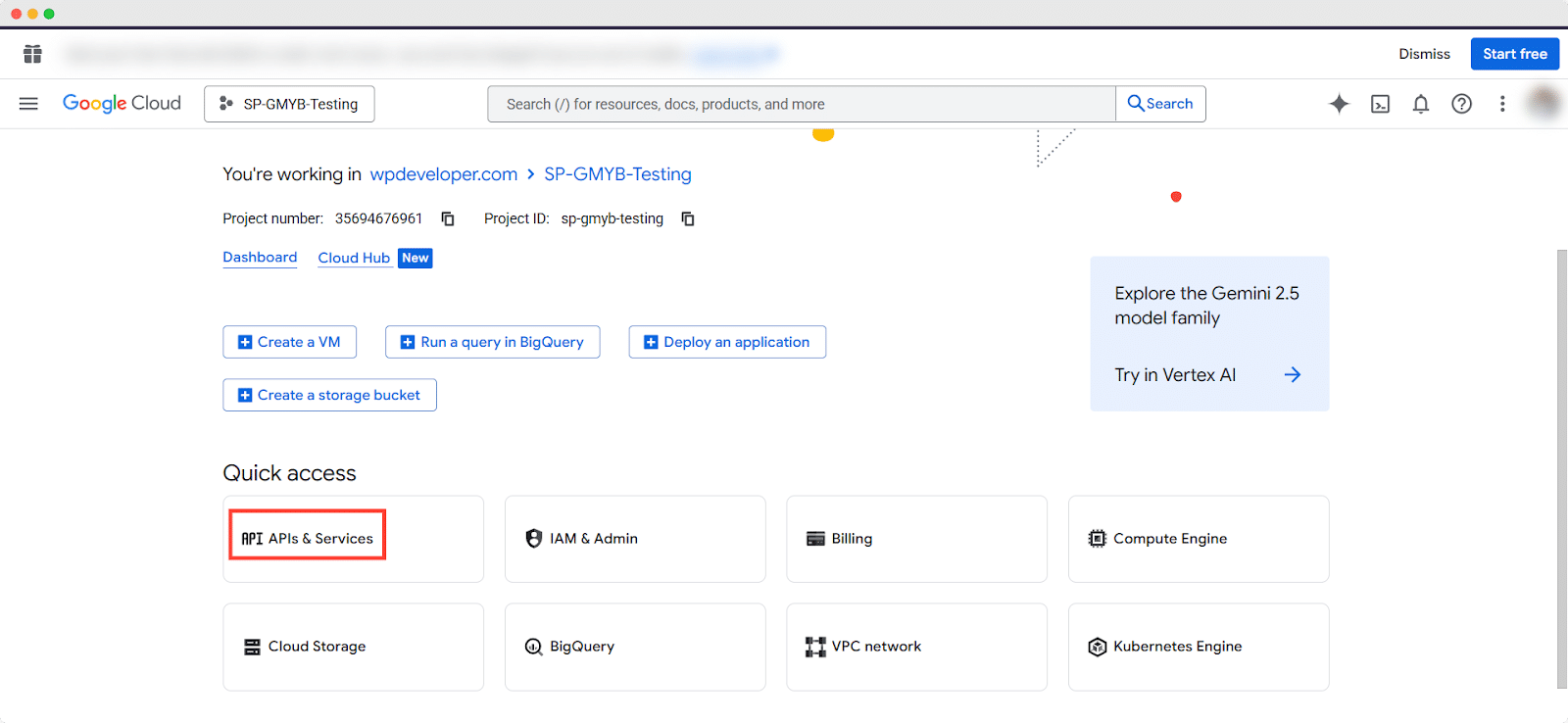
You can navigate to ‘APIs & Services’ by clicking the menu button in the top-left corner.
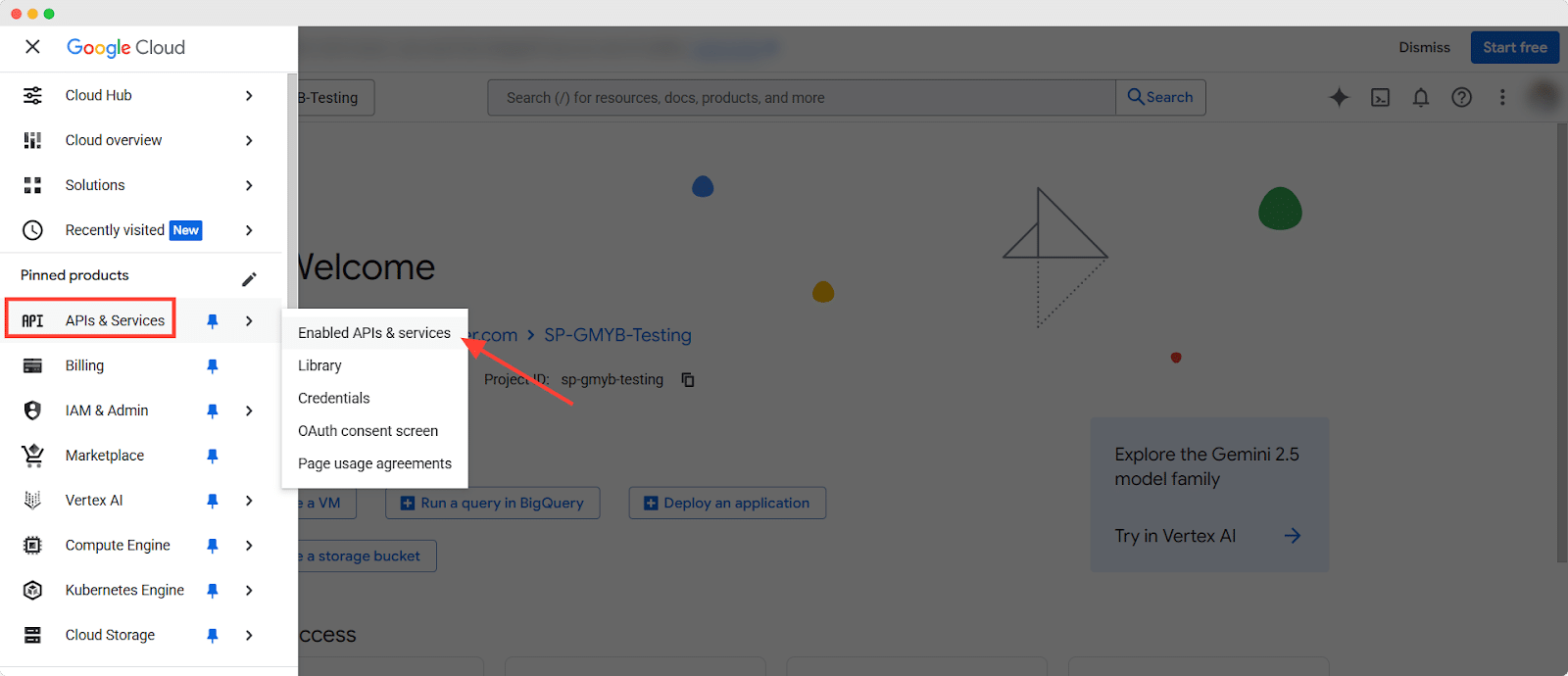
Now, make sure to enable all the following APIs:
✅ My Business Account Management API
✅ My Business Lodging API
✅ My Business Place Actions API
✅ My Business Notifications API
✅ My Business Verifications API
✅ My Business Information API
✅ My Business Q&A API
✅ Business Profile Performance API
✅ Google Business Profile API
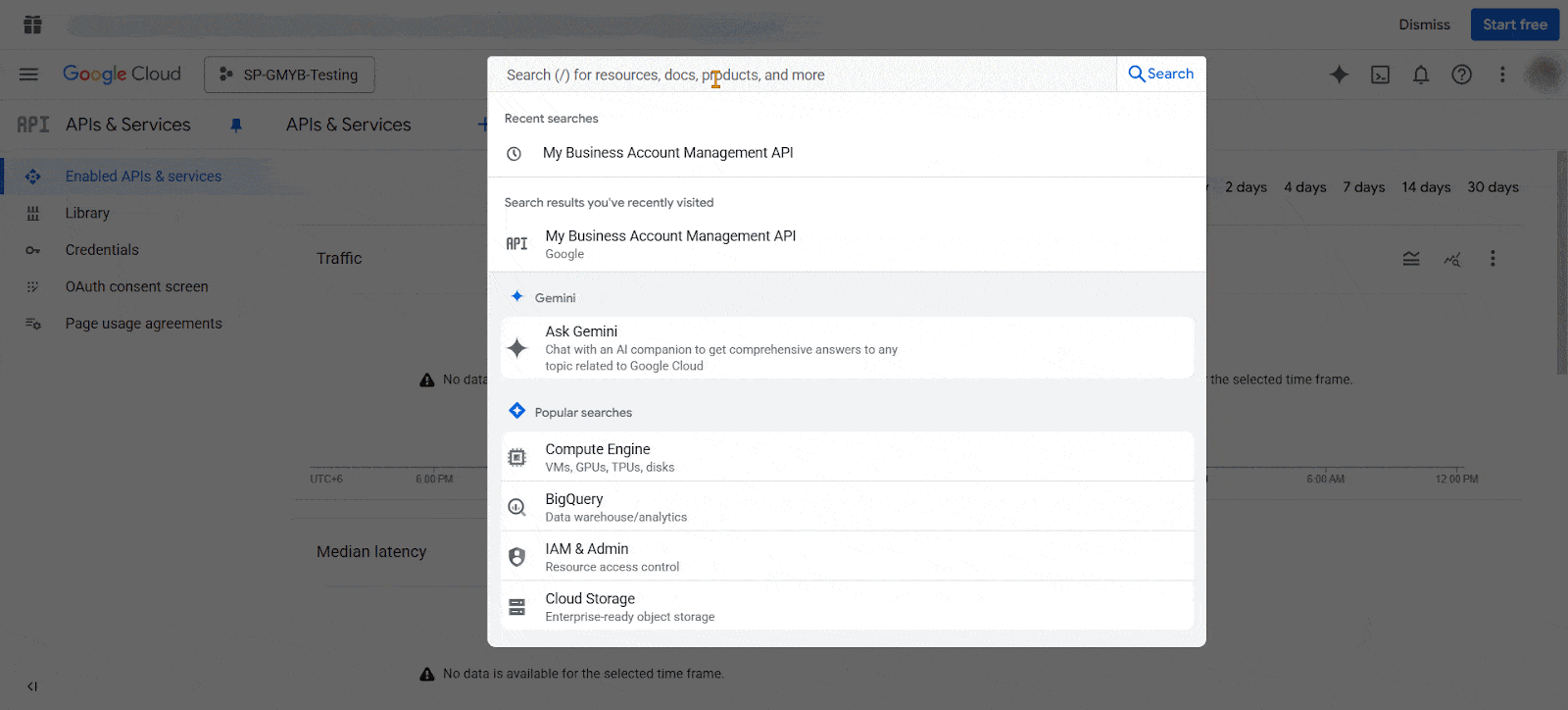
The ‘Google Business Profile API’ is not listed by default because it is a private API. To enable it, you must fill out Google’s request form. After reviewing your request, Google will approve and whitelist the API for your project.
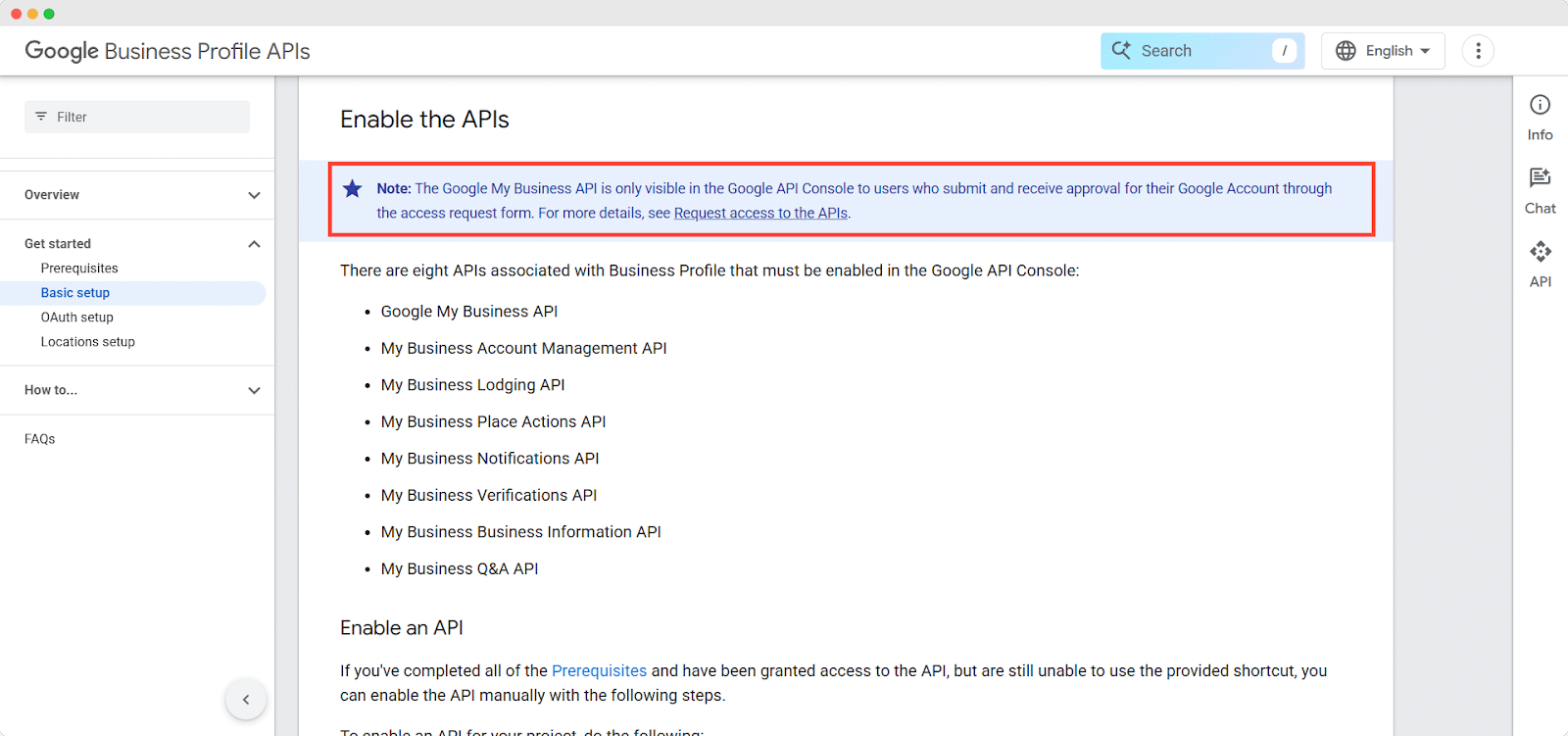
[Note: To request access to this API, go to the Basic Setup page on Google Developers. In the Note section, you’ll find a link to Request access to the APIs to access the request form. Click the link and submit the form to proceed.]
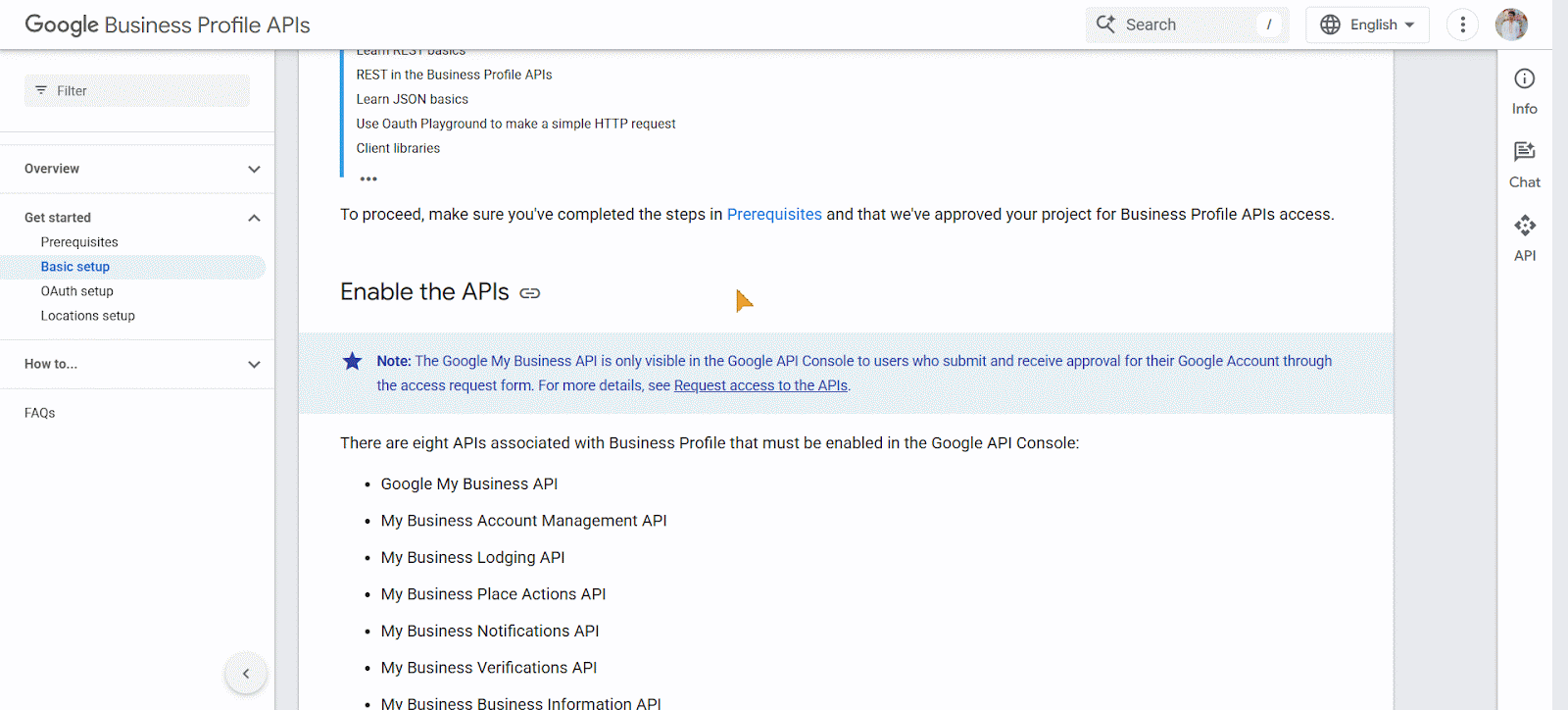
Once you receive access to the ‘Google Business Profile API,’ Google will notify you by email. After that, you’ll need to manually enable the API in your project.
Step 3: Configure OAuth Consent Screen #
After enabling all the required APIs, go to the ‘OAuth Consent Screen’. Then, go to APIs & Services > OAuth Consent Screen > Overview. Fill in the necessary app details such as the ‘app name’, ‘support email’ and click ‘Next’.
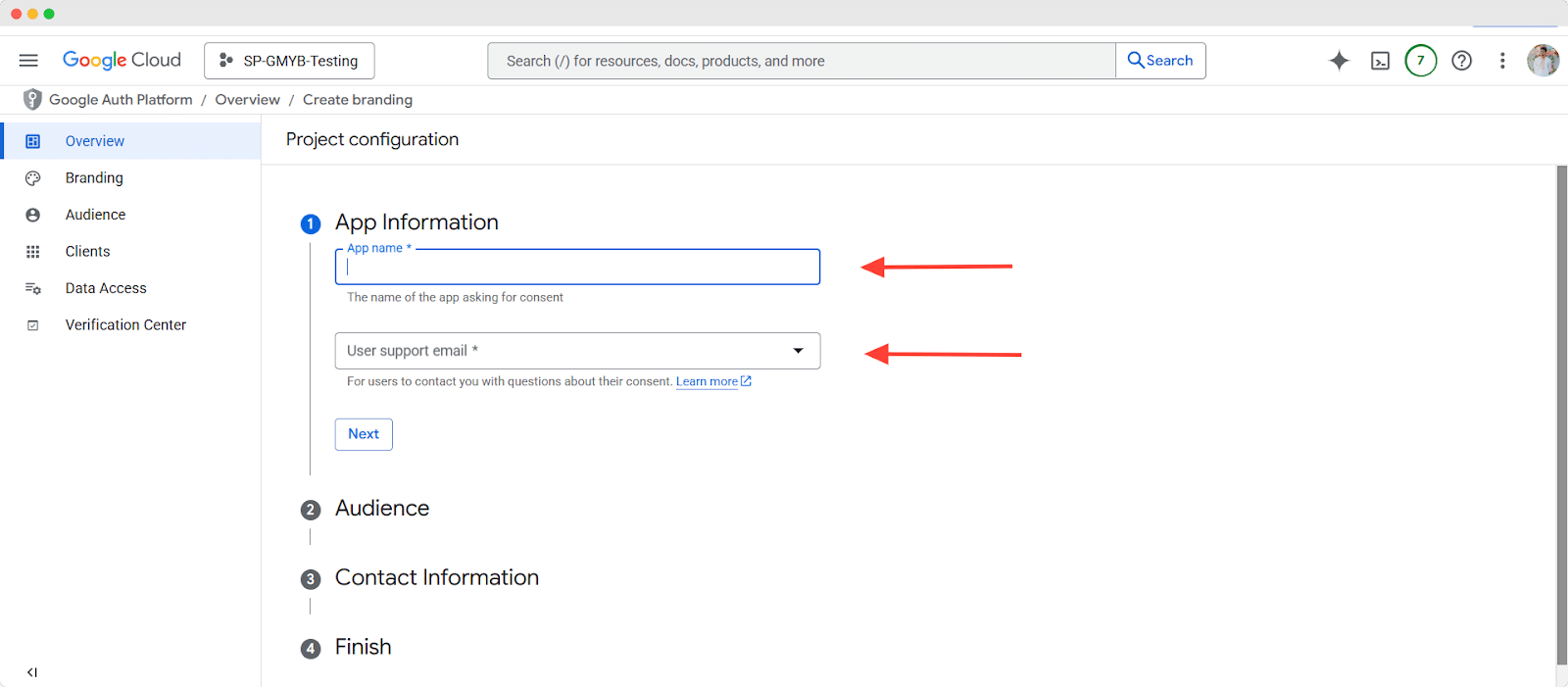
Select ‘External’ as the user type in Audience and click ‘Next’.
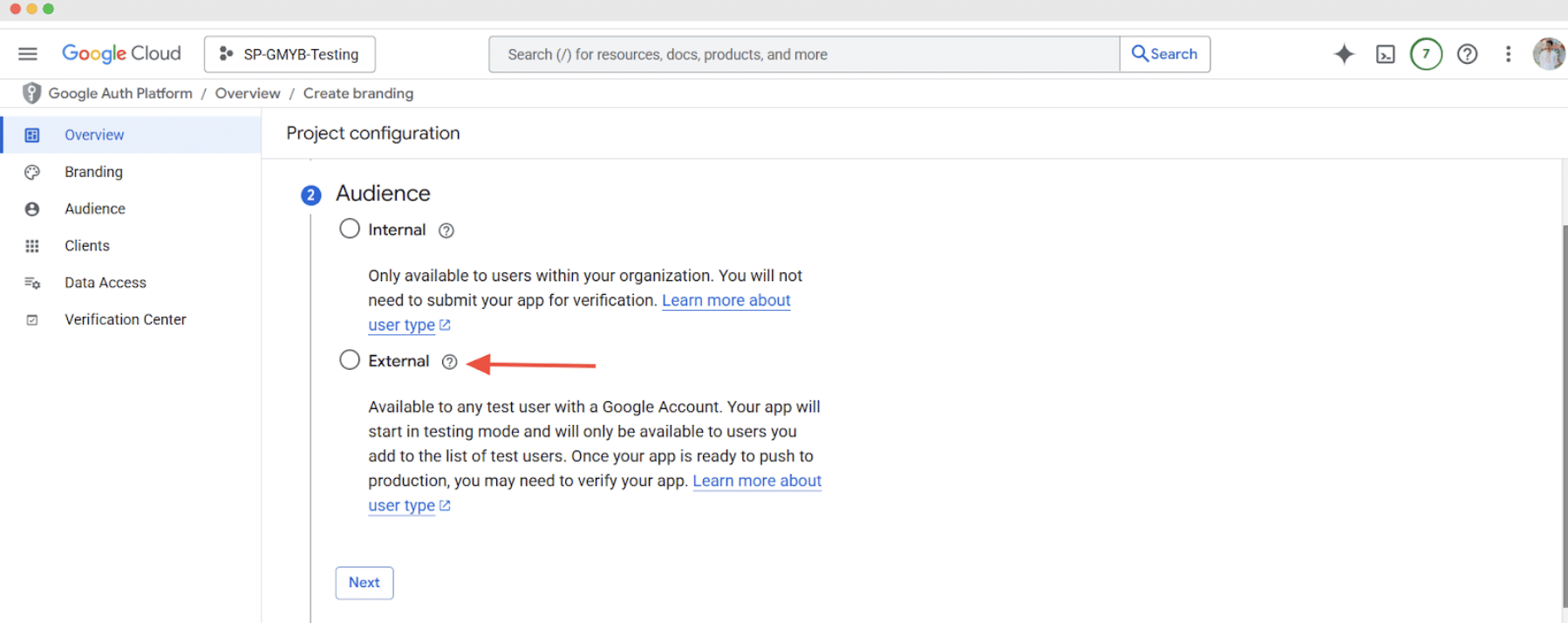
Add the developer contact information, then click Save and Continue.
Step 4: Generate Client ID and Client Secret #
You’ll be directed to a page where you need to provide the required details, including ‘Application type,’ and ‘Name.’
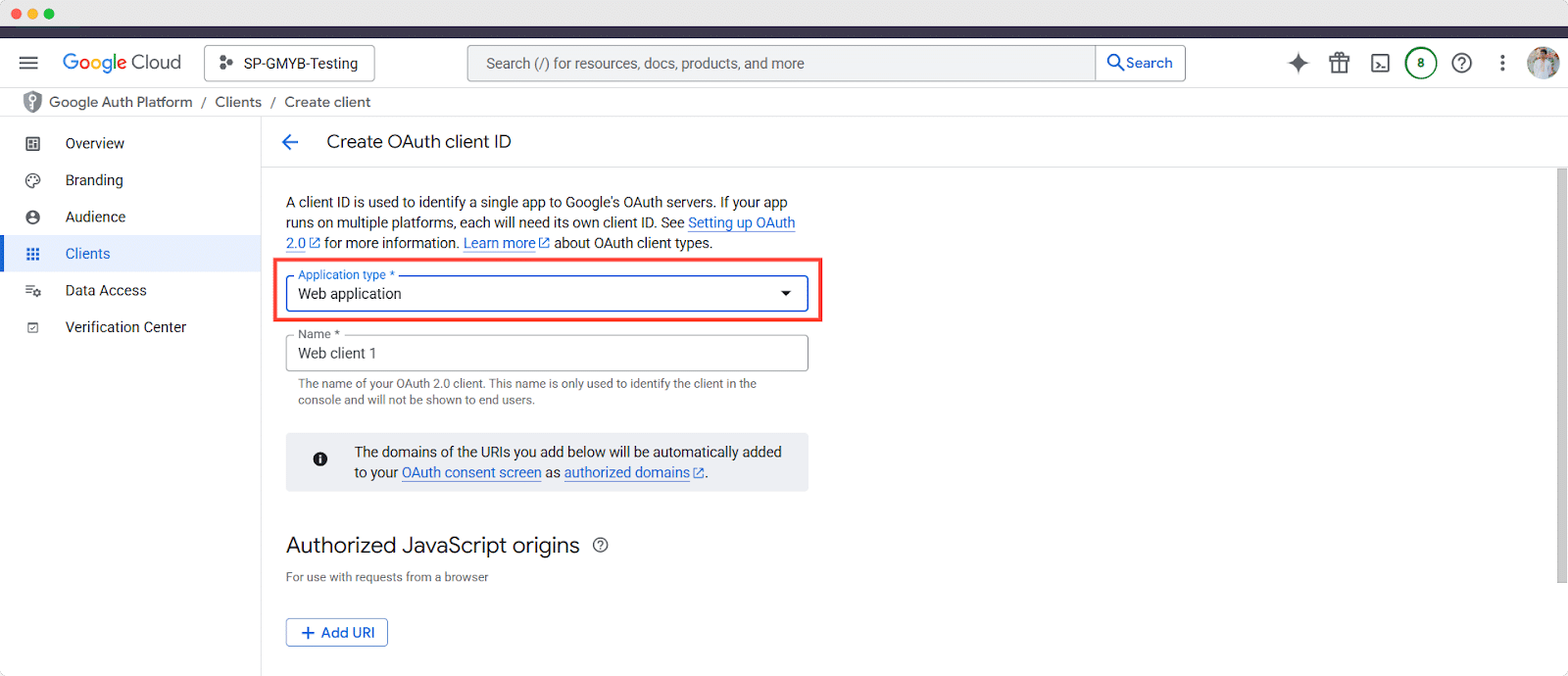
Also, add the necessary ‘Authorized JavaScript origins URL,’ ‘Authorized redirect URL’ (https://api.schedulepress.com/callback.php). Make sure to fill in all the fields, then click ‘Create’ to complete the setup.
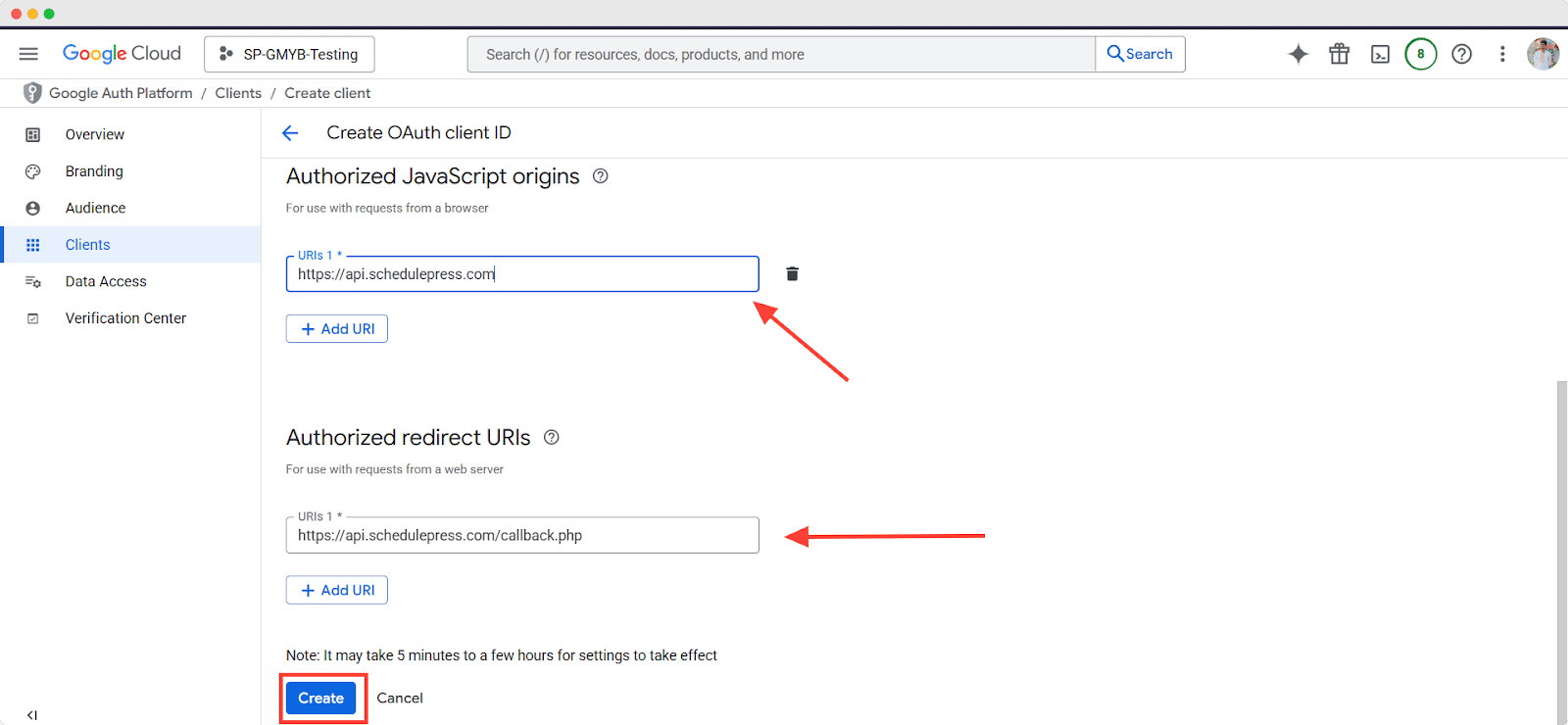
To get the Authorized Redirect URI, go to SchedulePress > Google Business Profile and click Add New. Turn on Connect with App Credentials and you’ll see the Url there.
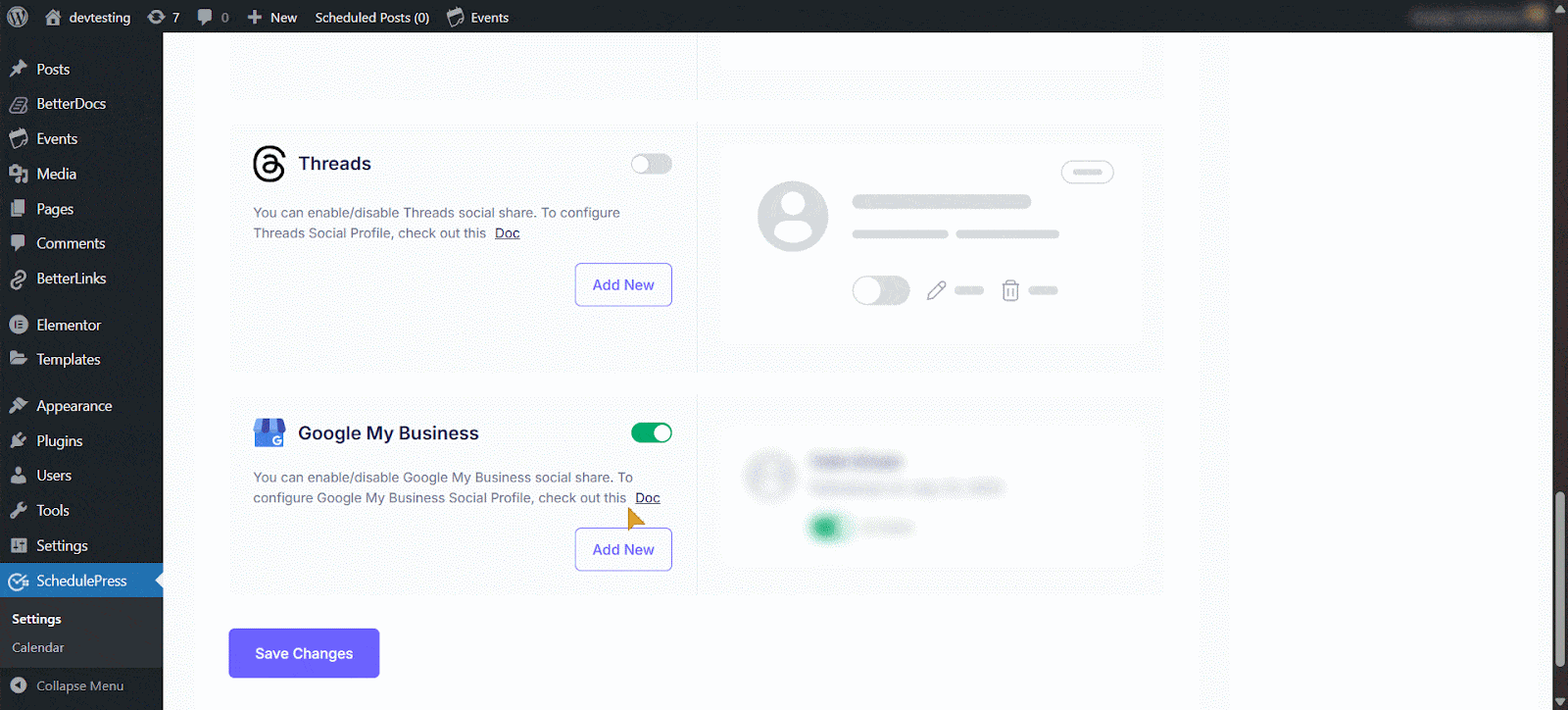
Step 5: Obtain and Utilize Credentials #
Your Client ID and Client Secret will now be displayed. Copy these credentials and paste them into the appropriate fields on your SchedulePress account for Google Business Profile.
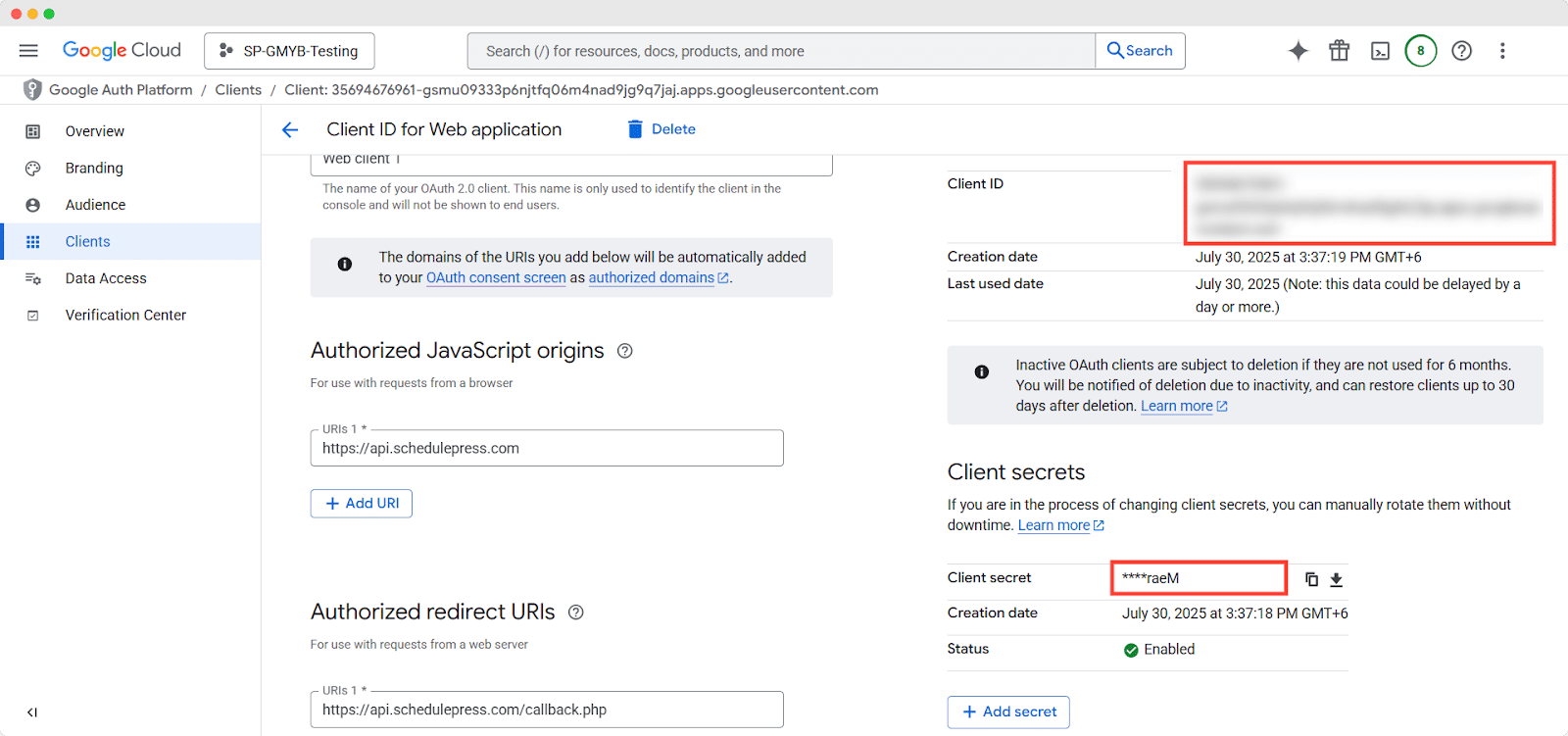
Copy the ‘Client ID’ and ‘Client Secret’, then paste them into the ‘App ID’ and ‘App Secret’ fields in SchedulePress to connect using the Custom App Method. Click ‘Connect your account’ to proceed.

A pop-up will appear with the text ‘Generating Token and Fetching User Data.’ After connecting the account, the final pop-up will appear with a ‘Save’ button.
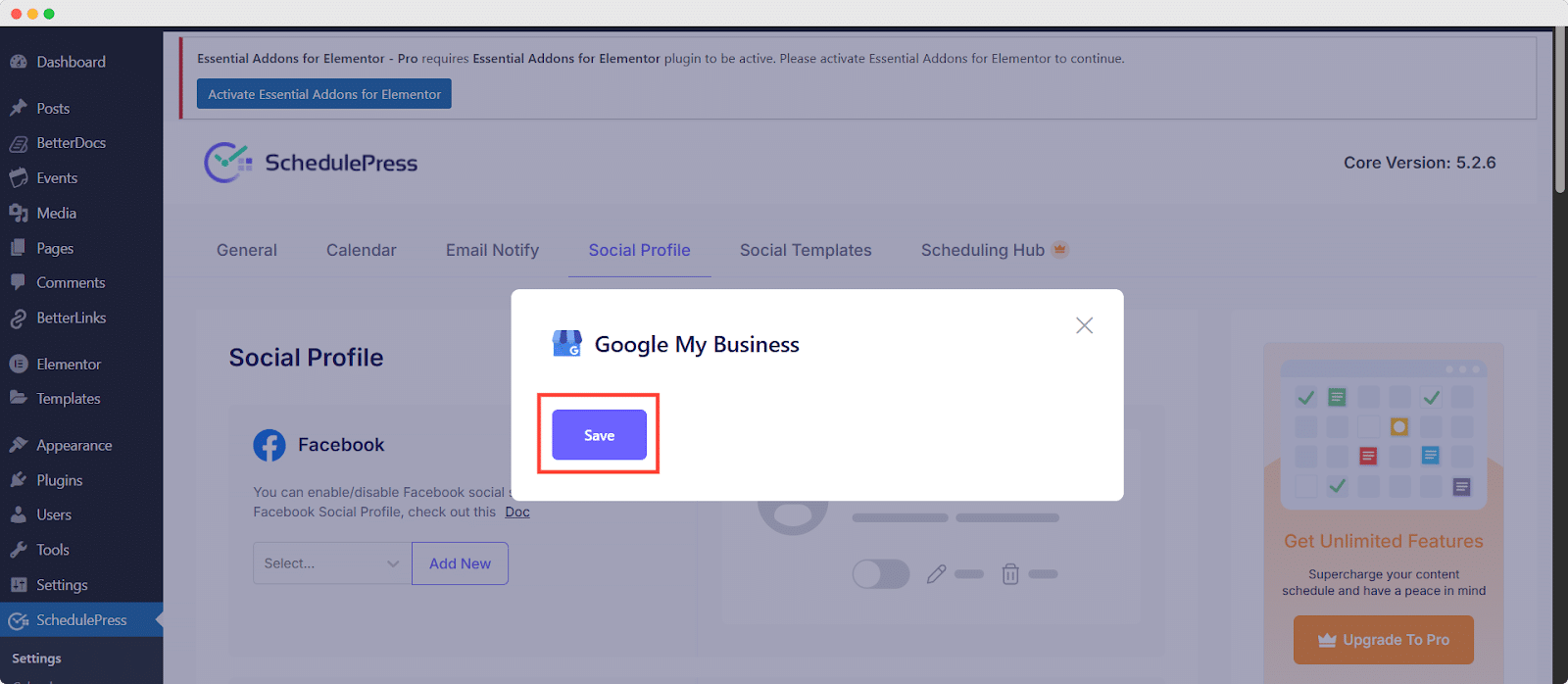
Your Business Profile will appear; click ‘Save’ for the profile you want to connect.
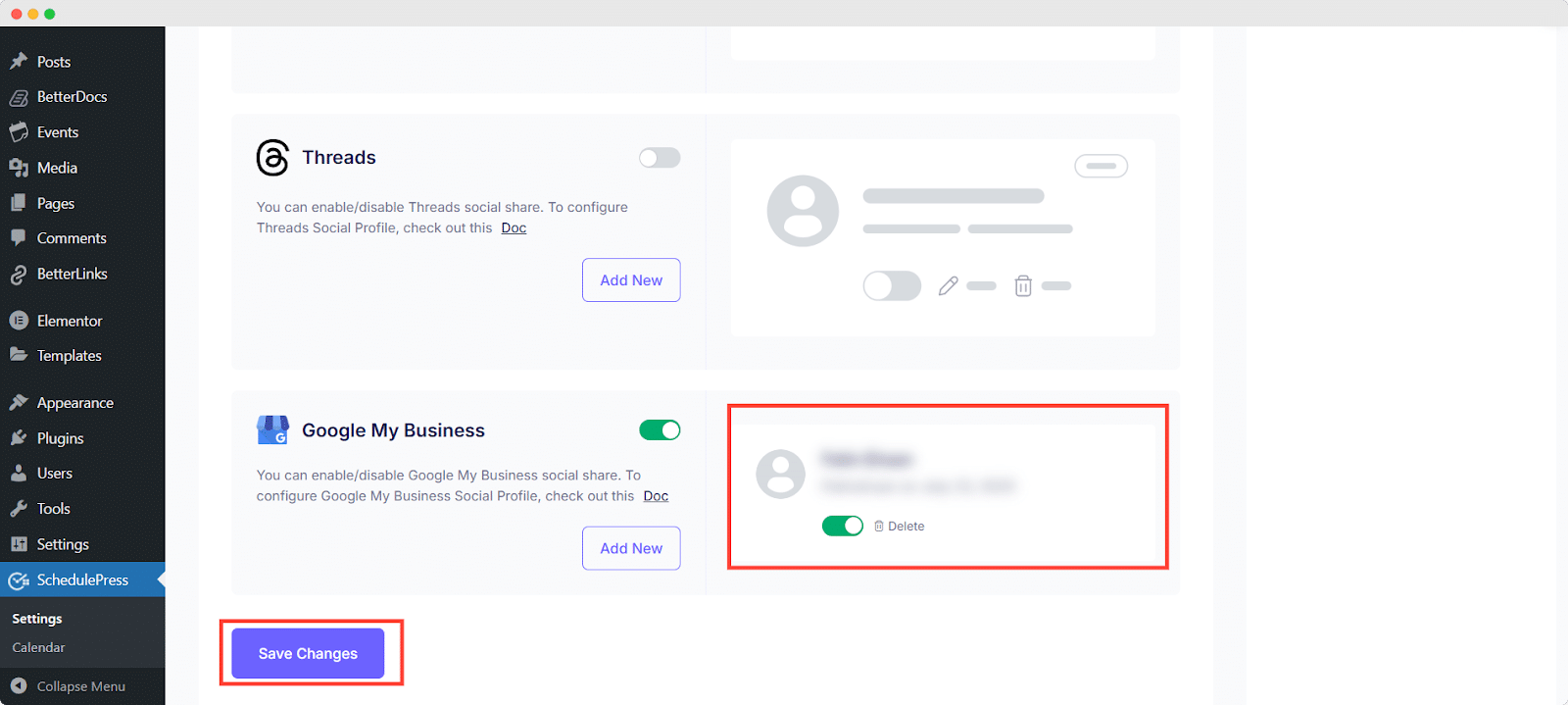
After you integrate WordPress with Google Business Profile through SchedulePress, you can automatically share your WordPress posts, schedule them in advance and even share posts instantly whenever you want.
Step 6 (Optional): Re-Generate Client ID and Client Secret #
Now, navigate to the ‘Client’ section and click ‘Create client’, then select ‘OAuth Client ID’. Choose ‘Web Application’ as the application type and give it a name.
In the ‘Authorized JavaScript origins’ field, enter your website’s homepage URL. In the ‘Authorized redirect URLs’ field, add the appropriate redirect URIs provided by your platform.
Get Your Authorized Redirect URLs: #
From your WordPress dashboard, navigate to SchedulePress → Social Profile → Google Business Profile. Click on ‘Add New’ Under Google Business Profile, click on the ‘Connect with Account’ toggle. Your Redirect URL will be displayed. Tap ‘Copy’. Then, follow the procedures mentioned in step 5.
Step 7: Share Your Post to Google Business Profile #
When creating or editing a WordPress post, scroll down to the Social Share Settings section. You can use default templates or custom templates. In either of these, select Google Business Profile from the available social platforms.
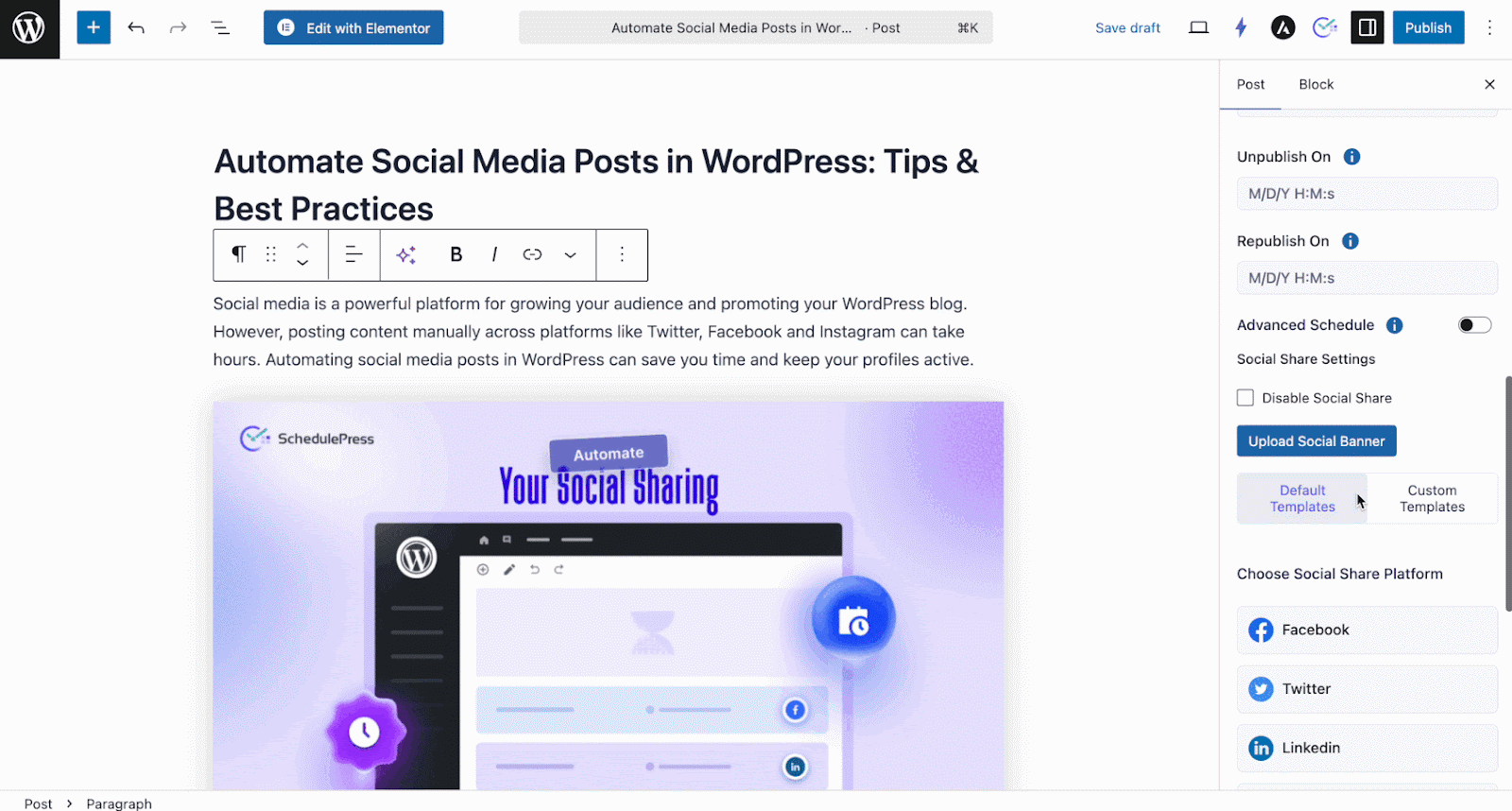
Add your social sharing message to showcase as captions and save the settings. Once your post is published or scheduled, it will automatically be shared on your connected Google Business account.
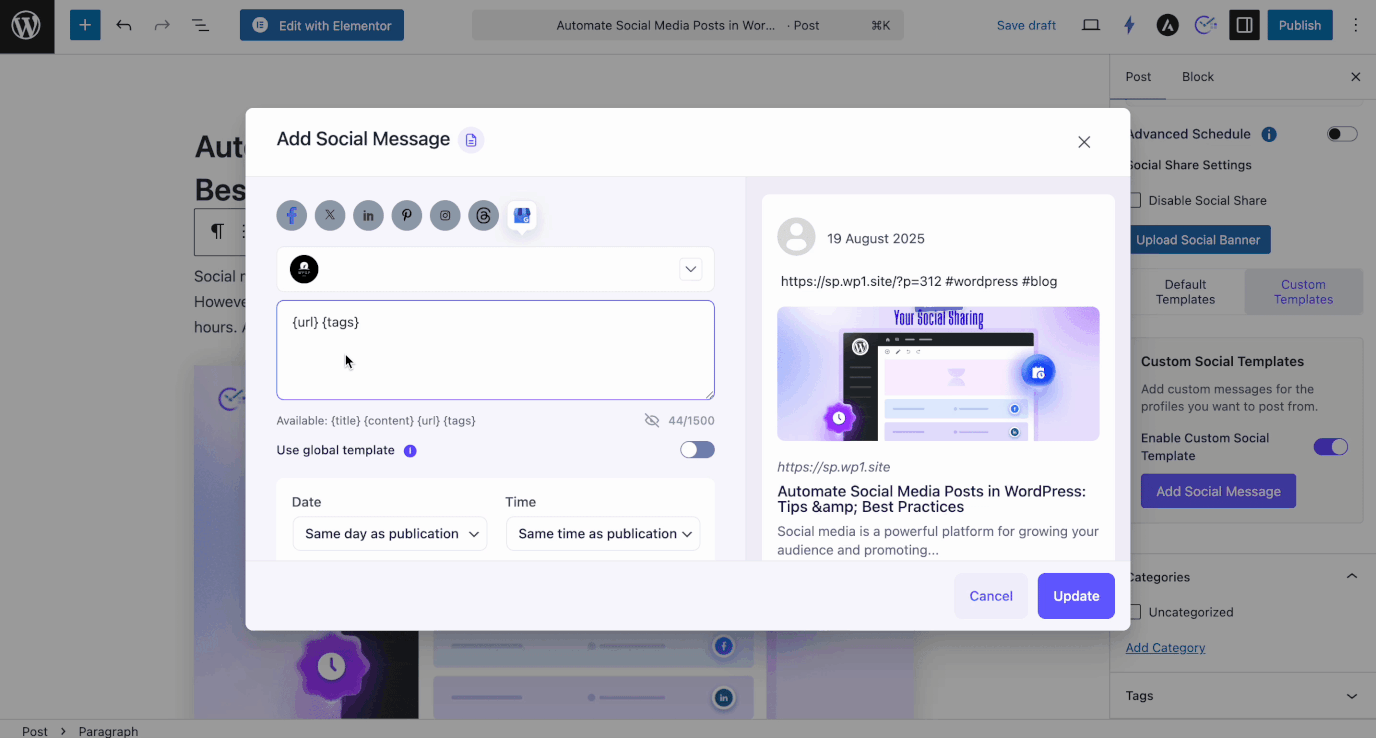
You can also use the ‘Share Now’ option (for default templates) to immediately share any live post to your Google profile.
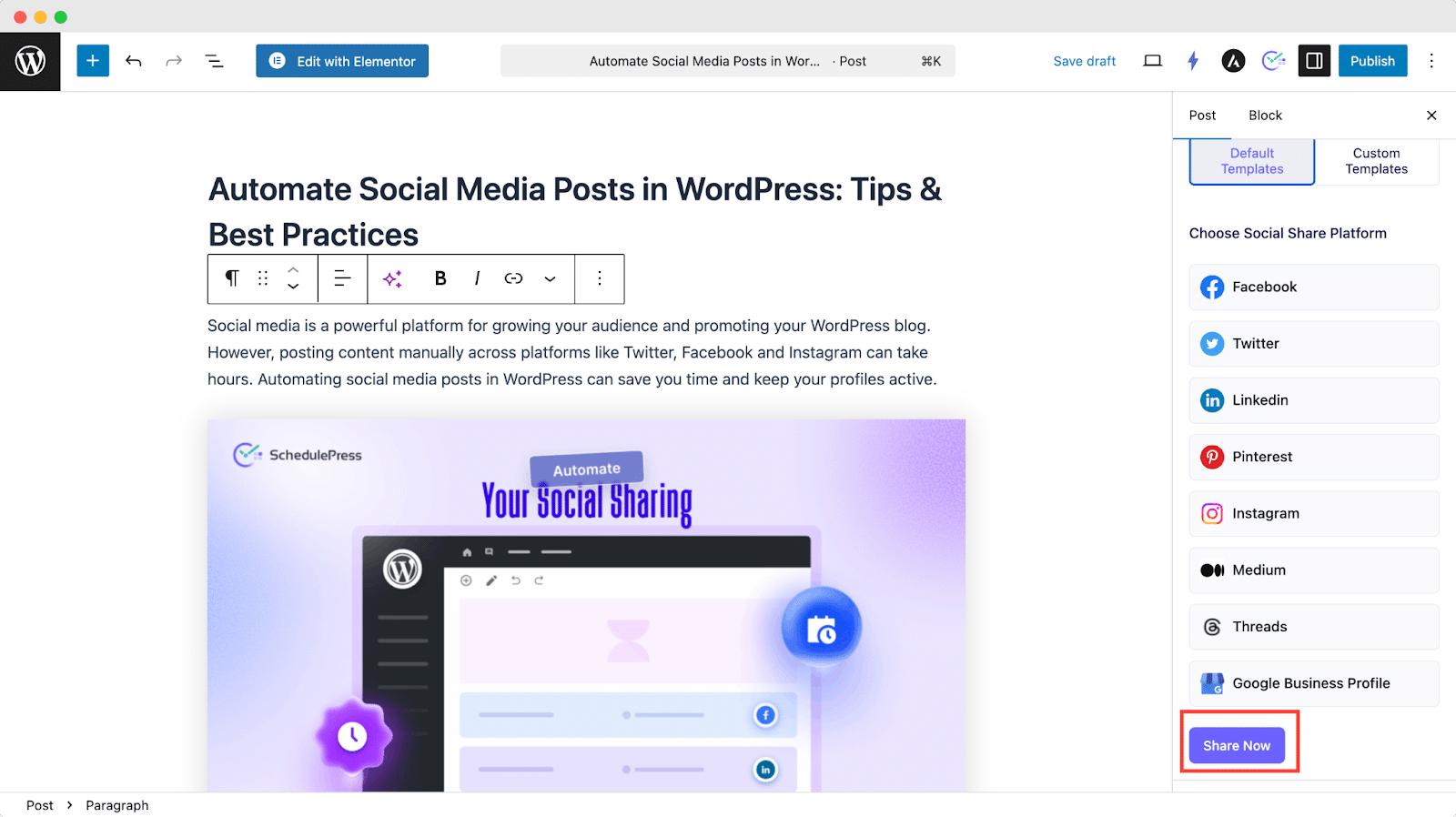
Final Outcome #
After completing these steps, once published, your WordPress posts will be shared automatically to your selected Google Business account at the published or scheduled time. This ensures your content appears directly on your Google Business listing, improving your reach and engagement.
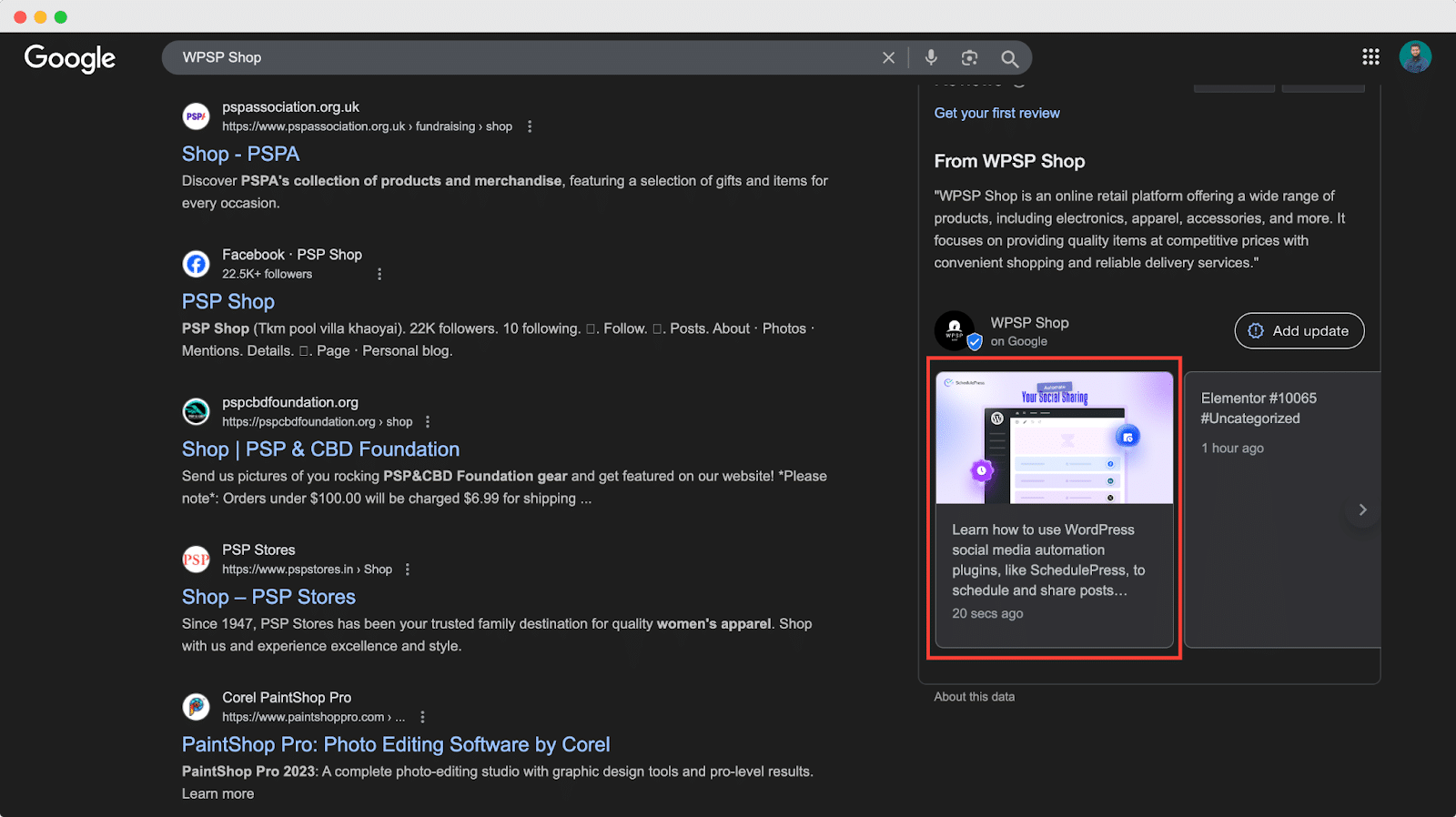
This is how easily you can manually connect a Google Business Profile with WordPress using SchedulePress and share your posts on the platform.
If you face any issues, feel free to contact our dedicated support team for assistance.




