After you purchase WordPress plugins and themes from WPDevloper, an account will be automatically created for you on our website. You can see details about your purchase history by visiting your account.
How To Review Purchase History #
Follow this step-by-step guide to review purchase history from WPDeveloper website.
Step 1: Navigate to your WPDeveloper account from Account menu. Then provide your email ID and password and then click on the ‘Login’ button. It will directly take you to your WPDeveloper profile dashboard.
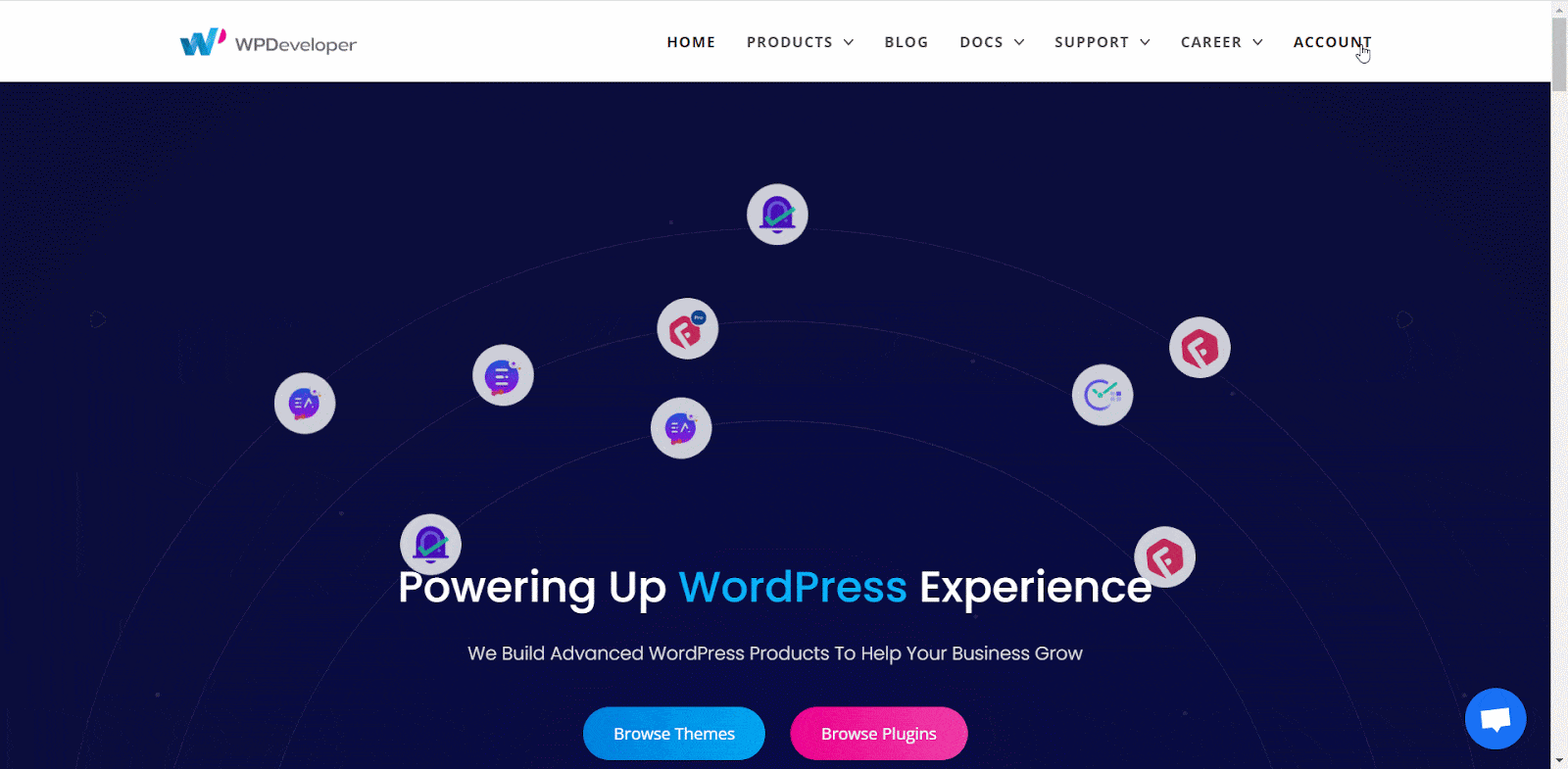
Step 2: From the dashboard, click on the ‘Purchase History’ tab and it will take you to the history page from where you can get a record of all your purchases in WPDeveloper.
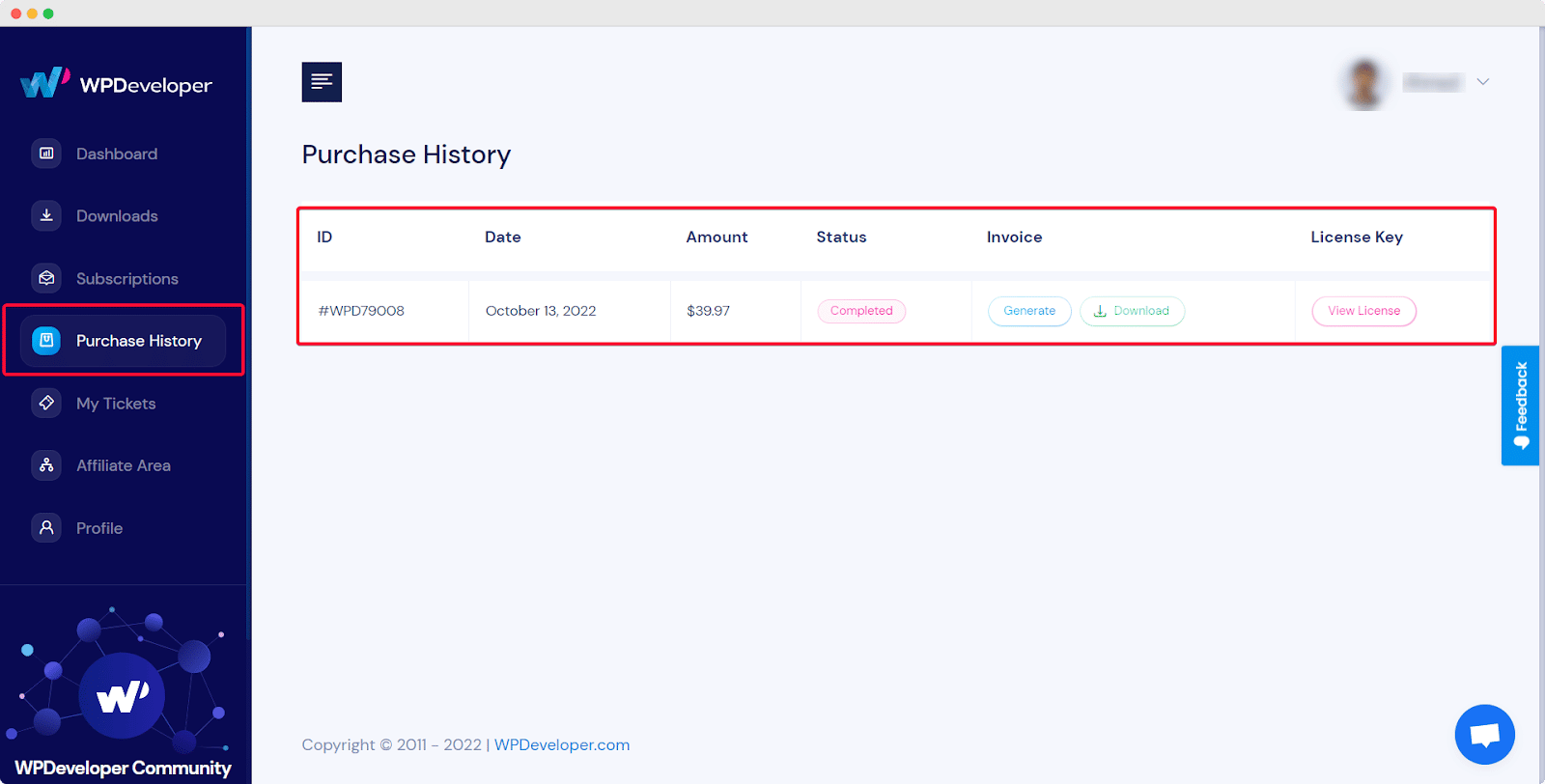
Here is the available functionality of the Purchase History page.
Generate Invoice #
From the Purchase History Tab, you can directly generate invoices for your purchase. Click on the ‘Generate Invoice’ Button from any product’s row. It will take you to the next page.
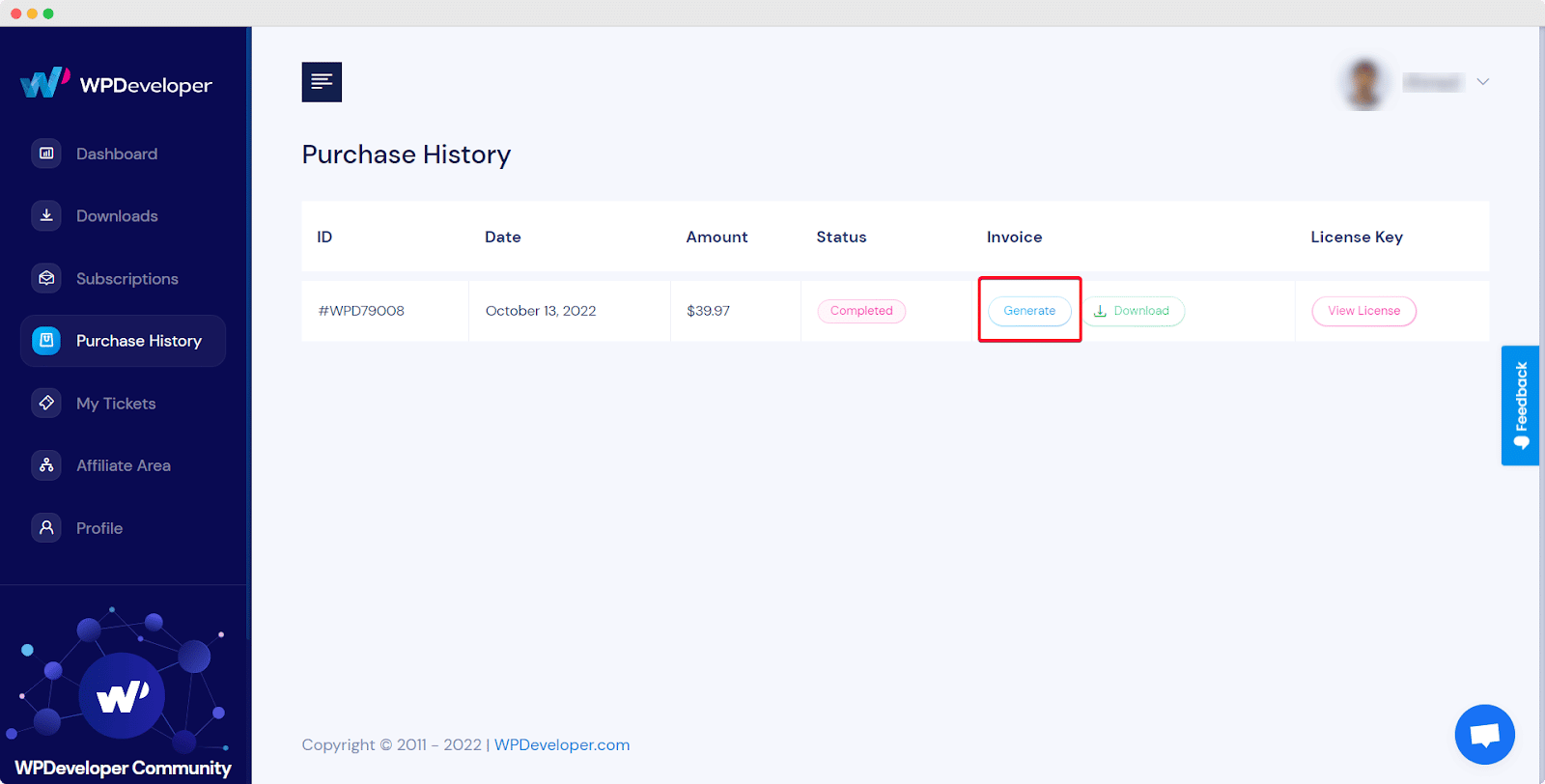
On the next page, you can modify all the given billing information, add a Tax/Vat number, include customized notes, and then click on the ‘Generate’ button to download invoices.
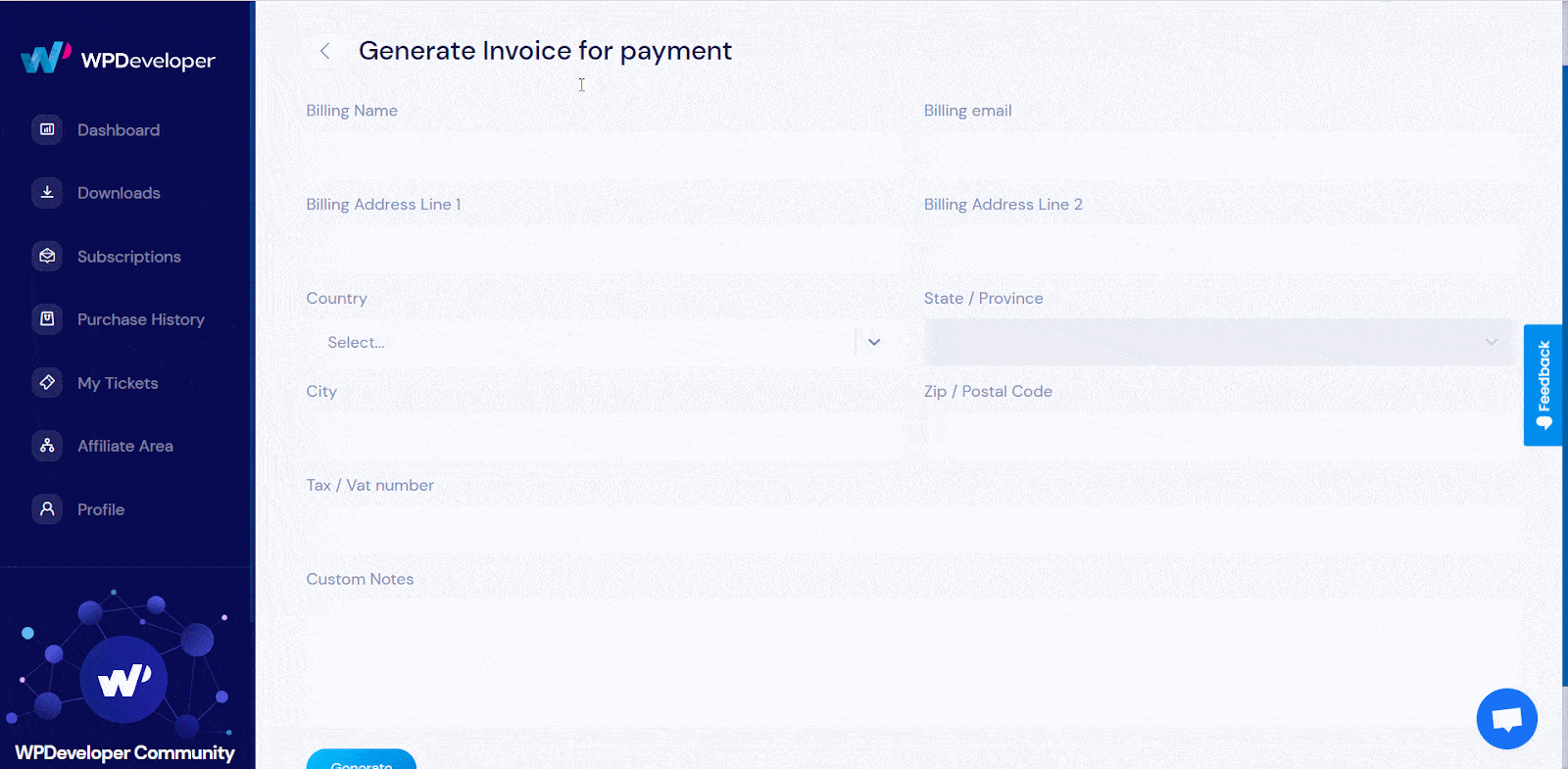
Download Product Invoices #
From your Purchase History page, you can also download your invoice. Click on the ‘Download’ button and the invoice will be instantly downloaded.
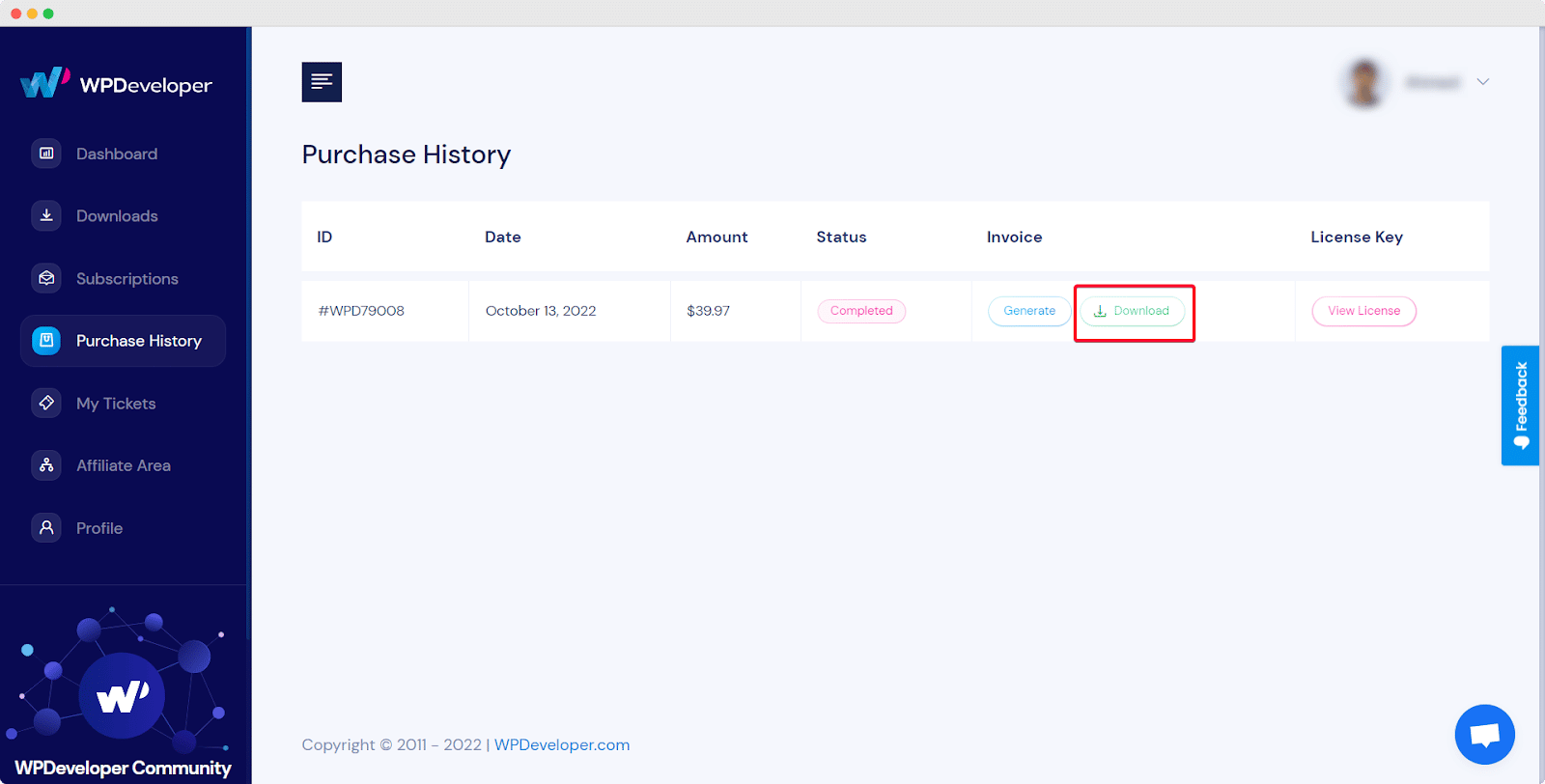
Get The License Key #
Click on the pink ‘View License’ button to get the License key for the plugins and themes. You will be taken to a New page.

Then, click on the Little Golden Key icon to get the Key. Now, the license key will be automatically copied which you can paste on the plugin dashboard.
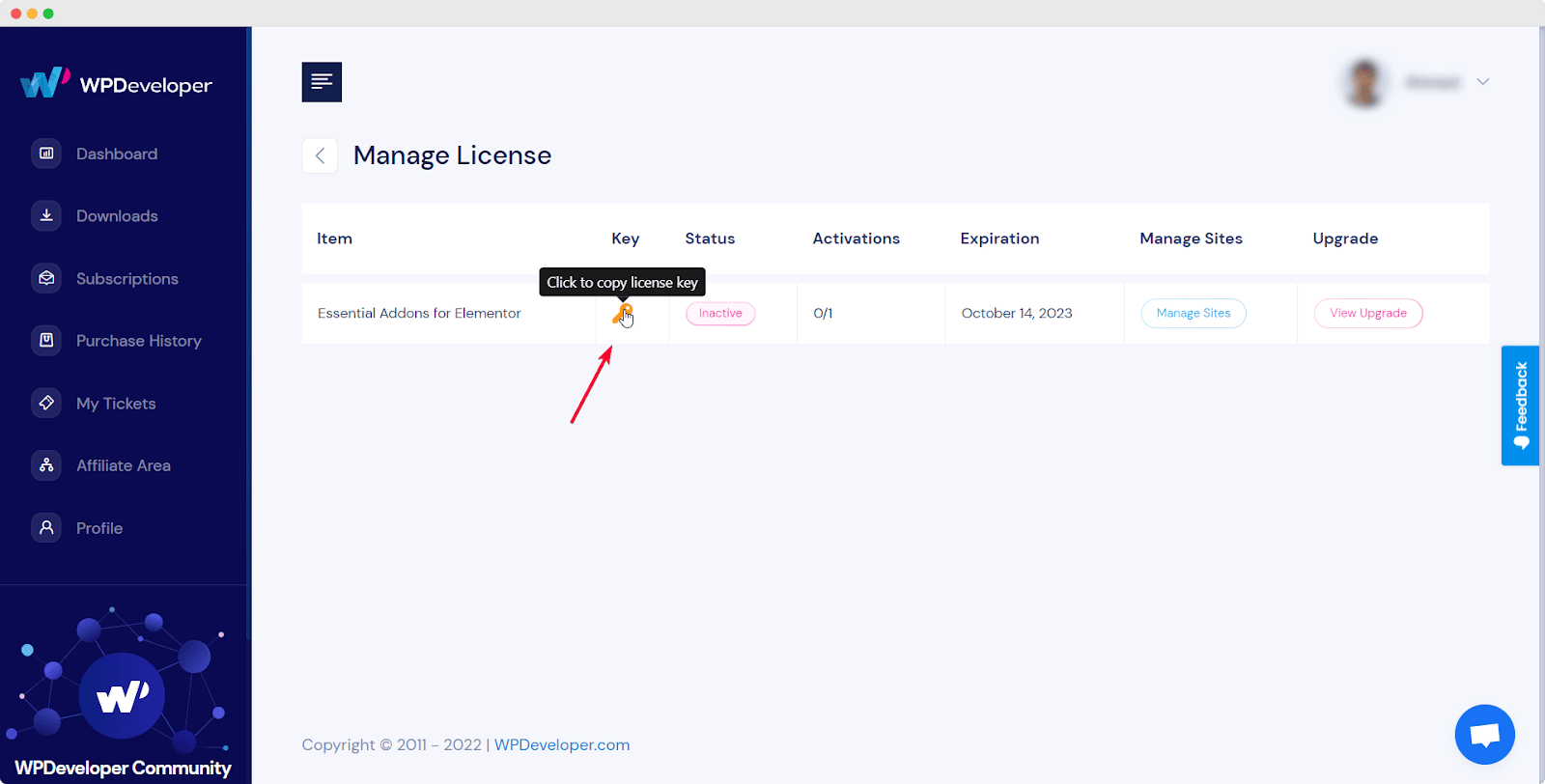
No matter which WordPress plugin and theme you are using from the WPDeveloper team, be it NotificationX or BetterDocs, you can review purchase history for all of them from your WPDeveloper account. Getting stuck? Feel free to reach out to our friendly support team for further assistance.




