SchedulePress allows you to schedule, republish, or unpublish posts & pages directly from Elementor Editor. It’s fully compatible with this WordPress Elementor website builder to take your content management experience to the next level.
How To Unpublish Posts From Elementor With SchedulePress? #
Follow this step-by-step guide to unpublish posts from the Elementor website Builder using SchedulePress:
Note: SchedulePress PRO users are the only ones who can republish or unpublish any posts. It is essential that both SchedulePress PRO & Elementor are installed and activated on your WordPress site.
Step 1: Navigate To A Published Post From Elementor #
First, open your WordPress dashboard, then open the page or post that you want to republish or unpublish from the Elementor website builder. Now click on the ‘SchedulePress Clock’ icon from the bottom-left. Instantly a popup will appear with essential fields like Publish On, Republish On, Unpublish On.
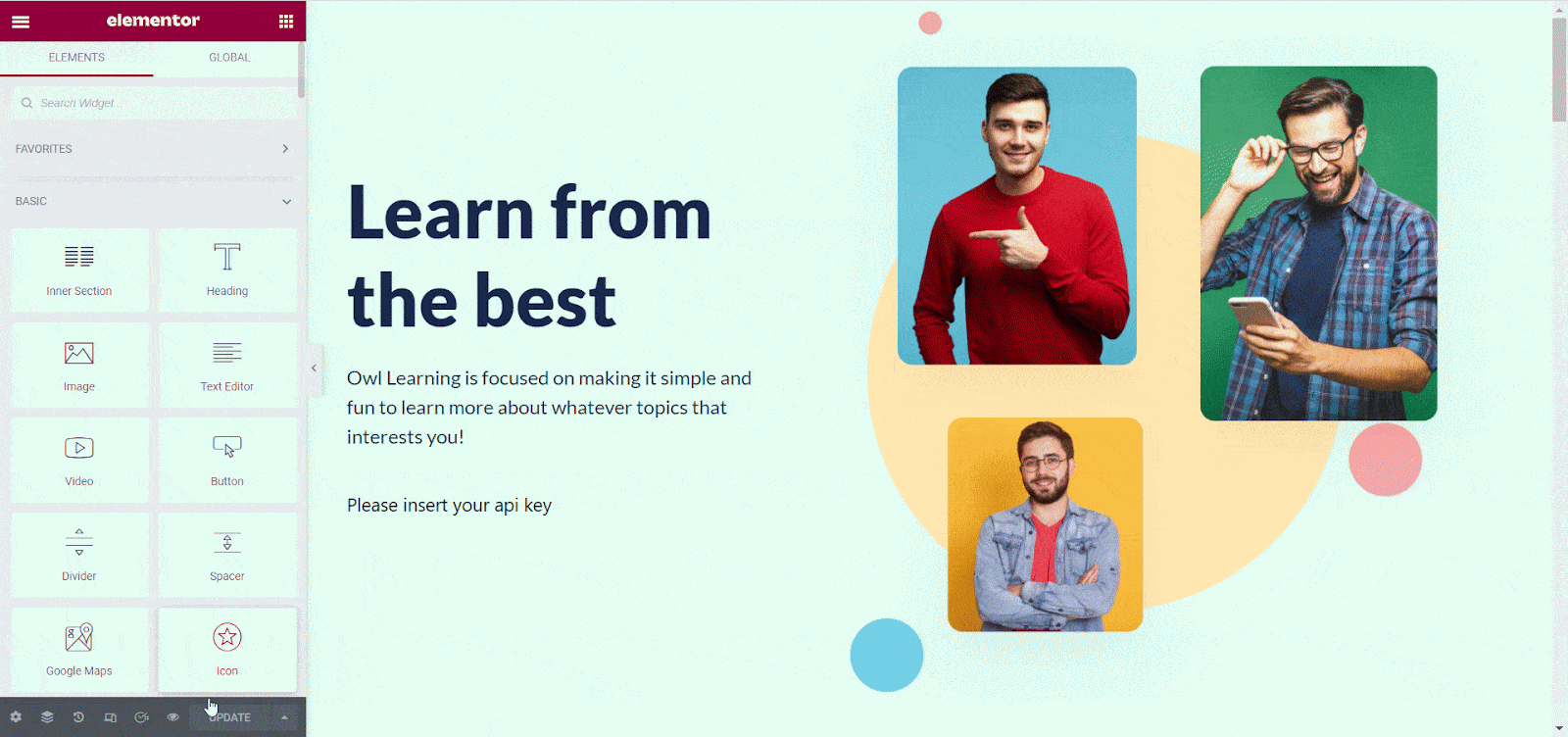
Step 2: Unpublish Posts From Elementor #
If you want to directly unpublish your post from Elementor, then click on the ‘ Unpublish On’ field. From the popup calendar, enter the date and time from when you want to unpublish your article. Then click on the ‘Update’ button. Your post will be successfully unpublish on the selected date.
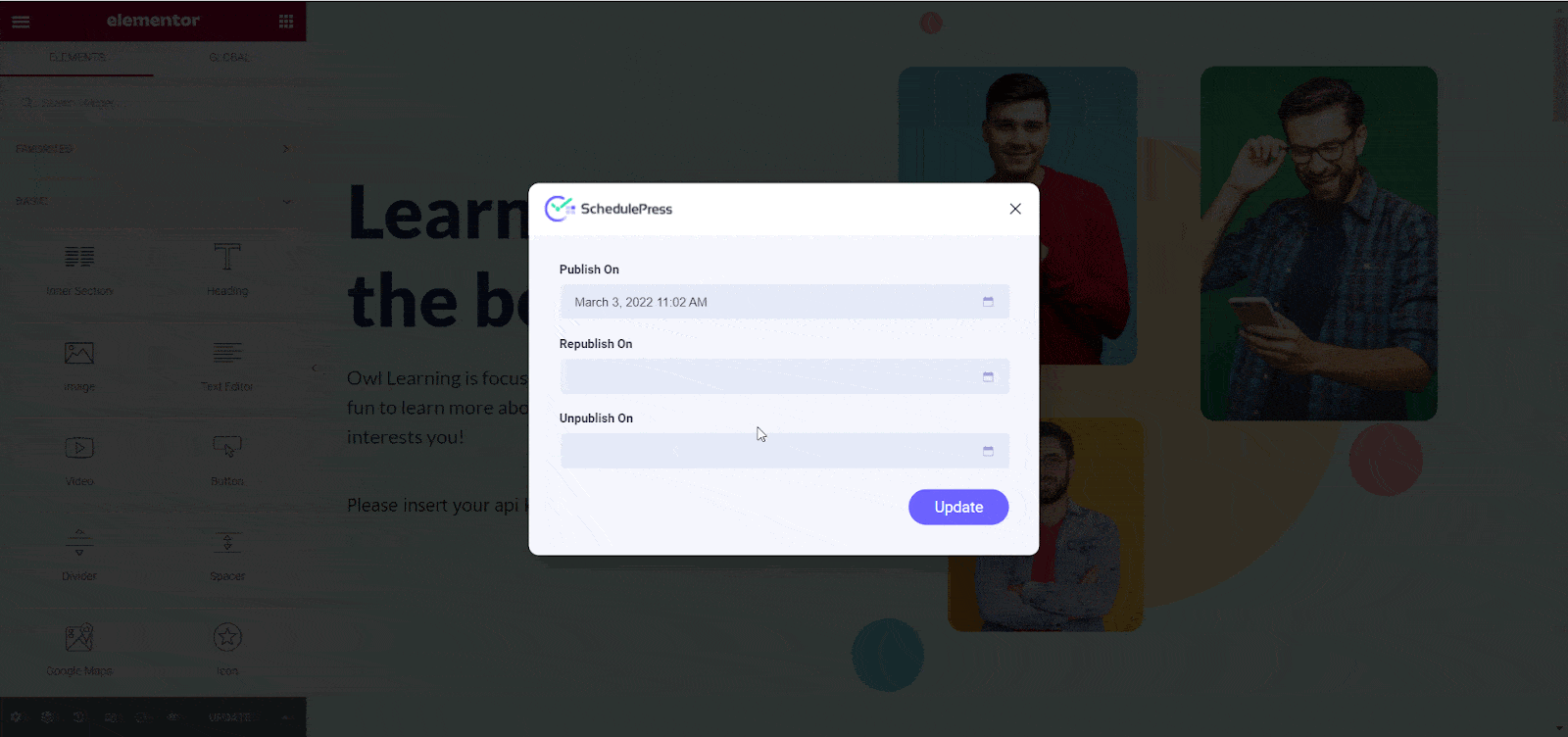
How To Republish Posts From Elementor With SchedulePress? #
Follow this step-by-step guideline to republish posts from the Elementor website Builder using SchedulePress:
Step 1: Go To A Published Post You Want To Republish
First, open your WordPress dashboard, then open the page or post that you want to republish from the Elementor website builder. Click on the ‘Republish On’ field from the SchedulePress popup if you want to directly republish your post from the Elementor editing panel.
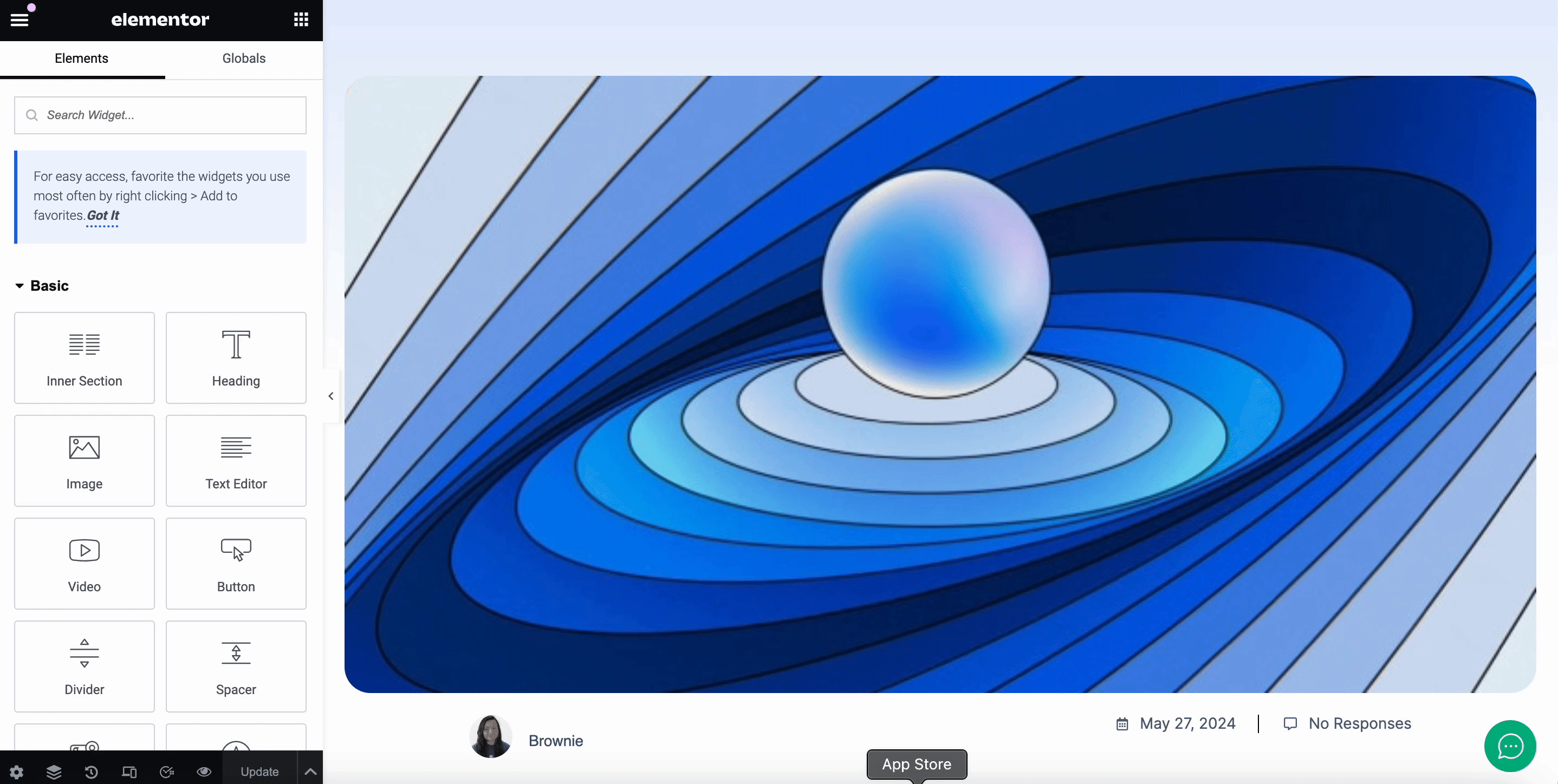
Step 2: Republish Posts From Elementor #
In the popup calendar, choose the date and time when you want to republish your post. Afterward, click on the ‘Update’ button. By that time, if you wish, you can also choose your preferred social share platform to share your republish post. Your post will be republished successfully on the date you choose.
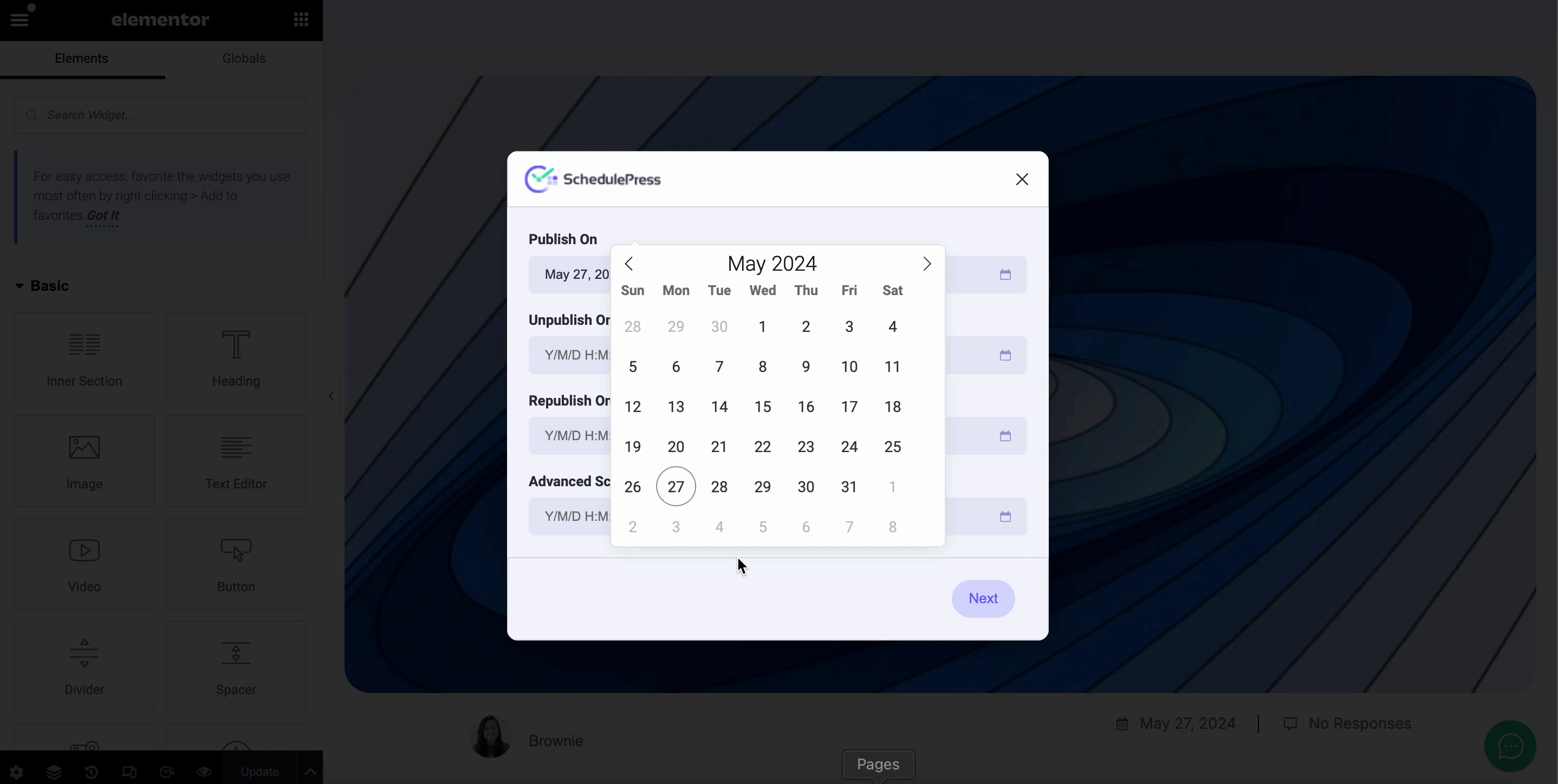
This is how you can easily republish or unpublish posts directly from Elementor with SchedulePress. Also, if you want to know how to schedule posts directly from Elementor, then find out here.
Got stuck? Don’t worry. You can contact our support team here.




