With SchedulePress PRO, you can easily schedule specific sections of any page or post in Elementor, allowing you to control when content appears or disappears. Schedule any section on your WordPress website using SchedulePress with Elementor. If you are planning to publish a section at a later date or unpublish it after a certain time, SchedulePress makes it simple to manage content visibility.
Note: To access this feature, you need to activate SchedulePress PRO.
Schedule Any Section of A Page/Post in Elementor with SchedulePress #
If you want to schedule any section of a page/post in Elementor, follow the easy steps below to schedule any section of a post/page with SchedulePress.
Step 1: Open a Page/Post & Select the Section to Schedule #
To begin scheduling a section, navigate to the page or post in Elementor where you would like to apply the schedule. Once the page is open, locate the section you want to schedule. After selecting the section, click on the options tab (three dots) in the header of the section. This will open the section’s layout settings.
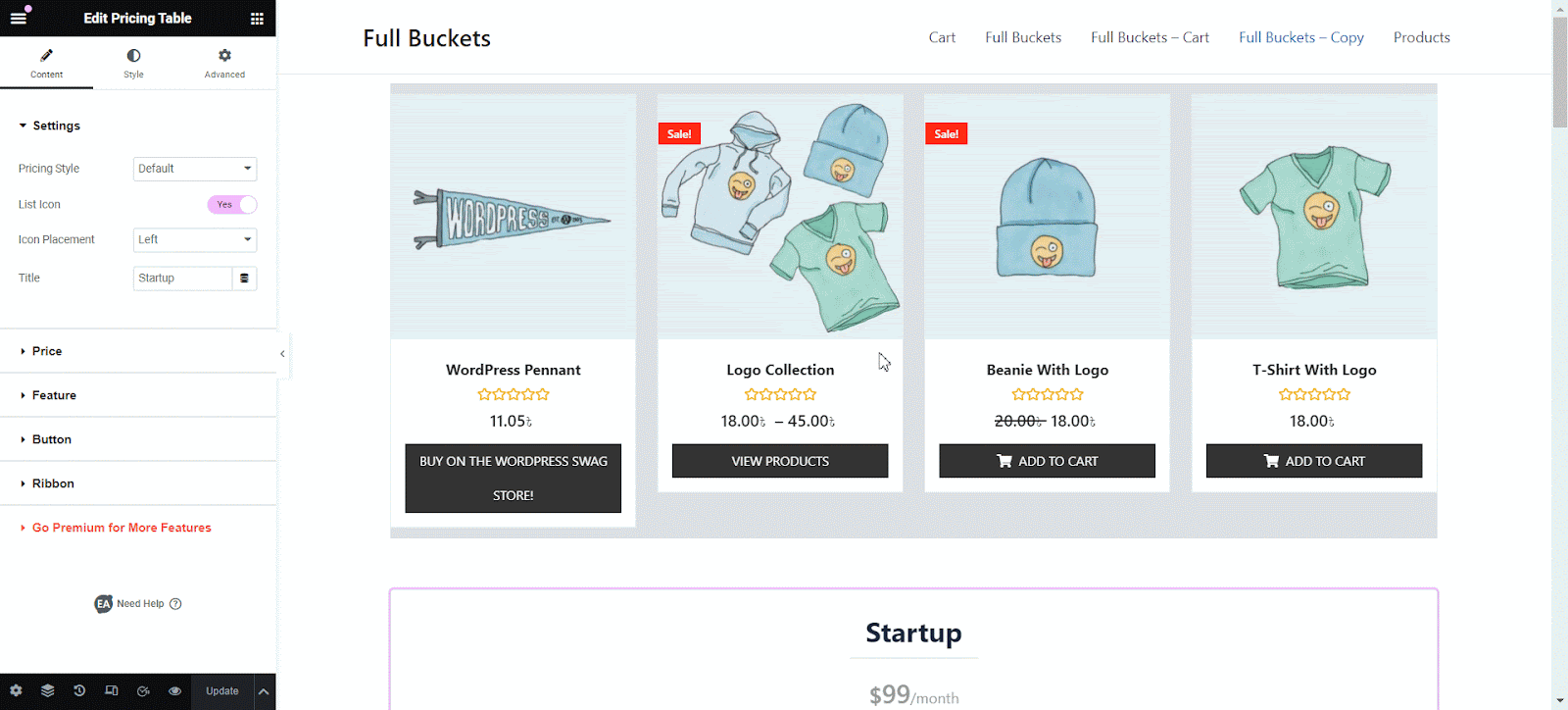
Within the layout menu, locate the ‘Layout’ tab. Scroll down until you see the SchedulePress options, which will allow you to access advanced scheduling features. Click on the SchedulePress section to proceed.
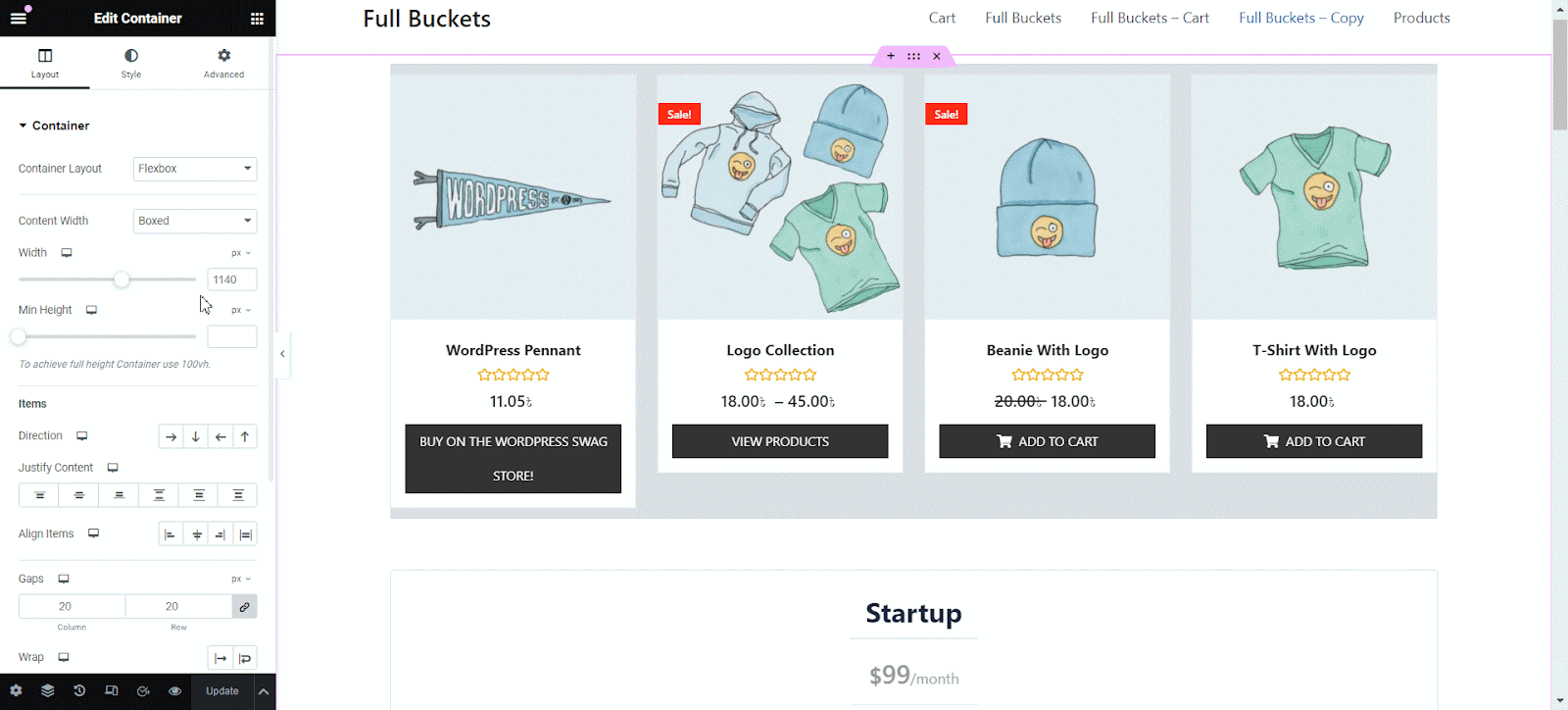
Step 3: Set the Time to Advance Schedule #
Once you are in the SchedulePress options, toggle the ‘Advanced Schedule’ button to enable scheduling for this section. From here, you can set the specific date and time when the section should be published or updated. After configuring the schedule to your preference, click on the Update button to save your changes.
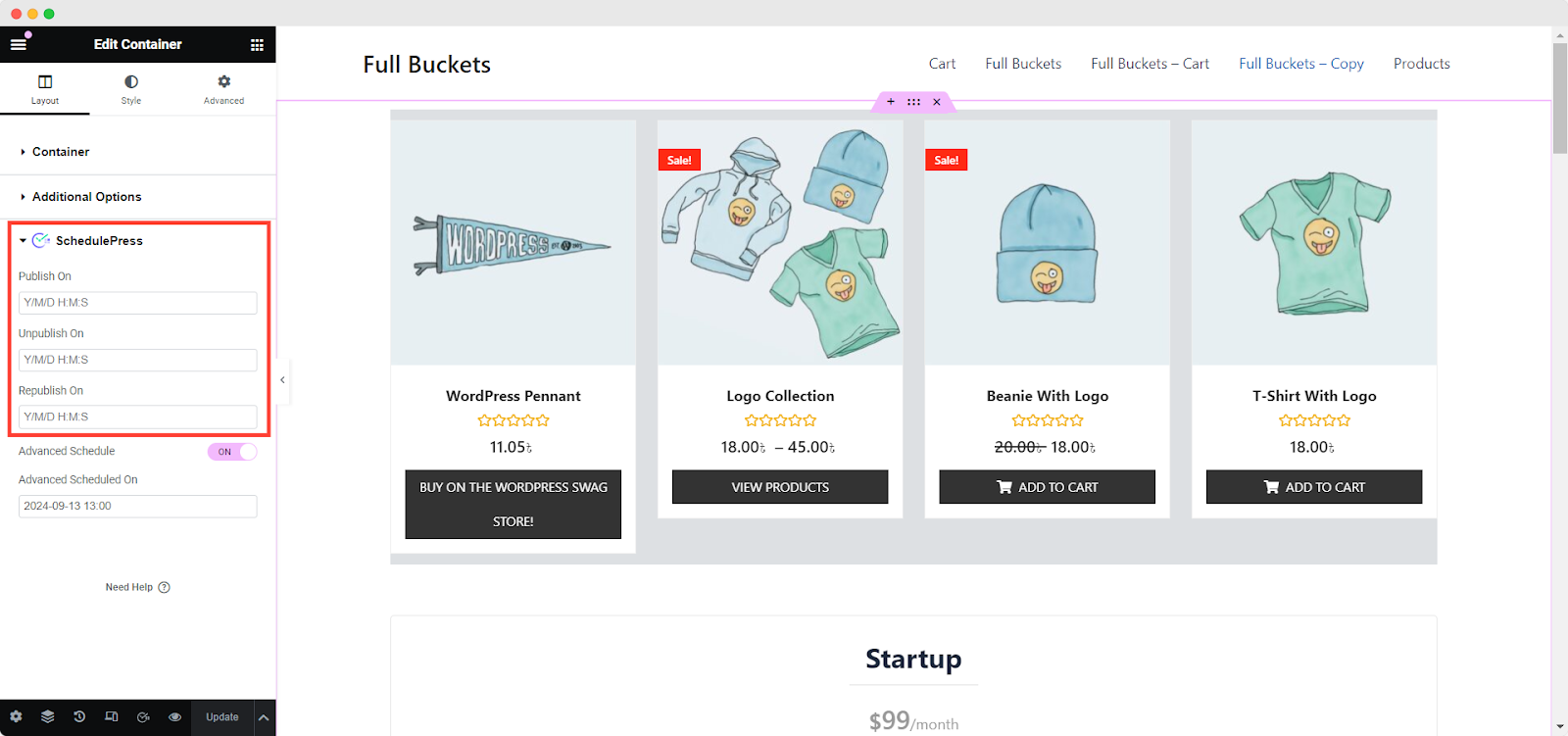
Also, if you do not want to keep this section live for always, you will get more options. Click on ‘Publish On’, ‘Unpublish On’ and ‘Republish On’ according to your preference, set the time and dates and hit on the update button.
If you do not want the section to remain live, select Publish On and choose when you want the section to go live. Select Unpublish On and choose when the section should be removed from the page to unpublish the section after a certain time. And finally, select Republish On to schedule the section to go live again at a later date.
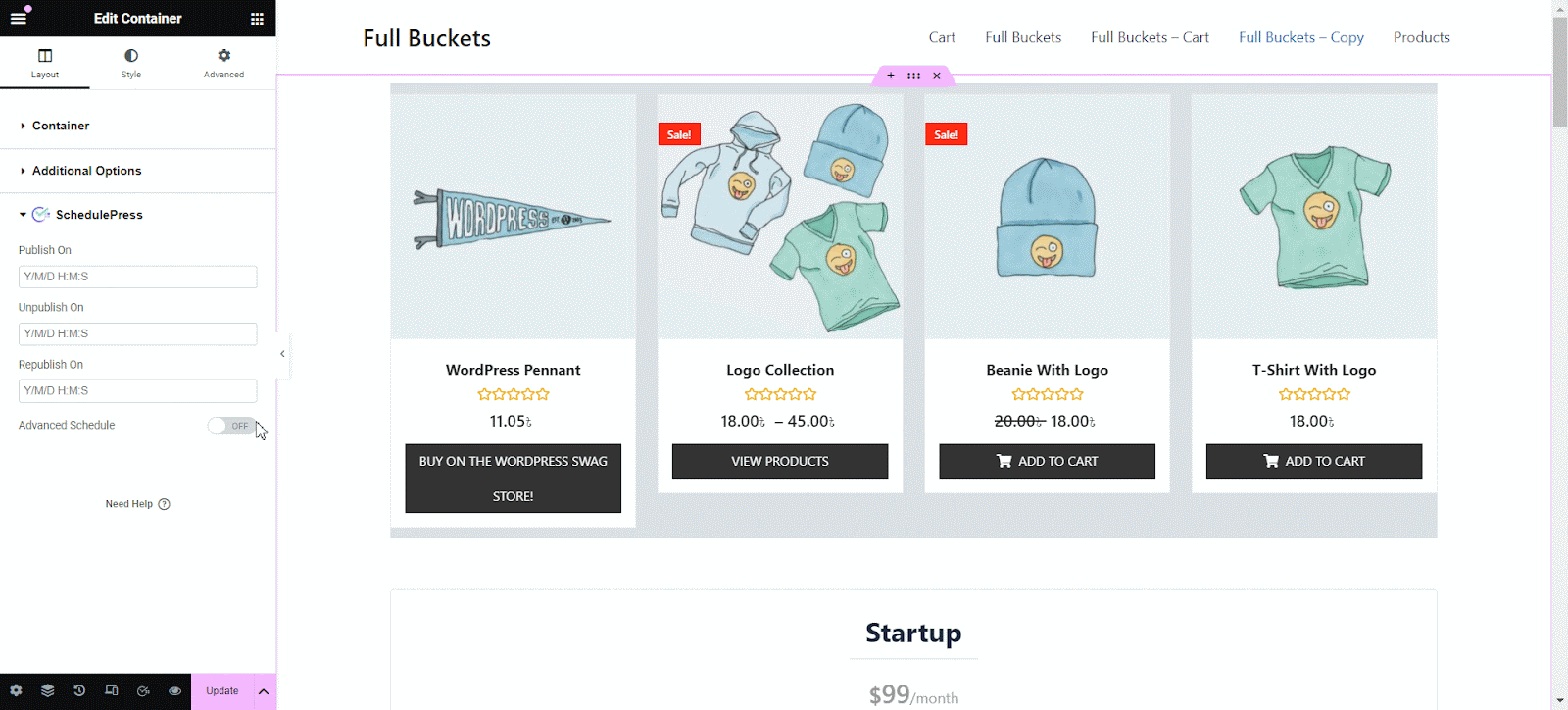
Using SchedulePress with Elementor gives you full control over when specific sections of your website are visible, helping you manage time-sensitive content effortlessly. By following these steps, you can easily schedule, unpublish, or republish any section of a page or post, ensuring your website remains dynamic and relevant. This is how easily you can schedule blocks of any page or post in Elementor.
Easily Schedule Blocks Any Post with Elementor web builder #
This is how easily you can schedule any posts with Elementor web builder, let us have a look at the previous and after publishing

After modifying the published content by adding some more text below the image, it automatically updated at the scheduled time. Below the gif is the updated one. Have a look.
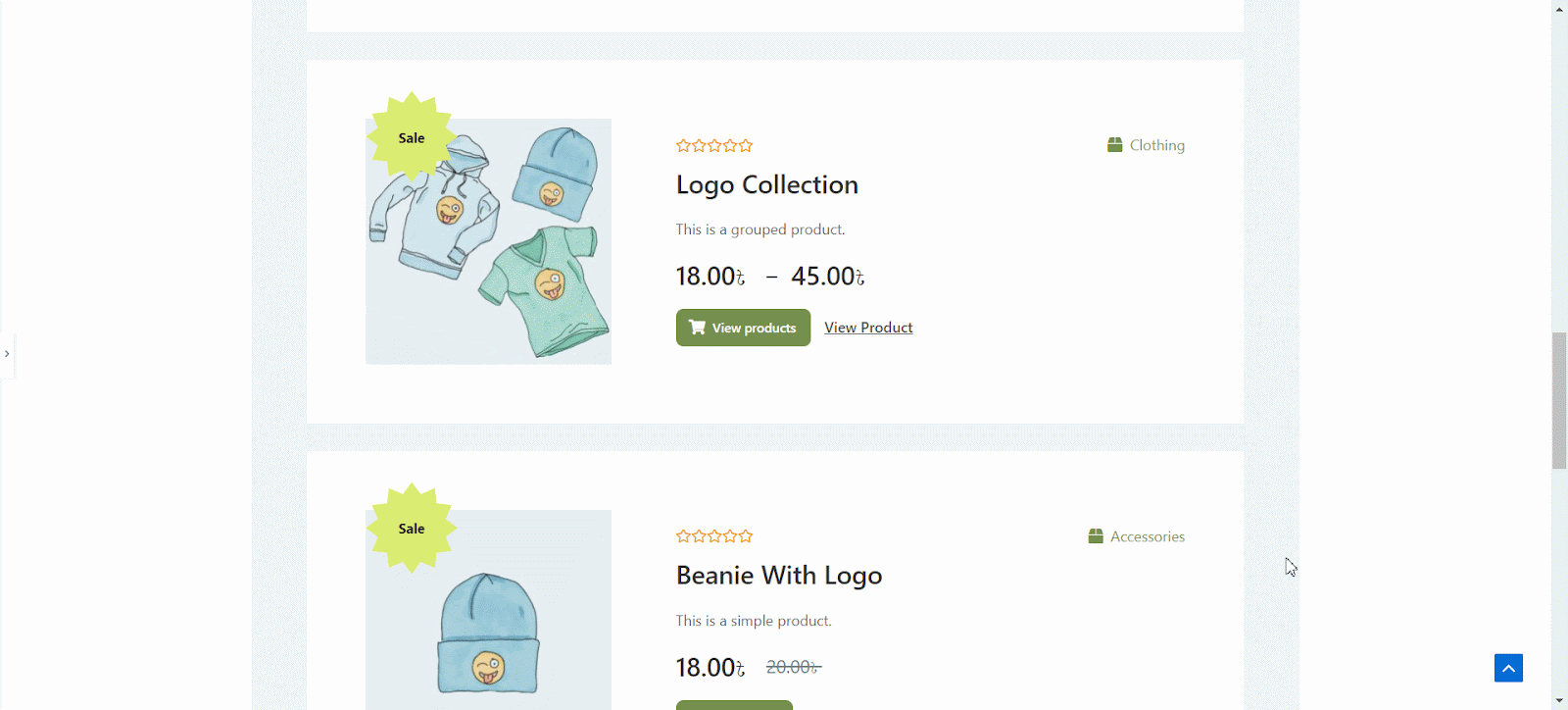
This is how you can schedule an update for a published blog post or page on the WordPress site with the help of SchedulePress. It will definitely help you to manage your content planning more efficiently.
Getting Stuck? Feel free to contact our Dedicated Support Team for any further assistance.




