SchedulePress streamlines the process of sharing WordPress content to multiple social platforms with ready-to-share templates. Additionally, it offers flexible options to share posts with a personalized message across the platforms through its Custom Social Templates feature.
You can use a global template for all connected media or customize the social share message for each platform on an intuitive board. This approach makes it seamless to post them all instantly or schedule at your convenience with a single button, eliminating the needs for manual hurdles.
Follow the step-by-step guide below to learn how to streamline social sharing across multiple platforms in WordPress using the custom social templates of SchedulePress.
[Note: Before getting started, make sure you have installed and activated the SchedulePress plugin on your WordPress site.]
Step 1: Connect Social Profiles to SchedulePress #
First, go to your WordPress dashboard and navigate to the ‘SchedulePress → Social Profile’ tab. Here, you need to have the social media connected if you want to share WordPress posts to the platforms through SchedulePress.
If you do not have the platforms connected, you can do that following a few easy steps as guided in our documentation. Find the doc for the platform you want to connect and link your social media account to SchedulePress.
For tutorial purposes, we have connected Facebook, LinkedIn and Twitter (X) in our SchedulePress dashboard here.
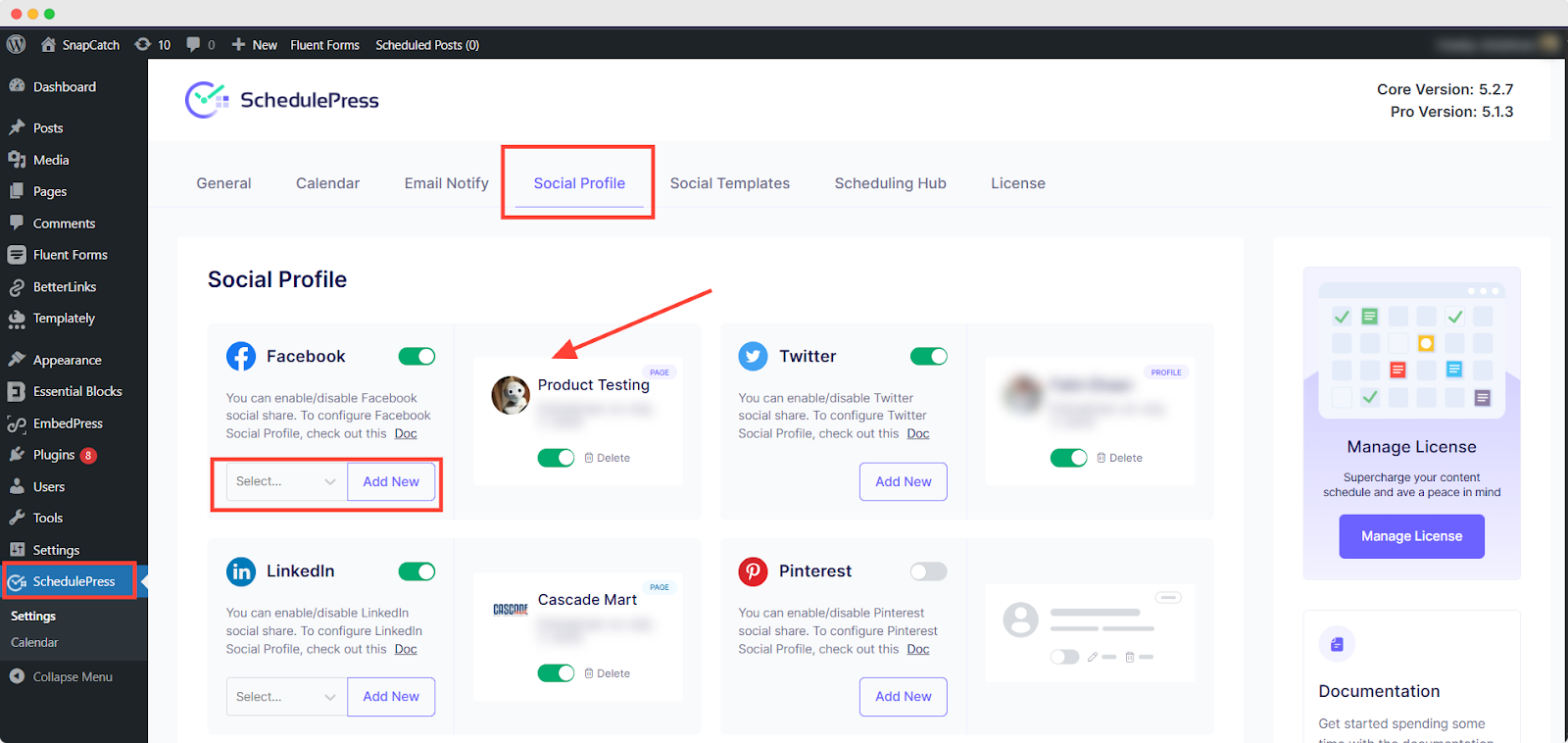
Step 2: Check Default Social Templates #
Once your preferred profiles are connected, head over to ‘SchedulePress → Social Templates’. This is where you can configure default social templates for individual platforms. If you do not want to customize the social posts using custom social templates in the editor, these default templates will be used for each social share while publishing or scheduling a post.
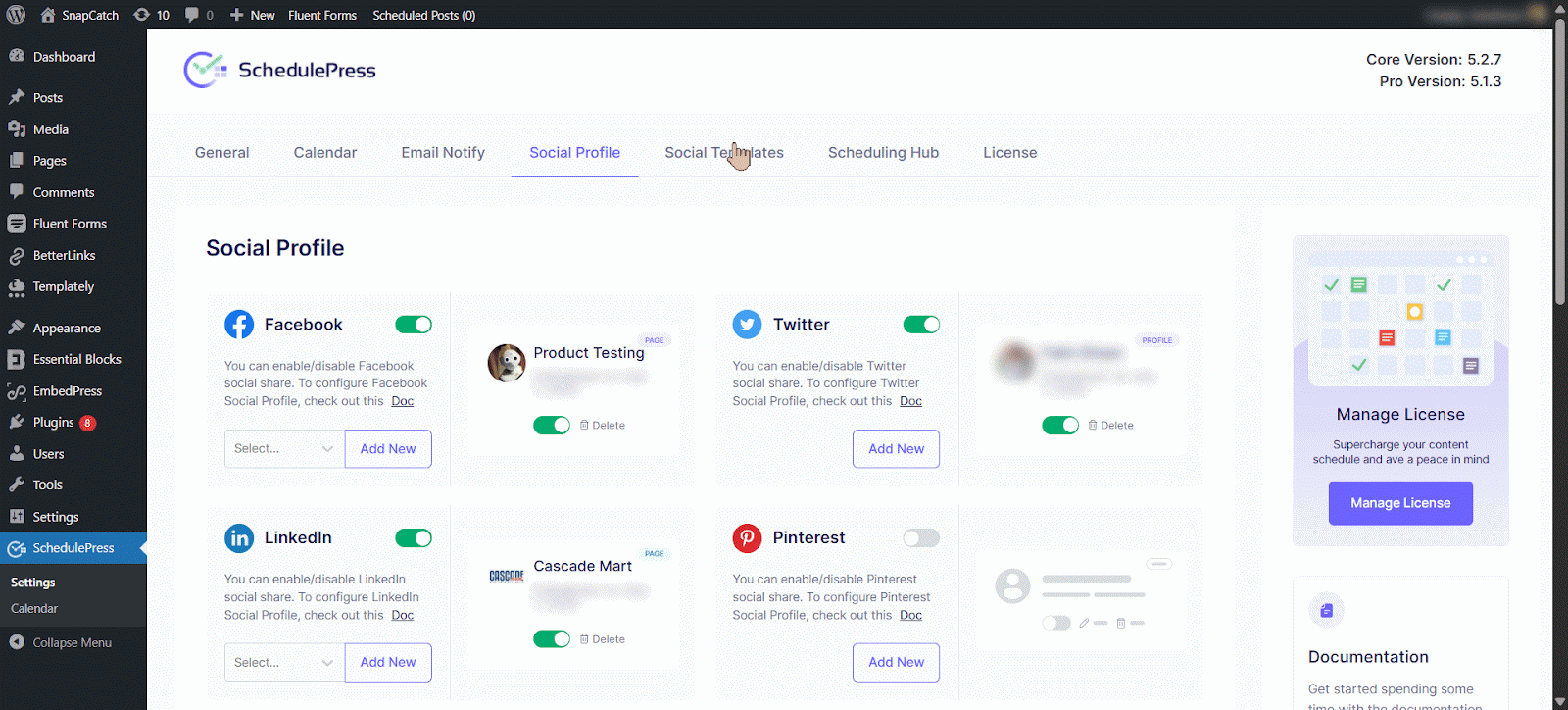
Step 3: Enable Custom Social Templates #
Now, open the post you want to share on social media using custom templates in the editor. Scroll down the right-hand sidebar until you find the ‘Custom Social Template’ section under SchedulePress options.
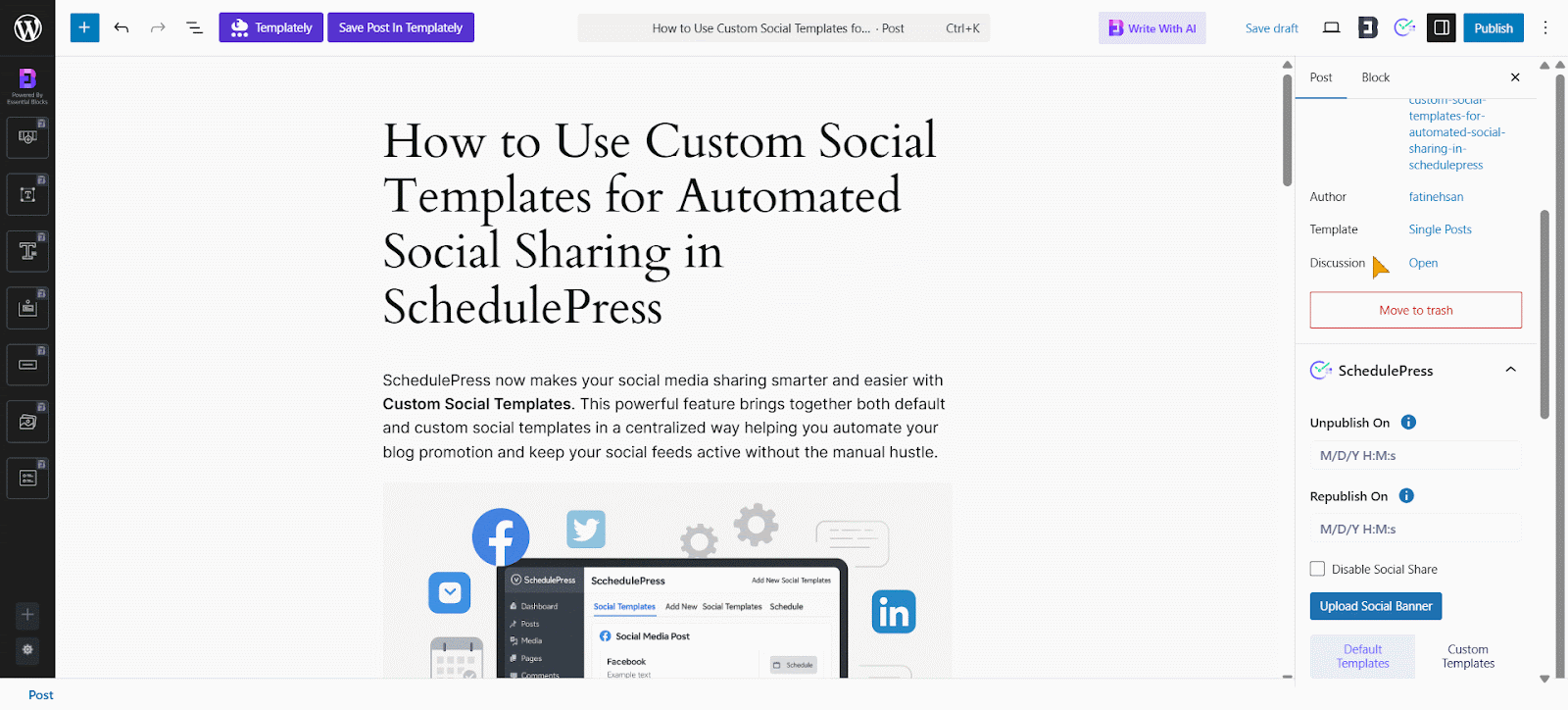
Now, enable the ‘Custom Social Template’ option. However, if you have disabled the Social Share from above with the checkbox, this section will not appear.
Step 4: Add Your Custom Social Messages #
Once you enable the custom social template button, you need to tap the ‘Add Social Template’ button right below it to customize your message. It will then open a pop-up panel with the linked social platforms available. Each of these platforms will show the default template message.
If you have multiple social profiles connected under a platform, you can select the one you want to use from the dropdown menu. On the panel, you can add custom social messages specifically for each platform. On the other hand, you can write a message for an individual platform and choose to use it as a global template with a button below.
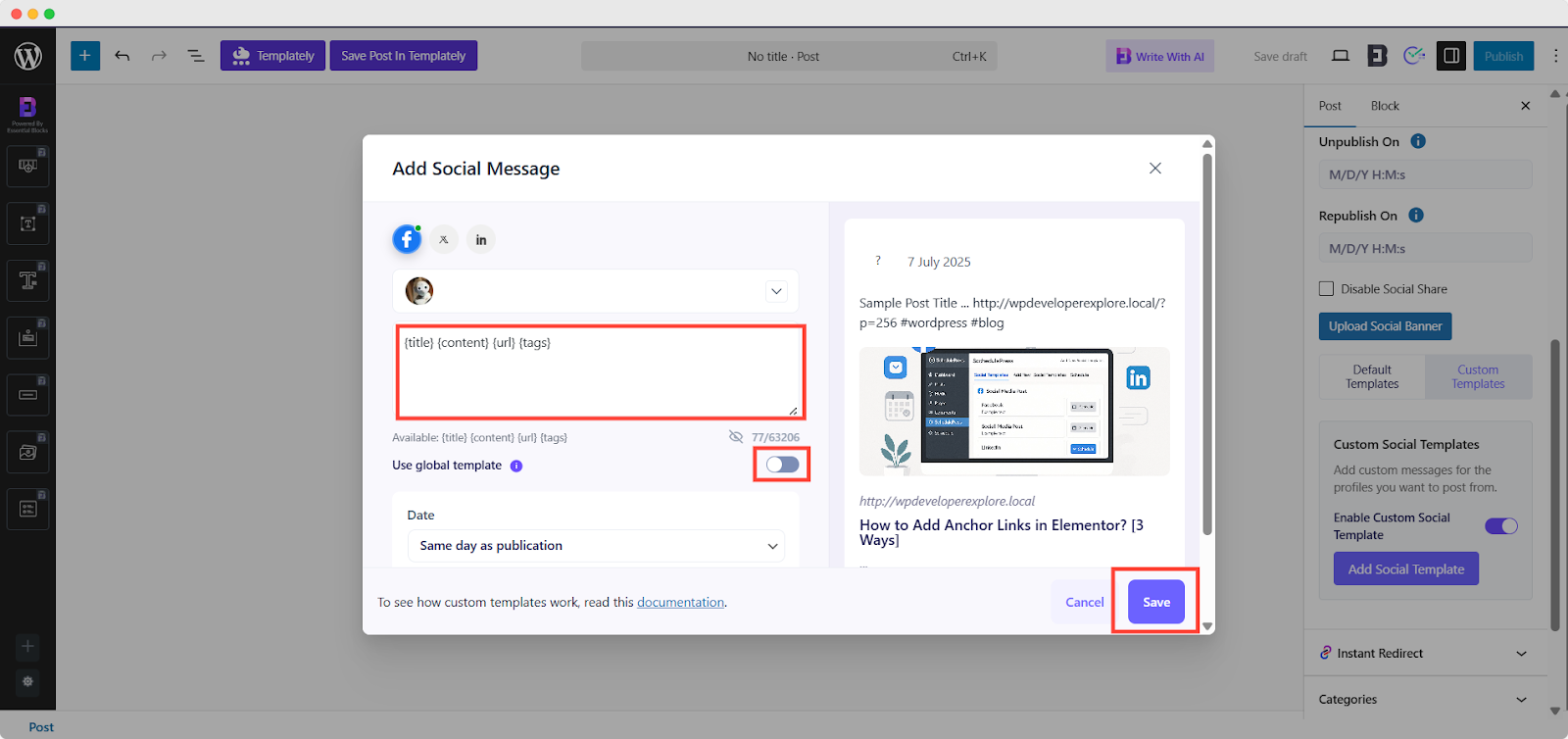
Once you choose to choose a global template, it will be applied to all connected platforms. In this case, you cannot customize messages for other platforms.
You will also see a preview of how your social share will appear on the platforms on the right side of this pop-up panel.
Step 5: Save and Share Your Post #
After everything is set up, choose your preferred date and time for the post to be shared on the selected platforms. There are multiple time options to choose from, whether the same as the content publish time or any other time. Now, once everything is ready, hit the ‘Save’ button to save these social messages and share at the preferred time.
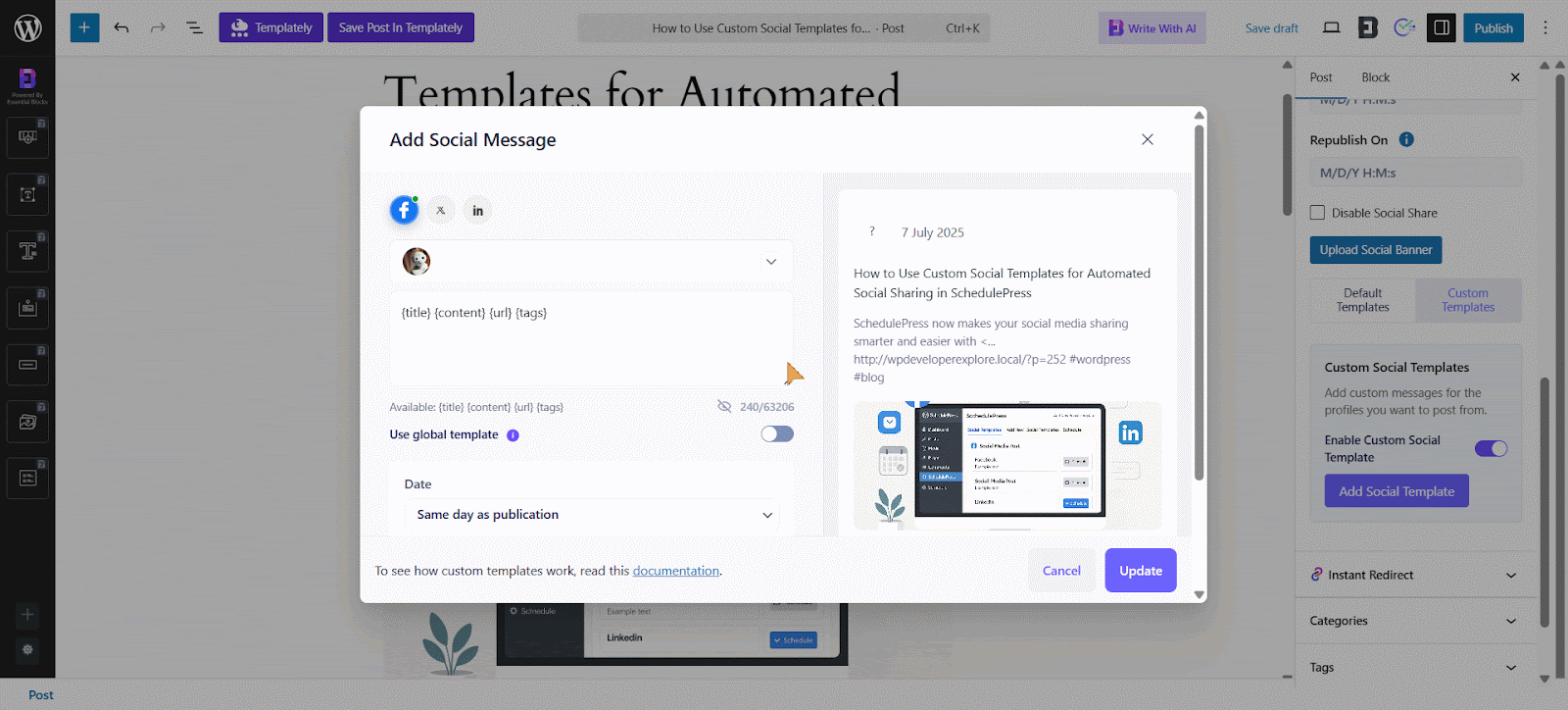
However, you can return to the post at any time before it is published to update or modify the social message if needed.
Final Outcome #
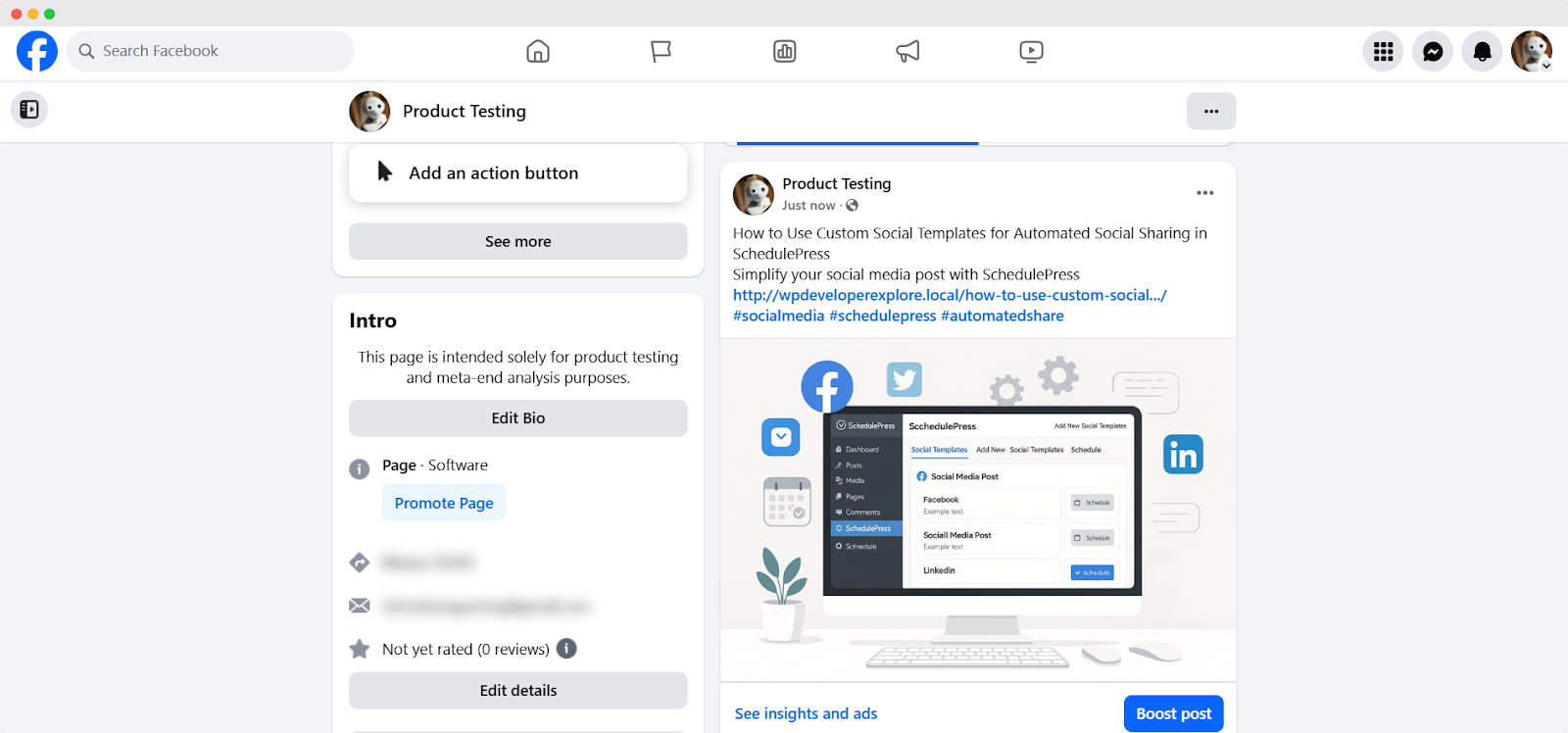
Once your custom social templates are saved, your social messages posted on a specific platform at your preferred time will look like this.
That is how easily you can streamline social sharing for WordPress posts using SchedulePress custom social templates. Need further help? Do not hesitate to reach out to our dedicated support team.




