SchedulePress allows you to integrate LinkedIn business pages. It helps you schedule the social sharing of your WordPress posts on LinkedIn when you schedule the post or page to publish on your website. That means you can now automatically share LinkedIn WordPress posts directly from your website dashboard.
How To Integrate LinkedIn Business Page Into SchedulePress? #
By integrating your LinkedIn business page into SchedulePress, you can easily share your scheduled WordPress posts on your LinkedIn Business Page. Follow the guidelines below to integrate your LinkedIn business page into SchedulePress.
Step 1: Purchase, Install And Activate SchedulePress PRO #
LinkedIn Business Page integration is a premium feature of SchedulePress. So you must have to purchase SchedulePress PRO to use it. Afterwards, install and activate it on your WordPress site to go further.
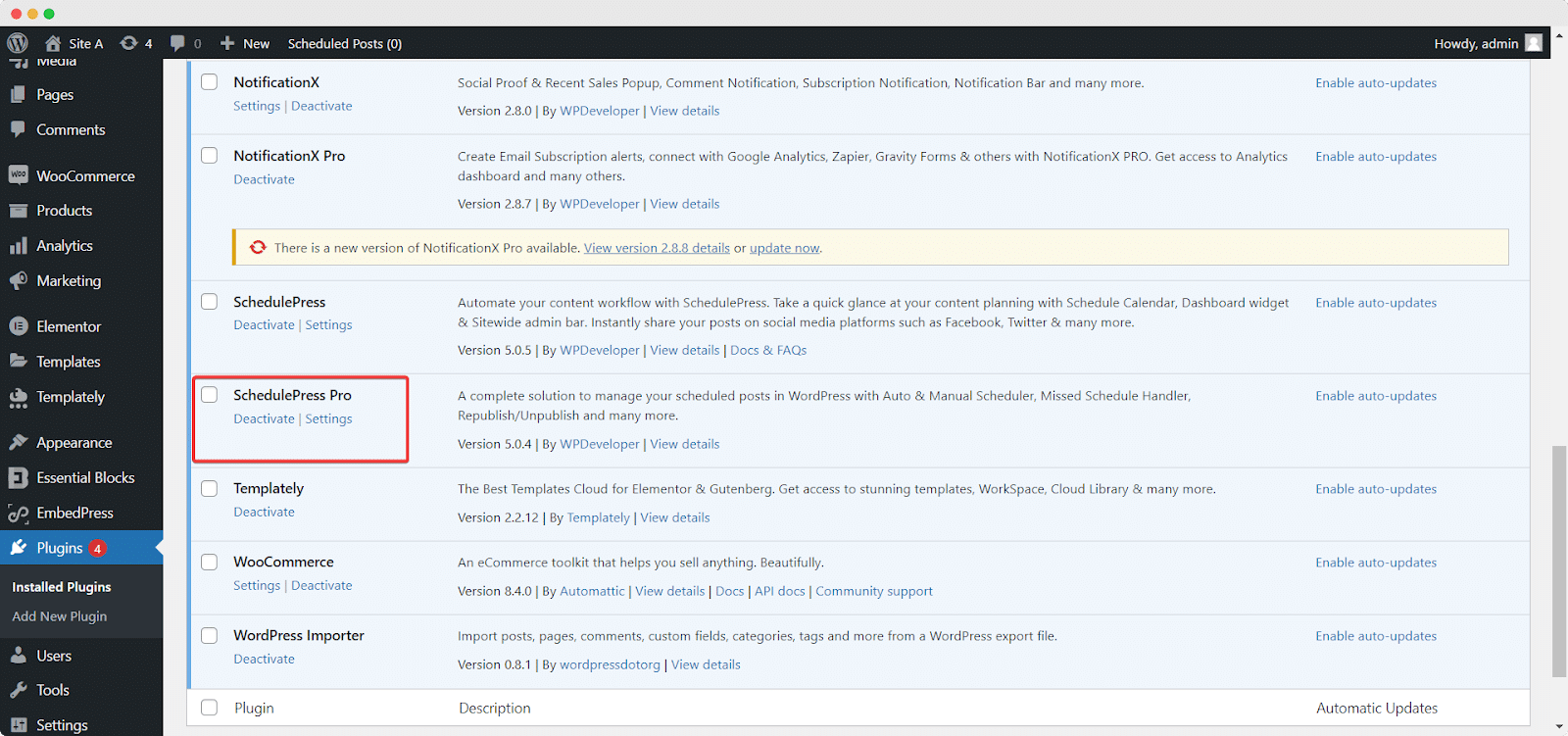
Step 2: Toggle On To Enable LinkedIn From Dashboard #
From the dashboard, go to SchedulePress–> Settings and click on the ‘Social Profile’ tab. Here, click on the ‘LinkedIn’ tab and toggle on the option to enable it. To save the setting, click on the ‘Save Settings’ button.
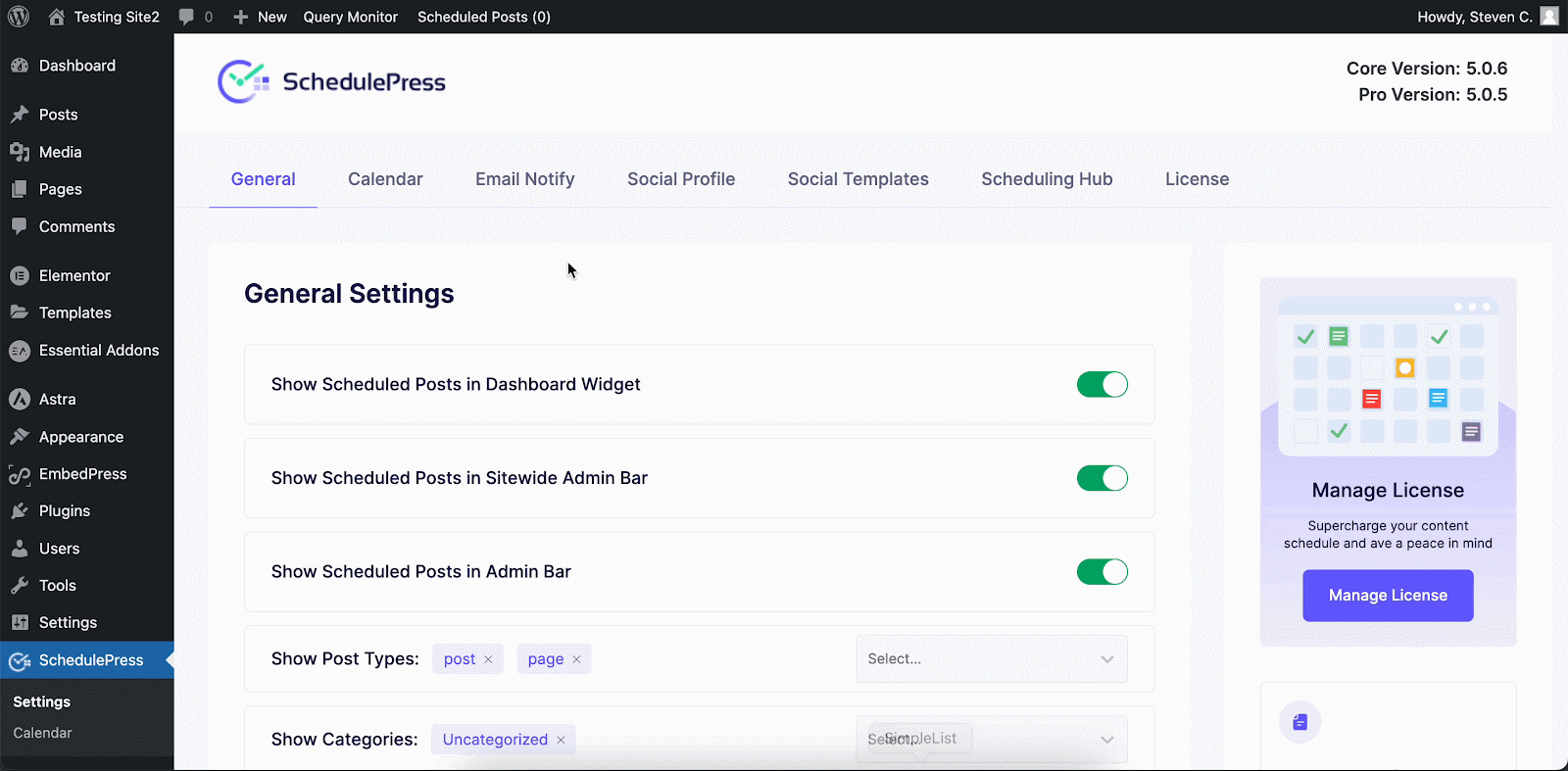
Step 3: Add New LinkedIn Business Page #
Now, click on the ‘Add new Profile’ button. A pop-up will appear to connect with your LinkedIn account. From here, click on the ‘Connect your account’ button and select your business page from the ‘Pages’ option. To save the setting, click on the ‘Save Settings’ button.
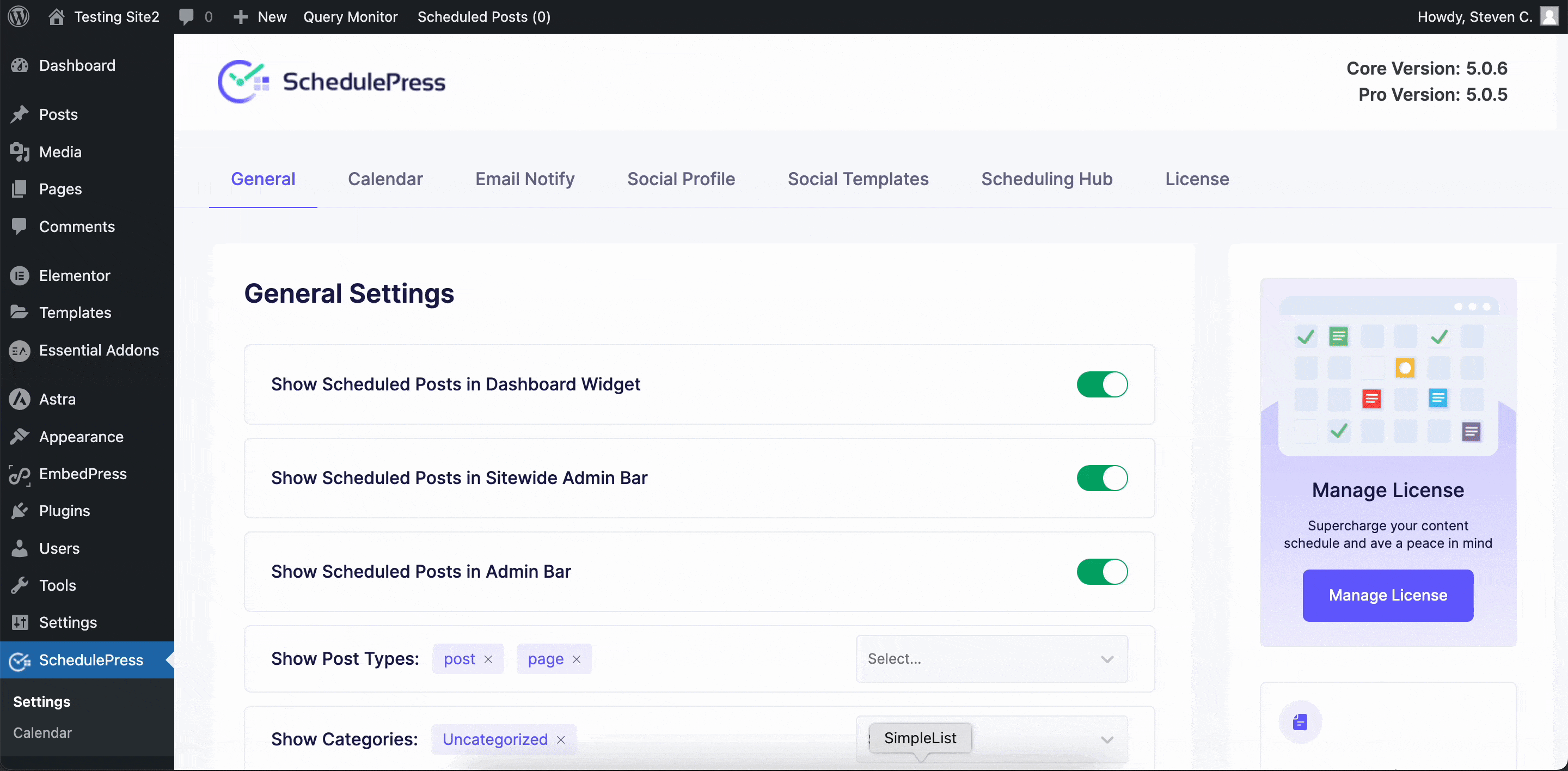
However, if you are a new user, you need to use OpenID Connect. Before that, you need to collect keys for ‘Advertising API’ from the LinkedIn Developer platform.
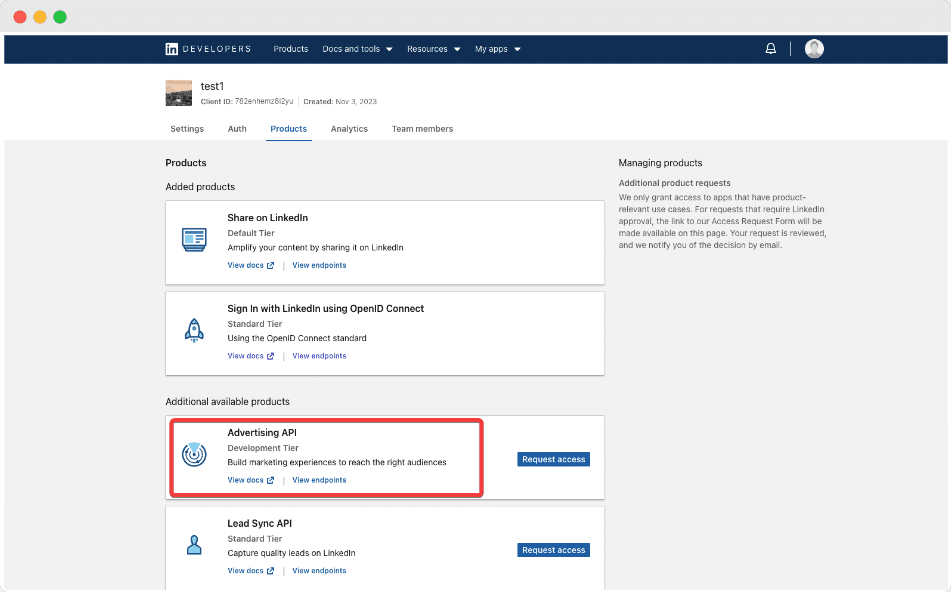
After retrieving API Keys for LinkedIn account, select Page from the Social Profile → LinkedIn and simply click on ‘Add New’ to connect your LinkedIn page with SchedulePress. Toggle on the ‘Connect with App credentials’ from the popup you get, and you’ll get two more fields to provide ‘App ID’ and ‘App Secret’ with a button for ‘OpenID Connect’. Enable ‘OpenID Connect,’ provide your collected ‘App ID’ and ‘App Secret’ Client Secret’, and click on the ‘Connect Your Account’ button.
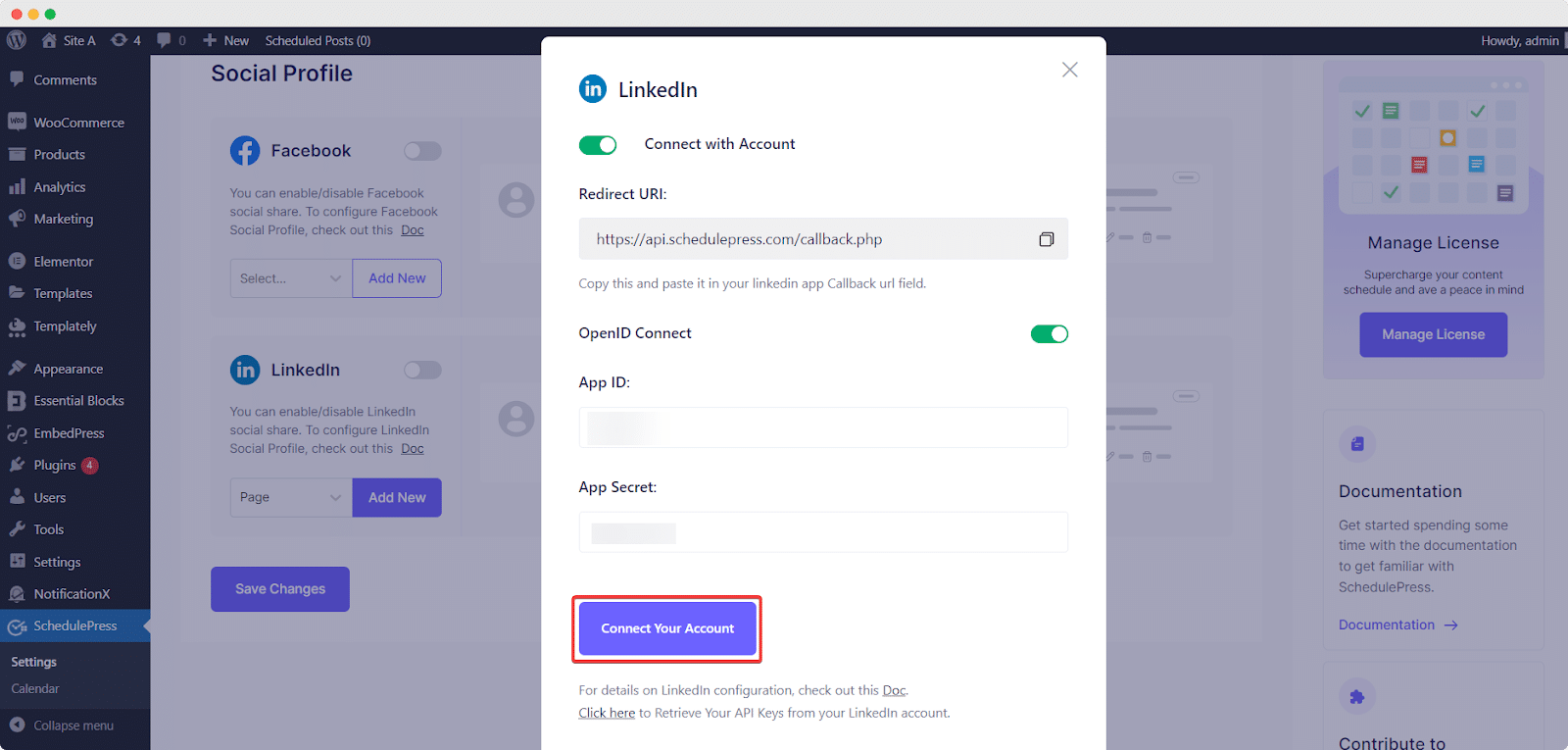
This is how simply you can integrate LinkedIn Business Page into SchedulePress. Now let’s see how you can share your scheduled WordPress posts on your LinkedIn account.
Note: Besides, you have the flexibility to add both your LinkedIn Profile and LinkedIn Business Page with SchedulePress if there is more than one page/ profile integrated.
Step 4: Schedule Blog Post & Automatically Share It On LinkedIn #
Go to a post or page that you want to share on LinkedIn while publishing on your website. From the right side panel, go to the post and schedule it on your preferred date and time.
Now, scroll down a bit and select ‘LinkedIn’ from the ‘Choose Social Share Platform’ option. Afterward, schedule your post and your post will be shared automatically on your LinkedIn Business page.
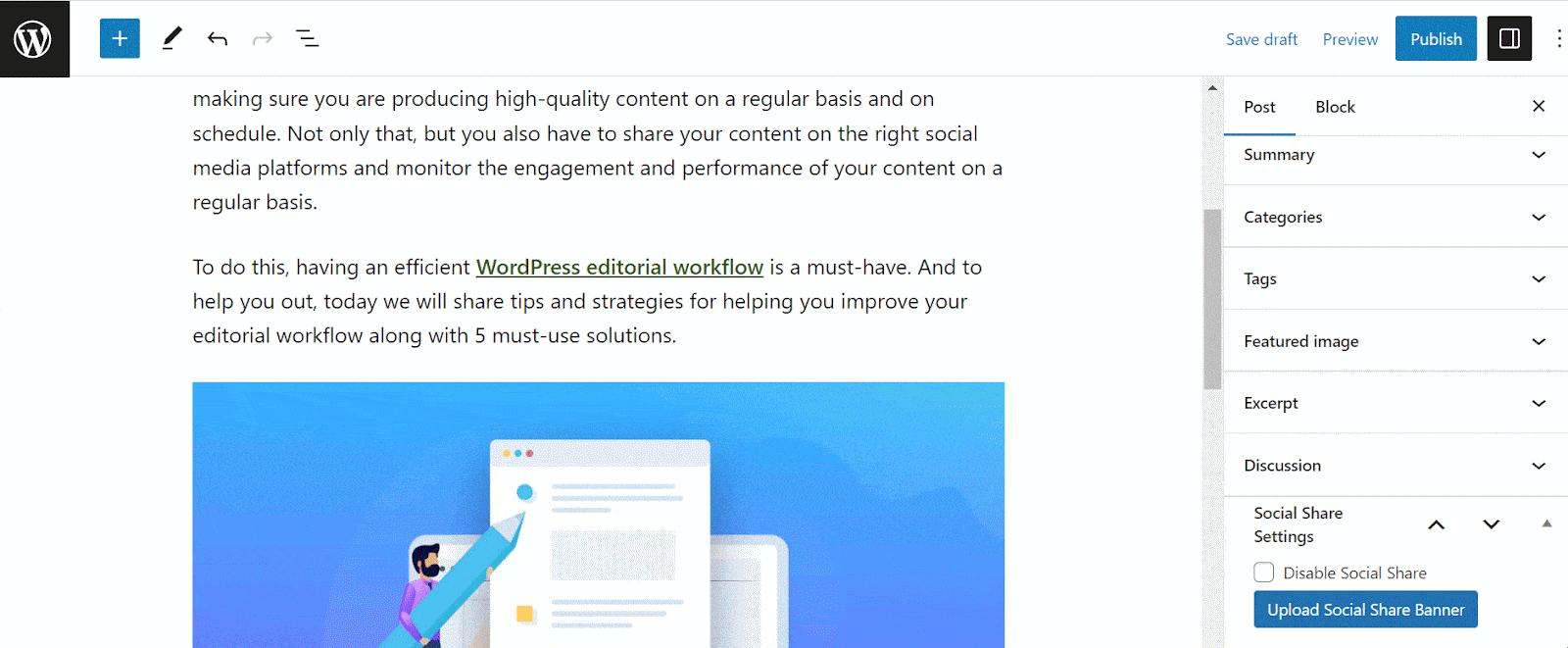
Final Outcome: #
Well, hope you can do it successfully with the upper guideline. After all of these previous steps are finished, it will automatically share WordPress posts on LinkedIn business page when they go live. This is how it will appear on your LinkedIn business page:
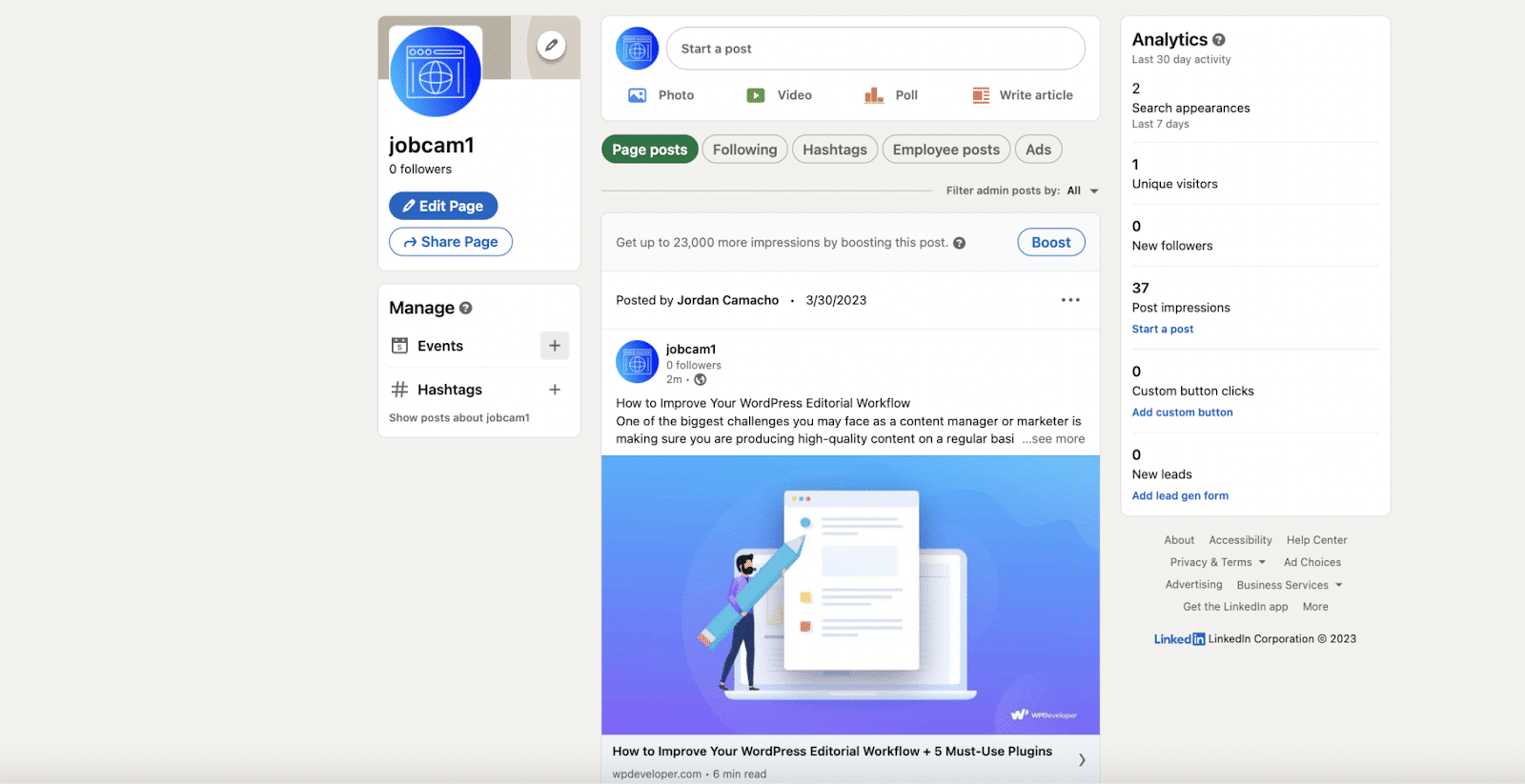
If you face any difficulties, feel free to contact our support team or join our Facebook Community.







